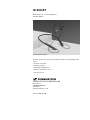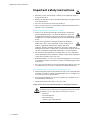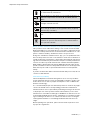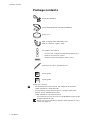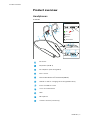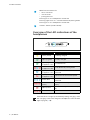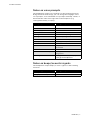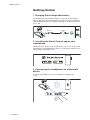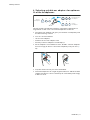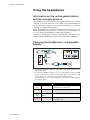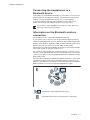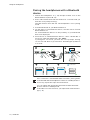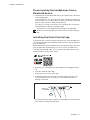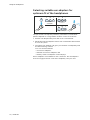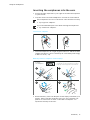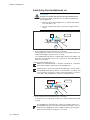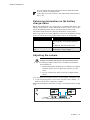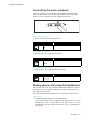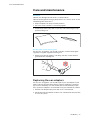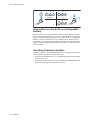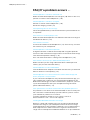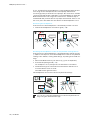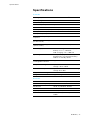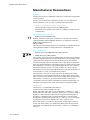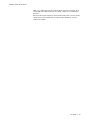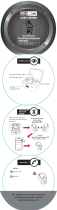Bluetooth IE 80 S BT User manual
- Category
- Headphones
- Type
- User manual
This manual is also suitable for

IE 80S BT
Bluetooth® ear-canal headphones
IEN BT, I
E 80 S
Instruction manual
Use the search function, the navigation (left) or the following links:
Start
“Product overview”
“Getting started”
“Using the headphones”
“FAQ/If a problem occurs ...”
“Specifications”
Sennheiser electronic GmbH & Co. KG
Am Labor 1
30900 Wedemark
Germany
www.sennheiser.com
Version: 06/19 A01

Important safety instructions
2 | IE 80S BT
Important safety instructions
▷ Read this instruction manual carefully and completely before
using the product.
▷ Always include this instruction manual when passing the product
on to third parties.
▷ Do not use an obviously defective product.
▷ Only use the product in environments where Bluetooth wireless
transmission is permitted.
Preventing damage to health and accidents
▷ Protect your hearing from high volume levels. Permanent
hearing damage may occur when headphones are used
at high volume levels for long periods of time. Sennheiser
headphones sound exceptionally good at low and medium volume
levels.
▷ The product generates stronger permanent magnetic
fields that could cause interference with cardiac pace-
makers, implanted defibrillators (ICDs) and other
im
plants. Always maintain a distance of at least 3.94"/10 cm
between the product component containing the magnet and the
cardiac pacemaker, implanted defibrillator, or other implant.
▷ Do not insert the earphones too deep into your ears and never
insert them without ear adapters. Always remove the earphones
slowly and carefully from your ears.
▷ Keep the product, accessories and packaging parts out of reach
of children and pets to prevent accidents. Swallowing and chok-
ing hazard.
▷ Do not use the product in an environment that requires your spe-
cial attention (e.g. in traffic or when performing skilled jobs).
Preventing damage to the product and malfunctions
▷ Always keep the product dry and do not expose it to extreme tem-
peratures (hairdryer, heater, extended exposure to sunlight, etc.)
t
o avoid corrosion or deformation.
▷ Use only attachments/accessories/spare parts supplied or rec-
ommended by Sennheiser.
▷ Clean the product only with a soft, dry cloth.
Safety instructions for Lithium-Polym
er rechargeable batteries
WARNING
If abused or misused, the rechargeable batteries may leak.
In extreme cases, they may even present a risk of:
•explosion,
• fire development,
• heat generation,
•smoke or gas development.

Only use rechargeable batteries and chargers
recommended by Sennheiser.
Charge products with built-in rechargeable batteries at
ambient temperatures between 10 and 40°C/50 and
104°F.
Do not heat above 60 °C/140 °F, e.g. do not expose to
sunlight or throw into fire.
When not using the product for extended periods of
time, charge its built-in rechargeable battery regularly
(about every 3 months).
Switch rechargeable battery-powered products off after
use.
Dispose of defective products with built-in rechargeable
batteries at special collection points or return them to
your specialist dealer.
Important safety instructions
IE 80S BT | 3
Notes on data collection and processing and on firmware updates
This product stores individual settings such as the volume and the
Blu
etooth addresses of paired devices. This data is required for the
operation of the product and is not transferred to Sennheiser or com-
panies commissioned by Sennheise
r and is not processed.
Using the “Sennheiser Smart Control” ap
p, you can update the firm-
ware of the product for free via an Internet connection. If the device
on
which the app is installed is connected to the Internet, the follow-
ing data is automatically transferred to and processed by Sennheiser
se
rvers in order to provide and transfer suitable firmware updates:
MAC address, Bluetooth Low Energy UUID, Bluetooth name of the
product, firmware version of the product and version of the app. The
data will only be used as specified and will not be stored perma-
nently.
If you do not want this data to be transferred and processed, do not
c
onnect to the Internet.
Intended use/Liability
These headphones have been designed as an accessory for Blue-
tooth compliant devices. They are intended for wireless audio com-
munication such as music playback an
d phone calls via Bluetooth
wireless technology.
It is considered improper use when the product is used for any appli-
cation not named in the corresponding product documentation.
Sennheiser does not accept liability for damage arising from misuse
or improper use of this pr
oduct and its attachments/accessories.
Sennheiser is not liable for damages to USB devices that are not con-
sistent with the USB specifications. Sennheiser is not liable for dam-
ages resulting from the loss of connection
due to flat or overaged
rechargeable batteries or exceeding the Bluetooth transmission
range.
Before putting into operation, please observe the respective coun-
try-specific regulations.

Package contents
4 | IE 80S BT
Package contents
Earphones (IE 80 S)
Detachable Bluetooth® Neckband (IEN BT)
Carry case
USB charging cable with USB-C and
USB-A connector, approx. 1,0 m
Ear adapter set made of:
• silicone (size S, M (pre-mounted upon delivery), L)
• lamellar silicone (size S, M, L)
• memory foam from Comply™ (siz
e S, M, L)
Cleaning tool / bass adjustment tool
Quick guide
Safety guide
Online you can find:
• this detailed instruction manual and ad
ditional information
(www.sennheiser.com/download)
• the Sennheiser Smart Control app for configuring the head-
phones and for additional functions
(www.sennheiser.com/smartcontrol)
You can find a list of accessories on the IE 80S BT product page
at www.sennheiser.com.
Contact your local Sennheiser partner: www.sennheiser.com >
“Service & Support”.

Product overview
IE 80S BT | 5
Product overview
Headphones
IE 80S BT
ON
245
3
8 9 00
A B C
2
3
1
67
OFF
PAIRING
MUSIC
TELEPHONE
B
4
Ear hooks
Earphones (IE 80 S)
Ear adapters (interchangeable)
Bass control
Detachable Bluetooth® Neckband (IEN BT)
USB-C socket for charging the rechargeable battery
Cover for USB-C socket
Voice assistant button
LED
Microphone
Volume + button (volume up)

Product overview
6 | IE 80S BT
Overview of the LED indications of the
headphones
LED Meaning; the headphones
pulses yellow are being charged
lights up green are fully charged
lights up green
for approx. 3 sec
are switched on
flashes red-blue
for approx. 1 min
are in Bluetooth pairing mode
lights up blue
for approx. 3 sec
are connected to a device via
Bluetooth
lights up red
for approx. 3
sec
connection has been interrupted
flashes blue
are not connected to a device via
Bluetooth
flashes red
quickly
rechargeable battery is almost
empty
lights up red
System error – perform a restart (>
26
)
flashes red 3x are switched off
If the LED does not light up immediately during charging, clean
the charging socket and charge the headphones until the LED
lights up again (>
10).
Multi-function button for:
•music functions
• call functions
• pairing function
Pressing for 2 sec: headphones switch ON
Pressing again for 2 sec: activates Bluetooth pairing mode
Pressing for 3 sec: headphones switch OFF
Volume - button (volume down)

Product overview
IE 80S BT | 7
Notes on voice prompts
The headphones output voice prompts for the following functions.
Using the Smart Control app, you can change the language of the
voice prompts, choose between voice prompts and beep sounds, or
deactivate the status messages with a few exceptions (e.g.
rechargeable battery is empty).
Voice prompt Meaning/headphones
“Power on”
are switched on
“Power off” are switched off
“Device (1) (2) connected”
are connected to device 1 or 2
“No connection” are not connected via Bluetooth
“Pairing”
are in Bluetooth pairing mode
“Pairing successful” Bluetooth pairing successful
“No device found”
cannot connect to a paired device
“Call rejected” incoming call rejected
“Call ended”
call ended
“Mute on” microphone is muted, active call is
put on hold
“Mute off”
microphone is reactivated
“More than xx % battery left” rechargeable battery has the stated
charge level
“Recharge headset” rechargeable battery is empty –
re
charge the headphones
Notes on beeps/acoustic signals
The headphones output beeps/acoustic signals for the following
functions.
Acoustic signal Meaning/headphones...
2x low-pitched beep
minimum volume is reached
2x high-pitched beep maximum volume is reached

Getting started
8 | IE 80S BT
Getting started
1. Charging the rechargeable battery
The headphones' rechargeable battery is not fully charged upon
delivery. Before using the headphones for the first time, charge the
rechargeable battery for a complete charging cycle without interrup-
tion (> 10).
USB-C USB-A
2. Installing the Smart Control app on your
smartphone
The Sennheiser Smart Control app allows you to use all functions
and settings of the headphones and to e.g. adjust the sound to your
liking using the equalizer (> 13).
3. Connecting the headphones to a Bluetooth
device
Connect the headphones to your smartphone via Bluetooth
(> 11).
4s
Hold

Getting started
IE 80S BT | 9
4. Selecting suitable ear adapters for optimum
fit of the headphones
LMS
LMS
LMS
Silicone
ear adapters
Comply
ear adapters
Lamellar silicone
ear adapters
The perceived sound quality and bass performance depends to a
large extent on the correct fit of the headphones in the ear.
▷ Test which ear adapter size gives you the best sound quality and
the best wearing comfort.
▷ You can choose between:
• silicone ear adapters,
• lamellar silicone ear adapters and
• memory foam ear adapters from Comply™.
▷ All ear adapters are available in size S, M and L. The ear adapters
must fit snugly in the ear canal and completely seal your ears (>
14).
▷ Loop the ear hook over your ear from behind.
▷ Insert the earphones at a slight angle into the ears and twist them
slightly into the ear canal so that they fit comfortably and snugly
in the ear canal.

Using the headphones
10 | IE 80S BT
Using the headphones
Information on the rechargeable battery
and the charging process
The headphones have a built-in rechargeable battery. A complete
charging cycle takes about 1.5 hours. Before using the headphones
f
or the first time, charge the rechargeable battery for a complete
charging cycle without interruption.
When the headphones are being charged, the LED lights up (> 6).
When the battery charge drops to a critical level, a voice prompt asks
y
ou to recharge the headphones (“Recharge headset”).
Sennheiser recommends using the supplied USB cable and a com-
patible standard USB power supply for charging the headphones.
Charging the headphones' rechargeable
battery
USB-A
USB-C
1,5 HRS
Pulsing
USB-C
USB Micro-B
1. Connect the USB-C connector of the USB cable to the USB socket of
the headphones.
2. Connect the USB-A connector to a corresponding sock
et of a USB
power source (to be ordered separately). Make sure that the USB
power source is connected to the power supply system.
The charging process of the headphones b
egins. The LED displays
the charge status:
LED Meaning
pulses red Rechargeable battery is being charged
(charge level is very low)
pulses yellow Rechargeable battery is being charged
lights up
green
Rechargeable battery is fully charged
flashes red A charging error/battery error has
occurred (> 24)

Using the headphones
IE 80S BT | 11
Connecting the headphones to a
Bluetooth device
To be able to use the Bluetooth wireless connection, you must regis-
ter both devices (headphones and e.
g. smartphone) via the device
settings of your smartphone. This process is called pairing.
If operation differs from the steps mentioned, also refer to the
instru
ction manual of the Bluetooth device you are using.
If you switch on the headphones for the first time, they auto-
matically switch to pairing mode.
Information on the Bluetooth wireless
connection
The headphones are compatible with Bluetooth 5.0.
If your audio source supports one
of the following high-resolution
audio encoding methods, music is automatically played in high audio
quality: aptX, aptX LL, aptX HD, LHDC or AAC. Otherwise the head-
phones will play your music in normal audio quality (SBC).
Paired devices establish the Bluet
ooth wireless connection immedi-
ately after switch-on and are ready for use.
On switch-on, the headphones automatically try to connect to the
la
st two connected Bluetooth devices. The headphones can save the
connection profiles of up to eight Bluetooth devices with which they
have been paired.
If you pair the headphones with the nint
h Bluetooth device, the saved
connection profile of the least used Bluetooth device will be over-
written. If you want to re-establish a connection with the overwritten
Blu
etooth device, you have to pair the headphones again.
Paired and connected Bluetooth device
Paired Bluetooth device (currently not connected)

Using the headphones
12 | IE 80S BT
Pairing the headphones with a Bluetooth
device
1. Switch the headphones on (> 16) and place them close to the
Bluetooth device (max. 20 cm).
2. Press and hold the multi-function button for 2 seconds until you
he
ar the voice prompt “Pairing”.
The LED flashes blue and red. The headphones are in pairing
mode.
3. Activate Bluetooth on your Bluetooth device.
4. Via the menu of your Bluetooth device, start the search for new
Bluet
ooth devices.
All active Bluetooth devices in the proximity of your Bl
uetooth
device are displayed.
5. From the list of found Bluetooth devices, select “IE 80S BT”
. If
necessary, enter the default pin code “0000”.
If pairing was successful, you hear the voice prompts “Pairing
successful
” and “Device (1) connected”. The LED lights up blue for
3 seconds.
“Pairing“
1
2
3
4 5
***
IE 80S BT
Keyword: 0000
Menu
Bluetooth on
Bluetooth off
Menu
Add Device
< 20 cm
ON
2s
Hold
2s
Hold
Connected
3s
“Device (1)
connected“
“Pairing
successful“
If no connection is established within 3 minutes, pairing mode
is terminated and the headphones switch to standby mode. If
necessary, repeat the steps described above.
You can adjust and change the time interval when the head-
phones switch to standby mode.
To be able to use this function, you require the Smart Control
ap
p (> 13).

Using the headphones
IE 80S BT | 13
Disconnecting the headphones from a
Bluetooth device
▷ Via the menu of your Bluetooth device, disconnect the connection
to the headphones.
The headphones are disconnected from the Bluetooth device.
You h
ear the voice prompt “Device (1) disconnected”. The head-
phones then search for other paired devices.
If no device is found, you hear
the voice prompt “No connection”.
The headphones switch to standby mode.
If you want to clear the Bluetooth pairing list of the head-
phones, reset the headphones to the factory default settings (>
26).
Installing the Smart Control app
To make full use of all the settings and functions of the headphones,
you need to have the free Sennheiser Smart Control app installed on
your smartphone.
Download the app from the App Store or Google Play and install i
t on
your smartphone. Alternatively, you can use your smartphone to
scan the following QR code or to call up the following Internet site:
www.sennheiser.com/smartcontrol
▷ Connect your smartphone to the headphones using Bluetooth (>
11).
▷ Start the Smart Control app.
▷ Follow the instructions in the app.
▷ Simultaneously press the multi-function button and the voice
assistant button for 4 seconds to accept the Bluetooth Low
Energy connection.
4s
Hold
The Smart Control app recognizes the headphones and activates
all available settings and functions.

Using the headphones
14 | IE 80S BT
Selecting suitable ear adapters for
optimum fit of the headphones
LMS
LMS
LMS LMLMS
LMS
Silicone
ear adapters
Comply ear adapters
Lamellar silicone
ear adapters
Silicone
ear adapters
Comply ear adapters
Click
The perceived sound quality and bass performance of the head-
phones depends to a large extent on their
correct fit in the ear.
▷ Pull the ear adapter away from the in-ear sound tunnel.
▷ Mount the new ear adapter to the in-ear sound tunnel. Ensure that
it locks into place.
▷ Test which ear adapter size gives you the best sound quality and
the best wearing comfort.
You can choose between:
– silicone ear adapters,
– lamellar silicone ear adapters and
– memory foam ear adapters from Comply™.
All ear adapters are available in size S, M and L. The ear adapters
mus
t fit snugly in the ear canal and completely seal your ears.

Using the headphones
IE 80S BT | 15
Inserting the earphones into the ears
▷ Assign the right earphone to your right ear and the left earphone
to your left ear.
▷ Loop the ear hook of the headphones over the ear from behind.
If the earphones fit too loose in the ear canal and fall out easily:
▷ Try larger ear adapters.
If you feel immediate pressure when wearing the earphones:
▷ Try smaller ear adapters.
Silicone ear adapters
▷ Insert the earphones at a slight angle into the ears and twist them
slightly into the ear canal so that they fit comfortably and snugly
in the ear canal (> 14).
Memory foam ear adapters from Comply™
15s
Hold
1
3 4
2
Comply is a registered trademark of Hearing
Components. For more information on Comply™
Foam Tips: www.complyfoam.com/sennheiser.
Comply
ear adapters
▷ Roll the memory foam ear adapters from Comply™ between your
fingers, then insert the earphones into your ears. Hold the ear-
phones for at least 15 seconds so that the ear adapters can
e
xpand to fit firmly in the ears.

Using the headphones
16 | IE 80S BT
Switching the headphones on
WARNING
Danger of hearing damage due to high volume levels!
Listening at high volume levels can lead to permanent
he
aring defects.
▷ Before putting the headphones on, adjust the volume
to a low level (> 17).
▷ Do not continuously expose yourself to high volume
levels.
ON
2s
Hold
“Power on“
2s
▷ Press the multi-function button for 2 seconds.
The headphones switch on. You hear the voice prompt “Power on”
a
nd the LED lights up green for 2 seconds.
If a paired Bluetooth device is within the transmission range, you
he
ar the voice prompt “Device (1) connected”. The LED lights up
blue for 3 seconds.
Make sure that Bluetooth is already activated on your Blue-
tooth device when switching on the headphones.
If Bluetooth is activated and the headphones cannot find a
paired Bluetooth device within a few minutes, you hear the
voice prompt “No device found”. The LED lights up red for
3
seconds. The headphones switch to standby mode.
Switching the headphones off
OFF
3s
Hold
“Power off“
▷ Press the multi-function button for 3 seconds.
You hear the voice prompt “Power off” and the LED flashes red
3 times.
The headphones automatically switch to standby mode if no
paired Bluetooth device can be found within 3 minutes. You can
wake up the headphones from standby mode by pressing the
multi-function button for approx. 2 seconds.

You can adjust and change the time interval when the head-
phones switch to standby mode.
To be able to use this function, you require the Smart Control
ap
p (> 13).
Using the headphones
IE 80S BT | 17
Retrieving information on the battery
charge status
When the headphones are connected to your Bluetooth device, the
battery charge status can be displayed on the screen of your smart-
phone (depending on the device
and operating system used).
The Smart Control app also displays the battery charge status.
After each switch-on, the headphones announce the battery charge
s
tatus. You hear the voice prompt “More than xx % battery left”.
Voice prompt Meaning
“Recharge headset” The rechargeable battery is empty.
Recharge the
rechargeable battery (>
10).
In addition, the LED flashes red.
“More than xx % battery
left”
The remaining battery charge is
displayed as a percentage.
Adjusting the volume
WARNING
Danger of hearing damage due to high volume levels!
Listening at high volume levels can lead to permanent
he
aring defects.
▷ Before putting the headphones on and before toggling
between audio sources, adjust the volume to a low
level.
▷ Do not continuously expose yourself to high volume
levels.
You can adjust the volume for music, voice prompts, and phone calls.
▷ If you are playing music or are on a call: Press the volume + or -
button to increase or r
educe the volume.
When the maximum or minimum volume is reached, you hear a beep
(> 7).

Using the headphones
18 | IE 80S BT
Adjusting the bass response
– Bass +
R
In addition to the setting via the Smart Control app, you can also
manually adjust the bass response of the headphones (> 21).
▷ To do so, use the supplied sound adjustment tool.
For optimum sound, make sure that both earphones are set to the
sa
me bass response.
Using the voice assistant/voice dialing
▷ Press the voice assistant button once.
The available voice assistant of your smartphone is activated
(*
depending on the system or app used on your smartphone: Siri,
Google Assistant, Baidu, ...).
▷ Ask the voice assistant your question or make a request.
To cancel the voice assist
ant/voice dialing:
▷ Press the voice assistant button once.
*Siri, Google Assistant,
Baidu, ...
... depending on
mobile phone.
Press
1x

Using the headphones
IE 80S BT | 19
Controlling the music playback
The music playback functions are only available when the head-
phones and the device are connected via Bluetooth. Some smart-
phones or music players may not support all functions.
Playing/pausing music
▷ Press the multi-function button once.
Multi-function button Function
Press 1x Plays or pauses music
Playing the next track
▷ Quickly press the multi-function twice.
Multi-function button Function
Press 2x Plays the next track in the playlist
Playing the previous track
▷ Quickly press the multi-function three times.
Multi-function button Function
Press 3x Plays the previous track in the playlist
Making phone calls using the headphones
The call functions are only available when the headphones and the
smartphone are connected via Bluetooth. Some smartphones may
not support all functions.
The multi-function button allows y
ou to control the call functions.
Making a call
▷ Dial the desired number on your smartphone.
If your smartphone does not automatically trans
fer the call to the
headphones, select “IE 80S BT” as the audio source on your
smartphone (see the instruction manual of your smartphone if
necessary).

Using the headphones
20 | IE 80S BT
Accepting/rejecting/ending a call
If your headphones are connected to a smartphone and you receive
a call, y
ou hear a ring tone in the headphones.
If you are playing music when you receive a call, the music pauses
unti
l you end the call.
Multi-function button Function
Press 1x
Accepts a call
Press 1x
Ends a call
Voice prompt “Call ended”
Hold for 1 sec
Rejects a call
Voice prompt “Call rejected”
Press 1x
Accepts an incoming call and ends
the active call
Press 2x
Puts the active call on hold and
accepts an incoming call
Press 2x
Toggles between active call and call
on hold
Muting the microphone
To mute the headphones' microphone during a call:
▷ Press the multi-function button for 2 seconds.
The microphone is muted. You hear the voice prompt “Mute on”.
To continue the call and reactivate the microphone:
▷ Press the multi-function button for 2 seconds.
The microphone is reactivated. You hear the voice prompt “Mute
o
ff”.
2s
Hold
“Mute on“
“Mute off“
Page is loading ...
Page is loading ...
Page is loading ...
Page is loading ...
Page is loading ...
Page is loading ...
Page is loading ...
Page is loading ...
Page is loading ...
-
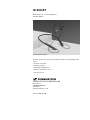 1
1
-
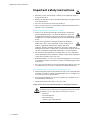 2
2
-
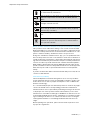 3
3
-
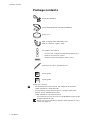 4
4
-
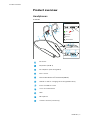 5
5
-
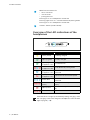 6
6
-
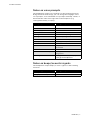 7
7
-
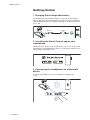 8
8
-
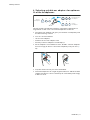 9
9
-
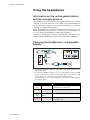 10
10
-
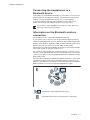 11
11
-
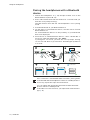 12
12
-
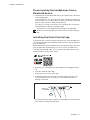 13
13
-
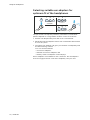 14
14
-
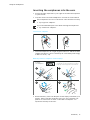 15
15
-
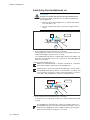 16
16
-
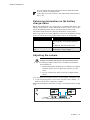 17
17
-
 18
18
-
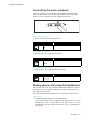 19
19
-
 20
20
-
 21
21
-
 22
22
-
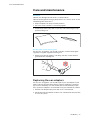 23
23
-
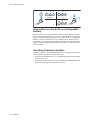 24
24
-
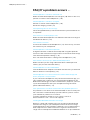 25
25
-
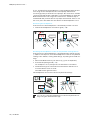 26
26
-
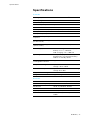 27
27
-
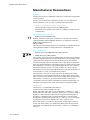 28
28
-
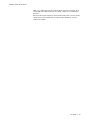 29
29
Bluetooth IE 80 S BT User manual
- Category
- Headphones
- Type
- User manual
- This manual is also suitable for
Ask a question and I''ll find the answer in the document
Finding information in a document is now easier with AI
Other documents
-
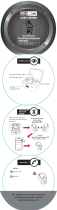 Altec Lansing MZX635 Installation guide
Altec Lansing MZX635 Installation guide
-
König CSHPIER100WH Datasheet
-
König CSHPIER100RE Datasheet
-
König CSHPIER100BU Datasheet
-
König CSHPIER200BU Datasheet
-
König CSHPIER100BU Datasheet
-
 keji KJBTIEARBK Wireless Earphone User manual
keji KJBTIEARBK Wireless Earphone User manual
-
HQ W9-CC-38H-B Datasheet
-
Seiki SCOE8BT User manual
-
Emerson ER108003 Owner's manual