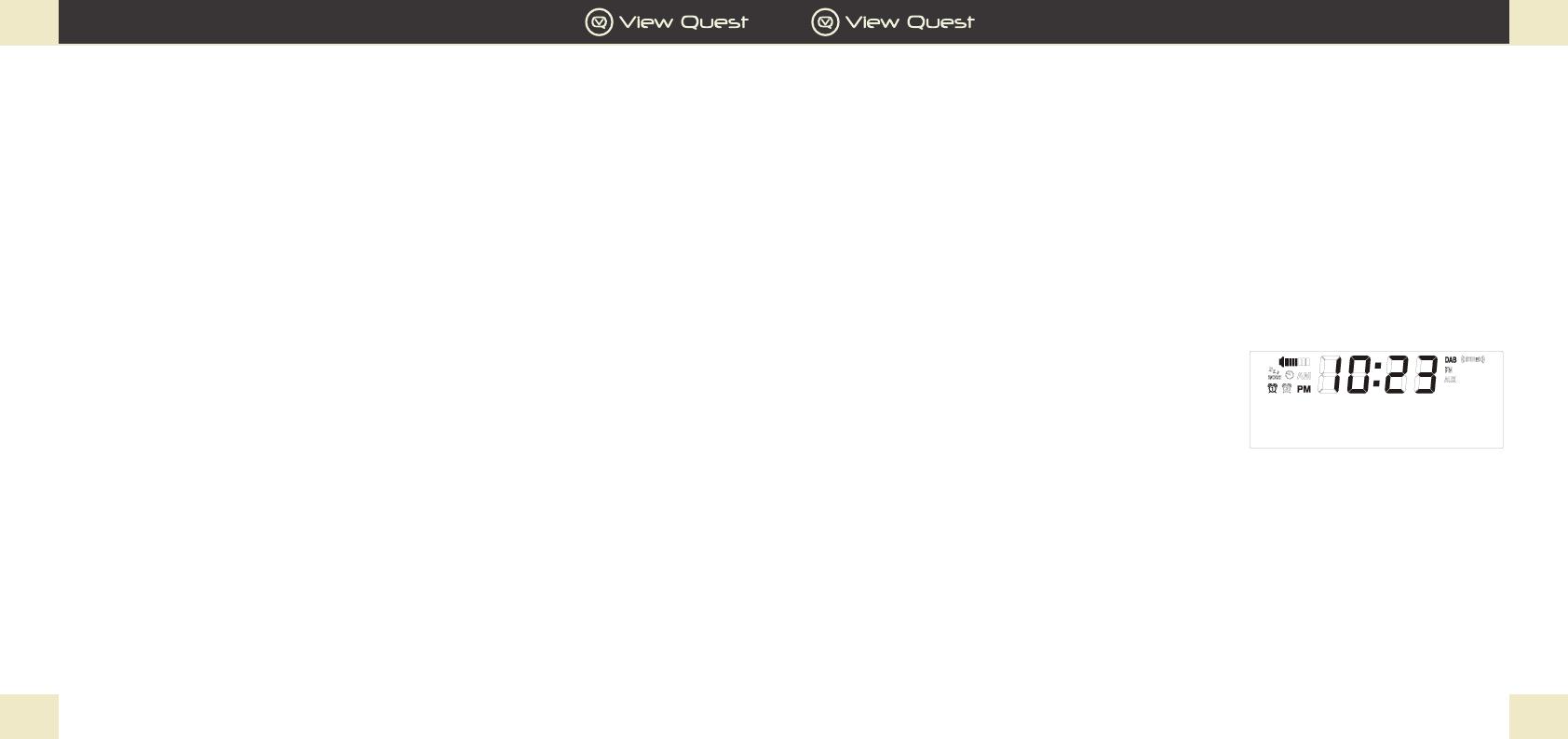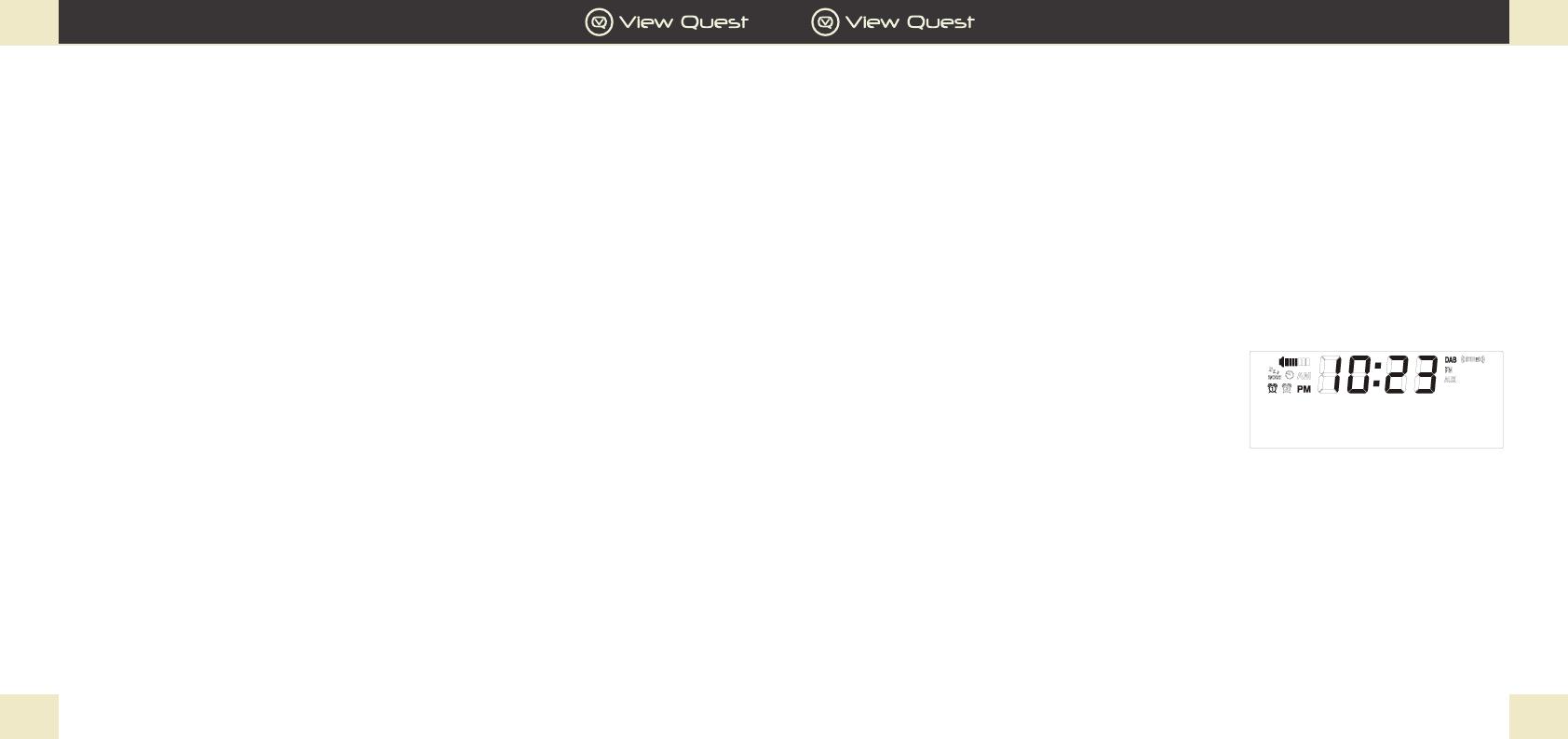
GB GB
Retro Mini Operation Guide
21
Retro Mini Operation Guide
20
The Specic Functions of Your Retro Mini
DAB/DAB+
1. For best reception, make sure the aerial is fully extended vertically.
2. To switch to DAB/DAB+, press MODE button repeatedly until the display shows DAB.
a. First time use, or after Factory Reset : Your Retro Mini will automatically begin to quick scan for DAB/
DAB+ stations. A progress bar will show the progress of the scan, and multiplex information is shown.
Stations found will be automatically stored. The number of stations found will also be displayed at the
upper right corner of the display. The rst station available will be shown on the display and played
automatically.
If no DAB/DAB+ signal is detected, “No Signal” will be displayed.
b. Subsequent use: Your last selected station will be displayed, tuned and played if possible.
The display will show the Station Name on the top line of 2X16 matrix, and the Programme Type, if available,
on the second line.
3. Press the Left and Right button to browse the stations.
Press Centre button to conrm the stations you want to
listen to.
4. To full scan or manually tune for stations
If you want to perform full scan or manual scan for your desired stations, press MENU button to select Full Scan
or Manual Scan. Using Left and Right button to select and conrm by the Centre button.
5. Press Play/Pause button if you want to mute the DAB radio.
6. Press INFO button, the scrolling information of the station will be displayed according to the following
sequence DYNAMIC LABEL SEGMENT (DLS), PROGRAM TYPE, ENSEMBLE NAME, SIGNAL
STRENGTH, CURRENT TIME, ENSEMBLE FREQ, TRANSFER RATE. The information type you select
will then be displayed for the current DAB/DAB+ station.
2GB>
11D 222.064MHz
Turn On, Tune In and Enjoy Retro Mini Sound & Style
Positioning
A good place for your Retro Mini:
- has a at and stable surface with sufcient ventilation
- is within 1.4metres of a power socket if you are using mains power.
- has space above it for you to fully extend the telescopic aerial vertically.
- is away from bright sunlight, heat sources, humidity and dampness.
Preparing
- If using mains power: connect the mains power lead into the socket on the back of the radio (DC IN).
Switch the mains power wall socket off. Now plug the power adaptor into the wall socket, and switch the wall
socket on.
- If not using mains power, ensure new batteries are correctly tted. Your Retro Mini can be powered by four type
‘AA’ alkaline or rechargeable batteries (not supplied). When using batteries to power the unit, function and
operation are the same as using the mains, except that in standby mode, the LCD will shut down and can not
charge out for any device .
If operating on batteries, please switch of the mains adaptor and remove the mains power plug from the back of
the radio.
- Fully extend the radio aerial vertically for the best reception.
Switching on
- When switching on the unit, press and hold the Centre button.
What you will see when you switch on:
- “View Quest” will be displayed for 2 seconds, followed by the clock. This is ‘standby’ mode.
- After 10 seconds the display backlight will switch off.
Leaving and entering standby mode
- Press and hold Centre button to switch between working and standby mode. In standby mode the
display shows a clock and date, in working mode the display shows information about the current
function.