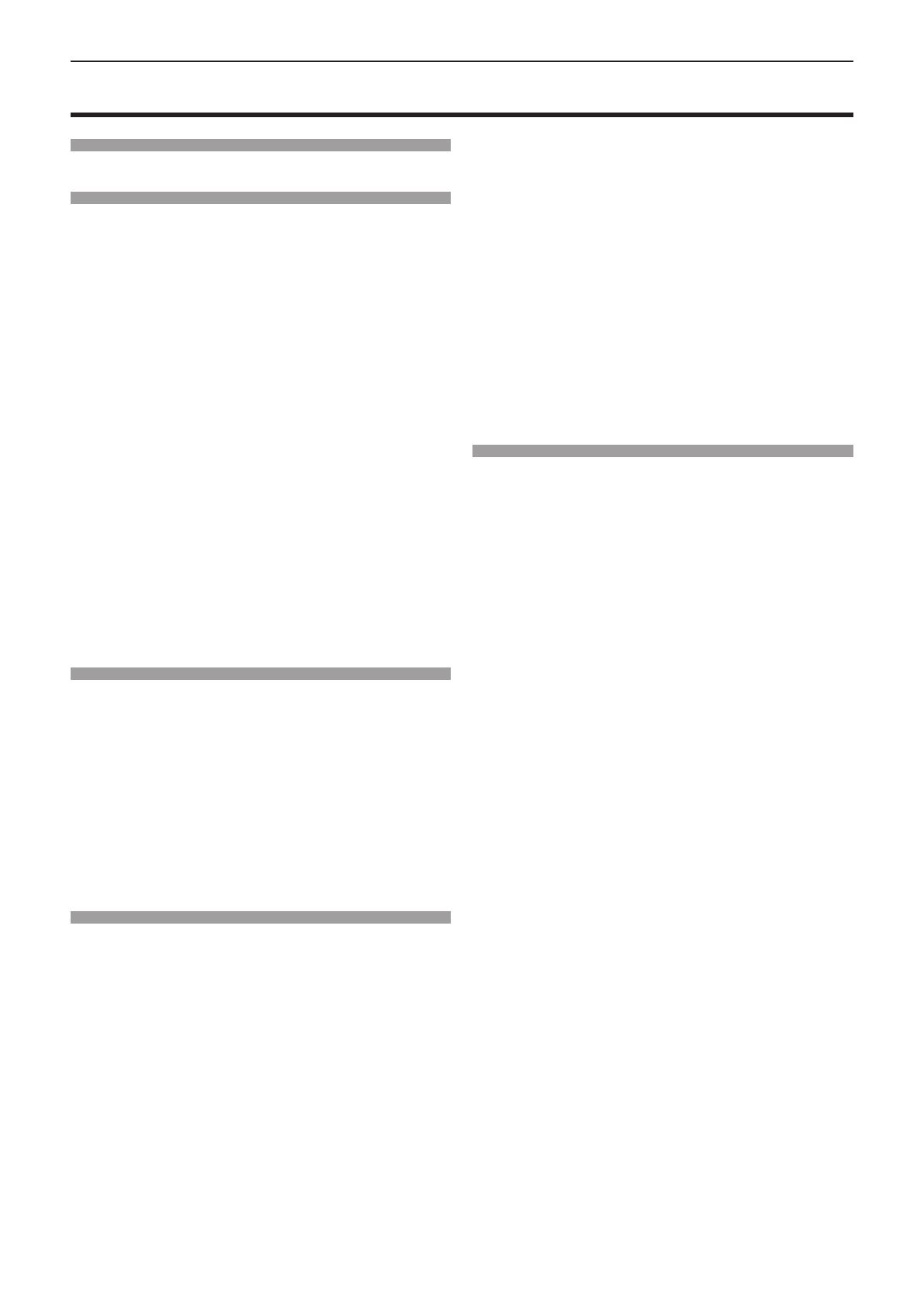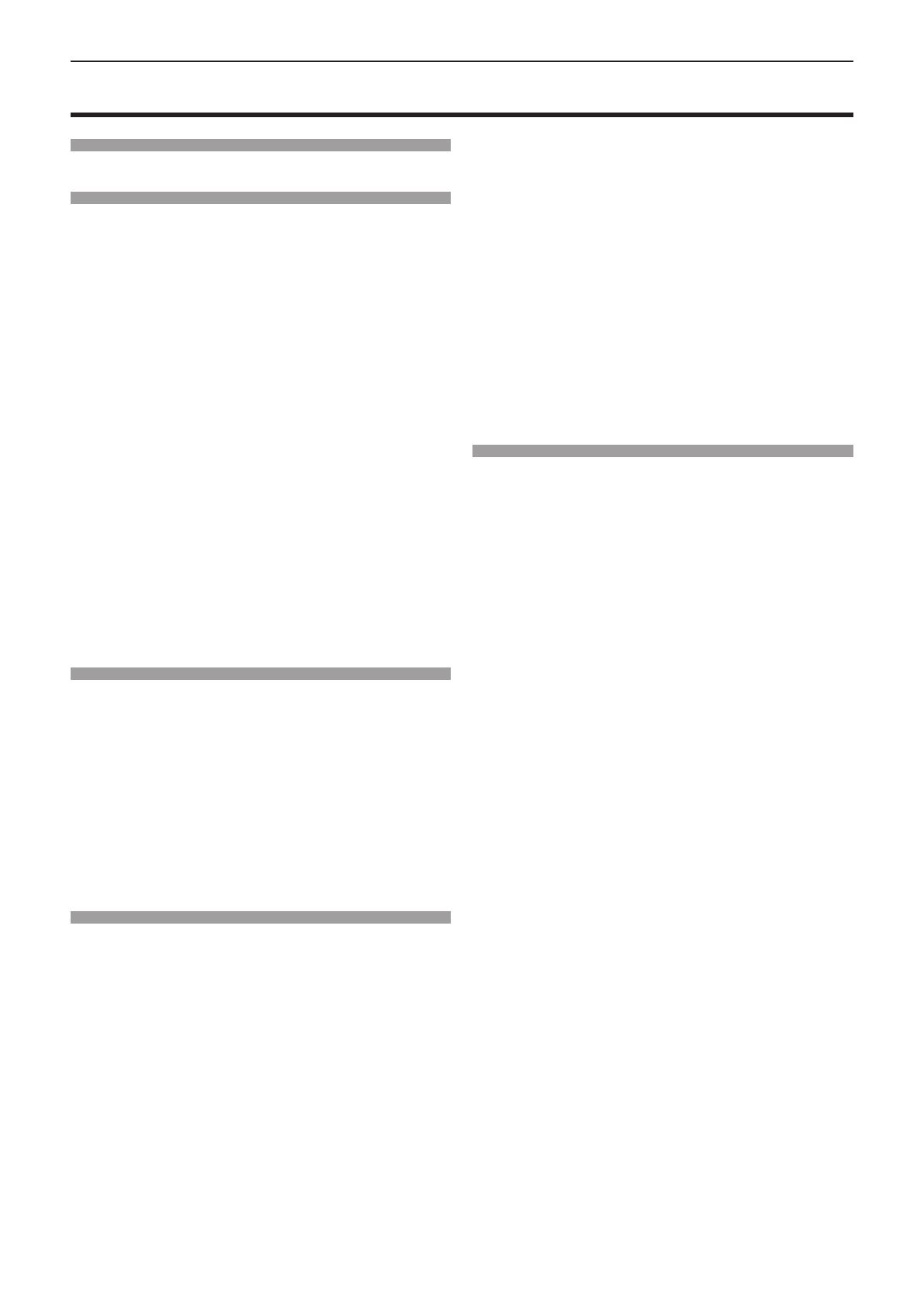
Read this first! ............................................4
Chapter 1 Preparation
Precautions for use ................................................. 17
Intended use of the product .................................. 17
Cautions when transporting .................................. 17
Cautions when installing ....................................... 17
Security ................................................................ 19
Notes regarding the wireless LAN ........................ 20
DIGITAL LINK ....................................................... 21
Application software supported by the projector .. 21
Storage ................................................................. 21
Disposal ................................................................ 21
Cautions on use ................................................... 21
Accessories .......................................................... 23
Optional accessories ............................................ 24
About your projector ............................................... 25
Remote control ..................................................... 25
Projector body ...................................................... 26
Preparing the remote control ................................. 29
Inserting and removing batteries .......................... 29
When using the system with multiple projectors .. 29
Attaching the lens cap ............................................ 30
Chapter 2 Getting Started
Setting up ................................................................. 32
Installation mode .................................................. 32
Parts for ceiling mount (optional) .......................... 33
Screen size and throw distance ........................... 33
Connecting ............................................................... 36
Before connecting ................................................ 36
Connecting example: AV equipment .................... 37
Connecting example: Computers ......................... 38
Connecting example: Using DIGITAL LINK .......... 39
Chapter 3 Basic Operations
Switching on/off the projector ................................ 42
Connecting the power cord .................................. 42
Power indicator ..................................................... 43
Switching on the projector .................................... 44
When the initial setting screen is displayed .......... 44
Making adjustments and selections ..................... 46
Switching off the projector .................................... 47
Projecting ................................................................. 48
Selecting the image input for projection ............... 48
Adjusting the focus, zoom, and lens shift ............. 50
Adjusting adjustable feet ...................................... 50
About lens shift adjustment range ........................ 51
Operating with the remote control ......................... 52
Using the shutter function ..................................... 52
Using the mute function ........................................ 52
Adjusting the volume ............................................ 53
Using the freeze function ...................................... 53
Using the on-screen display function ................... 53
Using the auto setup function ............................... 53
Using the screen adjustment function .................. 54
Using the digital zoom function ............................ 54
Switching the image aspect ratio .......................... 55
Using the presentation timer function ................... 55
Using the FUNCTION button ................................ 56
Displaying internal test pattern ............................. 56
Using the status function ...................................... 56
Using the ECO management function .................. 57
Setting the ID number on the remote control ....... 57
Chapter 4 Settings
On-screen menu ...................................................... 59
Navigating through the menu ............................... 59
Main menu ............................................................ 60
Sub menu ............................................................. 61
[PICTURE] menu ...................................................... 63
[PICTURE MODE] ................................................ 63
[CONTRAST] ........................................................ 63
[BRIGHTNESS] .................................................... 63
[COLOR] ............................................................... 63
[TINT] ................................................................... 64
[SHARPNESS] ..................................................... 64
[COLOR TEMPERATURE] ................................... 64
[GAMMA] .............................................................. 64
[ADVANCED MENU] ............................................ 65
[DAYLIGHT VIEW] ................................................ 65
[DIGITAL CINEMA REALITY] ............................... 66
[NOISE REDUCTION] .......................................... 66
[DYNAMIC CONTRAST] ...................................... 66
[TV-SYSTEM] ....................................................... 67
[RGB/YCBCR] / [RGB/YPBPR] ................................ 67
[RGB-SYSTEM] .................................................... 68
[POSITION] menu .................................................... 69
[REALTIME KEYSTONE] ..................................... 69
[SCREEN ADJUSTMENT] ................................... 69
[SHIFT] ................................................................. 71
[DOT CLOCK]....................................................... 72
[CLOCK PHASE] .................................................. 72
[OVER SCAN] ...................................................... 73
[ASPECT] ............................................................. 73
[FRAME LOCK] .................................................... 73
[CLAMP POSITION] ............................................. 74
[LANGUAGE] menu ................................................. 75
Switching the display language ............................ 75
[DISPLAY OPTION] menu ........................................ 76
[ON-SCREEN DISPLAY] ...................................... 76
[HDMI SIGNAL LEVEL] ....................................... 77
Contents
2 - ENGLISH
Contents