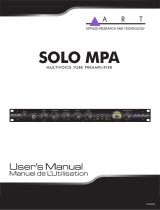TASCAM DR-44WL 17
Mode d'emploi
INSTRUCTIONS DE SÉCURITÉ
IMPORTANTES
1 Lisez ces instructions.
2 Conservez ces instructions.
3 Tenez compte de tous les avertissements.
4 Suivez toutes les instructions.
5 N’utilisez pas cet appareil avec de l’eau à
proximité.
6 Ne nettoyez l’appareil qu’avec un chiffon sec.
7 Ne bloquez aucune ouverture de ventilation.
Installez-le conformément aux instructions du
fabricant.
8 Ne l’installez pas près de sources de chaleur
telles que des radiateurs, bouches de chauffage,
poêles ou autres appareils (y compris des
amplificateurs) dégageant de la chaleur.
9 Ne neutralisez pas la fonction de sécurité de la
fiche polarisée ou de terre. Une fiche polarisée
a deux broches, l’une plus large que l’autre.
Une fiche de terre a deux broches identiques
et une troisième broche pour la mise à la terre.
La broche plus large ou la troisième broche
servent à votre sécurité. Si la fiche fournie n’entre
pas dans votre prise, consultez un électricien
pour le remplacement de la prise obsolète.
10 Évitez de marcher sur le cordon d’alimentation
et de le pincer, en particulier au niveau des
fiches, des prises secteur, et du point de sortie
de l’appareil.
11 N’utilisez que des fixations/accessoires spécifiés
par le fabricant.
12 Utilisez-le uniquement
avec des chariots,
socles, trépieds,
supports ou tables
spécifiés par le fabricant
ou vendus avec
l’appareil. Si un chariot est utilisé, faites
attention à ne pas être blessé par un renver-
sement lors du déplacement de l’ensemble
chariot/appareil.
13 Débranchez cet appareil en cas d’orage ou de
non utilisation prolongée.
14 Confiez toute réparation à des techniciens
de maintenance qualifiés. Une réparation est
nécessaire si l’appareil a été endommagé d’une
quelconque façon, par exemple si le cordon
ou la fiche d’alimentation est endommagé, si
du liquide a été renversé sur l’appareil ou si
des objets sont tombés dedans, si l’appareil
a été exposé à la pluie ou à l’humidité, s’il ne
fonctionne pas normalement, ou s’il est tombé.
• L’appareil tire un courant nominal de veille de la
prise secteur quand son interrupteur POWER ou
STANDBY/ON n’est pas en position ON.
• La fiche secteur est utilisée comme dispositif
de déconnexion et doit donc toujours rester
disponible.
• Des précautions doivent être prises en cas
d’utilisation d’écouteurs ou d’un casque avec le
produit car une pression sonore excessive (volume
trop fort) dans les écouteurs ou dans le casque
peut causer une perte auditive.
• Si vous rencontrez des problèmes avec ce produit,
contactez TEAC pour une assistance technique.
N’utilisez pas le produit tant qu’il n’a pas été
réparé.
AVERTISSEMENT
Pour éviter les dommages auditifs, n'écoutez pas
à un volume élevé pendant de longues périodes.
ATTENTION
• N’exposez pas cet appareil aux gouttes ni aux
éclaboussures.
• Ne placez pas d’objet rempli de liquide sur
l’appareil, comme par exemple un vase.
• N’installez pas cet appareil dans un espace
confiné comme une bibliothèque ou un meuble
similaire.
• L’appareil doit être placé suffisamment près de
la prise de courant pour que vous puissiez à tout
moment attraper facilement la fiche du cordon
d’alimentation.
• Si le produit utilise des piles/batteries (y compris
un pack de batteries ou des piles installées), elles
ne doivent pas être exposées au soleil, au feu ou à
une chaleur excessive.
• PRÉCAUTION pour les produits qui utilisent des
batteries remplaçables au lithium: remplacer
une batterie par un modèle incorrect entraîne un
risque d’explosion. Remplacez-les uniquement
par un type identique ou équivalent.
PRÉCAUTIONS CONCERNANT LES
PILES
Ce produit utilise des piles. Le mauvais usage des
piles peut provoquer une fuite, une rupture ou
d’autres problèmes. Respectez toujours les précau-
tions suivantes pour l’emploi de piles.
• Ne rechargez jamais des piles non rechargeables.
Les piles peuvent se rompre ou fuir, risquant de
causer un incendie ou des blessures.
• Lors de l’installation des piles, faites attention
aux indications de polarité (orientation plus/
moins (¥/^) et installez-les correctement dans
le compartiment des piles comme indiqué. Les
installer à l’envers peut entraîner la rupture ou la
fuite des piles, source d’incendie, de blessure ou
de dégât autour d’elles.
• Quand vous rangez ou jetez des piles, isolez
leurs bornes avec de l’adhésif isolant ou avec
un matériau équivalent pour leur éviter d’entrer
en contact avec d’autres piles ou des objets
métalliques.
• Lorsque vous jetez les piles usagées, suivez les
instructions de mise au rebut indiquées sur
les piles et les lois locales sur l’enlèvement des
ordures.
• N’utilisez pas d’autres piles que celles spécifiées.
N’utilisez pas en même temps des piles neuves et
usagées, ni des types de piles différents. Les piles
peuvent se rompre ou fuir, risquant de causer
un incendie, des blessures ou des dégâts autour
d’elles.
• Ne transportez pas et ne conservez pas des piles
en même temps que de petits objets métalliques.
Les piles peut entrer en court-circuit, provoquant
une fuite, une rupture ou d’autres problèmes.
• Ne chauffez et ne démontez pas les piles. Ne les
jetez pas dans un feu ou dans de l’eau. Les piles
peuvent se rompre ou fuir, risquant de causer
un incendie, des blessures ou des dégâts autour
d’elles.
• Si le liquide de la pile s’échappe, essuyez tout
liquide répandu dans le boîtier des piles avant
d’insérer de nouvelles piles. Si le liquide d’une
pile touche un œil, il peut entraîner une perte
de la vue. Dans ce cas, rincez abondamment
à l’eau claire sans frotter l’œil et consultez
immédiatement un médecin. Si le liquide touche
le corps ou les vêtements d’une personne, il peut
entraîner des blessures ou brûlures cutanées. Si
cela se produit, rincez abondamment à l’eau claire
puis consultez immédiatement un médecin.
• L’alimentation de l’unité doit être coupée quand
vous installez ou remplacez des piles.
• Retirez les piles si vous envisagez de ne pas
utiliser l’unité durant une période prolongée.
Les piles peuvent se rompre ou fuir, risquant de
causer un incendie, des blessures ou des dégâts
autour d’elles. Si le liquide de la pile s’échappe,
essuyez tout liquide répandu dans le boîtier des
piles avant d’insérer de nouvelles piles.
• Ne démontez pas une pile. L’acide qu’elle contient
peut entraîner des blessures cutanées ou des
dommages aux vêtements.
8Pour les consommateurs
européens
Mise au rebut des équipements
électriques et électroniques
(a) Tout équipement électrique et électronique
doit être traité séparément de la collecte
municipale d’ordures ménagères dans des
points de collecte désignés par le gouver-
nement ou les autorités locales.
(b) En vous débarrassant correctement des équipe-
ments électriques et électroniques, vous contri-
buerez à la sauvegarde de précieuses ressources
et à la prévention de potentiels effets négatifs
sur la santé humaine et l’environnement.
(c) Le traitement incorrect des déchets d’équi-
pements électriques et électroniques peut
avoir des effets graves sur l’environnement et
la santé humaine en raison de la présence de
substances dangereuses dans les équipements.
(d) Le symbole de poubelle sur roues
barrée d’une croix indique que les
équipements électriques et
électroniques doivent être collectés
et traités séparément des déchets
ménagers.
(e) Des systèmes de retour et de collecte sont
disponibles pour l’utilisateur final. Pour des
informations plus détaillées sur la mise au rebut
des vieux équipements électriques et électro-
niques, veuillez contacter votre mairie, le service
d’ordures ménagères ou le magasin dans lequel
vous avez acheté l’équipement.
Mise au rebut des piles et/ou accumu-
lateurs
(a) Les piles et/ou accumulateurs hors d’usage
doivent être traités séparément de la collecte
municipale d’ordures ménagères dans des
points de collecte désignés par le gouver-
nement ou les autorités locales.
(b) En vous débarrassant correctement des piles
et/ou accumulateurs hors d’usage, vous contri-
buerez à la sauvegarde de précieuses ressources
et à la prévention de potentiels effets négatifs
sur la santé humaine et l’environnement.
(c) Le traitement incorrect des piles et/ou accumu-
lateurs hors d’usage peut avoir des effets graves
sur l’environnement et la santé humaine en
raison de la présence de substances dange-
reuses.
(d) Le symbole de poubelle sur roues
barrée d’une croix indique que les
piles et/ou accumulateurs doivent
être collectés et traités séparément
des déchets ménagers.
Si la pile ou l’accumulateur contient plus que
les valeurs spécifiées de plomb (Pb), mercure
(Hg) et/ou cadmium (Cd) telles que définies
dans la directive sur les piles (2006/66/CE), alors
les symboles chimiques de ces éléments seront
indiqués sous le symbole de poubelle sur roues
barrée d’une croix.
(e) Des systèmes de retour et de collecte sont
disponibles pour l’utilisateur final. Pour des
informations plus détaillées sur la mise au
rebut des piles et/ou accumulateurs, veuillez
contacter votre mairie, le service d’ordures
ménagères ou le magasin dans lequel vous les
avez achetés.