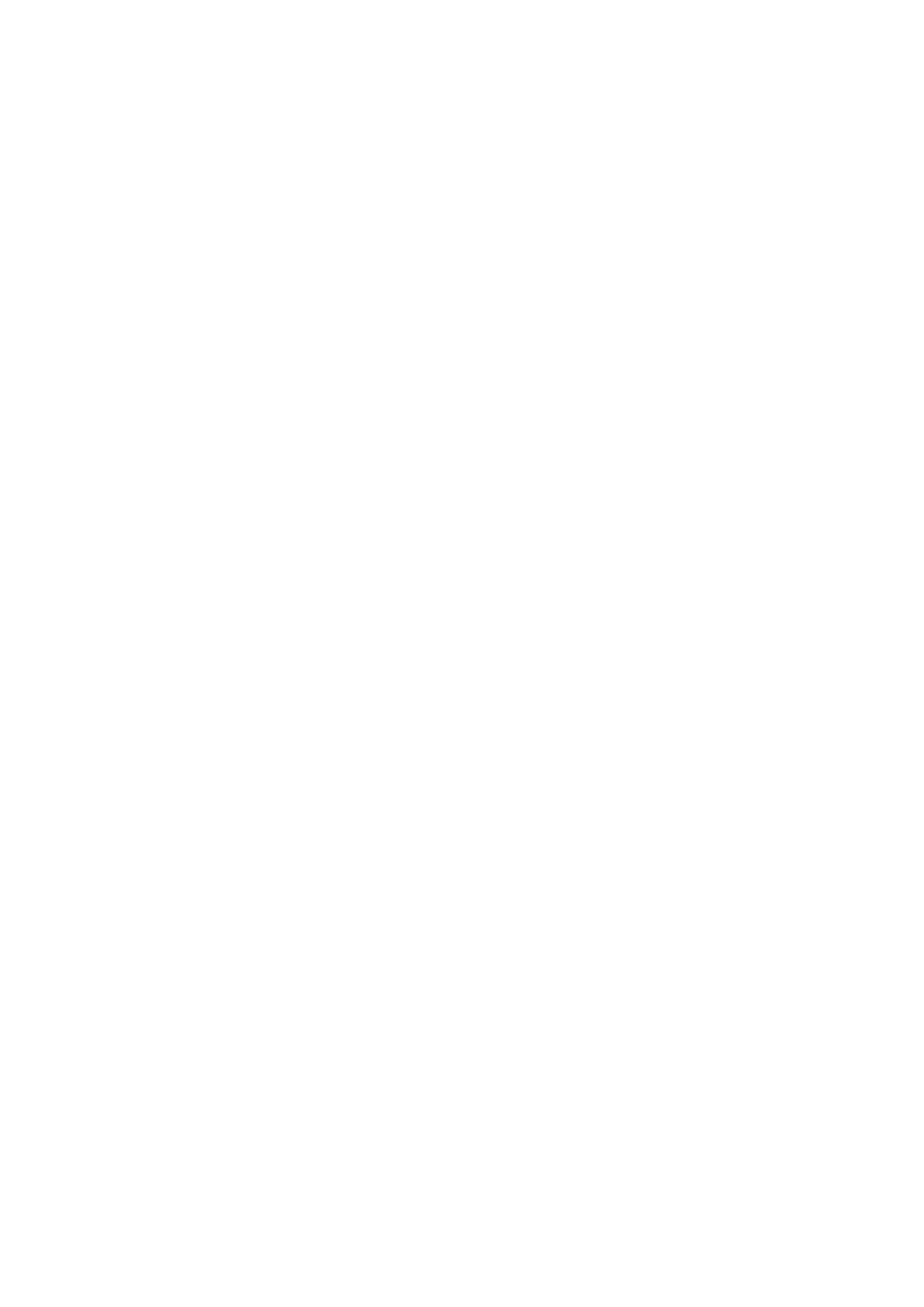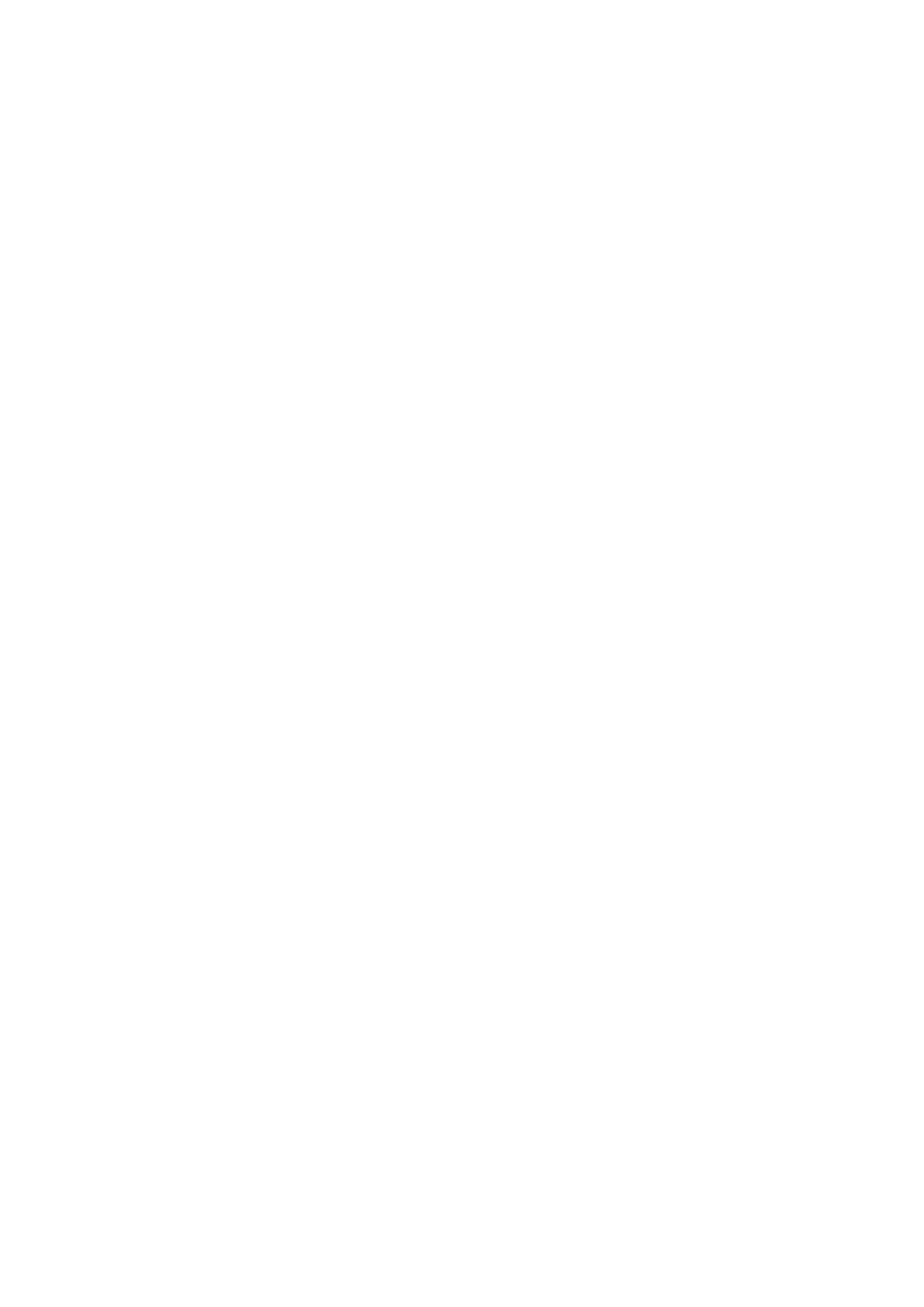
Telnet/SSH................................................................................................................................................198
Configuring Telnet Connections............................................................................................................198
Configuring SSH Connections..............................................................................................................198
Editing SSH Access Permissions.........................................................................................................198
SNMP........................................................................................................................................................199
Configuring SNMP Settings..................................................................................................................199
SNMP Management Information Base (MIB)....................................................................................... 200
Service Discovery..................................................................................................................................... 201
UPnP Discovery Service...................................................................................................................... 201
Bonjour................................................................................................................................................. 201
Network Recycle Bin.................................................................................................................................201
Configuring the Network Recycle Bin...................................................................................................201
Deleting All Files in the Network Recycle Bin.......................................................................................202
Restricting Access to the Network Recycle Bin....................................................................................202
7. File Station
Overview...................................................................................................................................................203
About File Station................................................................................................................................. 203
System Requirements.......................................................................................................................... 203
Supported File Formats........................................................................................................................203
Parts of the User Interface....................................................................................................................204
Settings.................................................................................................................................................206
File Operations......................................................................................................................................... 208
Uploading a File....................................................................................................................................209
Downloading a File...............................................................................................................................210
Opening a File...................................................................................................................................... 210
Opening Microsoft Word, Excel, and PowerPoint Files Using the Chrome Extension......................... 211
Opening a Text File Using Text Editor...................................................................................................211
Viewing a File in Google Docs..............................................................................................................212
Viewing a File in Microsoft Office Online.............................................................................................. 212
Viewing File Properties.........................................................................................................................212
Modifying File Permissions...................................................................................................................213
Sorting Files..........................................................................................................................................214
Copying a File.......................................................................................................................................214
Moving a File........................................................................................................................................ 215
Renaming a File................................................................................................................................... 216
Deleting a File.......................................................................................................................................217
Restoring a Deleted File.......................................................................................................................217
Mounting an ISO File............................................................................................................................218
Unmounting an ISO File....................................................................................................................... 218
Compressing a File...............................................................................................................................218
Extracting Compressed Files or Folders.............................................................................................. 219
Sharing a File or Folder by Email......................................................................................................... 220
Sharing a File or Folder on a Social Network.......................................................................................221
Sharing a File or Folder Using Share Links..........................................................................................222
Sharing a File or Folder with a NAS User.............................................................................................223
Playing an Audio File............................................................................................................................224
Playing a Video File..............................................................................................................................225
Opening Image Files Using Image2PDF..............................................................................................225
Opening a 360-degree Image or Video File......................................................................................... 225
Streaming to the Network Media Player...............................................................................................226
Adding a File to the Transcode Folder................................................................................................. 227
Canceling or Deleting Transcoding...................................................................................................... 227
Viewing Transcode Information............................................................................................................ 228
Folder Operations..................................................................................................................................... 228
Uploading a Folder............................................................................................................................... 229
Uploading a Folder Using Drag and Drop............................................................................................ 230
4