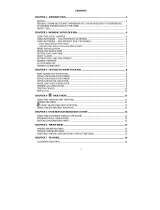Page is loading ...

CompanionLink™ for Royal/Olivetti daVinci
User’s Guide
Copyright © 1999 CompanionLink Software, Inc. All Rights Reserved.
CompanionLink is a Trademark of CompanionLink Software, Inc. Other brands are trademarks of their respective holders.

License Agreement
COPYRIGHT. CompanionLink and all products created by CompanionLink Software, Inc. (the Software) are owned by CompanionLink
Software, Inc. and are protected by United States copyright laws and treaty provisions. By purchasing this software, you are agreeing to
be bound by the terms of this license. If you do not agree with this license, you may return all materials to CompanionLink Software
within 30 days for a full refund.
GRANT OF LICENSE. With your purchase of CompanionLink, CompanionLink Software grants you the right to install and use the
program for the specific number of people that have purchased licenses (i.e. a single license is for one person, and a five-user license is
for five people). You may install CompanionLink on multiple computers, or use it with multiple organizers, provided that each installation
is specifically for the correct number of licensed users.
RESTRICTIONS. You may not make copies of this guide, or of any page in this guide, without written permission from CompanionLink
Software. You may not decompile or reverse engineer the Software.
MEDIA REPLACEMENT. CompanionLink Software warrants the physical media on which the software is distributed. Any such media
that is not readable in any way will be replaced without charge.
GOVERNING LAW. This license agreement is governed by the laws of the State of Oregon.
RIGHTS. CompanionLink Software retains all rights not expressly granted. Nothing in this license agreement constitutes a waiver of
CompanionLink Software’s rights under U.S. Copyright laws or any other Federal or State law.
Limited Warranty
LIMITED WARRANTY. CompanionLink Software warrants that the Software will perform substantially in accordance with the
accompanying written materials for a period of 90 days from the date of receipt. Any implied warranties on the software are limited to 90
days. Some states do not allow limitations on duration of an implied warranty, so the above limitation may not apply to you.
CUSTOMER REMEDIES. CompanionLink Software's entire liability and your exclusive remedy shall be, at CompanionLink Software's
option, either (a) return of the price paid or (b) repair or replacement of the software that does not meet CompanionLink Software's
Limited Warranty and which is returned to CompanionLink Software with a copy of your receipt. This Limited Warranty is void if failure of
the software has resulted from accident, abuse, or misapplication. Any replacement software will be warranted for the remainder of the
original warranty period or 30 days, whichever is longer.
NO OTHER WARRANTIES. COMPANIONLINK SOFTWARE DISCLAIMS ALL OTHER WARRANTIES, EITHER EXPRESSED OR IMPLIED, INCLUDING BUT NOT
LIMITED TO IMPLIED WARRANTIES OF MERCHANTABILITY AND FITNESS FOR A PARTICULAR PURPOSE, WITH RESPECT TO THE SOFTWARE AND THE
ACCOMPANYING WRITTEN MATERIALS. THIS LIMITED WARRANTY GIVES YOU SPECIFIC LEGAL RIGHTS; YOU MAY HAVE OTHERS WHICH VARY FROM
STATE TO STATE.
NO LIABILITY FOR CONSEQUENTIAL DAMAGES. IN NO EVENT SHALL COMPANIONLINK SOFTWARE OR ITS SUPPLIERS BE LIABLE FOR ANY DAMAGES
WHATSOEVER (INCLUDING, WITHOUT LIMITATION, SPECIAL, INDIRECT INCIDENTAL OR CONSEQUENTIAL DAMAGES, DAMAGES FOR LOSS OF BUSINESS
PROFITS, BUSINESS INTERRUPTION, LOSS OF BUSINESS INFORMATION, OR OTHER PECUNIARY LOSS) ARISING OUT OF THE USE OF OR INABILITY TO
USE THIS PRODUCT, EVEN IF COMPANIONLINK SOFTWARE HAS BEEN ADVISED OF THE POSSIBILITY OF SUCH DAMAGES. BECAUSE SOME STATES DO
NOT ALLOW THE EXCLUSION OR LIMITATION OF LIABILITY FOR CONSEQUENTIAL OR INCIDENTAL DAMAGES, THE ABOVE LIMITATION MAY NOT APPLY
TO YOU.

TABLE OF CONTENTS
Getting Started ..................................................................................... 4
Installation............................................................................................. 6
Running CompanionLink................................................................... 7
Category Manager for CompanionLink Express........................ 14
CompanionLink Software, Inc.
P.O. Box 1660 / 340 Pacific Avenue
Brookings, OR 97415
Sales: (888) 967-6925
Fax: (541) 412-0500
Web: http://www.daVinciWorld.com
Web: http://www.companionLink.com

www.davinciworld.com CompanionLink User’s Guide
www.companionlink.com Page 4
Technical Support
Technical support for CompanionLink is available by contacting Royal/Olivetti. If you need
assistance using CompanionLink, please contact Royal/ Olivetti directly at the technical support
number provided with your daVinci Organizer.
NOTE: CompanionLink does not run under Windows 3.1
Getting Started
Thank you for purchasing CompanionLink. CompanionLink is a new generation of
synchronization tool that can move contact and calendar information from your contact manager
to many types and brands of handheld organizers.
Step 1: Install CompanionLink. After installation is complete, select Start then Program
Files then CompanionLink then CompanionLink Setup. This will allow you to walk
through the Initial Options setup to select your daVinci organizer and desktop main
contact management program.
Step 2: In order to synchronize your data with the daVinci organizer, SmartSync must be
loaded. You can load SmartSync by selecting Start then Program Files then
CompanionLink then SmartSync. A SmartSync is placed on your Windows
deskTop during installation and may be run from the desktop if you prefer.
Step 3: Once SmartSync has been loaded, you are now ready to synchronize your data. On
your daVinci, select Menu then SmartSync then Go. The synchronization process
will begin.

CompanionLink User’s Guide www.davinciworld.com
Page 5 www.companionlink.com
How CompanionLink Works
CompanionLink synchronizes your contact information between your contact manager and your
daVinci organizer. CompanionLink can synchronize from your contact manager to your
handheld, from your handheld to your contact manager, or both.
CompanionLink reads data directly from your Contact Manager and launches the synchronization
process that performs the data transfer to and from the handheld. Because the synchronization
process is automatic, CompanionLink runs as a “One-Step” process.

www.davinciworld.com CompanionLink User’s Guide
www.companionlink.com Page 6
Installation
Place the CompanionLink disk into your floppy disk drive. From the Win95/98 Start Bar select
Start then Run… and type in A:SETUP, then select OK to run the installation program.
The InstallShield Wizard will prompt you for the information necessary to complete the
installation process and place a program icon in the Programs area to run CompanionLink.

CompanionLink User’s Guide www.davinciworld.com
Page 7
www.companionlink.com
Running CompanionLink
Launch CompanionLink by selecting Start then Program Files then CompanionLink.
Setup This button lets you set the initial synchronization options for your daVinci
organizer and select your main contact manager.
Synchronize The synchronization process is launched by selecting Menu then
SmartSync on the daVinci organizer and tapping the GO button.
Category Manager This button lets you customize the synchronization process and select
additional features. If you have purchased CompanionLink Professional,
you will be able to select additional data files and contact managers.

www.davinciworld.com CompanionLink User’s Guide
www.companionlink.com
Page 8
CompanionLink Configuration
To configure CompanionLink, select the Set Initial Options button from the Main Screen.
Selecting your daVinci Organizer
Select your daVinci organizer. The list on your program will only list the daVinci because you
received a special version of CompanionLink. Please visit www.companionlink.com for a full list
of PDA’s and PIMs we support.

CompanionLink User’s Guide www.davinciworld.com
Page 9 www.companionlink.com
Configuring your daVinci
Pressing the configure button on the PDA Setting dialog will allow you to select the COM port
that your daVinci is connected to.

www.davinciworld.com CompanionLink User’s Guide
www.companionlink.com Page 10
Desktop Address Book and Calendar
CompanionLink supports a variety of contact managers. In this initial configuration, you should
select the one you use the most. This will become your Primary database for the purposes of
CompanionLink configuration.

CompanionLink User’s Guide www.davinciworld.com
Page 11 www.companionlink.com
ACT! You must have version 3.0.6 or higher, any version of ACT! 4.0 or ACT!
2000. Lower versions do not have the required OLE interface library for
CompanionLink.
GoldMine CompanionLink will run with version 2.5a 50911 or higher, including all
GoldMine version 3.0 and 3.2 releases, and all GoldMine 4.0 releases.
Lotus Organizer CompanionLink requires the .OR4 format file which was introduced with
Organizer 97gs and the more recent 4.1 release. CompanionLink
version 1.1 and higher will support Organizer 5.0 .OR5 format files.
Outlook 97/98/2000 All versions of Outlook are fully supported.
Schedule+ CompanionLink runs with Schedule+ version 7.0a.
Palm Desktop Any version of Palm Desktop may be designated a Contact Manager,
and CompanionLink will synchronize from Palm Desktop to the daVinci
organizer
Other contact managers will be added, so your list may include new options. For a complete list
of supported products, visit www.companionlink.com.

www.davinciworld.com CompanionLink User’s Guide
www.companionlink.com Page 12
Select Contact File
Depending on your contact manager selection, you may be prompted to select a contact file
(ACT!, Organizer) or a contact database (GoldMine).
Select User Name
Depending on your contact manager selection, you may be prompted for the user name for your
database.
Select Transfer Method
The final screen of the initial setup allows you to select your initial transfer method. This is the
method that controls how data is moved during the CompanionLink Process.
Add PC info This option moves data from your PC Contact manager to the
to the handheld handheld organizer. Data on the organizer will remain there. Data on
your PC Contact manager will not be modified in any way.
Add Handheld This option moves data from the Handheld to the PC Contact manager.
info to the PC Data on the handheld will not be modified in any way.

CompanionLink User’s Guide www.davinciworld.com
Page 13 www.companionlink.com
Synchronize For most organizers, CompanionLink moves data from the
changes both handheld to the PC contact manager, making the PC contact
ways manager the “Master” database, then moves items to the handheld
organizer. Data will be added to both the handheld and the PC contact
manager.
Do not change This selection turns off all processing for this file.
Or read handheld
data

www.davinciworld.com CompanionLink User’s Guide
www.companionlink.com Page 14
Category Manager for CompanionLink Express
With CompanionLink for daVinci your category manager options are limited to the single contact
manager. You can use the Category Manager to exclude categories from synchronization, or to
include them. You may not add categories or designate a category for a different contact
manager or calendar application.
NOTE: There may be an additional configuration available for each application. To see this
configuration, select the application, like Date Book and then press Application Settings. For
many contact managers, there are options controlling the number of notes, filters, and date
ranges for appointments, all of which allow you to control memory usage and synchronization
time to the handheld.

NOTES

CompanionLink Software, Inc.
P.O. Box 1660 / 340 Pacific Avenue
Brookings, OR 97415
Sales: (888) 967-6925
Fax: (541) 412-0500
Web: http://www.daVinciWorld.com
Web: http://www.companionLink.com
/