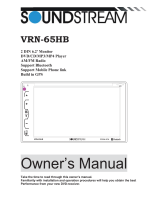Page is loading ...

TUVVA
KSN6280
2DIN 6.2” Monitor
Capacitive Touch Screen
MP3/MP4
AM/FM Radio
With Bluetooth
Support MHL &Two Way
Owner’s Manual
Take the time to read through this owner’s manual.
Familiarity with installation and operation procedures will help you obtain the best
Performance from your new Car Radio receiver.

2
WARNING!
To promote safety, certain functions are disabled unless the parking brake is on, the unit is
designed to detect parked status and must be connected to the power supply side of the
parking brake switch. Improper connection or use of his connection may violate applicable law
and may result in serious injury or damage. To avoid the risk of damage and injury and the
potential violation of applicable laws, this unit is not for use with a video screen that is visible to
the driver.
To avoid the risk of accident and the potential violation of applicable laws, the front video
image feature should never be used while the vehicle is being driven. Also, other video
displays should not be in a location where it is a visible distraction to the driver. In some
countries or states the viewing of images on a display inside a vehicle even by persons
other than the driver may be illegal. Where such regulations apply, they must be obeyed
and this unit’s video features should not be used.
Please remember to wear your seat belt at all times while operating your vehicle. If you are
ever in an accident, your injuries can be considerably more severe if your seat belt is not
properly buckled.
The supplier waves any and all liability when these warnings are not followed.
OPERATION PRECAUTIONS
Only connect to a 12Vdc battery and negative grounding.
Avoid placing the product in direct sunlight, in areas with high levels of dust, high
temperatures (over 40°C) or high humidity (over 90%). In case of high temperatures, cool
down the car interior by means of ventilation or air-conditioning.
Operate in well ventilated areas.
Do not turn on or off the product in short intervals. When turning the unit off, wait for at least
10 seconds prior to turning the unit on again. Do not operate the player with scratched,
bended or broken discs and when a disc is not loaded properly, do not force it into the
player.
Do not watch video playback while driving which will cause serious danger and risks of
traffic accident. It may violate the laws and regulations.
(There may be exceptional case, i.e., using rear view camera and navigation system)
Do not install the unit where the operation for safety driving is restrained.
Do not disassembly the unit by yourself, if need repairing, please take the unit to the after
service center.
Do not open and close the monitor manually, it may damage the monitor tilt system.
Do not touch the LCD screen by hard objects, it may damage or give scratch to the LCD
screen.
If the back of monitor touches dashboard or air-conditioner inlet etc after open the monitor ,
then setup TILT level in monitor TILT menu to prevent damage from repeat touching.
Car parking under direct sunlight may increase the temperature inside the car and the unit
may not be in proper operation, please try it again after the temperature returns to normal.
Do not replace the fuse on the power cable without professional guidance, using improper
fuse may cause damage to the unit or even cause burn the unit.
Do not use irregular shaped Disk.
IR remote control operation may be hindered by monitor when the monitor is opened, thus
please use the remote control at the similar level of remote control receiver.
Do not install the unit where the cooling fan is blocked.

3
CONTENTS
WARNING! ................................................................................................................. 2
OPERATION PRECAUTIONS .................................................................................... 2
CONTENTS...................................................................................................................3
ACCESSORIES .......................................................................................................... 4
INSTALLATION / UN-INSTALLATION ....................................................................... 5
WIRING CONNECTIONS ........................................................................................... 6
PANEL ........................................................................................................................ 8
REMOTE CONTROL………………………………………………………………………...9
REMOVE BATTERY.……………………………………………………………………….11
MAIN MENU………....……………………………………………………………. ……….12
◆RADIO PLAYER………....……………………………………………………………….12
◆USB OPERATION ..................................................................................... ………..13
◆AV-IN MODE ............................................................................................. ………..14
◆SETTING CONTROL…………………………………………………………………….14
SOUND CONTROL.……………………………………………………………………...14
GENERAL CONTROL.…………………………………………………………………..15
RADIO CONTROL.……………………………………………………………………….16
Bluetooth Setting&QR code.…………………………………………………………….17
BLUETOOTH SECTION.……….…………………………………………………………..17
OTHER FUNCTIONS.……….……………………………………………………………...19
MHL Connection Guide….………………………………………………………….……....21
TROUBLESHOOTING……………………………………………………………………....22
TROUBLESHOOTING……………………………………………………………………....23
TECHNICAL SPECIFICATIONS…………………………………………………………...24

4
Trim Ring
ACCESSORIES
Package contains the following accessories for installation and operation of the unit.
(1) Washer, Spring
Washer, M5 Nut 1 each
(2) Mounting Strap 1
(3) Bolt 1
(4) Screw 4
(5) Mounting Collar 1
(6) Release Key 2
(7) Screw 1
(8) Rubber Cushion 1
Noted: Product image may vary from the actual product.
User Manual
Remote Control
Power Cable

5
INSTALLATION / UN-INSTALLATION
Note
Before starting installation of the unit, make sure the wiring is connected properly.
Use only the parts provided with the unit to ensure proper installation.
The use of unauthorized parts may cause malfunction.
Install the unit where it does not get in the driver’s way and will not injure the passenger in case
there is a sudden stop, like an emergency stop.
INSTALLATION (Figure 1)
Insert half sleeve into dash-board hole and bend mount tabs outwards to fix it
If necessary, place the mount strap at the rear of the unit and fix it with provided washer as
figure 2.
Push the unit into the Half Sleeve until you hear a click sound
Place Trim Ring over the unit and installation is completed as figure 3. (Some vehicle may
not need Trim Ring)
UN-INSTALLATION
Insert the supplied extraction keys into the unit and pull the unit out with keeping the extraction
keys. (as Figure. 4)

6
WIRING CONNECTIONS
Note: Never connect cable to the system while it is connected to the battery power. Whenever
the unit is disconnected from the battery, the preset memory will be erased and the unit will go
back to its factory defaults.
Note: To watch video the parking wire should be connected to break signal. 2 cables is
connected to a Hands-Free device (not included).
Parking wire
Note: The parking wire is connected with brake signal; for safety, the programs can be seen on
the monitor after braking the car.

7
Connecting the reversing line to taillight on the car
After connecting, when you start up the reverse gear, the unit will receive the picture from car
rear view camera.
Note:
- Only use groundless loudspeakers.
- Only use loudspeakers of minimal 40Watt, using fewer watts may result in damaging
your loudspeakers at higher volumes.
- Use 4~8 Ω (Ohm impedance) loudspeakers only; using higher or lesser impedance may
damage the unit.
- Do not use 3-cable loudspeakers and do not connect the loudspeakers minus to the car
body (GND). The unit is using a BTL circuit and each loudspeaker must be connected
with insulated cables according the diagram.
- Loudspeaker cables and/or optional external power amplifiers must always be about
30cm away from the antenna and/or antenna extension parts.
Connect the speakers according the following diagram, incorrect connections will damage the
unit or your loudspeakers
Correct connection
Left front - Right front | Left rear - Right rear
Incorrect connections

8
PANEL
1. POWER On/Off
Press to turn On/Off the unit.
2. MUTE Button
press to mute the playback, press it again to release mute
3. Main Menu
Press menu button to go into home page.
4.VOL Increase Button
Press VOL increase button to increase the volume.
5. VOL Decrease Button
Press VOL decrease button to decrease the volume.
6.RST
Press it with a thin, sharp object, the device will then be reset to factory default settings.
7. MIC
8. Info Display
LCD display information when operation the unit.

9
REMOTE CONTROL
Note:
As the Remote control is a universal part , please kindly note below buttons only work for DVD
models, not for TUVVA KSN6280.
EJECT, Setup, ZOOM, A-B, PBC, GOTO, AUDIO, Sub-T, Angle, INT , etc.
1. MODE button
Press it to select the mode: radio, USB (if there is a USB device in the unit), AV IN, BT phone
and Mobilelink.
2. POWER button
Power on or off
3. BAND/ RDM/Clear
In radio mode, press to change radio band in sequence of FM1 → FM2 → FM3 → MW1 →
MW2; In bluetooth mode, short press it to clear the single phone number; long press it to clear
all the phone number.
RDM:In USB mode, press to play randomly;
4. ENTER button
Press it to confirm selection or setting.
5: Cursor // / buttons
Use the // / buttons to select the menu item, the title, track or to show next frame.
7. PTY/*/LOC button
Press to select PTY type and input a digital key on the RC to confirm search. (Only RDS
function and only for FM band).
In bluetooth mode, press it to make a symbol. In radio mode you can also press LOC button on
the RC to set local or DX stations. (Only LOC function).
8. P.SCN/ RPT /#
In USB mode, press to repeat REP 1 => REP DIR => REP ALL
1: MODE
2: POWER
3: BAND/RANDOM/CLEAR
4: ENTER
5: UP/DOWN/LEFT/RIGHT
6: EJECT
7: PTY/*/LOC
8: P.SCN/RPT/#
9: BACKWARD/SEEK-
FAST BACKWARD
10: AF/TA
11: OSD
12: PBC/STOP
13: DIGITAL NUMBERS
14: PLAY/PAUSE
15: MUTE/BLUETOOTH
16: MENU
17: SUBTITLE
18: SETUP
19: ANGLE/ACCEPT
20: INT/REJECT
21: VOLUME PLUS
22: A-B/ZOOM
23: SEL
24: FORWARD/SEEK+
FAST FORWARD
25: VOLUME MINUS
26: AUDIO/GOTO

10
In radio mode, PS (preset scan): Press to scan all preset stations in the memory of the current
band and stay on each memory stations for about 5 seconds.
AS (Auto Save), long press to save the stations with good reception automatically.
In bluetooth mode, press it to make a # symbol.
9. / seek- button
In USB mode, press button to skip to the previous track, press and hold button for two
seconds to activate fast reverse (REW) search in a track.
In radio mode, press button to start searching automatic, press and hold for two seconds to
start manual searching. button frequency down.
10. LOUD
Press to set TA on or off; press and hold AF/TA button for two seconds to set AF on or off.
Press to select loud on or off.
11. OSD button
press to show video playing information, press and hold for 2 seconds to set video setup. (red /
green/blue / color reset / bright / contrast / sharp/ black)
12. STOP/PBC button
Press to stop playback from the current position, press again to final stop to the very beginning
PBC:N/A
13. Digit 0-9 buttons
In radio mode, select 1-6 the desired band;
In bluetooth mode, press to input phone number,long press 0 number to make a + symbol.
14. PLAY/PAUSE button
In USB mode, press it to pause playback, press again to resume.
15. Mute button/Bluetooth button
: Short press this button to mute the volume output, press it again to resume volume.
Long press this button to enter into Bluetooth mode.
16. MENU button
Press it to show main menu,
17. SUBTITLE button (only for DVD model)
18. SETUP button(only for DVD model)
19. ANGLE Button(only for DVD model)/Accept button
In bluetooth mode, press to make a call after inputted a phone number or accept an incoming
call.
20. INT Button /Reject button
In bluetooth mode, press to reject a coming call or hang up while calling.
Note: this unit has not INT function as it is universal remote.
21. VOL+ button
Press to increase volume level.
22. A-B/ZOOM button(only for DVD model)
23. SEL button
Press it to enter the sound setting menu, and press cursor UP/DN button to choose an item and
press cursor left/right buttons to set the item, press SEL button again to exit the menu.
24. / seek + button
In USB mode, press button to skip to the next track, press and hold button for two seconds
to activate fast forward (FF) search in a track.
In radio mode, press button to start searching automatic, press and hold for two seconds to
start manual searching. button frequency up.
25. VOL- button
Press to decrease volume level.
26. AUDIO/GOTO button (only for DVD model)

11
REMOVE BATTERY
Note:
The distance may vary according to
the brightness of ambient light.
If the remote is not used for an
extended period of time, remove
the battery to prevent possible
damage from battery leakage
and corrosion.
Do not place any objects
between the remote control unit and
the sensor on the unit.
Do not drop the remote control onto the floor; it will damage it beyond repair.
Do not use the remote control unit, while simultaneously operating the remote control unit
of any other equipment; they may interfere resulting in improper operation.
The battery normally last for about one year although depending how often the remote
control is used. If the remote control unit isn’t working even when it is operated near the unit,
replace the battery with a new battery of the same make and use only a lithium cell battery
type: CR2025 (3V).
Dispose empty batteries in accordance with your local governmental regulations.
Do not short-circuit, disassemble, heat or dispose of fire or flames the battery.
Keep the battery out of reach of children, should the battery be swallowed, immediately
consult a doctor.

12
MAIN MENU
The best way to discover the program is to explore each screen in detail, and to find out how to
move from one to another. Read this chapter for a guided tour.
Unit starts by displaying the main menu.
This is the root of the screen hierarchy, and you can simply access all features by tapping on
the touch screen buttons.
Tap the icons to enter a desired mode. Slip the screen left and right to switch between the
menu pages.
Page 1 Page 2
◆RADIO PLAYER
Page 1 Page 2
Touch it to select station forward manually, touch and hold this icon to select station
forward automatically.
Touch it to select station backward manually, touch and hold this icon to select station.
backward automatically.
Touch it to mute the volume output, press again to resume volume.
Touch it to search stations and scan the stations from 1-6, long touch it to save the
stations with good reception automatically and scan each station for about 5 seconds.
Touch it to choose the bands: FM1, FM2, FM3, MW1, MW2.
Touch it to set the local turning on or off.
Touch it select stereo or mono sound reception.
Touch it to open PTY, then touch the button / that can select program type.
Touch it to switch an alternative frequency on or off.

13
Touch it to switch radio traffic service on or off.
Touch it to go into radio mode in setting.
Touch it to go into home page.
Touch it to go into EQ system.
Touch it to adjust screen light.
Note: When a radio signal is not received, the default for ST / MO function, once received radio
automatically converted to ST.
◆ USB OPERATION
Touch it to previous page.
Touch it to next page.
Mute the sound.
Touch it to select: repeat all=>repeat 1=> repeat off.
Touch it to turn on / off random playback.
Touch it to select music/video/photo files.
Touch it to skip to the previous track.
Touch it to pause/play.
Touch it to play/pause.
Touch it to start fast forward playback
FF×2×4×8×16-play will be display.
Touch it to start fast rewind playback.
REW×2×4×8×16-play will be display.
Touch it to go into EQ system.
Touch it to go into general setting.
Touch it to adjust screen light.
Touch it to exit

14
◆AV-IN Mode
To start AV-IN mode, tap AV-IN icon from hardware hole
at behind. Connect the external
audio/video signal source to this unit and select AV-IN
mode in the main menu.
Note: If there is no external video input, the TFT displays
“no signal”.
Press the icon to be back to main menu.
◆SETTING CONTROL
Your device has default system setting, you can customize the settings to suit your personal
needs. once you change settings, your new settings will remain until you change it again.To
start setting, tap it on main menu.
SOUND CONTROL
Tap EQ button to show following interface
Tap Fader/Balance button to show following interface
EQ System
Fader/Balance
Key Beep :Select off/on
EQ Select EQ mode
Bass Bass up/down
Treble Treble up/down
Middle Middle up/down
Subwoofer Subwoofer up/down
Loudness Loudness on(up/down)/off
/ The position of loud speaker
sound
adjusting(front/rear/left/right)
Reset Loud speaker sound reset
The position of loud speaker
sound manual adjustment

15
General Control
Tap language button to show following interface and user can select desired language.
Tap background button to show following interface and user can select desired background.
Tap desktop button to show following interface and user can select desired desktop.
Tap color led button to show following interface and user can adjust led color.
Language Setting
Background select Wallpaper
Desktop select desktop 1/2
Adjust LED color
Time setting

16
Tap time button to show following interface and user can set time.
RADIO CONTROL
Hour setting
Minute setting
Set 24hour format or 12hour format
Date setting
Desktop select desktop 1/2
Adjust LED color
Time setting
Default Value
Parking: select on/off
Stereo/Mono :select on (stereo
reception mode) or off (mono reception),the
function is available only in FM bands
Local: select Local/DX
Region :select Europe—Asia---
USA---South American
RDS :select on/off
RDS TA VOLUME:select decrease/increase
RDS :select RDS on/off
RDS TA Volume :select decrease/increase
RDS TA :select on/off
RDS AF :select on/off
RDS C-time :select on/off

17
Bluetooth setting & QR code
.
BLUETOOTH SECTION
Warning: Driving and having a telephone conversation at the same time is dangerous, please
park your car before having a telephone conversation. The supplier waves any and all liability
when this warning is not followed.
To enter bluetooth mode, you can tap bluetooth icon on main menu or long press the mute/
bluetooth button on the remote control or press mode button on remote.
Tap calling button to use phone functions.
Tap music button to start bluetooth music player.
Tap history button to check dialed, received, missed calls.
Tap phonebook button to use phone book functions.
Pairing Mode
At the 1st time when using bluetooth, you need to pair the mobile phone first.
When a phone has not been paired with the unit, the BT icon and pairing mark will blink
continually on the panel.
When the unit have connected with phone, the BT icon will turn on and the mobile phone name
(if available) will be display on the panel.
According to mobile pairing device manual, after searching new device, select it, input
password "0000" and confirm ok, device paring is finished.
The text ‘enter number’ will shows on the panel after the pairing is completed. It means device
is connected and ready for bluetooth communication.
Auto-connect - Disconnect
When power on the unit, the last paired phone will be connected to the device via bluetooth
automatically, after searching about one minute, if the device cannot find the paired phone, it
will stop searching. When in standby mode (unconnected), long press bluetooth button on
remote control to active auto-connect function and the device will search the last paired phone.
Bluetooth : select on/off
Auto connect: select on/off
Auto answer: select on/off
QR code : scan QR code to
download Mobile link APP

18
If you want to disconnect the bluetooth connection, turn off the mobile phone buetooth function.
1.Calling Button
Tap on calling button to enter call mode.
In call mode, the unit can be used as your phone, making and receiving calls are possible with
bluetooth, simply tap phone number and tap button to make a call, and tap button
to hang up.
1) Tap clear button shortly to delete a wrong digit, tap the clear button or press RDM/C button
on remote for 3-4 seconds to delete all the numbers at once.
2) Tap the button for 3-4 seconds, the device automatically makes a call to the latest call in
its call log.
3) The volume will be operated separately while calling.
Voice Transfer
During a call, you can change a call from bluetooth mode to phone by tapping transfer button,
to have a call in bluetooth mode again, tap transfer button.
Note: the phonebook only supports western characters, any difference in character will be
shown such as “+, * or #”.
2. BT Phone Book
The unit can download the data from phone automatically when the pairing between a phone
and the unit is completed.
The unit displays the data which have been downloading from a phone.
Select a number and tap send button to make a calling. Press the PB-DOWN button,
phonebook will be updated and downloaded with new phonebook.
Note: bluetooth phonebook downloading must be at BT mode, if it is not, there may be failure
as A2DP function, it does not matter to at BT mode or not.
3. Call History Mode
Tap history button to see history mode.
The unit can download automatically all the date from the mobile phone. dialed /received
/missed calls are saved in history mode .Tap up/down arrow load previous /next history record.
The calls in each category are orderly saved from the latest one to the final one.
Select a number and tap send button to enter calling mode.
Note: the max value of history record is 20.
4. (A2DP) Music Mode
Tap music button to listen music in bluetooth mode.
Tap the button for ‘music’ in bluetooth main menu.
You can select the function with the key for previous, play / pause, stop, and next.
A2DP (Advanced Audio Distribution Profile) Music Player
A2DP is a function which can receive the audio frequency signal from the mobile phone,
amplified by the car audio and played out by the car speakers.
Note: your mobile phone need to support A2DP.
Tap the buttons on the screen as shown, or press corresponding buttons (pause/play, stop,
previous/next) on remote control to play, pause, play previous, or next music file.

19
OTHER FUNCTIONS
Subwoofer
Connect the subwoofer to the unit using sub output (see electrical diagram), tap menu on
screen enter into main menu setting choose setting menu., choose sound and set subwoofer
on to enable subwoofer.
Parking
When the car is stopped and the parking brake is working, the screen can display the video
image, otherwise the screen can't display the video image.
SWC Function
To start SWC function, tap on SWC icon from setting
menu screen.
1) First check whether the car has steering wheel
button.
2) The steering wheel and the unit must be connected
on the line.
3) Open the unit and SWC interface as follows:
4) While holding down the button on the steering wheel
and the corresponding button on the SWC interface it
will display complete setting. When all the buttons on
the steering wheel and the corresponding button on the
SWC interface complete setting, you can use the
steering wheel button to operation the unit, such as in
radio mode, press button or button to search station backward or forward; In USB
mode, press button or button to select the previous or next track and activate fast
reverse (REW) search or fast forward in a track, press VOL+ button or VOL - button to adjust
the volume.
Note:
1. The “Enter” button and the “reset” button are not included in steering wheel, press the “enter”
button to confirm the select, press the “reset” button to clear the former select.
2. The restriction of use SWC is the voltage between the adjacent buttons are above 0.2V that
can be identified.
PAC function
Support PAC box, detailed PAC function and operation please refer to PAC box manual(This
packing not include).
Mobilelink Operation
The unit contact mobile phone by HDMI cable(not included), and mobile phone bluetooth pair
with unit
bluetooth, user can make own choice by tap the buttons and show function both in phone and
unit.
Note: mobile link APP must install on the mobile phone.
1.Touch the icon appear page 3 interface, user can select buttons on the right to realize
mobilelink function and select buttons at the bottom to go into system interface fast. Long touch
and drag button where you desired.
2. Touch the icon to be back to main menu.
3. Touch the icon to be back to previous page.
4. Touch the icon to elect desired file.

20
Page 1 Page 2
Page 3 Page 4
/