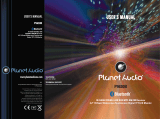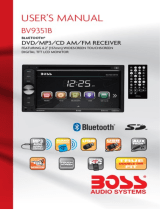Page is loading ...

CAR CD /DVD /MP3 PLAYER
/RADIO/SWC/GPS&RDS RECEIVER
/WITH Bluetooth
MODEL: TE-269
INSTALLATION CONNECTION MANUAL

INSTRUCTION MANUAL
1
WEEE (Waste Electrical and Electronic Equipment Directive)
Waste electrical products should not be disposed of with household
waste. Please recycle where facilities exist. Check with your Local
Authority or retailer for recycling advice.
Disposing of the battery / batteries
Please check local regulations for disposal of batteries or call your local city office or
your household waste disposal service or the shop where you purchased the product.
The battery / batteries should never be placed in municipal waste. Use a battery
disposal facility in your neighborhood or community, if available.
Copyright Information
©2009 All rights reserved. This document may not in whole or in part be reproduced,
stored in a retrieval system, transmitted in any form or by any means, electronic,
mechanical, photocopying, recording, or otherwise, or reduced to any electronic
medium or machine-readable form without prior consent, in writing, from [COMPANY].
[PRODUCT] and [BRAND] are registered trademarks of [COMPANY]. The logo’s,
standards, software, and/or product names mentioned herein are manufacturer and
publisher trademarks and are used only for the purpose of identification.
Disclaimer
The publishers and author assume no responsibility whatsoever for the uses made of
this material or for decisions based on its use. Further, [COMPANY] makes no
warranties, either expressed or implied, regarding the contents of this product, its
completeness, accuracy, merchantability, or fitness for any particular purpose. Neither
the publisher nor anyone else who has been involved with the creating, production, or
delivery of the material shall be liable for any reason. [COMPANY] may make
improvements and/or changes in the products and/or options described in this
document at any time and without notice.
All brand and product names used throughout this document are trademarks or
registered trademarks of their respective companies. The brand and product names are
used in editorial fashion only and for the benefit of such companies. No such use, or
the use of any trade name, is intended to convey endorsement or other affiliation with
the document.
Product specifications are subject to change without prior notice
www.phonic-teacaudio.com

INSTRUCTION MANUAL
2
WARNING!
To promote safety, certain functions are disabled unless the parking brake is on. The Unit is
designed to detect parked status and must be connected to the power supply side of the
parking brake switch. Improper connection or use of his connection may violate applicable
law and may result in serious injury or damage. To avoid the risk of damage and injury and
the potential violation of applicable laws, this unit is not for use with a video screen that is
visible to the driver.
To avoid the risk of accident and the potential violation of applicable laws, the front
Video image feature should never be used while the vehicle is being driven. Also, other
video displays should not be in a location where it is a visible distraction to the driver. In
some countries or states the viewing of images on a display inside a vehicle even by
persons other than the driver may be illegal. Where such regulations apply, they must
be obeyed and this unit’s DVD features should not be used.
Please remember to wear your seat belt at all times while operating your vehicle. If you
are ever in an accident, your injuries can be considerably more severe if your seat belt
is not properly buckled.
The supplier waves any and all liability when these warnings are not followed.
OPERATION
Only connect to a 12Vdc battery and negative grounding.
Avoid placing the product in direct sunlight, in areas with high levels of dust, high
temperatures (over 40°C) or high humidity (over 90%). In case of high temperatures,
cool down the car interior by means of ventilation or air-conditioning.
Operate in well ventilated areas.
Do not turn on or off the product in short intervals. When turning the unit off, wait for at
least 10 seconds prior to turning the unit on again. Do not operate the player with
scratched, bended or broken discs and when a disc is not loaded properly, do not force
it into the player.
Do not watch video playback while driving which will cause serious danger and risks of
traffic accident. It may violate the laws and regulations.
(There may be exceptional case, i.e., using rear view camera and navigation system)
Do not install the unit where the operation for safety driving is restrained.
Do not disassembly the unit by yourself, if need repairing, please take the unit to the
after service center.
Do not open and close the monitor manually, it may damage the monitor tilt system.
Do not touch the LCD screen by hard objects, it may damage or give scratch to the
LCD screen.
If the back of monitor touches dashboard or air-conditioner inlet etc after open the
monitor , then setup TILT level in monitor TILT menu to prevent damage from repeat
touching.
Car parking under direct sunlight may increase the temperature inside the car and the
unit may not be in proper operation, please try it again after the temperature returns to
normal.
Do not replace the fuse on the power cable without professional guidance, using
improper fuse may cause damage to the unit or even cause burn the unit.
Do not use irregular shaped Disk.
IR remote control operation may be hindered by monitor when the monitor is opened,
thus please use the remote control at the similar level of remote control receiver.
Do not install the unit where the cooling fan is blocked.

INSTRUCTION MANUAL
3
CONTENTS
WARNING!......................................................................................................................... 2
OPERATION PRECAUTIONS ........................................................................................... 2
CONTENTS ....................................................................................................................... 3
ACCESSORIES................................................................................................................. 4
INSTALLATION.................................................................................................................. 5
WIRING CONNECTIONS .................................................................................................. 6
PANEL ............................................................................................................................... 8
REMOTE CONTROL....................................................................................................... 10
REMOVE BATTERY ........................................................................................................ 12
MAIN MENU .................................................................................................................... 13
◆RADIO PLAYER..................................................................................................... 13
CD PLAYER ........................................................................................................... 14
◆DVD PLAYER ........................................................................................................ 15
USB/SD/MMC INTERFACE ................................................................................... 16
◆AV IN MODE .......................................................................................................... 16
◆DUAL ZONE MODE............................................................................................... 16
◆SETTING CONTROL............................................................................................. 17
LANGUAGE CONTROL...................................................................................... 17
TIMECONTROL .................................................................................................. 17
RADIO FREQUENCE CONTROL....................................................................... 18
NAVIPATH CONTROL......................................................................................... 18
SYSTEM INFORMATION DISPLAY.................................................................... 19
TOOLS CONTROL.............................................................................................. 19
SWC CONTROL ................................................................................................. 19
OTHER CONTROL ............................................................................................. 20
VIDEO/CAMERA CONTROL .............................................................................. 20
SOUND CONTROL............................................................................................. 20
DESKTOP CONTROL......................................................................................... 21
OTHER FUNCTIONS ...................................................................................................... 21
Subwoofer ................................................................................................................. 21
Parking ...................................................................................................................... 22
Back View Camera .................................................................................................... 22
BLUETOOTH SECTION .................................................................................................. 22
NAVIGATION MODE ....................................................................................................... 24
SWC MODE..................................................................................................................... 24
NOTES ON DISC ............................................................................................................ 25
TROUBLESHOOTING..................................................................................................... 26
TROUBLESHOOTING..................................................................................................... 27
TECHNICIAL SPECIFICATIONS ..................................................................................... 28

INSTRUCTION MANUAL
4
ACCESSORIES
Package contains the following accessories for installation and operation of the unit.
(1) Washer,
Spring
Washer,
M5 Nut
1
each
(4) Rubber
cushion
1
(2) Mounting
Strap
1
(5) Screw
4
(3) Bolt 1
(6) Screw
1
Note:
Product image may vary from the actual delivery.
ISO Cable
User Manual
1x AV-IN Cable
Trim ring RCA Cable External Microphone Cable
Remote Control
GPS Cable

INSTRUCTION MANUAL
5
INSTALLATION
Note
Before starting installation of the unit, make sure the wiring is connected properly.
Use only the parts provided with the unit to ensure proper installation.
The use of unauthorized parts may cause malfunction.
Install the unit where it does not get in the driver’s way and will not injure the passenger in
case there is a sudden stop, like an emergency stop.
INSTALLATION (Figure 1)
Insert the unit into dash-board hole and fix it
If necessary, place the mount strap at the rear of the unit and fix it with provided washer
as figure 2.
Place Trim Ring over the unit and installation is completed as figure 1.
UN-INSTALLATION
Insert the supplied extraction keys into the unit and pull the unit out with keeping the
extraction keys. (as Figure. 4)

INSTRUCTION MANUAL
6
WIRING CONNECTIONS
NOTE: Never connect cable to the system while it is connected to the battery power.
Whenever the unit is disconnected from the battery, the preset memory will be erased and
the unit will go back to its factory defaults.
Note: 1.To watch video the parking wire should be connected to break signal. 2 cables is
connected to a Hands-Free device (not included).
2. The GND of parking wire is connected with brake signal, while the GND of SWC wire is
connected with steering wheel.
3. The restriction of use SWC is the voltage between the adjacent buttons are above 0.2 V
that can be identified.
Parking wire
Note: The parking wire is connected with brake signal; for safety, the programs can be
seen on the monitor after braking the car.


INSTRUCTION MANUAL
7
Connecting the reversing line to taillight on the car
After connecting, when you start up the reverse gear, the unit will receive the picture from
car rear view camera.
Note:
- Only use groundless loudspeakers.
- Use only loudspeakers of minimal 40Watt, using fewer watts may result in damaging
your loudspeakers at higher volumes.
- Use 4~8 (Ohm impedance) loudspeakers only; using higher or lesser impedance
may damage the unit.
- Do not use 3-cable loudspeakers and do not connect the loudspeakers minus to the
car body (GND). The unit is using a BTL circuit and each loudspeaker must be
connected with insulated cables according the diagram.
- Loudspeaker cables and/or optional external power amplifiers must always be about
30cm away from the antenna and/or antenna extension parts.
Connect the speakers according the following diagram, incorrect connections will damage
the unit or your loudspeakers
Correct connection
Left front - Right front | Left rear - Right rear
Incorrect connections

INSTRUCTION MANUAL
8
PANEL

INSTRUCTION MANUAL
9
1. POWER/MUTE Button
Press it to turn on the unit. Press and hold for 2 seconds to turn the unit off .Press the
button briefly to Mute .Please note that the volume will be muted on all audio output
connector.
2. MODE Button
Press to select the mode: Radio, DISC (if there is a disc in unit), SD (if there is a SD/MMC
card in the unit), USB (if there is a USB device in the unit), AV IN, Bluetooth, DTV,
navigation, radio.
3. MENU Button
In any mode, press it to switch to the main menu quickly.
4. VOL Knob Button
Clockwise rotate VOL knob to increase the volume and counterclockwise rotate the VOL
knob to decrease the volume. Shout press the button to enter into sound setting.
5. AV-IN Jack
Put the AV plug into the AV-IN jack which was marked on front panel.
6. USB slot
USB slot, for Multimedia playback files only. Insert a USB into this slot and the unit will
automatically start reading and playback the card. * Supported Music File Format: MP3,
WMA Files.
7. OPEN Button
Press it to release the front panel.
8. IR
9. MIC
10. Info Display
Information Display LCD when operation the unit.
11. DISC slot
12. EJECT Button
Press to eject a disc. If the disc is not removed for about 10 seconds after eject, the disc is
reinserted automatically.
13. SD/MMC CARD slot
SD/MMC card slot, for Multimedia playback files only. Insert a SD/MMC CARD into this slot
and the unit will automatically start reading and playback the card. * Supported Music File
Format: MP3, WMA Files
14. RESET Button
Press it with a thin, sharp object. The device will then be reset to factory default settings.
15. ANTI-THIEF LED
16. Memory card with map slot

INSTRUCTION MANUAL
10
REMOTE CONTROL
1. MODE button
Press it to select the mode: Radio, DISC (if there is a disc in unit), USB (if there is a USB
device in the unit), SD (if there is a SD/MMC card in the unit), Bluetooth and AV IN.
2. POWER
Power on or off.
3. BAND/ RDM/C
In Radio mode, press to change radio band in sequence of FM1 FM2 FM3 MW1
MW2; In DVD mode, press to play randomly; In Bluetooth mode, short press it to clear the
single phone number; long press it to clear all the phone number.
4. ENTER button
When long press the GOTO and select the digit press it to confirm selection.
5: Cursor / / / buttons
Use the / / / buttons to select the DVD menu item.
6. EJECT button
Press it to eject the disc.
7. PTY/*
Press to select PTY type and input a digital key on the RC to confirm search. (only for FM
band)
In BLUETOOTH mode, press it to make a * symbol.
1: MODE
2: POWER
3: BAND/RANDOM/CLEAR
4: ENTER
5: UP/DOWN/LEFT/RIGHT
6: EJECT
7: PTY/*
8: P.SCN/RPT/#
9: BACKWARD/SEEK-
10: AF/TA
11: OSD
12: PBC/STOP
13: DIGIT NUMBERS
14: PLAY/PAUSE
15: MUTE/BLUETOOTH
16: MENU
17: SUBTITLE
18: SETUP
19: ANGLE/ACCEPT
20: INT/REJECT
21: VOLUME PLUS
22: A-B/ZOOM
23: SEL
24: FORWARD/SEEK+
25: VOLUME MINUS
26: AUDIO/GOTO

INSTRUCTION MANUAL
11
8. P.SCN/ RPT /#
In SD CARD/ USB mode, press to repeat REP OFF=>REP track=>REP in folder=>REP
OFF
When playing the video, press to start repeat REP OFF=>REP track=>REP in folder=>REP
OFF
In Radio mode: PS (Preset Scan): Press to scan all preset stations in the memory of the
current band and stay on each memory stations for about 5 seconds.
In BLUETOOTH mode, press it to make a # symbol.
9. / SEEK- button
In DVD mode, Press button to skip to the previous track.
In RADIO mode, press button to start searching automatic, press and hold for two
seconds to start manual searching. button Frequency down.
10. AF/TA
Press to set TA on or off; press and hold AF/TA button for two seconds to set AF on or off.
When it turned on, radio can follow the same station when the frequency is different.(only
for FM band)
11. OSD button
When play the video press to show disc playing information;
12. STOP/PBC button
Press to stop playback from the current position, press again to final stop to the very
beginning. Press PLAY/PAUSE button to play.
Press and hold for two seconds to set PBC on/ off in VCD mode.
13. Digit 0-9 buttons
When playing the video, long press the GOTO button and press the digit to select track.
In BLUETOOTH mode, press to input phone number,long press 0 number to make a +
symbol.
14. PLAY/PAUSE button
In DVD mode, press it to break playback, press again to resume playback.
15. Mute button/Bluetooth button
: Short press to mute the volume output, press again to resume volume.
Long press this button to enter into Bluetooth mode.
16. MENU button
Press it to show main menu, in DVD mode, long press it to enter TITLE MENU (Enable only
if the DVD disc with title menu).
17. SUBTITLE button
Press it to select the subtitle language (Available only if the disc with subtitle function).
18. SETUP button
In DVD mode press it to enter the setup menu, press again to resume playback.
19. ANGLE Button/Accept Button
In DVD mode, press it repeatedly to change the viewing angle (Available only with a
recorded DVD file or DVD disc that has this function).
In BLUETOOTH mode, press to make a call after inputted a phone number or accept an
incoming call.
20. INT Button /Reject Button
Press it to activate the intro function. You can play the beginning of every track for 10
seconds in sequence.
In BLUETOOTH mode, press to reject a coming call or hang up while calling
21. VOL+ button

INSTRUCTION MANUAL
12
Press to increase volume level.
22. A-B/ZOOM button
During playback, press it at the starting point of section you want to repeat (A), press this
button again at the ending point of the section you want to repeat (B), section A-B repeating
starts. Press it again to cancel the A-B repeat function.
Press it and hold for two seconds in DVD mode to zoom the image in or out in the sequence
of ZOOM 2-> ZOOM 3-> ZOOM 4-> ZOOM 1/2-> ZOOM 1/3-> ZOOM 1/4-> ZOOM off.
23. SEL button
Press it to enter the SOUND SETTING menu, Press SEL button again to exit the menu.
24. / SEEK + buttons
When playing video, press button to skip to the next track.
In RADIO mode, press button to start searching automatic, press and hold for two
seconds to start manual searching. button Frequency up.
25. VOL- button
Press to decrease volume level.
26. AUDIO/GOTO button
In VCD mode, press it to select the sound track in the sequence of Audio [1/2]=>Audio[2/2]
Go to: When playing video,press and hold for 2 seconds to show TIME SEARCH menu,
select number and confirm to go to certain position directly. Select number and confirm to
go to certain TITLE or CHAPTER position directly. When ACC OFF or Power OFF, turn on
the unit again, you can just select the TITLE, touch the icon on the screen to select the
CHAPTER.
REMOVE BATTERY
Note:
The distance may vary according
to the brightness of ambient light.
If the remote is not used for an
extended period of time, remove
the battery to prevent possible
damage from battery leakage
and corrosion.
Do not place any objects
between the remote control unit and the sensor on the unit.
Do not drop the remote control onto the floor; it will damage it beyond repair.
Do not use the remote control unit, while simultaneously operating the remote control
unit of any other equipment; they may interfere resulting in improper operation.
The battery normally last for about one year although depending how often the remote
control is used. If the remote control unit isn’t working even when it is operated near the
unit, replace the battery with a new battery of the same make and use only a lithium cell
battery type: CR2025 (3V).
Dispose empty batteries in accordance with your local governmental regulations.
Do not short-circuit, disassemble, heat or dispose of fire or flames the battery.
Keep the battery out of reach of children, should the battery be swallowed, immediately
consult a doctor.

INSTRUCTION MANUAL
13
MAIN MENU
The best way to discover the program is to explore each screen in detail, and to find out
how to move from one to another. Read this chapter for a guided tour.
Unit starts by displaying the Main menu.
This is the root of the screen hierarchy, and you can simply access all features by tapping
on the touch screen icons.
Tap the icons to enter a desired mode.
Tap the icon to enter the right part of the screen to switch between the 2 menu pages.
◆
RADIO PLAYER
To start Radio, tap RADIO icon on main menu screen.
Touch this icon to select station backward manually. Touch and hold this icon to
select station backward automatically.
Touch this icon to select station forward manually. Touch and hold this icon to select
station forward automatically.
Touch this icon to choose the bands: FM1, FM2, FM3, MW1, MW2.
Touch this icon to search stations
Touch this icon to select stereo or mono sound reception.
Touch this icon to select reception of local station or DX for distance station.
Touch this icon to enter into RDS MENU.
Touch this icon to mute the sounds.

INSTRUCTION MANUAL
14
Touch this icon scan the stations and scan each station for 5 seconds. Touch and
hold it to save the stations with good reception automatically. Touch this icon again to stop.
Touch this button to switch an alternative frequency on or off. When it turned on,
radio can follow the same station when the frequency is different.
Touch this button to switch radio traffic service on or off.
Touch this button to select program type.
Touch this icon to on or off REG function.
Touch this icon to return back normal radio menu
CD PLAYER
To start CD player, tap on DISC icon from main menu screen.
Touch it to enter GPS mode.
Touch it to select: Repeat off=>Repeat track=> Repeat in folder
Touch it to turn on / off random /sequence playback.
Touch it to copy the track on the CD to USB or CD card.
Touch it to skip to the previous track.
Touch it to play/pause.
Touch it to skip to the next track.
Touch this icon to select stereo or mono sound reception.

INSTRUCTION MANUAL
15
◆
DVD PLAYER
To start DVD Player, tap on DISC icon from main menu screen.
TOUCH SCREEN MENU
You will not see any buttons while DVD is played. Buttons will appear when you tap on TFT
screen. Tap the screen again to hide the buttons.
Touch it to skip to the previous
track. Touch and hold for 2 seconds to
retune to the beginning of the track.
Touch it to play/pause.
Touch it to skip to the next track.
Touch and hold for 2 seconds to activate
fast forward (FF) search in a track.
Touch it to select different
caption
Touch it to select Audio
Touch it to return to the menu title
Touch it to select: repeat track
=> repeat in folder=>repeat all=>
repeat off
Touch it to turn on / off
random/sequence playback.
Touch it to adjust the picture
texture
Touch this icon to select right or
stereo or left sound reception.
Touch it to select the section from A to
B for repeat.
Touch this button to return to the
title.
Touch it repeatedly to change
the viewing angle (Available only with a
recorded DVD file or DVD disc that has
this function).
Magnify the frame 2X 3X 4X
Reduce the frame 2X 3X 4X

INSTRUCTION MANUAL
16
USB/SD/MMC INTERFACE
When a file disc, USB or a memory card is played, the screen will show following interface:
Touch it to select music files.
Touch it to select video files.
Touch it to select photo files.
.
Touch it to select: repeat
all=>repeat 1=> repeat off
Touch it to turn on / off random
playback.
Touch this icon to select right or
stereo or left sound reception.
Touch it to skip to the previous
track.
Touch it to play/pause
Touch it to skip to the next
track.
Touch it to select the section
from A to B for repeat.
◆
AV IN MODE
To start AV-IN Mode, tap AV-IN icon from main
menu screen. Connect the external audio/video signal
source to this unit. Select AV-IN mode in the main
menu or by pressing repeatedly Mode button on the
front panel Touch the icon
to adjust the picture
texture

INSTRUCTION MANUAL
17
optional audio/video source into the 3.5mm input jack on the front panel. Connect an
optional audio/video source to the RCA connectors on the back of the unit.
◆
DUAL ZONE
To start dual zone Mode, front deck and background work at the same time
◆
SETTING CONTROL
To start SETTING, tap SETUP icon on main menu. Your device has default system
settings. You can customize the settings to suit your personal needs. Once you change
settings, your new settings will remain until you change it again.
Language CONTROL
Tap language icon to show DISPLAY menu
Time CONTROL
Tap Time icon to show Time menu, then through touching the on/off to set the time showing.
language Set the simple
Chinese/English/traditi
onal Chinese

INSTRUCTION MANUAL
18
Radio Frequency CONTROL
Tap radio freq icon to show radio freq menu, then through touching the area name to select
different frequency region
Navi Path CONTROL
Tap NaviPath icon to show NaviPath menu, then set the navigation path.
Press the icon to enter into GPS mode, and we must exit the map to end the GPS
mode. Press the MENU button can just enter into the main menu cannot end the GPS.
/