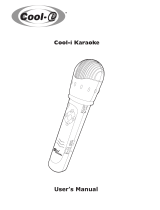Page is loading ...

DVD-VCR
DVD-V85K
Instruction Manual
www.samsungvcr.com
00046F DVD-V85K/XSS-GB1 11/9/02 9:32 AM Page 1

GB
Contents (cont.)
3
GB
Contents
2
◆ PLAYING BACK
■ Playing a Cassette......................................................................................... 33
■ Adjusting Picture Alignment Automatically.................................................... 33
■ Adjusting Picture Alignment Manually........................................................... 33
■ Selecting the Audio Output Mode.................................................................. 34
■ Playing a Cassette in Slow Motion................................................................ 34
■ Playing a Sequence Frame by Frame........................................................... 35
■ Playing a Sequence at Variable Speeds....................................................... 35
■ Picture Search, Fast Forward/Rewind........................................................... 36
■ Searching for a Specific Sequence............................................................... 36
■ Using the Tape Counter................................................................................ 37
■ Connecting an RCA Audio/Video Input Cable............................................... 38
■ Using the Assemble Edit Function................................................................. 39
■ Recording from Another VCR or Camcorder................................................. 39
■ Audio Dubbing a Pre-recorded Cassette....................................................... 40
■ SQPB (Super VHS Quasi Playback)............................................................. 41
◆ KARAOKE F
UNCTIONS (VCR)
■ Using the KARAOKE Function...................................................................... 42
■ SCORE Function........................................................................................... 42
■ KARAOKE SEARCH Function...................................................................... 42
◆ DVD F
UNCTIONS
■ Choosing a Connection................................................................................. 43
■ Using the DVD SETUP.................................................................................. 44
■ Using the Disc Menu Language.................................................................... 45
■ Setting Up the Language Features................................................................ 46
■ Setting Up the Parental Control..................................................................... 47
■ Setting Up the Audio Options........................................................................ 48
■ Setting Up the Display Options...................................................................... 49
■ A/V Receiver Connections............................................................................. 50
■ Special Playback Features............................................................................ 51
■ Using the Display Function (DVD)................................................................. 52
■ Using the Display Function (CD/VCD)........................................................... 52
■ Repeat Play................................................................................................... 53
■ Program Play (DVD/VCD/CD)....................................................................... 54
■ Random Play (DVD/VCD/CD)....................................................................... 54
■ SCREEN FIT Play......................................................................................... 55
■ Digest Play.................................................................................................... 56
■ Using the Disc View Function........................................................................ 57
■ Selecting the Audio Language....................................................................... 58
■ Selecting the Subtitle Language.................................................................... 58
■ Changing the Camera Angle......................................................................... 59
■ Using the Bookmark Function....................................................................... 60
■ Using the Zoom & 3D Sound Functions........................................................ 61
■ MP3 Play....................................................................................................... 62
■ CD-R MP3 Disc Requirements...................................................................... 63
◆ KARAOKE F
UNCTIONS (DVD)
■ Beginning Karaoke Functions........................................................................ 64
■ Key Control.................................................................................................... 64
■ Reserving a Song.......................................................................................... 65
■ Cancellation of reservation............................................................................ 65
■ Vocal Fader................................................................................................... 66
■ Guide Melody................................................................................................ 66
■ Score Function.............................................................................................. 66
■ Types of Karaoke disc................................................................................... 66
◆ FOREWORD
■ Safety Instructions......................................................................................... 5
■ Disc Type and Characteristics....................................................................... 6
◆ DVD-VCR OVERVIEWS
■ Front View of the DVD-VCR.......................................................................... 7
■ Rear View of the DVD-VCR........................................................................... 7
■ Infrared Remote Control................................................................................ 8
■ Display Indicators.......................................................................................... 9
■ Accessories................................................................................................... 9
◆ C
ONNECTING YOUR DVD-VCR
■ Deciding How to Connect DVD-VCR............................................................. 10
■ Connecting DVD-VCR to the TV using the Coaxial Cable............................ 11
■ Connecting DVD-VCR to the TV using the RCA Cable................................. 11
■ Connecting Other Equipment to Your DVD-VCR.......................................... 12
■ Plug & Auto Set Up........................................................................................ 13
■ Tuning Your Television for the DVD-VCR..................................................... 14
■ Deck Control Keys......................................................................................... 15
■ Basic TV Tuner Operations........................................................................... 16
■ Copying from DVD to VCR............................................................................ 17
■ Inserting Batteries in the Remote Control...................................................... 18
■ Setting the Date and Time............................................................................. 18
■ Menu Language............................................................................................. 19
◆ S
ETTING UP YOUR DVD-VCR
■ Presetting the Stations Automatically............................................................ 20
■ Presetting the Stations Manually................................................................... 21
■ Clearing a Preset Station............................................................................... 22
■ Changing the Preset Station Table................................................................ 23
■ Setting the RF OUT Sound Mode (K-B-M-G-I)............................................. 24
■ Setting the DVD-VCR Output Channel.......................................................... 24
■ Selecting the Colour Mode............................................................................ 25
■ NICAM........................................................................................................... 25
■ Intelligent Picture Control.............................................................................. 26
■ Auto Power off............................................................................................... 26
■ Selecting the Cassette Type.......................................................................... 27
■ Auto Repeat Play........................................................................................... 27
■ Displaying/Hiding On-Screen Information..................................................... 28
■ Selecting the Recording Speed..................................................................... 28
■ Protecting a Recorded Cassette.................................................................... 29
■ Recording a Programme Immediately........................................................... 29
■ Recording a Programme with Automatic Stop............................................... 30
■ Using the Timer Programming Feature......................................................... 31
■ Checking a Preset Recording........................................................................ 32
■ Cancelling a Preset Recording...................................................................... 32
00046F DVD-V85K/XSS-GB1 11/9/02 9:32 AM Page 2

GB
Safety Instructions
5
GB
Contents (cont.)
4
The following illustrations represent precautions.
The lightning bolt is a warning sign alerting you to dangerous voltage inside the product.
DO NOT OPEN THE DVD-VCR. Refer to service personnel.
THIS DEVICE IS NOT FOR USE IN INDUSTRIAL
ENVIRONMENTS
Do NOT expose the DVD-VCR
to extreme temperature condi-
tions (below 5°C and above
40°C) or to extreme humidity
conditions (less than 10% and
more than 75%).
Do NOT expose the DVD-VCR
to direct sunlight.
Do NOT expose the DVD-VCR
to any liquids.
Do NOT place any objects on
the DVD-VCR or remote
control.
During a storm and/or light-
ning, unplug the DVD-VCR
from the mains socket and
aerial.
If the remote control is not
used for a long period of time,
remove the batteries and store
it in a cool, dry place.
◆ SOLVING PROBLEMS
■ Technical Specifications................................................................................ 67
■ Problems and Solutions (VCR)...................................................................... 68
■ Troubleshooting Guide (DVD)....................................................................... 69
☛
➢
NoteImportantHold downPress/push
Symbols
1 1
1
= Step number
This product incorporates copyright protection technology that is
protected by method claims of certain U.S. patents and other
intellectual property rights owned by Macrovision Corpration and
other rights owners. Use of this copyright protection technology must
by authorized by Macrovision Corporized by Macrovision
Corporation, and is intended for home and other limited viewing uses
only unless otherwise authorized by Macrovision Corporation.
Reverse engineering or disassembly is prohibited.
00046F DVD-V85K/XSS-GB1 11/9/02 9:32 AM Page 4

GB
Front View of the DVD-VCR
Rear View of the DVD-VCR
7
Disc Type and Characteristics
GB
6
VIDEO CASSETTE
COMPARTMENT
PROGRAMME
SELECTION
BUTTONS
PLAY/STILL
BUTTON
STOP
BUTTON
REW /
SKIP BACK
BUTTON
RECORD
BUTTON
EJECT
BUTTON
F.F /
SKIP NEXT
BUTTON
OPEN/CLOSE
BUTTON
DVD/VCR SELECT
BUTTON
COPY
BUTTON
DVD DECK
STANDBY/ON
BUTTON
ECHO
BUTTONS
VOLUME
BUTTONS
MIC JACK
This DVD player is capable of playing the following types of discs with the corresponding logos :
* DO NOT play CD-ROM, CD-I and DVD-ROM in this player!
(CDGs play audio only, not graphics.)
~
DIGITAL
SOUND
STEREO
• Playback
Region
Number
• PAL colour
system in U.K,
France, Germany,
China etc.
• Dolby
Digital disc
• Digital
Audio disc
• Stereo
disc
• DTS disc
Disc Markings
Both the DVD player and the discs are coded by region. These regional codes must match in order for the
disc to play. If the codes do not match, the disc will not play.
The Region Number for this player is described on the rear panel of the player.
Playback Region Number
PAL
12 Cm
8 Cm
Single-sided
240 min.
Double-sided
480 min.
Single-sided
80 min.
Double-sided
160 min.
Audio
+
Video
Audio
+
Video
Audio
• DVD contains excellent s o u n d
and video due to Dolby Digital
and MPEG-2 system.
• Various screen and audio
functions can be easily selected
through the on-screen menu.
• Video with CD sound, VHS
quality & MPEG-1 compression
technology.
• An LP is recorded as an analog
signal with more distortion. CD
is recorded as a Digital Signal
with better audio quality, less
distortion and less deterioration
of audio quality over time.
VIDEO-CD
AUDIO-CD
12 Cm
8 Cm
74 min.
20 min.
12 Cm
8 Cm
74 min.
20 min.
Disc Types
(Logos)
Recording
Types
Disc Size
Max.
Playing
Time
Characteristics
DVD
• NTSC broadcast
system in USA,
Canada, japan,
South Korea, etc.
N T S C
1 2 3 4 5 6 7 8 9
1 RF ANTENNA INPUT
2 RF OUT TO TV
3 LINE OUT TO TV (COMPOSITE)
4 LINE IN 1
5 AUDIO LINE OUT
(S-VIDEO OR COMPONENT)
6 COMPONENT VIDEO OUT
7 DIGITAL AUDIO OUT(COAXIAL)
8 DIGITAL AUDIO OUT(OPTICAL)
9 S-VIDEO OUT
00046F DVD-V85K/XSS-GB1 11/9/02 9:32 AM Page 6

GB
Display Indicators
Accessories
9
Infrared Remote Control
GB
8
You have just purchased a SAMSUNG Video Cassette Recorder (DVD-VCR).
Together with your DVD-VCR, you will find the following accessories in the box.
REMOTE CONTROL
& BATTERIES
AUDIO & VIDEO
CABLE
OWNER’S
INSTRUCTIONS
COAXIAL CABLE
1 2 3 4 5 6 7
8 9 10 11 12 13
1 The DVD Deck is active
2 A DVD, CD, VCD, or SVCD is loaded
3 The number to the right of the “TITLE” symbol is
the current title number
4 The time, counter position, time remaining or
current deck status is displayed
5 VHS tape is inserted
6 Recording is in progress (normal and timer)
7 The VCR Deck is active
8 3D Sound is active
9 A DVD with a DTS soundtrack is loaded
10 The number to the right of the “CHAP” symbol is
the current chapter number
11 The Hi-Fi track of a VHS tape is playing
(The current TV show or video is broadcast in
Stereo)
12 A Timer Recording is programmed or in progress.
If blinking there is an error.
13 DVD to VHS copy is in progress
1
2
3
4
5
6
7
8
9
10
11
12
13
14
15
16
17
18
19
20
21
22
23
24
25
26
27
28
29
30
31
32
33
34
35
36
1 STANDBY/ON
2 AUTO TRACKING/TRACKING +/-
3 AUDIO
4 SHUTTLE <</>>
5 MODE, REPEAT
6 KARAOKE SEARCH
7 ZOOM, SVHS
8 3D SOUND
9 DVD, VCR
10 KARAOKE
11 VOLUME
/
12 REWIND, SKIP BACK
13 STOP
14 RECORD
15 UP
16 LEFT
17 SETUP/ENTER
18 RETURN, A.DUB
19 TITLE, SPEED
20 OPEN/CLOSE
21 0-9
22 DISPLAY
23 CLOCK/COUNTER
24 ANGLE
25 CLEAR
26 SCREEN FIT
27 INPUT SEL.
28 DIGEST, F.ADV/STEP
29 PROG
30 FAST-FORWARD
SKIP NEXT
31 DISC MENU
32 PLAY/STILL
33 RIGHT
34 DOWN
35 MARK, INDEX
36 SUBTITLE, TIMER
00046F DVD-V85K/XSS-GB1 11/9/02 9:32 AM Page 8

GB
11
GB
Deciding How to Connect DVD-VCR
10
You must take into account various factors when connecting audio or video systems:
◆ Types of connectors available on your systems
◆ Systems connected permanently to the DVD-VCR (satellite receiver for example) or
temporarily (camcorder for example)
Your DVD-VCR is equipped with the following connectors.
Connector Location Type Direction Recommended Use
LINE
Rear Audio/Video RCA In/Out ◆ Television
◆ Other VCR
Audio output Rear Audio RCA Out ◆ LINE Audio out (DVD only)
COMPONENT Rear RCA Out ◆ COMPONENT out (DVD only)
output
S-VIDEO Rear S-JACK Out ◆ S-Video out (DVD only)
output
Digital AUDIO Rear Optical Out ◆ Digital Audio out (DVD only)
output coaxial
OUT TO TV Rear 75 Ω Out ◆ Television
coaxial
IN FROM ANT. Rear 75 Ω In ◆ Aerial
coaxial ◆ Cable television network
◆ Satellite receiver
☛ Whenever you connect an audio or video system to your DVD-VCR, ensure that all elements
are switched off.
Refer to the documentation supplied with your equipment for detailed connection instructions
and associated safety precautions.
Connecting DVD-VCR to the TV using the Coaxial Cable
Connecting DVD-VCR to the TV using the RCA Cable
To receive television programmes a signal must be received from
one of the following sources:
◆ An outdoor aerial
◆ An indoor aerial
◆ A cable television network
◆ A satellite receiver
☛ Make sure that both the television and the DVD-VCR are
switched
off before connecting the cables.
1 Remove the aerial or network input cable from the television.
2 Connect this cable to the 75Ω coaxial socket marked IN (PROM
ANT.) on the rear of your DVD-VCR.
3 Plug the coaxial cable supplied into the socket marked OUT (TO TV)
on your DVD-VCR.
4 Plug the other end of the coaxial cable into the connector
previously used for the aerial on the television.
5 To obtain better quality pictures and sound on your television, you
can also connect your DVD-VCR to the television via the RCA
cable (see section below) if your television is equipped with this
type of connection.
You can connect your DVD-VCR to the television using the RCA cable if the appropriate input is available
on the television. You thus:
◆ Obtain better quality sound and pictures
◆ Simplify the setting up procedure of your DVD-VCR
☛ ◆ Regardless of the type of connection chosen, you must always connect the coaxial cable supplied.
Otherwise, no picture will be visible on the screen when the DVD-VCR is switched off.
◆ Make sure that both the television and the DVD-VCR are switched
o f f before connecting the cables.
1 Connect the coaxial cable as indicated in the above section.
2 Connect one end of the RCA Audio/Video cable to the Video output and Audio L, R output socket on the rear
of the DVD-VCR.
3 Plug the other end into the appropriate connector on the television.
3
2
TV
4
Aerial
RF coaxial cable
2
3
TV
00046F DVD-V85K/XSS-GB1 11/9/02 9:32 AM Page 10

GB
Plug & Auto Set up
13
GB
12
Your DVD-VCR will automatically set itself up when it is plugged
into the mains for the first time. TV stations will be stored in
memory. The process takes a few minutes. Your DVD-VCR will
then be ready for use.
1 Connect the coaxial cable as indicated on page 11.
(Connecting Your DVD-VCR to the TV Using the Coaxial Cable)
2 Plug the DVD-VCR into the mains.
Result: The LANGUAGE SET menu is displayed.
3 Select the required language by pressing the or buttons.
4 Press ENTER to store the language selected.
Result: A message appears.
5 Press ENTER button.
Result: The SYSTEM SELECT menu is displayed.
6 Press the corresponding
,
or , buttons to select the your
SYSTEM SELECT.
7 Press ENTER to start the auto scanning.
◆ The number of stations automatically stored by the DVD-VCR
depends on the number of stations that it has found.
8 On completion, press RETURN twice to exit the menu.
➢
◆
Auto preset can be performed by pressing (STOP) on the
DVD-VCR continuously for 5 seconds or more with no
tape inserted.
Connecting Other Equipment to Your DVD-VCR
You can connect other audio and/or video equipment to your DVD-VCR in different ways. The following
illustrations give a few examples of the connection possibilities.
➢ The RCA input/output connectors on the rear of the DVD-VCR are used for equipment, such as
camcorders, VCRs or sound systems.
REAR OF THE DVD-VCR
Camcorder
VCR
Sound system
AUTO SET UP
PLEASE WAIT
6 0
%
I
■ ■■■■ ■■■■■ ■■
- - - - - - - I
RETURN
RETURN
CLOCK SET
12:00 1/JAN/2002
TUE
LANGUAGE SET
RETURN ENTER
Chinese
English
AUTO SET-UP WILL BE
S T A R T E D .
CHECK ANTENNA AND
TV CABLE CONNECTION.
RETURN PROCEED:ENTER
SYSTEM SELECT
SYSTEM-B/G S Y S T E M - D / K
SYSTEM-I SYSTEM-B/B
U.S-ANT U.S-HRC
U.S-IRC JAPAN
RETURN ENTER
00046F DVD-V85K/XSS-GB1 11/9/02 9:32 AM Page 12

GB
Deck Control Keys
15
Tuning Your Television for the DVD-VCR
GB
14
The DVD-VCR uses one set of controls to operate both decks. The
following keys are helpful in successfully controlling each deck.
1 STANDBY/ONButton
Press the STANDBY/ON button on the remote control or front
panel to turn on the DVD-VCR.
2 DVD Button
Press the DVD button on the remote control when you want to
control the DVD deck.
◆ The DVD indicator will light on the Front Panel Display to show
that the DVD deck is selected.
3 VCR Button
Press the VCR button on remote control when you want to control
the VCR deck.
◆ The VCR indicator will light on the Front Panel Display to show
that VHS deck is selected.
4 DVD-VCR Toggle
Press the SELECT button on the front panel to toggle control
between the DVD deck and the VCR deck.
➢ Before using the VCR operation of 20~42 pages, press
the VCR button on the remote control to select VCR
mode.
Before using the DVD operation of 43~66 pages, press
the DVD button on the remote control to select and
watch DVD.
1
1
2
3
4
You must tune your television for the DVD-VCR only if you are not
using a RCA cable
➢ To view pictures from your DVD-VCR when a RCA cable
is used, the television must be set to the audio/video
mode (AV).
1 Switch on the television.
2 Switch on the DVD-VCR by pressing STANDBY/ON on the front of
the DVD-VCR or STANDBY/ON on the remote control.
3 Select a programme position on the television to be reserved for
use with your DVD-VCR.
4 Insert the video cassette in the DVD-VCR. Check that the
DVD-VCR starts reading the cassette; if not, press
II
button
.
5 Start a scan on your television or set the television to UHF
channel 38.
6 Fine tune the television until the pictures and sound are obtained
clearly.
7 If you cannot find the pictures and sound, or there is interference
from nearby channels, it may be necessary to change the setting
of the DVD-VCR output channel (see Setting the DVD-VCR
Output Channel on page 24 and Problems and Solutions on page
68).
8 When the picture and sound are perfectly clear, store this channel
at the desired programme position on the television.
Result: That programme is now reserved for use with your
DVD-VCR.
4
2
00046F DVD-V85K/XSS-GB1 11/9/02 9:32 AM Page 14

GB
Copying from DVD to VCR
17
Basic TV Tuner Operations
GB
16
The DVD-VCR allows you to copy the contents of a DVD to a VHS
tape with a press of the COPY button.
If the DVD you are attempting to copy is copy
protected, you will not be able to copy the disc. It is not
permitted to copy Macrovision® encoded DVDs.
1 Insert Disc
Insert the disc you wish to copy in the DVD deck and close the
drawer.
2 Insert VHS Tape
Insert a blank VHS videotape into the VCR deck.
3 Copy the DVD to VHS Tape
Press the COPY button on the DVD-VCR front panel.
◆ The DVD will go into Play mode and the VCR will go into Record
mode.
4 Stop the Copy Process
When the DVD is finished playing, press the VCR button on the
remote control and then press the STOP button to end the copy.
◆ You must stop the Copy process manually when the DVD movie
ends or the DVD may replay and record over and over again.
☛ For NTSC DVD or VCD copy
◆ Before starting the copy process, set the Quasi PAL to
Off in Display options of SETUP MENU (see page 49).
◆ If Quasi PAL is On, the copy process can not active.
◆ The copy is only active PAL tape system.
1
2
3
4
4
The following buttons are used when watching television via the
DVD-VCR’s built-in TV tuner.
1 0-9 Buttons
Press to select channels directly.
2 Display
Press to display the channel you are watching.
◆ Also works in DVD and VCR mode.
2
1
00046F DVD-V85K/XSS-GB1 11/9/02 9:32 AM Page 16

GB
19
GB
18
Inserting Batteries in the Remote Control
Setting the Date and Time
You must insert or replace the batteries in the remote control when
you:
◆ Purchase the DVD-VCR
◆ Find that the remote control is no longer working
correctly
1 Push the tab in the direction of the arrow to release the battery
compartment cover on the rear of the remote control.
2 Insert two AA, R6 or equivalent batteries, taking care to respect
the polarities:
◆ + on the battery with + on the remote control
◆ – on the battery with – on the remote control
3 Replace the cover by aligning it with the base of the remote
control and pushing it back into place.
➢ Do not mix different battery types (manganese and
alkaline for example).
Your DVD-VCR contains a 24-hour clock and calendar used to:
◆ Automatically stop programme recording
◆ Preset your DVD-VCR to record a programme
automatically
You must set the date and time when:
◆ You purchase the DVD-VCR
1 Press SETUP on the remote control.
Result: The MAIN MENU is displayed.
2 Press the corresponding
,
or , buttons to select the
CLOCK option.
3 Press the ENTER button to select this option.
Result: The CLOCK SET menu is displayed.
4 Press or to select the hour, minutes, day, month and year.
Result: The option selected flashes.
5 Press the or buttons to increase or decrease the value.
Result: The day of the week is displayed automatically.
➢ You can hold the
or buttons down to scroll more
quickly through the values.
6 On completion, press RETURN to exit the menu.
RETURN
CLOCK SET
12:00 1/JAN/2002
TUE
MAIN MENU
CLOCK SET
RETURN ENTER
Menu Language
Follow these steps to change the on-screen menu language to
Chinese, English.
1 Open “MAIN MENU”
With the DVD in stop mode, press the SETUP button.
2 Set “Language”
Using the
,
or , buttons, move the selection arrow to
Language set then press ENTERbutton.
3 Set menu Language
Move the selection bar to your desired Language, then press
ENTER button.
1
LANGUAGE SET
RETURN ENTER
MAIN MENU
LANGUAGE SET
RETURN ENTER
Chinese
English
1
00046F DVD-V85K/XSS-GB1 11/9/02 9:32 AM Page 18

GB
Presetting the Stations Manually
21
☛ You do not need to preset the stations manually if you
have already set them automatically.
1 Press the SETUP button on the remote control.
Result: The MAIN MENU is displayed.
2 Press the corresponding
,
or , buttons to select the
Install option.
3 Press the ENTER button to select this option.
Result: The I N S T A L L A T I O N menu is displayed.
4 Press the corresponding or buttons, until the MANUAL SET
U P option is selected.
5 Press the ENTER button to select a MANUAL SET UP option.
Result: The TV STATION TABLE menu is displayed.
6 Press the or buttons to select a programme number as
required.
7 Press the button to preset the station.
Result: The MANUAL TUNING menu is displayed.
8 Press the or buttons to start scanning.
Result: The frequency band is scanned and the first station
found is displayed.
9 If you... Then...
Wish to store the ◆ Press the or buttons until the M F T
station displayed is selected.
◆ Press the or buttons to adjust the
picture, if necessary.
◆ Press ENTER to store the station
Do notwish to ◆ Press the or buttons until the
store the station
C H is selected.
displayed ◆ Press the or buttons to go on
scanning the frequency band and display
the next station
◆ Go back to the beginning of step 9
10 Repeat this procedure from Step 6 onwards, until all the required
stations have been stored.
11 On completion, press the RETURN button three times to exit the
menu.
GB
20
Presetting the Stations Automatically
☛
You do not need to preset the stations if you have already
set them automatically (see Plug & Auto Set Up on page 13).
Your DVD-VCR contains a built-in tuner used to receive television
broadcasts.
You must preset the stations received through the tuner. This can
be done:
◆ Plug & Auto Set up (see page 13)
◆ Automatically
◆ Manually (see page 21)
You can store up to 50 stations.
1 Press the SETUP button on the remote control.
Result: The MAIN MENU is displayed.
2 Press the corresponding
,
or , buttons to select the
I n s t a l l option.
3 Press the ENTER button to select this option.
Result: The I N S T A L L A T I O N menu is displayed.
4 Press the corresponding or buttons, until the AUTO SET
U P option is selected.
And then press the ENTER button to select this option.
Result: The SYSTEM SELECT menu is displayed.
5 Press the corresponding
,
or , buttons to select the your
SYSTEM SELECT.
6 Press ENTER button.
Result: A message appears, indicating that any channels
already preset on your DVD-VCR will be deleted.
7 Press ENTER to start the auto scanning.
Result: ◆ The PLEASE WAITindication flashes on the
television screen.
◆ The first frequency band is scanned and the first
station found is displayed and stored.
◆ The DVD-VCR then searches for the second station
and so on.
◆ When the automatic scanning procedure has
finished, the DVD-VCR switches automatically to
programme 1.
➢ The number of stations automatically stored by the DVD-
VCR depends on the number of stations that it has found.
8 If you wish to cancel the auto scanning before the end, press the
RETURN button three times to exit the menu.
➢ ◆ Once the auto scanning procedure has finished, some
stations may have been stored more than once; select
the stations with the best reception and delete the
ones no longer required (see page 22).
MAIN MENU
INSTALLATION
RETURN ENTER
MAIN MENU
INSTALLATION
RETURN ENTER
INSTALLATION
AUTO SET UP
MANUAL SET UP
TV SYSTEM :G
VCR OUTPUT CH :CH36
RETURN ENTER
SYSTEM SELECT
SYSTEM-B/G S Y S T E M - D / K
SYSTEM-I SYSTEM-B/B
U.S-ANT U.S-HRC
U.S-IRC JAPAN
RETURN ENTER
INSTALLATION
AUTO SET UP
MANUAL SET UP
TV SYSTEM :G
VCR OUTPUT CH :CH36
RETURN ENTER
AUTO SET UP
PLEASE WAIT
2
%
I - - - - - - - - - - - - - - - - - - - - I
RETURN
YOUR DATA WILL BE LOST
PRESS E N T E R TO CONTINUE
R E T U R N TO EXIT
TV STATION TABLE
PR CH SYSTEM
1
2
3
4
5
SWAPPING:ENTER
RETURN DELETE:CLEAR
MANUAL TUNING
SYSTEM : B/G
P R : 1
C H : ---
M F T : -
MEMORY:ENTER
RETURN
VCR VCR
00046F DVD-V85K/XSS-GB2 11/9/02 9:33 AM Page 20

GB
Changing the Preset Station Table
23
You can rearrange the Station Table and give different programme
numbers to the stations listed according to your own preferences.
1 Press the SETUP button on the remote control.
2 Press the corresponding
,
or , buttons to select the
In s t a l l option.
3 Press the ENTER button to select this option.
Result: The I N S T A L L A T I O N menu is displayed.
4 Press the corresponding or buttons, until the MANUAL SET
U P option is selected.
5 Press the ENTER button to select this option.
Result: The TV STATION TABLE menu is displayed.
6 Press the corresponding or buttons, until the cursor is placed
on the required preset TV programme.
Result: The selected station is displayed at the same time on
the television screen.
7 To change the programme number assigned to a station (PR3
instead of PR1 for example):
◆ Press ENTER
◆ Press the
or buttons until the cursor is placed on the
programme to which the station is to be moved
◆ Press ENTER again
8 You can modify this station by repeating the same procedure from
Step 6 onwards.
9 On completion, press the RETUTN button three times to exit the
menu.
TV STATION TABLE
PR CH S Y S T E M
1 003 B/G
2
3
4
5
SWAPPING:ENTER
RETURN DELETE:CLEAR
TV STATION TABLE
PR CH S Y S T E M
1
2
3 003 B / G
4
5
SWAPPING:ENTER
RETURN DELETE:CLEAR
MAIN MENU
INSTALLATION
RETURN ENTER
INSTALLATION
AUTO SET UP
MANUAL SET UP
TV SYSTEM :G
VCR OUTPUT CH :CH36
RETURN ENTER
Clearing a Preset Station
GB
22
If you have stored a TV station:
◆ That you do not require
◆ At the wrong programme position
you can cancel it.
1 Press the SETUP button on the remote control.
2 Press the corresponding
,
or , buttons to select the
Install option.
3 Press the ENTER button to select this option.
Result: The I N S T A L L A I O N menu is displayed.
4 Press the corresponding or buttons, until the MANUAL SET
U P option is selected.
5 Press the ENTER button to select this option.
Result: The TV STATION TABLE menu is displayed.
6 Press the corresponding or buttons, until the required preset
TV station is selected. (P R)
7 Press the CLEAR button.
8 Repeat the same procedure from Step 6 onwards until all the
required stations have been cleared.
9 On completion, press the RETURN button three times to exit the
menu.
MAIN MENU
INSTALLATION
RETURN ENTER
INSTALLATION
AUTO SET UP
MANUAL SET UP
TV SYSTEM :G
VCR OUTPUT CH :CH36
RETURN ENTER
TV STATION TABLE
PR CH S Y S T E M
1 003 B/G
2
3
4
5
SWAPPING:ENTER
RETURN DELETE:CLEAR
VCRVCR
00046F DVD-V85K/XSS-GB2 11/9/02 9:33 AM Page 22

GB
Selecting the Colour Mode
NICAM
25
NICAM programmes are divided into 3 types. NICAM Stereo,
NICAM Mono and Bilingual (transmission in another language).
NICAM programmes are always accompanied by a standard mono
sound broadcast and you can select the desired sound.
Please refer to page 34.
1 Press SETUP on the remote control.
Result: The MAIN MENU is displayed.
2 Press the corresponding
,
or , buttons to select the
O p t i o n option.
3 Press the ENTER button to select this option.
Result: The USER SET menu is displayed.
4 Press the corresponding or buttons, until the cursor is
placed on the N I C A M option.
5 To... Press or , until...
Mono mode O F F is displayed.
OFF: Only set at this position to record the
standard mono sound during a
NICAM broadcast if the stereo sound
is distorted due to inferior reception
conditions.
NICAM mode O N is displayed.
ON: Normally set at this position.
6 On completion, press RETURN twice to exit the menu.
Before recording or playing back a cassette, you can select the
required system standard.
Otherwise, the system automatically selects the reception standard
when you select AUTO.
➢
◆ When playing back a cassette, the standard is
automatically selected by the DVD-VCR.
◆ When you playback an NTSC-recorded tape on this DVD-
VCR make a setting on the colour system according to your
TV. If your TV is a PAL system only TV, set NTPB.
If your TV is Multi System TV (NTSC 4.43 compatible), set
NT4.43 and you can record NT4.43.
1 Press SETUP on the remote control.
Result: The MAIN MENU is displayed.
2 Press the corresponding
,
or , buttons to select the
O p t i o n option.
3 Press the ENTER button to select this option.
Result: The USER SET menu is displayed.
4 Press the corresponding or buttons, until the cursor is placed
on the COLOUR SYSTEM option.
5 Press the button to select AUTO
➝
P A L
➝
M E S E C A M
➝
B / W.
AUTO When playing back a cassette, the system standard is
automatically selected by the DVD-VCR.
B/W Black and White
6 On completion, press RETURN twice to exit the menu.
MAIN MENU
USER SET
RETURN ENTER
USER SET
COLOUR SYSTEM : A U T O
NICAM : O N
IPC : O N
AUTO POWER OFF : O F F
RETURN
MAIN MENU
USER SET
RETURN ENTER
AUTO
PAL
M E S E C A M
B/W
USER SET
COLOUR SYSTEM : A U T O
NICAM : O N
IPC : O N
AUTO POWER OFF : O F F
RETURN
ON
OFF
Selecting the RF OUT Sound Mode (K-B-M-G-I)
GB
Setting the DVD-VCR Output Channel
24
Your DVD-VCR output channel may need to be changed if the
pictures suffer from interference or if your TV cannot find the
pictures.
Also, you can change the DVD-VCR output channel to adjust the
frequency in which information is displayed on the screen.
1 Press SETUP on the remote control.
Result: The MAIN MENU is displayed.
2 Press the corresponding
,
or , buttons to select the
In s t a l l option.
3 Press the ENTER button to select this option.
Result: The I N S T A L L A T I O N menu is displayed.
4 Press the or buttons, until the cursor is placed on the V C R
OUTPUT CH option.
5 Select the required output channel (CH21~CH69) by pressing the
or buttons.
6 On completion, press RETURN to exit the menu.
Then tune your television again (see page 14).
You can choose the sound mode (K, B, M, G or I) according to the
TV set connected to your DVD-VCR.
1 Press SETUP on the remote control.
Result: The MAIN MENU is displayed.
2 Press the corresponding
,
or , buttons to select the
In s t a l l option.
3 Press the ENTER button to select this option.
Result: The I N S T A L L A T I O N menu is displayed.
4 Press the or buttons, until the cursor is placed on the T V
S Y S T E M option.
5
Press the
or
button to select K, B, M, G or I.
6 On completion, press RETURN to exit the menu.
INSTALLATION
AUTO SET UP
MANUAL SET UP
TV SYSTEM :G
VCR OUTPUT CH :CH36
RETURN
MAIN MENU
CH21
CH36
CH69
INSTALLATION
RETURN
ENTER
MAIN MENU
INSTALLATION
RETURN ENTER
INSTALLATION
AUTO SET UP
MANUAL SET UP
TV SYSTEM :G
VCR OUTPUT CH :CH36
RETURN
G
I
K
B
M
VCR
VCR
VCR
VCR
00046F DVD-V85K/XSS-GB2 11/9/02 9:33 AM Page 24

GB
27
If you wish to use the tape counter to display the time remaining on
a cassette, you must indicate the type of cassette inserted.
1 Press SETUP on the remote control.
Result: The MAIN MENU is displayed.
2 Press the corresponding
,
or , buttons to select the
VCR option.
3 Press the ENTER button to select this option.
Result: The VCR FUNCTION SETUP menu is displayed.
4 Press the corresponding or buttons, until the cursor is placed
on the Tape Select option.
5 Press the or buttons as many times as required, until the
correct cassette length is displayed.
E180 E240
E 300 E260
6 Press RETURN twice to exit the menu.
Selecting the Cassette Type
You can set repeat play to repeat the tape continuously from
beginning to end.
1 Press SETUP on the remote control.
Result: The MAIN MENU is displayed.
2 Press the corresponding
,
or , buttons to select the
VCR option.
3 Press the ENTER button to select this option.
Result: The VCR FUNCTION SETUP menu is displayed.
4 Press the corresponding or buttons, until the cursor is placed
on the Repeat Play option.
5 To... Press or , until...
Repeat play O N is displayed.
Do not wish to repeat play O F F is displayed.
6 On completion, press RETURN twice to exit the menu.
Auto Repeat Play
MAIN MENU
VCR FUNCTION SETUP
RETURN ENTER
VCR FUNCTION SETUP
Tape Select E 1 8 0
Repeat Play O f f
OSD O n
RETURN
E180
E240
E260
E300
MAIN MENU
VCR FUNCTION SETUP
RETURN ENTER
VCR FUNCTION SETUP
Tape Select E 3 0 0
Repeat Play
O f f
OSD O n
RETURN
Off
On
Intelligent Picture Control
GB
Auto Power Off
26
The Intelligent Picture Control Feature allows you to adjust the
sharpness of the image automatically, according to your own
preferences.
1 During playback, press the SETUP button on the remote control.
Result: The MAIN MENU is displayed.
2 Press the corresponding , or , buttons to select the
O p t i o n option.
3 Press the ENTER button to select this option.
Result: The USER SET menu is displayed.
4 Press the corresponding or buttons, until the cursor is
placed on the
I P C option.
5 Press the or button to select the IPC (intelligent picture
control) option.
➢ When intelligent picture control mode is
O N, the sharpness
of the image is adjusted automatically.
6 To adjust the sharpness manually, press the
button to turn the
IPC mode
O F F
.
7 Press the or buttons until the picture is displayed according to
your preferences.
➢ If you do not press a button within ten seconds, the
PICTURE menu disappears automatically.
8 On completion, press the RETURN button again.
The Auto Power Off feature automatically turns off your DVD-VCR
if no signal is received and you do not press any button for the
selected time.
1 Press SETUP on the remote control.
Result: The MAIN MENU is displayed.
2 Press the corresponding
,
or , buttons to select the
O p t i o n option.
3 Press the ENTER button to select this option.
Result: The USER SET menu is displayed.
4 Press the corresponding o r buttons, until the cursor is
placed on the
AUTO POWER OFF option.
5 Press the button, until you select the time of Auto Power off
interval.
OFF 2HOUR 3HOUR
6 On completion, press RETURNtwice to exit the menu.
USER SET
COLOUR SYSTEM : A U T O
NICAM : O N
IPC : O N
AUTO POWER OFF : O F F
RETURN
ON
OFF
MAIN MENU
USER SET
RETURN ENTER
USER SET
COLOUR SYSTEM : A U T O
NICAM : O N
IPC : O N
AUTO POWER OFF : O F F
RETURN
OFF
2 H O U R
3 H O U R
MAIN MENU
USER SET
RETURN ENTER
VCR
VCR
VCR
VCR
00046F DVD-V85K/XSS-GB2 11/9/02 9:33 AM Page 26

GB
29
GB
28
Protecting a Recorded Cassette
Recording a Programme Immediately
Video cassettes have a safety tab to prevent accidental erasure.
When this tab has been removed, you
cannot record on the tape.
1 If you wish to protect a cassette, break off the tab using a small
screwdriver.
2 To re-record over a protected cassette (safety tab broken), cover
the hole with adhesive tape.
7
6
4
4
1
5
Before recording a programme, you must have preset the corres-
ponding station (unless you are recording via an external video
source). If you have not done so, refer to pages 20 and 21.
1 Switch on the television.
2 To monitor the programme being recorded, select the television
channel reserved for use with your DVD-VCR (or the AV input if
used).
3 Insert the cassette on which the programme is to be recorded,
with the window visible and the safety tab intact or the opening
covered with adhesive tape.
Result: The DVD-VCR is switched on automatically.
4 Select:
The station to be recorded using
the PROG( or )
buttons
Result: The station number is displayed and the programme
can be seen on the television.
5 Select the recording speed by pressing the SPEED button as
many times as required (see page 28).
6 Hold REC (
●
) down for a while to start recording.
Result:
The record indicator appears on the television and DVD-
VCR display. An index is recorded on the tape (see
page 36).
7 To stop recording, press
■
once.
➢ ◆ If your DVD-VCR ejects the cassette when you start
recording, check to make sure that the cassette’s
safety tab is intact or that the opening (created by a
broken safety tab) is covered with adhesive tape.
◆ If you reach the end of the tape while recording, the
cassette rewinds automatically.
Displaying/Hiding On-Screen Information
Selecting the Recording Speed
Your DVD-VCR displays most information both on the DVD-VCR
and the television.
You can choose to display or hide this information on the television
screen (except for the Index, MAIN MENU and
Timer functions, which cannot be hidden).
1 Press SETUP on the remote control.
Result: The MAIN MENU is displayed.
2 Press the corresponding
,
or , buttons to select the
V C R option.
3 Press the ENTER button to select this option.
Result: The VCR FUNCTION SETUP menu is displayed.
4 Press the corresponding or buttons, until the cursor is placed
on the O S D option.
5 To... Press or , until...
Display on-screen information O N is displayed.
Hide on-screen information O F F is displayed.
6 On completion, press RETURN twice to exit the menu.
T
ype Recording Time (in SP)
E-180 180 mins. or 3 hours
E-240 240 mins. or 4 hours
E-260 260 mins. or
4 hours and 20 mins.
E-300 300 mins. or 5 hours
MAIN MENU
VCR FUNCTION SETUP
RETURN ENTER
VCR FUNCTION SETUP
Tape Select E 3 0 0
Repeat Play O f f
OSD
O n
RETURN
On
Off
You can record a cassette at two different speeds:
◆ SP (Standard Play)
◆ LP (Long Play)
In Long Play modes:
◆ Each cassette lasts twice as long
◆ The recording is of a slightly lower quality
To record a cassette... Press the SPEED button on the
remote control, until...
In standard play mode S P is displayed.
In long play mode
L P is displayed.
VCR
VCR
VCR
VCR
00046F DVD-V85K/XSS-GB2 11/9/02 9:33 AM Page 28

GB
31
GB
30
Recording a Programme with Automatic Stop
This function enables you to record up to nine hours (LP) of
programmes.
Your DVD-VCR stops automatically after the requested length of
time.
1 Switch on the television.
2 To monitor the programme being recorded, select the television
channel reserved for use with your DVD-VCR (or the AV input if
used).
3 Insert the cassette on which the programme is to be recorded,
with the window visible and the safety tab intact or the opening
covered with adhesive tape.
Result: The DVD-VCR is switched on automatically.
4 Select:
The station to be recorded using the
PROG( or )
buttons or
INPUT SEL. button.
Result: The channel number is displayed and the programme
can be seen on the television.
5 Select the recording speed by pressing the SPEED button as
many times as required (see page 28).
6 Hold the REC button (
●
) down for a while to start recording.
Result: The record indicator appears on the television screen
and DVD-VCR display. An index is recorded on the
tape (see page 36).
7 Press the REC button (
●
) several times to increase the
recording time in:
◆ 30-minute intervals up to four hours
◆ 1-hour intervals up to nine hours (LP)
Result: The length is displayed on the television displays. The
selected programme is recorded for the length of time
requested. At the end of that time, the DVD-VCR stops
recording automatically.
8 If you wish to cancel the recording before the end, press
STANDBY/ON.
☛ If the end of the tape is reached while recording:
◆ The recording stops and power off
3
4
4
6
5
VCR
Using the Timer Programming Feature
VCR
The Timer Programming feature allows you to preset the DVD-VCR
to record a programme up to one month before that programme is
to be broadcast. Up to six programmes can be preset.
☛ Before presetting a recording, check that the date and
time are correct.
1 Insert the cassette and press TIMER on the remote control.
Result: The timer programme is displayed.
2 Press to select the input source.
3 Select the required station by pressing the , buttons.
4 Press to select the recording day.
5 Select the required day by pressing the or buttons.
6 Press to select the recording start time.
7 Select the required hour value by pressing the or buttons.
8 Press to select the minutes.
9 Select the required minute value by pressing the or buttons.
10 Press to select the recording stop time.
11 Select the required recording stop time by pressing the or
buttons, following the same procedure as when selecting the
recording start time.
12 Press to select the recording speed.
13 Press the or buttons to select the S P (Standard Play), L P
(Long Play), A U T O (Auto Tape Speed Select) recording speeds.
14 When you have finished, press the RETURN button.
15 Press the STANDBY/ON button to activate the timer.
Result: Before starting recording, the DVD-VCR compares the
timer duration with the remaining time on the cassette.
➢ Auto Tape Speed Select. The DVD-VCR’s “Auto Tape
Speed Select” function compares the duration of the timer
recording to the actual recording time remaining on the
tape loaded. If there is insufficient tape to complete a
timer recording in AUTO mode, the DVD-VCR
automatically switches to LP mode to record the whole
programme.
15
1/JAN TUE 1 2 : 0 9
PR DAY START
S T O P
1 SA 9 1 2 : 0 0
1 2 : 5 0 S P
-- ---- - - : - -
→
- - : - - - -
-- ---- - - : - -
→
- - : - - - -
-- ---- - - : - -
→
- - : - - - -
-- ---- - - : - -
→
- - : - - - -
-- ---- - - : - -
→
- - : - - - -
RETURN DELETE:CLEAR
LENGTH 2:30
SET LENGTH :
PRESS R E C
●
00046F DVD-V85K/XSS-GB2 11/9/02 9:33 AM Page 30

GB
32
GB
33
Playing a Cassette
Adjusting Picture Alignment Automatically
Adjusting Picture Alignment Manually
This function allows you to play back any pre-recorded cassette.
1 Switch on both the television and your DVD-VCR.
2 Insert the video cassette to be played. If the safety tab on the
cassette is intact, press
ll
.
Otherwise, the cassette is played automatically.
➢ When a cassette is loaded, the tape position is optimized
automatically to reduce disturbance (Digital Auto Tracking).
When playing a cassette, if the end of the tape is reached,
the cassette is rewound automatically.
3 To... Then press...
Stop the playback
■
(STOP).
Eject the cassette (EJECT).
The Picture Alignment feature enables you to optimize the tape
position automatically to obtain the best possible picture.
When noise bars or streaks appear during playback, adjust picture
alignment by pressing the AUTO button.
Result: ◆ The tracking bar appears.
◆ The picture is automatically adjusted.
◆ The tracking bar disappears when digital auto tracking has
been completed.
The Picture Adjustment feature allows you to adjust the alignment
manually to obtain the best possible picture.
When noise bars or streaks appear during playback, adjust alignment
manually by pressing the TRK
(
+ or -
)
buttons until the picture is clear
and stable.
Result: ◆ The tracking bar appears.
◆ The image is adjusted.
◆ The tracking bar disappears when you release the button.
3
2
3
VCR
VCR
VCR
Checking a Preset Recording
Cancelling a Preset Programme
You can check your preset recordings:
◆ When you have finished presetting the DVD-VCR
◆ If you have forgotten which programmes will be
recorded
1 Press TIMER on the remote control.
Result: The timer programme is displayed.
2 Press the or buttons to select the required programme.
3 Press the or buttons to select and change any values as
required. For more details, refer to the previous page.
4 On completion, press RETURN twice.
You can cancel any programmes that are:
◆ Incorrect
◆ No longer required
1 Press TIMER on the remote control.
Result: The timer programme is displayed.
2 Select the programme to be cancelled by pressing the o r
buttons.
3 Press the CLEAR button to cancel the selected programme.
Result: All the recording information is deleted and the broad-
cast will not be recorded.
4 On completion, press RETURN twice.
VCR
VCR
1/JAN TUE 1 2 : 0 9
PR DAY START
S T O P
1 SA 9 1 2 : 0 0
1 2 : 5 0 S P
-- ---- - - : - -
→
- - : - - - -
-- ---- - - : - -
→
- - : - - - -
-- ---- - - : - -
→
- - : - - - -
-- ---- - - : - -
→
- - : - - - -
-- ---- - - : - -
→
- - : - - - -
RETURN DELETE:CLEAR
1/JAN TUE 1 2 : 0 9
PR DAY START
S T O P
1 SA 9 1 2 : 0 0
1 2 : 5 0 S P
-- ---- - - : - -
→
- - : - - - -
-- ---- - - : - -
→
- - : - - - -
-- ---- - - : - -
→
- - : - - - -
-- ---- - - : - -
→
- - : - - - -
-- ---- - - : - -
→
- - : - - - -
S E T :
RETURN DELETE:CLEAR
3
00046F DVD-V85K/XSS-GB2 11/9/02 9:33 AM Page 32

GB
35
GB
34
Playing a Sequence Frame by Frame
Playing a Sequence at Variable Speeds
You can:
◆ Stop the cassette at a given frame (image)
◆ Advance one frame at a time
➢ No sound is heard when playing back frame by frame.
1 Press:
◆
ll
to start playing the cassette
◆
ll
to still the tape at a given frame
◆ Press
F.ADV/STEP ( )
to advance frame by frame
2 To return to normal playback, press
ll
.
☛ When you have been using the Frame-by-Frame function
for more than about five minutes, the DVD-VCR will
automatically play to protect the cassette and video
heads.
➢ Vertical stability: When playing back frame by frame,
interference may be seen on the screen. Press the TRK
( ) buttons to minimize this effect.
You can vary the playback speed using the Shuttle function (up to
nine times the normal speed).
Example: You wish to analyze a sportsperson’s technique,
movement by movement.
The Shuttle function is available on the Remote control
➢ No sound is heard when playing a sequence at variable
speeds.
1 Press:
◆
ll
during playback
◆ SHUTTLE (
<<
) to play the cassette backwards
◆ SHUTTLE (
>>
) to play the cassette forwards
2 Each time you press a SHUTTLE button, the speed is changed as
shown in the following illustration.
REVERSE REVERSE REVERSE SLOW SLOW PLAY PLAY PLAY
PLAY PLAY PLAY
STILL
MOTION MOTION PLAY
X3 X5 X9
X9 X5 X3 X1/10 X1/5
1
1
Selecting the Audio Output Mode
You can select the mode in which the sound is reproduced on the
loudspeakers and AV outputs. The following options are available.
Option Description
L Used to listen to the sound on the left Hi-Fi channel.
R Used to listen to the sound on the right Hi-Fi channel.
MIX Used to listen to the mixed sound of the Hi-Fi and normal
channels.
MONO Used to listen to the sound on the normal mono channel.
L R Used to listen to Hi-Fi stereo sound on the left and right
channels.
To select the sound mode, simply press the AUDIO button on the remote
control during playback until the required option is displayed.
L R MIX
L R MONO
Playing a Cassette in Slow Motion
You can play a cassette in slow motion.
➢ No sound is heard when playing back a cassette in slow
motion.
1 Press:
◆
ll
to start playing the cassette
◆
ll
button one more time to make STILL mode.
◆ to start SLOW mode.
◆
or
button as many times as required to increase or
decrease the speed respectively
◆
T
o return to the normal speed, press the
ll
button twice.
2 When playing back in slow motion, picture interference may occur.
Press the TRK
(
+ or -
)
buttons to minimize this effect.
☛ When you have been using the Slow Motion function for
more than about five minutes, the DVD-VCR will
automatically play to protect the:
◆ Cassette
◆ Video heads
2
2
1
1
VCR
VCR
VCR
VCR
1
1
00046F DVD-V85K/XSS-GB2 11/9/02 9:33 AM Page 34

GB
37
GB
36
Using the Tape Counter
The tape counter:
◆ Indicates the elapsed time in the play and record modes
(hours, minutes and seconds)
◆ Is reset when a cassette is inserted in the DVD-VCR
◆ Allows you to find the beginning of a sequence easily
☛ If the remaining time is to be calculated correctly, you
must indicate the type of cassette being used.
1 Insert a cassette in your DVD-VCR.
2 To set the tape counter to zero at the beginning of a sequence:
◆ Press DISPLAY twice to display the counter
◆ Press CLEARwhen you want to set the tape counter to zero
3 To fast-forward or rewind to the sequence at which the counter
was set to zero, simply press
or
.
Result: The DVD-VCR stops automatically when the counter
reaches zero.
➢ Some DVD-VCR information, such as the counter, can be
displayed on the television screen (unless you have
deactivated the OSD mode; refer to page 28).
Press DISPLAY:
◆ Once to display the current function, programme
number, recording speed, date, time and counter
◆ Twice to display the counter only
◆ Three times to display the time remaining on the
cassette
◆ Four times to clear the display
2
2
0 : 0 0 : 0 0
INDEX :
INDEX SEARCH : - 6
INTRO SCAN :
VCR
Searching for a Specific Sequence
Each time you record a cassette on this VCR, an “index” is
automatically marked on the tape when recording starts.
The Search function allows you to fast-forward or rewind to a
specific index and start playback from that point. Depending on the
direction selected, the indexes are numbered as follows:
➢ This VCR uses a standard indexing system (VISS). As a
result, it will recognize any indexes marked by other
VCRs using the
same system and vice versa.
INTRO SCAN
1 To search for a specific index, press INDEX.
2 Press the
or
buttons depending on the direction where your
desired programme is located.
3 When an Index mark is found the VCR will playback the tape for 5
seconds, after which it will continue searching for the next Index mark.
4
If you want to watch the tape from a particular Index, simply press
II
.
Index Skip Search:
This feature will enable you to fast forward/rewind to a specific
point on a tape: E.g. if you have recorded 3 different programmes
on a tape and you have rewound the tape to the beginning, by
using this feature you can go directly to the start of programme 2
simply by pressing the INDEX button.
1 Press the INDEX to start the Index search.
2 Press the
or
buttons twice more. This will take you directly
to the start of the desired programme is located.
3 These Index searches can be made forwards: (press ) or
backwards: (press ).
4
To cancel an Index search simply press the
II
or
■
button.
➢
You can set an index number up to ±20.
2 1 1 2
etc.
Prev
Seq.
Seq. being
played
Next
Seq.
etc.
VCR
Picture Search, Fast Forward/Rewind
Picture Search enables you to Fast Forward or Rewind and look for
a particular part of a tape.
1 Press PLAY, the VCR will enter normal play mode. While in play,
press and release the (or ) button. The VCR will search at 5
times the normal playback speed.
2 To return to normal playback mode, press the
II
button.
3 If you press and HOLD down the (or ) button the VCR will
search at 9 times the normal speed. Releasing the button will
return the VCR to search at 5 times the normal speed. To return to
normal playback mode, press the
II
button.
4 Whilst in Picture Search mode, if you press the button again,
the VCR will enter normal Fast Forward mode.
5 Likewise, whilst in Picture Search mode, if you press the
button again, the VCR will enter normal Rewind mode.
6 If, when Rewinding ( ) or Fast Forwarding ( ), you press the
(or ) button, the VCR will enter the Picture Search mode.
VCR
00046F DVD-V85K/XSS-GB2 11/9/02 9:33 AM Page 36

GB
39
GB
38
Using the Assemble Edit Function
Recording from Another VCR or Camcorder
This function allows you to start a new recording at a specific
position on the cassette while maintaining a very smooth scene
change.
1 Insert the cassette to be edited in your DVD-VCR.
2 Press the
ll
button to start playback.
3 When you reach the position from which you wish to start the new
recording, press the
ll
button.
4 Press the
F.ADV/STEP
( )button again as often as
necessary to advance frame by frame, until the exact recording
position is located.
5 While the DVD-VCR is in still mode, hold the REC button (
●
)
down for a while to activate the Assemble Edit function.
Result: REC symbol flashes in the display.
6 Select the source from which you wish to record by pressing:
◆ The PROG( or ) buttons for television channels
◆ The INPUT SEL. button for the LINEIN, television
7 Press the
ll
button to start recording.
8 When you have finished recording, press
■
.
2
5
You can copy a cassette to your DVD-VCR from another video
source, such as another VCR or a camcorder.
☛
It is an infringement of copyright laws to copy prerecorded
cassettes or to re-record them in any form without the
permission of the owners of the corresponding copyright.
1 Connect the DVD-VCR, fromwhich the cassette is to be copied, to
the appropriate RCA audio and video input connectors on the
rear of your DVD-VCR, as indicated on page 12.
2 Insert a blank cassette in your DVD-VCR.
3 Insert the pre-recorded cassette in the other video source (VCR or
camcorder).
4 Press the INPUT SEL. button to select the appropriate input on
your DVD-VCR:
◆ LINE IN for the RCA input
5 Start playing back the cassette to be copied.
6 Hold REC (
●
) down for a while to start recording on your
DVD-VCR.
7 When you have finished recording, press
■
on bothVCR and
DVD-VCR.
➢ If you wish to view the cassette being copied:
◆ Your DVD-VCR must be connected as usual to the
television (see page 11 for further details)
7
6
2
Connecting an RCA Audio/Video Input Cable
You can connect other audio/video equipment to your DVD-VCR
using audio/video cables if the appropriate outputs are available on
the equipment chosen.
Examples: ◆ You wish to copy a video cassette with the help of a
second VCR (see page 39).
◆ You wish to play back and/or copy pictures taken
with a camcorder (see page 39).
☛ ◆ Make sure that both the television and the DVD-VCR
are switched
off before connecting the cables.
1 Connect one end of the RCA audio/video cable into the VIDEO
socket on the Rear of the DVD-VCR.
2 Plug the other end of the audio/video cable into the appropriate
output connector on the other system (VCR or camcorder).
3 Connect one end of the RCA audio cable into the AUDIO sockets
on the Rear of the DVD-VCR.
➢ Take care to respect the colour coding of the left and right
channels.
4 Plug the other end of the audio cable into the appropriate output
connectors on the other system (VCR, camcorder or Hi-Fi sound
system).
1
3
3
VCR
VCRVCR
00046F DVD-V85K/XSS-GB2 11/9/02 9:33 AM Page 38
/