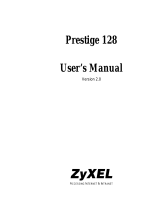Prestige 201 ISDN Access Router
x List of Figures/Tables
Figure 6-5 Menu 21.2 - Filter Rules Summary ...........................................................................................................6-5
Figure 6-6 Protocol and Device Filter Sets..................................................................................................................6-8
Figure 6-7 Menu 21.1.1 - TCP/IP Filter Rule..............................................................................................................6-9
Figure 6-8 Executing an IP Filter.................................................................................................................................6-11
Figure 6-9 Menu 21.1.2 - Generic Filter Rule...........................................................................................................6-12
Figure 6-10 Filtering Ethernet traffic..........................................................................................................................6-14
Figure 6-11 Filtering Remote Node traffic................................................................................................................6-15
Figure 7-1 Telnet Configuration on a TCP/IP Network.............................................................................................7-1
Figure 8-1 Menu 24 - System Maintenance................................................................................................................8-1
Figure 8-2 Menu 24.1 - System Maintenance – Status..............................................................................................8-2
Figure 8-3 LAN Packet That Triggered Last Call.......................................................................................................8-4
Figure 8-4 System Maintenance - Information...........................................................................................................8-5
Figure 8-5 Menu 24.2.2 – System Maintenance – Change Console Port Speed.................................................8-6
Figure 8-6 Examples of Error and Information Messages ........................................................................................8-7
Figure 8-7 Menu 24.3.2 - System Maintenance - Syslog and Accounting............................................................8-8
Figure 8-8 Call-Triggering Packet Example................................................................................................................8-9
Figure 8-9 Menu 24.4 - System Maintenance - Diagnostic....................................................................................8-10
Figure 8-10 Display for a Successful Manual Call...................................................................................................8-11
Figure 8-11 Display for a Failed Authentication......................................................................................................8-12
Figure 8-12 Boot module commands..........................................................................................................................8-13
Figure 8-13 Command mode........................................................................................................................................8-13
Figure 8-14 Menu 24.9 - System Maintenance - Call Control...............................................................................8-14
Figure 8-15 Call Control Parameters ..........................................................................................................................8-15
Figure 8-16 Menu 24.9.2 - Blacklist...........................................................................................................................8-16
Figure 8-17 Menu 24.9.3 - Budget Management......................................................................................................8-17
Figure 8-18 Call History ...............................................................................................................................................8-18
Figure 8-19 System Maintenance – Time and Date Setting....................................................................................8-19
Figure 9-1 Schedule Setup..............................................................................................................................................9-1
Figure 9-2 Schedule Set Setup.......................................................................................................................................9-2
Figure 10-1 Menu 24.5 –Backup Configuration using the Console Port .............................................................10-1
Figure 10-2 Receive File...............................................................................................................................................10-2
Figure 10-3 Successful Backup....................................................................................................................................10-2
Figure 10-4 TFTP Example ..........................................................................................................................................10-4