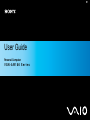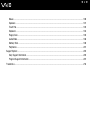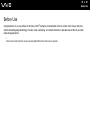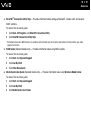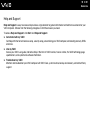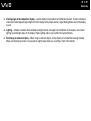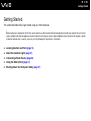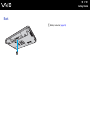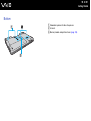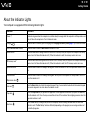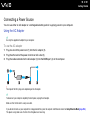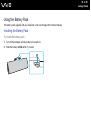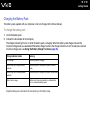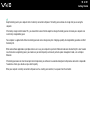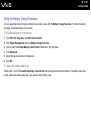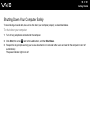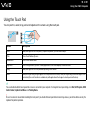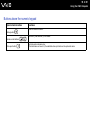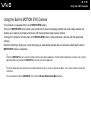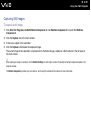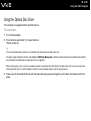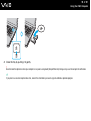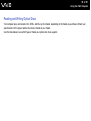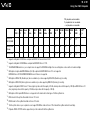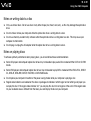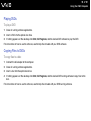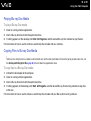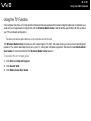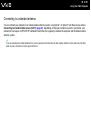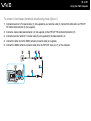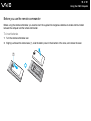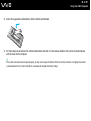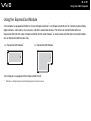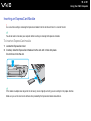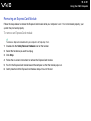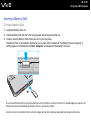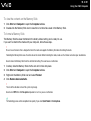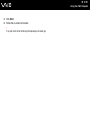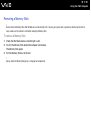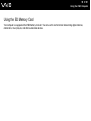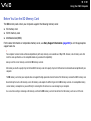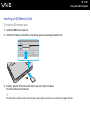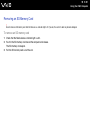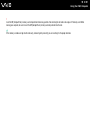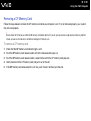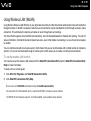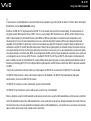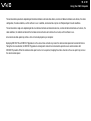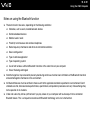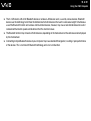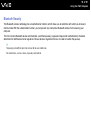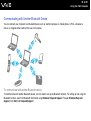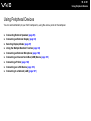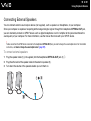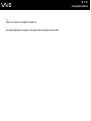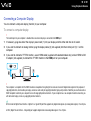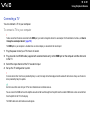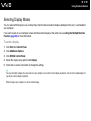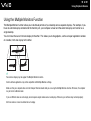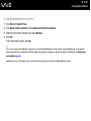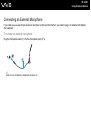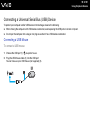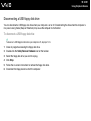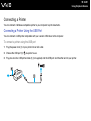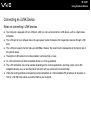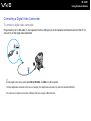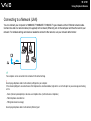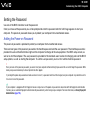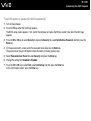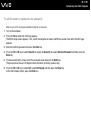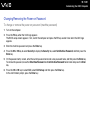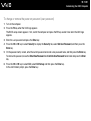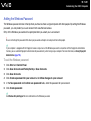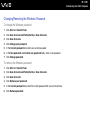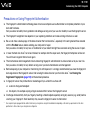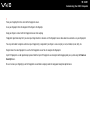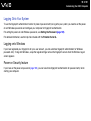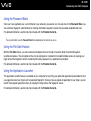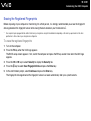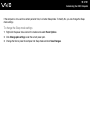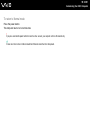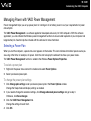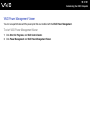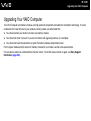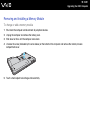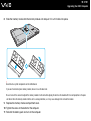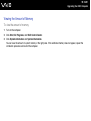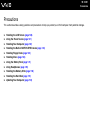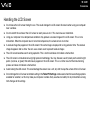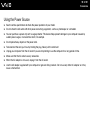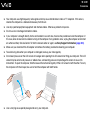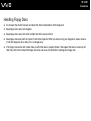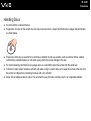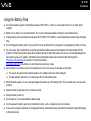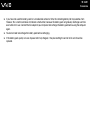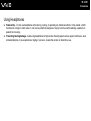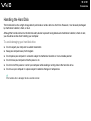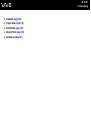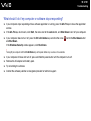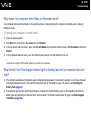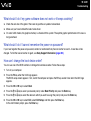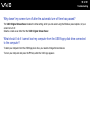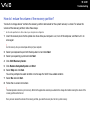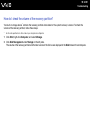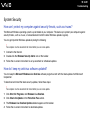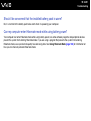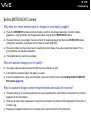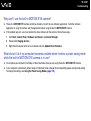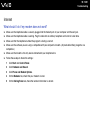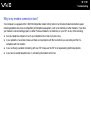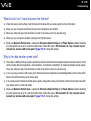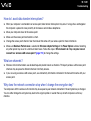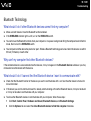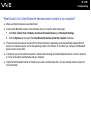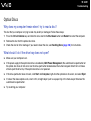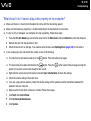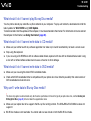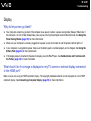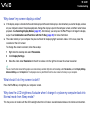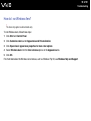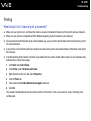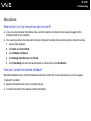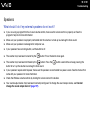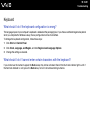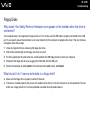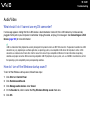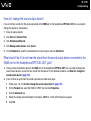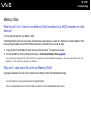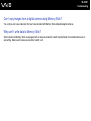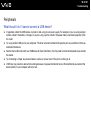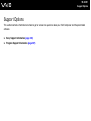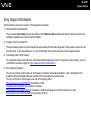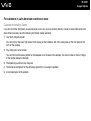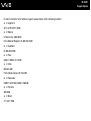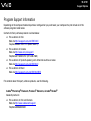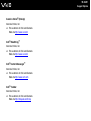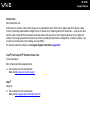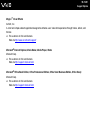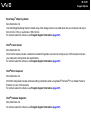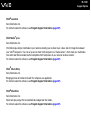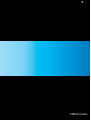Sony VGN-AW150Y - VAIO AW Series User manual
- Category
- Notebooks
- Type
- User manual
This manual is also suitable for

2
nN
Contents
Before Use .........................................................................................................................................................................6
Documentation.............................................................................................................................................................7
Ergonomic Considerations.........................................................................................................................................11
Getting Started .................................................................................................................................................................13
Locating Controls and Ports.......................................................................................................................................14
About the Indicator Lights ..........................................................................................................................................21
Connecting a Power Source ......................................................................................................................................23
Using the Battery Pack ..............................................................................................................................................24
Shutting Down Your Computer Safely .......................................................................................................................31
Using Your VAIO Computer .............................................................................................................................................32
Using the Keyboard ...................................................................................................................................................33
Using the Touch Pad .................................................................................................................................................34
Using Special-function Buttons ..................................................................................................................................35
Using the Built-in MOTION EYE Camera...................................................................................................................37
Using the Optical Disc Drive ......................................................................................................................................40
Using the TV Function ...............................................................................................................................................49
Using the ExpressCard Module .................................................................................................................................63
Using the Memory Stick .............................................................................................................................................66
Using the SD Memory Card .......................................................................................................................................72
Using the CF Memory Card .......................................................................................................................................76
Using the Internet.......................................................................................................................................................80

3
nN
Using Wireless LAN (WLAN) .....................................................................................................................................81
Using the Bluetooth Function.....................................................................................................................................84
Using Peripheral Devices.................................................................................................................................................89
Connecting External Speakers ..................................................................................................................................90
Connecting an External Display.................................................................................................................................92
Selecting Display Modes............................................................................................................................................97
Using the Multiple Monitors Function.........................................................................................................................98
Connecting an External Microphone........................................................................................................................100
Connecting a Universal Serial Bus (USB) Device....................................................................................................101
Connecting a Printer ................................................................................................................................................104
Connecting an i.LINK Device ...................................................................................................................................105
Connecting to a Network (LAN) ...............................................................................................................................107
Customizing Your VAIO Computer ................................................................................................................................108
Setting the Password ...............................................................................................................................................109
Using Fingerprint Authentication..............................................................................................................................116
Setting Up Your Computer with VAIO Control Center..............................................................................................124
Using the Power Saving Modes...............................................................................................................................125
Managing Power with VAIO Power Management....................................................................................................130
Upgrading Your VAIO Computer....................................................................................................................................132
Adding and Removing Memory................................................................................................................................133

4
nN
Precautions ....................................................................................................................................................................139
Handling the LCD Screen ........................................................................................................................................140
Using the Power Source ..........................................................................................................................................141
Handling Your Computer .........................................................................................................................................142
Handling the Built-in MOTION EYE Camera............................................................................................................144
Handling Floppy Disks .............................................................................................................................................145
Handling Discs .........................................................................................................................................................146
Using the Battery Pack ............................................................................................................................................147
Using Headphones ..................................................................................................................................................149
Handling the Memory Stick ......................................................................................................................................150
Handling the Hard Disk ............................................................................................................................................151
Updating Your Computer .........................................................................................................................................152
Troubleshooting .............................................................................................................................................................153
Computer .................................................................................................................................................................155
System Security .......................................................................................................................................................164
Battery......................................................................................................................................................................165
Built-in MOTION EYE Camera.................................................................................................................................167
Internet.....................................................................................................................................................................170
Networking ...............................................................................................................................................................172
Bluetooth Technology ..............................................................................................................................................175
Optical Discs ............................................................................................................................................................180
Display .....................................................................................................................................................................184
Printing.....................................................................................................................................................................188
Microphone ..............................................................................................................................................................189

5
nN
Mouse ......................................................................................................................................................................190
Speakers..................................................................................................................................................................191
Touch Pad................................................................................................................................................................193
Keyboard..................................................................................................................................................................194
Floppy Disks ............................................................................................................................................................195
Audio/Video..............................................................................................................................................................196
Memory Stick ...........................................................................................................................................................199
Peripherals...............................................................................................................................................................201
Support Options .............................................................................................................................................................202
Sony Support Information ........................................................................................................................................203
Program Support Information...................................................................................................................................207
Trademarks....................................................................................................................................................................218

6
nN
Before Use
Before Use
Congratulations on your purchase of this Sony VAIO
®
computer, and welcome to the on-screen User Guide. Sony has
combined leading-edge technology in audio, video, computing, and communications to provide state-of-the-art personal
computing experience.
!
External views illustrated in this manual may look slightly different from those of your computer.

7
nN
Before Use
Documentation
Your documentation includes printed information and user guides to read on your VAIO computer.
Printed Documentation
❑ Welcome mat — Contains an overview of components connection, set-up information, etc.
❑ Safety Information — Contains safety guidelines and owner information.

8
nN
Before Use
Non-printed Documentation
❑ User Guide (this manual) — Explains features of your computer. It also includes information about the software programs
included with your computer, as well as information on solving common problems.
✍
To go to web sites described in this manual by clicking their respective URLs beginning with http://, your computer must be connected to the Internet.
❑ Specifications — The online specifications describe the hardware and software configurations of your VAIO computer.
To view the online specifications:
1 Connect to the Internet.
2 Go to the Sony online support web site at the following URLs:
http://esupport.sony.com/EN/VAIO/
for customers in USA
http://www.sony.ca/support/
for customers in Canada
http://esupport.sony.com/ES/VAIO/
for customers in Spanish-speaking Latin American countries or areas
http://esupport.sony.com/ES/VAIO/BR/
for customers in Brazil
❑ VAIO Recovery Center User Guide — Provides information about restoring individual software programs, hardware
drivers, and drive partition(s) or your entire hard disk drive
*
to the original factory settings.
* Your computer may be equipped with two built-in flash memory storage drives along with a hard disk drive depending on the model you purchased. See the online
specifications to find out about your storage device configuration.
To access this on-screen guide:
1 Click Start and Help and Support.
2 Click Use My VAIO.
3 Click VAIO Recovery Center User Guide.

9
nN
Before Use
❑ SmartWi
™
Connection Utility Help — Provides information about setting up Bluetooth
*
, wireless LAN, and wireless
WAN
*
functions.
To access this on-screen guide:
1 Click Start, All Programs, and SmartWi Connection Utility.
2 Click SmartWi Connection Utility Help.
* The Bluetooth and wireless WAN functions are available on selected models only. See the online specifications to find out whether your model
supports the functions.
❑ RAID Guide (Selected models only) — Provides information about using RAID systems.
To access this on-screen guide:
1 Click Start and Help and Support.
2 Click Use My VAIO.
3 Click Other Documents.
❑ Media Center User Guide (Selected models only) — Provides information about using Windows Media Center.
To access this on-screen guide:
1 Click Start and Help and Support.
2 Click Use My VAIO.
3 Click Media Center User Guide.

10
nN
Before Use
Help and Support
Help and Support is easy to access and provides a single location for general information and technical assistance for your
VAIO computer. Choose from the following categories to find the answers you need.
To access Help and Support, click Start and Help and Support.
❑ Get started with my VAIO
Get help with Internet and wireless setup, security setup, personalizing your VAIO computer, and creating recovery DVDs
and more.
❑ Use my VAIO
Access your VAIO user guide, interactive help in the form of VAIO tutorials, how-to articles, the VAIO technology page,
specifications, and system and software information.
❑ Troubleshoot my VAIO
Maintain and troubleshoot your VAIO computer with VAIO Care, system restore, backup and recovery, and contact Sony
support.

11
nN
Before Use
Ergonomic Considerations
You will be using your computer as a portable device in a variety of environments. Whenever possible, you should attempt
to take account of the following ergonomic considerations for both stationary and portable environments:
❑ Position of your computer – Place the computer directly in front of you (1). Keep your forearms horizontal (2), with your
wrists in a neutral, comfortable position (3) while using the keyboard, touch pad, or external mouse. Let your upper arms
hang naturally at your sides. Take frequent breaks while using your computer. Excessive use of the computer may strain
eyes, muscles, or tendons.
❑ Furniture and posture – Sit in a chair with good back support. Adjust the level of the chair so your feet are flat on the
floor. A footrest may make you more comfortable. Sit in a relaxed, upright posture and avoid slouching forward or leaning
far backwards.

12
nN
Before Use
❑ Viewing angle of the computer's display – Use the display's tilting feature to find the best position. You can reduce eye
strain and muscle fatigue by adjusting the tilt of the display to the proper position. Adjust the brightness level of the display
as well.
❑ Lighting – Choose a location where windows and lights do not cause glare and reflection on the display. Use indirect
lighting to avoid bright spots on the display. Proper lighting adds to your comfort and work efficiency.
❑ Positioning an external display – When using an external display, set the display at a comfortable viewing distance.
Make sure the display screen is at eye level or slightly lower when you are sitting in front of the monitor.

13
nN
Getting Started
Getting Started
This section describes how to get started using your VAIO computer.
!
Before starting your computer for the first time, do not connect any other hardware that did not originally come with your computer. Be sure to start
up your computer with only the supplied accessories connected and set up your system. Upon completion, connect one device (for example, a printer,
an external hard disk drive, a scanner, and so on) at a time, following the manufacturers' instructions.
❑ Locating Controls and Ports (page 14)
❑ About the Indicator Lights (page 21)
❑ Connecting a Power Source (page 23)
❑ Using the Battery Pack (page 24)
❑ Shutting Down Your Computer Safely (page 31)

15
nN
Getting Started
Front
A Built-in MOTION EYE camera (page 37)
B Built-in MOTION EYE camera indicator (page 21)
C Built-in microphone (monaural)
D LCD screen (page 140)
E Built-in speakers (stereo)
F Fingerprint sensor
*1
(page 116)
G Numeric keypad
Use the numeric keypad to type numbers or to perform basic
math calculations.
H Keyboard (page 33)
I Touch pad (page 34)
J Charge indicator (page 21)
K Hard disk drive/Optical disc drive indicator (page 21)
L WIRELESS indicator (page 21)
M Media Access indicator (page 21)
N Memory Stick slot
*2
(page 66)
O Remote sensor
*1
Point the supplied remote commander to this sensor for
operations.
P WIRELESS switch (page 81)
Q SD memory card slot (page 72)
*1
On selected models only.
*2
Your computer supports both standard- and Duo-size Memory Stick.

16
nN
Getting Started
A
S1/S2 buttons (page 35)
B Play/Pause button (page 35)
C Stop button (page 35)
D Previous track button (page 35)
E Next track button (page 35)
F AV MODE button (page 35)
G Num lock indicator (page 21)
H Caps lock indicator (page 21)
I Scroll lock indicator (page 21)
J Muting button (page 36)
K Volume control buttons (page 36)
L Drive eject button (page 36), (page 40)

18
nN
Getting Started
Right
A Headphones/OPTICAL OUT jack (page 90)
(Optical Output Sampling Rate: 44.1 KHz/48.0 KHz/96.0 KHz)
B Microphone jack (page 100)
C Hi-Speed USB (USB 2.0) ports
*1
(page 101)
D Optical disc drive (page 40)
E Optical disc drive indicator (page 21)
F Substitute drive eject button (page 40)
G Manual eject hole (page 180)
H Network (Ethernet) port (page 107)
I Modem port (page 80)
J VHF/UHF input port
*2
(page 49)
K Power button/Power indicator (page 21)
*1
Support high-/full-/low- speeds.
*2
On selected models only.

19
nN
Getting Started
Left
A DC IN port (page 23)
B Security slot
C Air vent
D Hi-Speed USB (USB 2.0) port
*1
(page 101)
E Monitor port
*2
(page 93)
F HDMI port
*2
(page 93)
G ExpressCard/34 slot (page 63)
H CF (CompactFlash) memory card slot
*3
(page 76)
I CF memory card release button
*3
(page 76)
J CF memory card indicator
*3
(page 21)
K i.LINK 4-pin (S400) port (page 105)
*1
Supports high-/full-/low- speeds.
*2
These two ports are mutually exclusive. When one port has an external
display connected, the other is disabled.
*3
On selected models only.
Page is loading ...
Page is loading ...
Page is loading ...
Page is loading ...
Page is loading ...
Page is loading ...
Page is loading ...
Page is loading ...
Page is loading ...
Page is loading ...
Page is loading ...
Page is loading ...
Page is loading ...
Page is loading ...
Page is loading ...
Page is loading ...
Page is loading ...
Page is loading ...
Page is loading ...
Page is loading ...
Page is loading ...
Page is loading ...
Page is loading ...
Page is loading ...
Page is loading ...
Page is loading ...
Page is loading ...
Page is loading ...
Page is loading ...
Page is loading ...
Page is loading ...
Page is loading ...
Page is loading ...
Page is loading ...
Page is loading ...
Page is loading ...
Page is loading ...
Page is loading ...
Page is loading ...
Page is loading ...
Page is loading ...
Page is loading ...
Page is loading ...
Page is loading ...
Page is loading ...
Page is loading ...
Page is loading ...
Page is loading ...
Page is loading ...
Page is loading ...
Page is loading ...
Page is loading ...
Page is loading ...
Page is loading ...
Page is loading ...
Page is loading ...
Page is loading ...
Page is loading ...
Page is loading ...
Page is loading ...
Page is loading ...
Page is loading ...
Page is loading ...
Page is loading ...
Page is loading ...
Page is loading ...
Page is loading ...
Page is loading ...
Page is loading ...
Page is loading ...
Page is loading ...
Page is loading ...
Page is loading ...
Page is loading ...
Page is loading ...
Page is loading ...
Page is loading ...
Page is loading ...
Page is loading ...
Page is loading ...
Page is loading ...
Page is loading ...
Page is loading ...
Page is loading ...
Page is loading ...
Page is loading ...
Page is loading ...
Page is loading ...
Page is loading ...
Page is loading ...
Page is loading ...
Page is loading ...
Page is loading ...
Page is loading ...
Page is loading ...
Page is loading ...
Page is loading ...
Page is loading ...
Page is loading ...
Page is loading ...
Page is loading ...
Page is loading ...
Page is loading ...
Page is loading ...
Page is loading ...
Page is loading ...
Page is loading ...
Page is loading ...
Page is loading ...
Page is loading ...
Page is loading ...
Page is loading ...
Page is loading ...
Page is loading ...
Page is loading ...
Page is loading ...
Page is loading ...
Page is loading ...
Page is loading ...
Page is loading ...
Page is loading ...
Page is loading ...
Page is loading ...
Page is loading ...
Page is loading ...
Page is loading ...
Page is loading ...
Page is loading ...
Page is loading ...
Page is loading ...
Page is loading ...
Page is loading ...
Page is loading ...
Page is loading ...
Page is loading ...
Page is loading ...
Page is loading ...
Page is loading ...
Page is loading ...
Page is loading ...
Page is loading ...
Page is loading ...
Page is loading ...
Page is loading ...
Page is loading ...
Page is loading ...
Page is loading ...
Page is loading ...
Page is loading ...
Page is loading ...
Page is loading ...
Page is loading ...
Page is loading ...
Page is loading ...
Page is loading ...
Page is loading ...
Page is loading ...
Page is loading ...
Page is loading ...
Page is loading ...
Page is loading ...
Page is loading ...
Page is loading ...
Page is loading ...
Page is loading ...
Page is loading ...
Page is loading ...
Page is loading ...
Page is loading ...
Page is loading ...
Page is loading ...
Page is loading ...
Page is loading ...
Page is loading ...
Page is loading ...
Page is loading ...
Page is loading ...
Page is loading ...
Page is loading ...
Page is loading ...
Page is loading ...
Page is loading ...
Page is loading ...
Page is loading ...
Page is loading ...
Page is loading ...
Page is loading ...
Page is loading ...
Page is loading ...
Page is loading ...
Page is loading ...
Page is loading ...
Page is loading ...
Page is loading ...
Page is loading ...
Page is loading ...
Page is loading ...
Page is loading ...
Page is loading ...
Page is loading ...
-
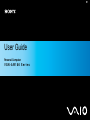 1
1
-
 2
2
-
 3
3
-
 4
4
-
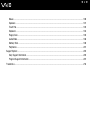 5
5
-
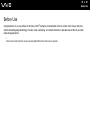 6
6
-
 7
7
-
 8
8
-
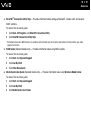 9
9
-
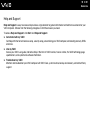 10
10
-
 11
11
-
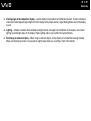 12
12
-
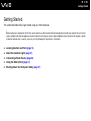 13
13
-
 14
14
-
 15
15
-
 16
16
-
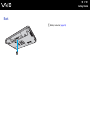 17
17
-
 18
18
-
 19
19
-
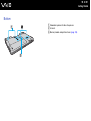 20
20
-
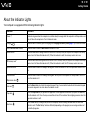 21
21
-
 22
22
-
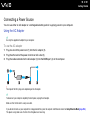 23
23
-
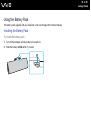 24
24
-
 25
25
-
 26
26
-
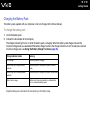 27
27
-
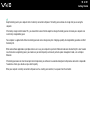 28
28
-
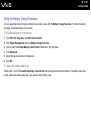 29
29
-
 30
30
-
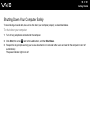 31
31
-
 32
32
-
 33
33
-
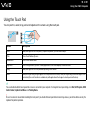 34
34
-
 35
35
-
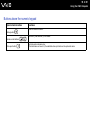 36
36
-
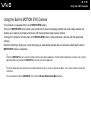 37
37
-
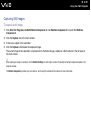 38
38
-
 39
39
-
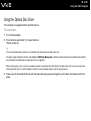 40
40
-
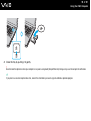 41
41
-
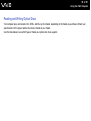 42
42
-
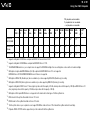 43
43
-
 44
44
-
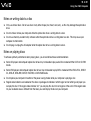 45
45
-
 46
46
-
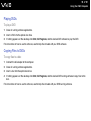 47
47
-
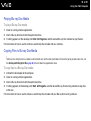 48
48
-
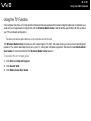 49
49
-
 50
50
-
 51
51
-
 52
52
-
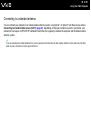 53
53
-
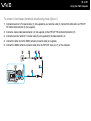 54
54
-
 55
55
-
 56
56
-
 57
57
-
 58
58
-
 59
59
-
 60
60
-
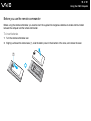 61
61
-
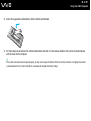 62
62
-
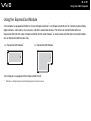 63
63
-
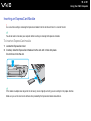 64
64
-
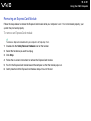 65
65
-
 66
66
-
 67
67
-
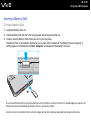 68
68
-
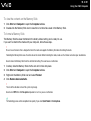 69
69
-
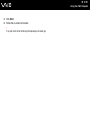 70
70
-
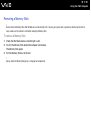 71
71
-
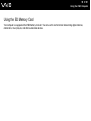 72
72
-
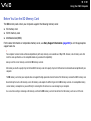 73
73
-
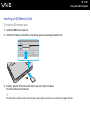 74
74
-
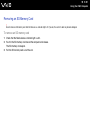 75
75
-
 76
76
-
 77
77
-
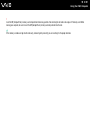 78
78
-
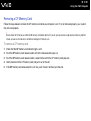 79
79
-
 80
80
-
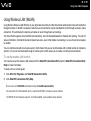 81
81
-
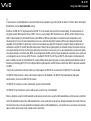 82
82
-
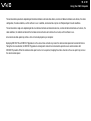 83
83
-
 84
84
-
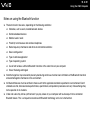 85
85
-
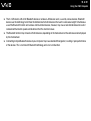 86
86
-
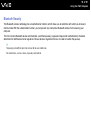 87
87
-
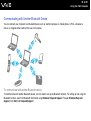 88
88
-
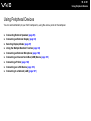 89
89
-
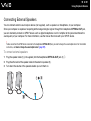 90
90
-
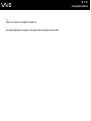 91
91
-
 92
92
-
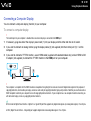 93
93
-
 94
94
-
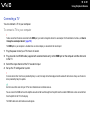 95
95
-
 96
96
-
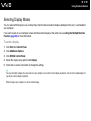 97
97
-
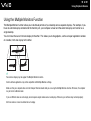 98
98
-
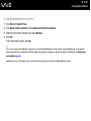 99
99
-
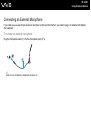 100
100
-
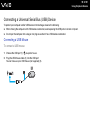 101
101
-
 102
102
-
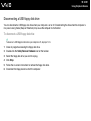 103
103
-
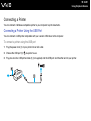 104
104
-
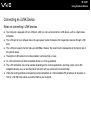 105
105
-
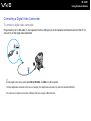 106
106
-
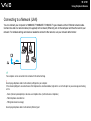 107
107
-
 108
108
-
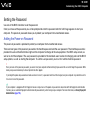 109
109
-
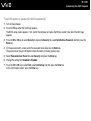 110
110
-
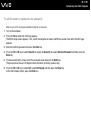 111
111
-
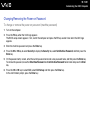 112
112
-
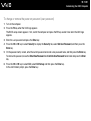 113
113
-
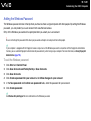 114
114
-
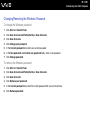 115
115
-
 116
116
-
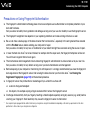 117
117
-
 118
118
-
 119
119
-
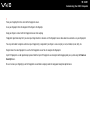 120
120
-
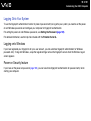 121
121
-
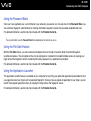 122
122
-
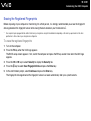 123
123
-
 124
124
-
 125
125
-
 126
126
-
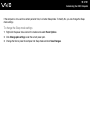 127
127
-
 128
128
-
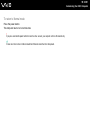 129
129
-
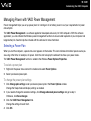 130
130
-
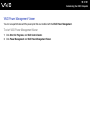 131
131
-
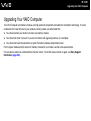 132
132
-
 133
133
-
 134
134
-
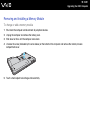 135
135
-
 136
136
-
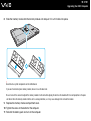 137
137
-
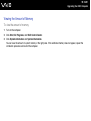 138
138
-
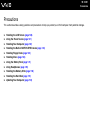 139
139
-
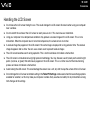 140
140
-
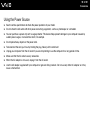 141
141
-
 142
142
-
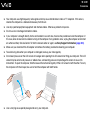 143
143
-
 144
144
-
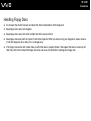 145
145
-
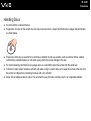 146
146
-
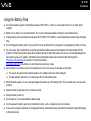 147
147
-
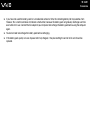 148
148
-
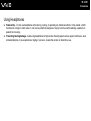 149
149
-
 150
150
-
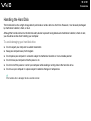 151
151
-
 152
152
-
 153
153
-
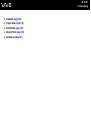 154
154
-
 155
155
-
 156
156
-
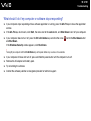 157
157
-
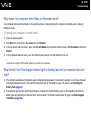 158
158
-
 159
159
-
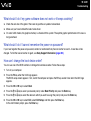 160
160
-
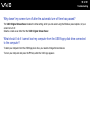 161
161
-
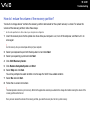 162
162
-
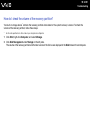 163
163
-
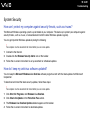 164
164
-
 165
165
-
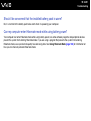 166
166
-
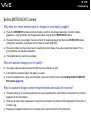 167
167
-
 168
168
-
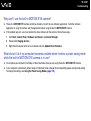 169
169
-
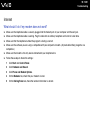 170
170
-
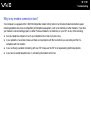 171
171
-
 172
172
-
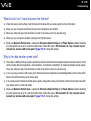 173
173
-
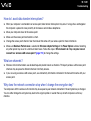 174
174
-
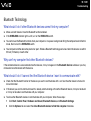 175
175
-
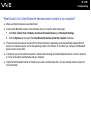 176
176
-
 177
177
-
 178
178
-
 179
179
-
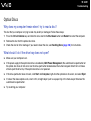 180
180
-
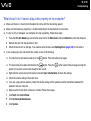 181
181
-
 182
182
-
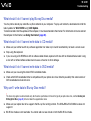 183
183
-
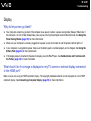 184
184
-
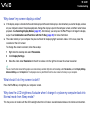 185
185
-
 186
186
-
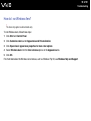 187
187
-
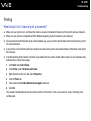 188
188
-
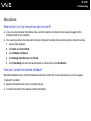 189
189
-
 190
190
-
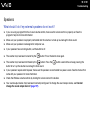 191
191
-
 192
192
-
 193
193
-
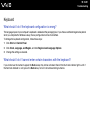 194
194
-
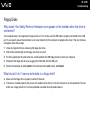 195
195
-
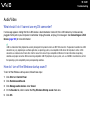 196
196
-
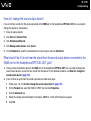 197
197
-
 198
198
-
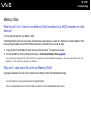 199
199
-
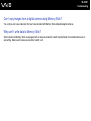 200
200
-
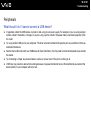 201
201
-
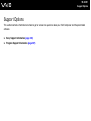 202
202
-
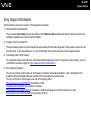 203
203
-
 204
204
-
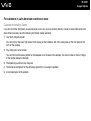 205
205
-
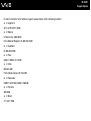 206
206
-
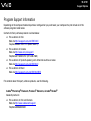 207
207
-
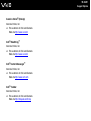 208
208
-
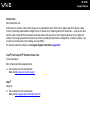 209
209
-
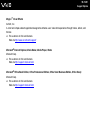 210
210
-
 211
211
-
 212
212
-
 213
213
-
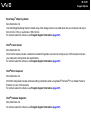 214
214
-
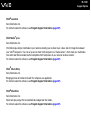 215
215
-
 216
216
-
 217
217
-
 218
218
-
 219
219
-
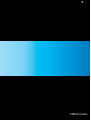 220
220
Sony VGN-AW150Y - VAIO AW Series User manual
- Category
- Notebooks
- Type
- User manual
- This manual is also suitable for
Ask a question and I''ll find the answer in the document
Finding information in a document is now easier with AI