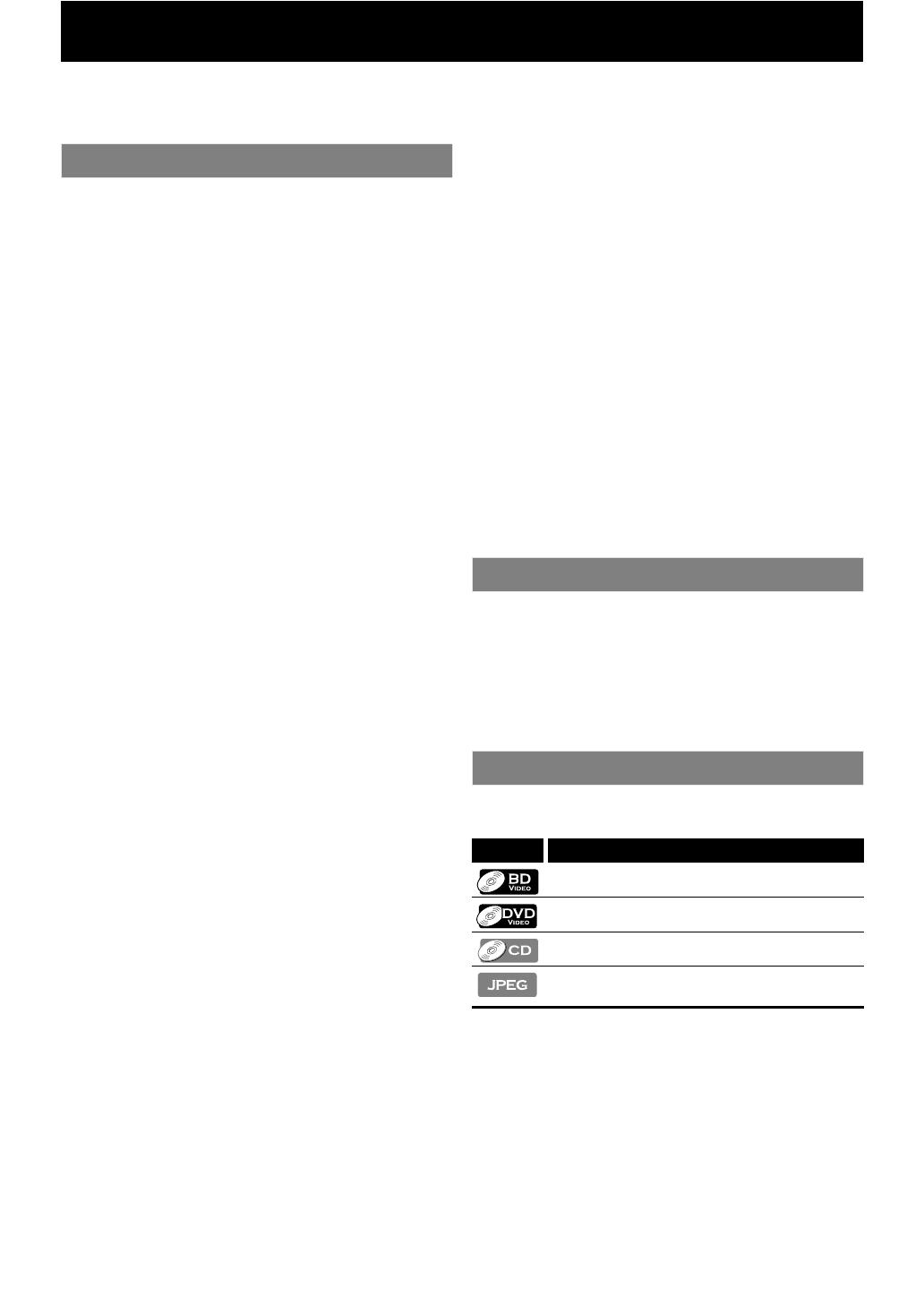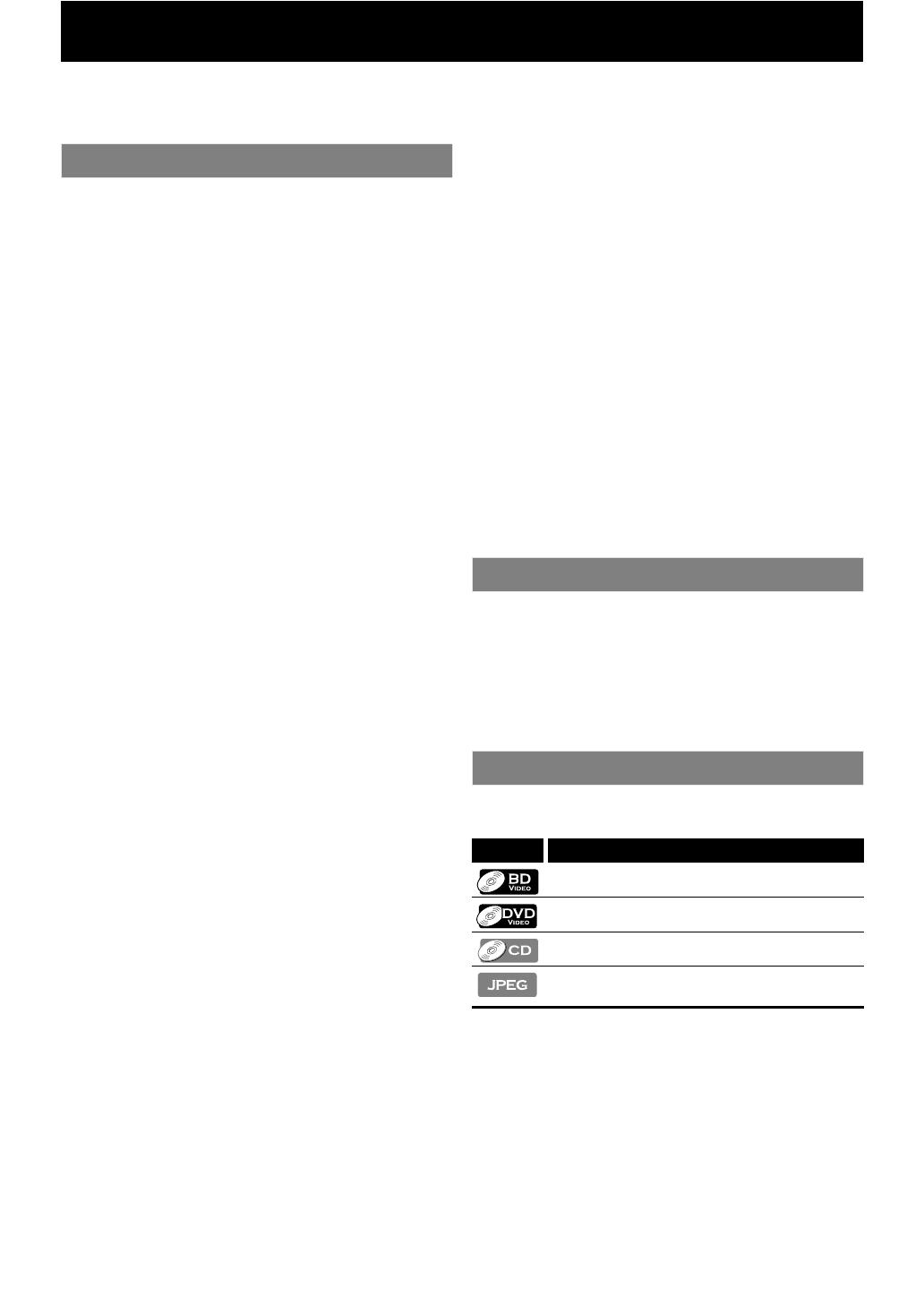
EN6
FEATURES
Watch movies in the highest picture quality available for your HDTV. The BDP3010 Blu-ray Disc player offers full high-definition
video playback up to 1080p resolution for an amazing viewing experience. A highly detailed picture and increased sharpness
delivers a more true-to-life picture.
Blu-ray Disc
You can enjoy Blu-ray Disc which is capable of storing five
times more data than a conventional DVD.
BD-Java
With some BDs which support Java applications, you can
enjoy the interactive functions such as games or interactive
menus.
Upscale DVD for enhanced picture quality
Your current DVD will look even better than before thanks to
video upscaling. Upscaling will increase the resolution of
standard definition DVD to high definition up to 1080p over
an HDMI connection. The picture will be less jagged and more
realistic for a near high definition experience.
Enjoy your content on different kinds of media
Full backwards compatibility with DVD, CD and SD card
ensures that you can continue to enjoy your current audio-
video collection. Additionally, you can view JPEG digital
pictures.
Listen to the rich multi-channel surround sound
Multi-channel surround sound, which realizes real-to-life
sound and makes you feel that you are really there.
Intuitive user interface and remote control
The Philips logical user interface allows you to easily navigate
through your content and settings, so you can quickly find
what you are looking for.
Easy and simple connection to your HDTV via HDMI
Connect your BDP3010 to your HDTV with one single HDMI
(High Definition Multimedia Interface) cable. Philips
recommends HDMI1.3 (category 2) cable (also known as High
Speed HDMI cable) for better compatibility. The high definition
video output signal will be transferred to your HDTV without
conversion to analog signals, so you will get an excellent
picture and sound quality, completely free from noise.
Thanks to other multiple outputs, you can also easily connect
to your home theater system or amplifier.
About EasyLink (HDMI CEC) (Consumer Electronics
Control)
EasyLink (HDMI CEC) allows you to operate the linked
functions of this player with Philips brand TV with EasyLink
feature.
Philips does not guarantee 100 % interoperability with other
brands of HDMI CEC compliant devices.
PiP (BONUSVIEW)
Some BD-videos have the PiP function which enables you to
display the secondary video in the primary video. You can call
up the secondary video by pressing [BONUSVIEW (PiP)]
whenever the scene contains the secondary video.
BD-Live
BD-Live (BD-ROM version 2 Profile 2.0) that allows interactive
functions to be used when this unit is connected to the
Internet in addition to the BONUSVIEW function. The various
functions differ depending on the disc.
Pop-up menu
Some BD-videos have a pop-up menu which is a navigation
menu that can be called up and be operated on the TV screen
without interrupting the playback. You can call up the pop-up
menu by pressing [DISC MENU / POP-UP MENU]. Contents in
the pop-up menu vary depending on the disc.
HDMI Deep Color
Deep Color reduces the posterization effect of the playback
image. Refer to “HDMI Deep Color” in the “LIST OF SETTINGS”
on page 32.
HDMI 1080p/24 output (BD only)
This unit is equipped with the feature which can provide the
smooth movement in the playback of film originated material with
the frame rate of 24 frames per second with progressive. (Available
only when the display device is connected by an HDMI cable.)
Refer to “HDMI 1080p/24” in the
“LIST OF SETTINGS” on
page 32
.
Playing back the contents in SD Memory Card
You can play back JPEGs stored in an SD Memory Card. You can
store picture-in-picture commentary, subtitles or other extras for
BD-ROM ver. 2 (Profile 2.0 / Profile 1.1) files in an SD Memory Card
and play back with the BD-video.
“Product Info” screen provides you with the information
on this unit’s hardware and software version information.
You can also download the latest firmware from the web
site which is displayed in the “Product Info” screen, and
update the firmware by yourself.
To access “Product Info”, select “Product Info” in the home
menu.
To specify for which media type each function is, we put the
following symbols at the beginning of each item to operate.
If you do not find any of the symbols listed above under the
function heading, the operation is applicable to all media.
Features
Product Info
Symbols Used in this User Manual
Symbol Description
Description refers to BD-video
Description refers to DVD-video
Description refers to audio CD / DTS-CD
Description refers to BD-RE/-R, DVD-RW/-R,
CD-RW/-R and SD card with JPEG files