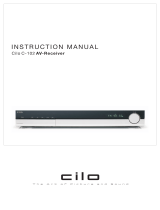Page is loading ...

LVT1306-007A
[B]
RX-F31S
HOME CINEMA CONTROL CENTER
INSTRUCTIONS
cover_RXF31S[B]1.p65 21/02/2005, 8:333

G-1
Warnings, Cautions and Others
IMPORTANT for the U.K.
DO NOT cut off the mains plug from this equipment. If the
plug fitted is not suitable for the power points in your home or
the cable is too short to reach a power point, then obtain an
appropriate safety approved extension lead or consult your
dealer.
BE SURE to replace the fuse only with an identical approved
type, as originally fitted.
If nonetheless the mains plug is cut off ensure to remove the
fuse and dispose of the plug immediately, to avoid a possible
shock hazard by inadvertent connection to the mains supply.
If this product is not supplied fitted with a mains plug then
follow the instructions given below:
IMPORTANT:
DO NOT make any connection to the terminal which is
marked with the letter E or by the safety earth symbol or
coloured green or green-and-yellow.
The wires in the mains lead on this product are coloured in
accordance with the following code:
Blue : Neutral
Brown : Live
As these colours may not correspond with the coloured
markings identifying the terminals in your plug proceed as
follows:
The wire which is coloured blue must be connected to the
terminal which is marked with the letter N or coloured black.
The wire which is coloured brown must be connected to the
terminal which is marked with the letter L or coloured red.
IF IN DOUBT - CONSULT A COMPETENT ELECTRICIAN.
CAUTION
To reduce the risk of electrical shocks, fire, etc.:
1. Do not remove screws, covers or cabinet.
2. Do not expose this appliance to rain or moisture.
Caution–– STANDBY/ON button!
Disconnect the mains plug to shut the power off completely.
The STANDBY/ON button in any position does not
disconnect the mains line. The power can be remote
controlled.
CAUTION
• Do not block the ventilation openings or holes.
(If the ventilation openings or holes are blocked by a
newspaper or cloth, etc., the heat may not be able to get
out.)
• Do not place any naked flame sources, such as lighted
candles, on the apparatus.
• When discarding batteries, environmental problems must be
considered and local rules or laws governing the disposal of
these batteries must be followed strictly.
• Do not expose this apparatus to rain, moisture, dripping or
splashing and that no objects filled with liquids such as
vases, shall be placed on the apparatus.
safety_RXF31S[B]1.p65 21/02/2005, 8:341

G-2
RX-F31S
Caution: Proper Ventilation
To avoid risk of electric shock and fire and to protect from damage.
Locate the apparatus as follows:
Front: No obstructions open spacing.
Sides: No obstructions in 10 cm from the sides.
Back: No obstructions in 15 cm from the back.
Bottom: No obstructions, place on the level surface.
In addition, maintain the best possible air circulation as illustrated.
Spacing 15 cm or more
Wall or
obstructions
Stand height
15 cm or more
Floor
Front
safety_RXF31S[B]1.p65 21/02/2005, 8:342

G-3
SAFETY INSTRUCTIONS
“SOME DOS AND DON’TS ON THE SAFE USE OF EQUIPMENT”
This equipment has been designed and manufactured to meet international safety standards but, like any electrical equipment, care
must be taken if you are to obtain the best results and safety is to be assured.
Do read the operating instructions before you attempt to use the equipment.
Do ensure that all electrical connections (including the mains plug, extension leads and interconnections between pieces of equipment)
are properly made and in accordance with the manufacturer’s instructions. Switch off and withdraw the mains plug when making or
changing connections.
Do consult your dealer if you are ever in doubt about the installation, operation or safety of your equipment.
Do be careful with glass panels or doors on equipment.
DON’T continue to operate the equipment if you are in any doubt about it working normally, or if it is damaged in any way—switch
off, withdraw the mains plug and consult your dealer.
DON’T remove any fixed cover as this may expose dangerous voltages.
DON’T leave equipment switched on when it is unattended unless it is specifically stated that it is designed for unattended operation
or has a standby mode.
Switch off using the switch on the equipment and make sure that your family know how to do this.
Special arrangements may need to be made for infirm or handicapped people.
DON’T use equipment such as personal stereos or radios so that you are distracted from the requirements of traffic safety. It is illegal
to watch television whilst driving.
DON’T listen to headphones at high volume as such use can permanently damage your hearing.
DON’T obstruct the ventilation of the equipment, for example with curtains or soft furnishings.
Overheating will cause damage and shorten the life of the equipment.
DON’T use makeshift stands and NEVER fix legs with wood screws—to ensure complete safety always fit the manufacturer’s approved
stand or legs with the fixings provided according to the instructions.
DON’T allow electrical equipment to be exposed to rain or moisture.
ABOVE ALL
— NEVER let anyone, especially children, push anything into holes, slots or any other opening in the case—this could result in
a fatal electrical shock.;
— NEVER guess or take chances with electrical equipment of any kind—it is better to be safe than sorry!
safety_RXF31S[B]1.p65 21/02/2005, 8:343

1
Table of Contents
Parts identification ................................................ 2
Getting started ...................................................... 4
Before Installation .................................................................. 4
Checking the supplied accessories ....................................... 4
Putting batteries in the remote control ................................... 4
Connecting the FM and AM (MW) antennas ......................... 5
Connecting the speakers ....................................................... 6
Connecting video components .............................................. 7
Connecting the power cord .................................................. 11
Basic operations ................................................. 12
1 Turn on the power ............................................................. 12
2 Select the source to play .................................................. 12
3 Adjust the volume ............................................................. 13
Selecting the digital decode mode ....................................... 13
Adjusting the subwoofer audio position ............................... 14
Activating TV Direct ............................................................. 14
Tur ning off the sounds temporarily ...................................... 15
Changing the display brightness .......................................... 15
Tur ning off the power with the Sleep Timer ......................... 15
Basic settings ...................................................... 16
Setting the speaker information automatically
—Smart Surround Setup ............................................... 16
Basic setting items ............................................................... 18
Operation through on-screen display menus ....................... 18
Menu operation buttons ................................................... 18
Setup menu configuration ............................................... 19
Menu operating procedure................................................... 20
Setting the items .................................................................. 21
Setting the speakers ....................................................... 21
Setting the virtual surround back speaker
—VIRTUAL SURROUND BACK ............................... 22
Selecting the main or sub channel—DUAL MONO ......... 22
Setting bass sound .......................................................... 23
Using the Midnight mode—MIDNIGHT MODE ............... 23
Setting the digital input (DIGITAL IN) terminals
—DIGITAL IN 1/2/3 ................................................... 24
Setting the Auto Function mode—AUTO MODE ............. 24
Selecting the type of the input signal
—DVD VIDEO INPUT/VCR VIDEO INPUT ............... 25
Superimposing the menus—SUPERIMPOSE ................ 25
Converting S-video signals into composite video signals
—DOWN MIX ............................................................ 25
Converting composite video signals into S-video signals
—Y/C SEPARATE ..................................................... 25
Sound adjustments ............................................. 26
Basic adjustment items ........................................................ 26
Operation through on-screen display menus ....................... 26
Menu operation buttons ................................................... 26
Setup menu configuration ............................................... 27
Menu operating procedure................................................... 28
Adjusting the items .............................................................. 29
Adjusting speaker output level ........................................ 29
Adjusting the equalization patterns
—DIGITAL EQ 63Hz/250Hz/1kHz/4kHz/16kHz ........ 30
Adjusting the bass sounds .............................................. 30
Adjusting the sound parameters for the
Surround/DSP modes ............................................... 31
Tuner operations ................................................. 32
Tuning in to stations manually.............................................. 32
Using preset tuning .............................................................. 32
Selecting the FM reception mode ........................................ 33
Using the Radio Data System (RDS) to
receive FM stations ....................................................... 34
Searching for a program by PTY codes ............................... 35
Switching to broadcast program of your choice
temporarily .................................................................... 37
Creating realistic sound fields ........................... 38
Reproducing theatre ambience ........................................... 38
Introducing the Surround modes ......................................... 38
Introducing the DSP modes ................................................. 40
Activating the Surround/DSP modes ................................... 41
Operating other JVC products ........................... 44
Operating other manufacturers’ products ........ 46
Troubleshooting .................................................. 49
Specifications ...................................................... 50
EN01-05RXF31S[B]f.p65 05.4.14, 20:011

2
SET
HOME CINEMA CONTROL CENTER
REMOTE CONTROL
RM
-
SRXF31R
5
2
y
3
1
6
9
8
4
7
q
w
e
r
t
i
u
o
;
p
Remote control
See pages in parentheses for details.
1 TV DIRECT button (7, 14, 24)
2 Source selecting buttons (12, 14, 32 – 34)
DVR/DVD, VCR, VIDEO, TV, DVD MULTI, FM/AM
3 • Operating buttons for tuner (32, 33)
( TUNING, TUNING 9, MEMORY, FM MODE
• Operating buttons for RDS (35, 37)
TA/NEWS/INFO, ( PTY, PTY 9
4 PTY SEARCH button (35)
5 On-screen display operation buttons (18, 26)
Cursor buttons (3, 2, 5, ∞),
SET
6 SMART SURROUND SETUP button (16)
7 SOUND button (13, 14, 23, 30, 31)
8 SURROUND button (42)
9 Adjusting buttons for speaker and subwoofer output levels (29)
FRONT L +/–, FRONT R +/–, CENTER +/–, SUBWFR +/–,
SURR L +/–, SURR R +/–
p AUDIO button (12, 14)
q MUTING button (15)
w VOLUME +/– button (13)
e Mode selector (12, 14, 16, 18, 23, 26, 29 – 32, 34, 42)
DVR, DVD, AUDIO/TV/VCR/STB
r MENU button (18, 26)
t DISPLAY button (34)
y • Numeric buttons (33)
• Adjusting buttons (13, 14, 23, 30, 31)
DECODE, EQ FREQ, BASS BOOST, C.TONE,
EQ LEVEL 9, MIDNIGHT, EFFECT, EQ LEVEL (,
A.POSITION
u DIMMER button (15)
i ANALOG/DIGITAL INPUT button (12)
o TEST TONE button (17, 29)
; SLEEP button (15)
The buttons which are not indicated here can be used for
operating other JVC products or other manufacturers’ products.
For details, see pages 44 to 48.
• When operating this receiver, set the mode selector (e)
to “AUDIO/TV/VCR/STB.”
• When operating a JVC DVD recorder, set the mode
selector (e) to “DVR.”
• When operating a JVC DVD player, set the mode selector
(e) to “DVD.”
Parts identification
To open the cover of the
remote control, push here
then slide downward.
EN01-05RXF31S[B]f.p65 05.4.14, 20:012

3
Front panel
1 STANDBY/ON button and standby lamp (12, 14)
2 Source lamps
DVD MULTI, DVR/DVD, VCR, VIDEO, TV, FM/AM
3 • SOURCE SELECTOR (12, 14, 33)
• MULTI JOG (18, 26, 33, 42)
4 MASTER VOLUME control (13)
5 PHONES jack (13)
6 TV DIRECT button (14)
7 SETTING button (18)
8 ADJUST button (26)
9 SURROUND button (42)
p Remote sensor (4)
q Display window (see below)
w • SET button (17, 18, 26)
• TUNER PRESET button (33)
Display window
1 EQ indicator (30)
2 C.TONE indicator (31)
3 VIRTUAL SB indicator (22, 38, 39)
4 indicator (39, 40)
5 AUDIO P. (position) indicator (14)
6 BASS indicator (30)
7 RDS operation indicators (34, 37)
TA, NEWS, INFO, RDS
8 Tuner operation indicators (32)
TUNED, ST (stereo)
9 AUTO MUTING indicator (33)
0 SLEEP indicator (15)
Rear panel
See pages in parentheses for details.
- AUTO MODE indicator (24)
= ATT (attenuator) indicator (30)
~ Digital signal format indicators (13, 38, 39)
LPCM (Linear PCM), DOLBY D (Dolby Digital), DTS, 96/24
! Signal and speaker indicators (15)
@ DSP indicator (39, 40, 41)
# AUTO SR (surround) indicator (43)
$ 3D indicator (39, 40, 41)
% Main display
^ Frequency unit indicators
MHz (for FM station), kHz (for AM (MW) station)
& HP (headphones) indicator (13, 39, 41)
STANDBY / ON
TV DIRECT ADJUSTSETTING SURROUND
RX-F31 HOME CINEMA CONTROL CENTER
DVR MULTI DVR / DVD VCR VIDEO FM / AMTV
SET / TUNER PRESET
SOURCE
SELECTOR
/ MULTI JOG
MASTER
VOLUME
PHONES
7 8 96 w
3 4
p
2
q
1
5
EQ
LPCM L
LS SB RS
S . WFR
PL
NEO : 6
DSP 3D
LFE
CR
DOLBY D
DTS AAC
96 / 24
AUTO SR
C.TONE VIRTUAL SB AUDIO P. BASS TA NEWS INFO RDS TUNED ST SLEEP
AUTO MUTING AUTO MODE
ATT
HP
MHz
kHz
1 2
5
76
8
=-
&^
#$
!
@
~
%
4
0
9
3
VIDEO
S-VIDEO
CAUTION:SPEAKER
IMPEDANCE 6 – 16
ANTENNA
AM LOOP
AM EXT
COAXIAL
FM 75
CENTER SURROUND
SPEAKERS
LEFTRIGHT LEFTRIGHT
FRONT
Y P
B
P
R
COMPONENT
DVR/DVD
IN
3(TV)2(VIDEO)
1(DVR/DVD)
DIGITAL IN
L
R
VIDEODVR/DVD
ININ
MONITOR
OUT
AUDIO
OUT
SUBWOOFER
MONITOR
OUT
VIDEO
IN
SUBWOOFER
SURR–LSURR–R
CENTER
DVD
MULTI IN
VCR
TV
DVR/DVD
AV IN/OUT
VIDEO
1
6
2 53
9
8
4
7
1 Power cord (11)
2 VIDEO terminals (8 – 10)
• COMPONENT (Y, PB, PR):
VIDEO IN, DVR/DVD IN, MONITOR OUT
• S-VIDEO
VIDEO IN
• VIDEO (composite video)
VIDEO IN
3 AV IN/OUT terminals (7)
TV, DVR/DVD, VCR
4 ANTENNA terminals (5)
5 DIGITAL IN terminals (11)
• Coaxial: 1(DVR/DVD)
• Optical: 2(VIDEO), 3(TV)
6 DVD MULTI IN jacks (9)
CENTER, SUBWOOFER, SURR-R, SURR-L
7 AUDIO jacks (8 – 10)
DVR/DVD IN, VIDEO IN, MONITOR OUT
8 SUBWOOFER OUT jack (6)
9 SPEAKERS terminals (6)
FRONT, CENTER, SURROUND
EN01-05RXF31S[B]f.p65 05.4.18, 19:173

4
Putting batteries in the remote control
Before using the remote control, put two supplied batteries first.
1
Press and slide the battery cover on the back
of the remote control.
2
Insert batteries.
Make sure to match the polarity: (+) to (+) and (–) to (–).
3
Replace the cover.
If the range or effectiveness of the remote control decreases,
replace the batteries. Use two R6(SUM-3)/AA(15F) type dry-cell
batteries.
• Supplied butteries are for initial setup. Replace for continued
use.
CAUTION:
Follow these precautions to avoid leaking or cracking cells:
• Place batteries in the remote control so they match the polarity:
(+) to (+) and (–) to (–).
• Use the correct type of batteries. Batteries that look similar may
differ in voltage.
• Always replace both batteries at the same time.
• Do not expose batteries to heat or flame.
When using the remote control, aim the remote control directly at
the remote sensor on the front panel.
Remote sensor
Getting started
Before Installation
General precautions
• Be sure your hands are dry.
•Turn the power off to all components.
• Read the manuals supplied with the components you are going
to connect.
Locations
• Install the receiver in a location that is level and protected from
moisture and dust.
• The temperature around the receiver must be between –5˚C
and 35˚C.
• Make sure there is good ventilation around the receiver. Poor
ventilation could cause overheating and damage the receiver.
• Leave sufficient distance between the receiver and the TV.
Handling the receiver
• Do not insert any metal object into the receiver.
• Do not disassemble the receiver or remove screws, covers, or
cabinet.
• Do not expose the receiver to rain or moisture.
• Do not pull on the power cord to unplug the cord. When
unplugging the cord, always grasp the plug so as not to damage
the cord.
• When you are away on travel or otherwise for an extended
period or time, remove the plug from the wall outlet. A small
amount of power is always consumed while the power cord is
connected to the wall outlet.
The receiver has a built-in cooling fan which operates
while the receiver is turned on. Be sure to leave enough
ventilation to obtain sufficient cooling effect.
CAUTION:
Do not connect the AC power plug to the wall outlet until all
connections are completed.
Checking the supplied accessories
Check to be sure you have all of the following supplied
accessories. If anything is missing, contact your dealer
immediately.
• Remote control (× 1)
• Batteries (× 2)
• AM (MW) loop antenna (× 1)
• FM antenna (× 1)
• SCART cable (× 1)
• Digital coaxial cable (× 1)
To operate the receiver, set
the mode selector to
“AUDIO/TV/VCR/STB.”
123
EN01-05RXF31S[B]f.p65 05.4.14, 20:014

5
ANTENNA
AM LOOP
AM EXT
COAXIAL
FM 75
ANTENNA
Snap the tabs on the loop
into the slots of the base to
assemble the AM (MW)
loop antenna.
Connecting the FM and AM (MW) antennas
Do not connect the AC power plug to the wall outlet until all connections are completed.
AM (MW) loop antenna
(supplied)
If AM (MW) reception is poor,
connect an outdoor single vinyl-
covered wire (not supplied).
AM (MW) antenna connection
Connect the AM (MW) loop antenna supplied to the AM LOOP
terminals.
Connect the white cord to the AM EXT terminal, and connect the
black cord to the H terminal.
Turn the loop until you have the best reception.
• If the reception is poor, connect an outdoor single vinyl-covered
wire (not supplied) to the AM EXT terminal. Keep the AM (MW)
loop antenna connected.
FM antenna connection
Connect the FM antenna supplied to the FM 75 Ω COAXIAL
terminal as a temporary measure.
Extend the supplied FM antenna horizontally.
• If the reception is poor, connect an outdoor FM antenna (not
supplied). Before attaching a 75 Ω coaxial cable with a
connector (IEC or DIN 45325) , disconnect the supplied FM
antenna.
FM antenna (supplied)
NOTES
• If the AM (MW) loop antenna wire is covered with
vinyl, remove the vinyl while twisting it as shown
on the right.
• Make sure the antenna conductors do not touch
any other terminals, connecting cords and power
cord. This could cause poor reception.
If FM reception is poor, connect an
outdoor FM antenna (not supplied).
EN01-05RXF31S[B]f.p65 05.4.14, 20:015

6
R
LS RS
SW
C
L
CAUTION:SPEAKER
IMPEDANCE 6 – 16
CENTER SURROUND
SPEAKERS
LEFTRIGHT LEFTRIGHT
FRONT
OUT
SUBWOOFER
Connecting the speakers
Turn off all components before making connections.
1
Twist and remove the insulation at the end of each
speaker cord.
2
Press and hold the clamp of the speaker terminal
(1), then insert the speaker cord (2 ).
•For each speaker, connect the (+) and (–) terminals on the
rear panel to the (+) and (–) terminals marked on the
speakers.
3
Release the finger from the clamp.
CAUTIONS:
• Use speakers with the SPEAKER IMPEDANCE indicated by the
speaker terminals (6 Ω – 16 Ω).
• DO NOT connect more than one speaker to one speaker
terminal.
Connecting the speakers
Do not connect the AC power plug to the wall outlet until all connections are completed.
Speaker Layout Diagram
Powered
subwoofer
(SW)
Connecting the powered subwoofer
By connecting a subwoofer, you can enhance the bass or
reproduce the original LFE signals recorded in digital software.
Connect the input jack of a powered subwoofer to the
SUBWOOFER OUT jack on the rear panel, using a cord
with RCA pin plugs (not supplied).
• Refer also to the manual supplied with your subwoofer.
After connecting all the speakers and/or a subwoofer, set the
speaker setting information properly to obtain the best possible
surround effect. For details, see pages 16, 17, and 21 to 23.
NOTE
You can place a subwoofer wherever you like since bass sound is
non-directional. Normally place it in front of you.
Right front speaker
(R)
Left front speaker
(L)
Right surround
speaker (RS)
Left surround
speaker (LS)
Center speaker (C)
1
2
1
2
3
EN06-11RXF31S[B]f.p65 05.4.15, 14:576

7
VCR
TV
DVR/DVD
AV IN/OUT
NOTE
When the TV is equipped with multiple SCART terminals, refer to
the TV manual to check the available video signals for each
terminal, then connect the SCART cable correctly.
Connecting video components
SCART connection
You can enjoy pictures and sounds from playback components
simply by connecting with the SCART cable.
• If your video components have digital output terminal, also
connect them using the digital terminals explained in “Digital
connection” (see page 11). By using these terminals, you can
get better sound quality.
IMPORTANT:
Make the following adjustments correctly; otherwise, you cannot
view the playback picture on the TV.
–DVD VIDEO INPUT and VCR VIDEO INPUT settings
–DOWN MIX setting
– Y/C SEPARATE setting
For details about each setting, see page 25.
TV
VCR
DVD recorder or DVD player
SCART cable (supplied: 1 cable)
SCART Terminal Specifications
Terminal name
TV VCR DVR/DVD
Audio L/R 䡬䡬 䡬
Input
Composite 䡬*1 䡬*1 䡬*1
Video
S-video (Y/C)
− 䡬*1 䡬*1
RGB − 䡬䡬
Audio L/R 䡬*2 䡬䡬
Output
Composite 䡬䡬 䡬
Video
S-video (Y/C)
䡬 −−
RGB 䡬 −−
T-V LINK 䡬*3 䡬*3 䡬*3
Any signal input from a SCART terminal cannot be output
through the same SCART terminal.
*1 Composite video signals and S-video signals can be
converted into each other. For details about the settings and
the output of the signals, see page 25.
*2 Only when TV Direct is in use (see page 14).
*3 The signals for the T-V LINK function are always going
through the receiver.
䡬: Available, –: Not available
DO NOT use a TV through a VCR or a TV with a built-in
VCR; otherwise, the picture may be distorted.
Turn off all components before making connections.
• Illustrations of the input/output terminals are typical
examples. When you connect other components, refer also
to their manuals since the terminal names actually printed on
the rear vary among different components.
CONTINUED ON THE NEXT PAGE
CAUTION:
If you connect a sound-enhancing device such as a graphic
equalizer between the source components and this receiver, the
sound output through this receiver may be distorted.
EN06-11RXF31S[B]f.p65 05.4.14, 20:017

8
VIDEO
S-VIDEO
Y P
B
P
R
COMPONENT
DVR/DVD
IN
MONITOR
OUT
VIDEO
IN
VIDEO
L
R
VIDEODVR/DVD
ININ
MONITOR
OUT
AUDIO
Å
ı
For an analogue decoder
To watch through or to record a scrambled program on your
VCR, connect the analogue decoder to your VCR and select the
scrambled channel on your VCR.
If there is not an appropriate terminal for the decoder connection
on your VCR, connect the decoder to your TV.
Refer also to the manuals supplied with these components.
For T-V LINK
•You can use the T-V LINK function if you connect a T-V LINK
compatible TV and VCR to this receiver with a fully wired
SCART cables. For details on T-V LINK, refer also to the
manuals supplied with the TV and the VCR.
• Connect a SCART cable to EXT-2 terminal on the JVC’s T-V
LINK compatible TV for the T-V LINK function.
• Some video components support the data communication like
T-V LINK. For complete details, refer also to the manuals
supplied with these components.
Å To component video output
ı To left/right audio channel output
NOTES
• Connect Y, PB, and PR correctly.
• Do not connect different components to the AUDIO DVR/DVD
IN jacks and AV IN/OUT (SCART) DVR/DVD terminal (see page
7); otherwise, sounds from both components are come out of
the speakers at the same time.
DVD recorder or DVD player
Audio/video connection
In addition to the SCART terminals, this receiver is equipped with the following video terminals:
• Component video input/output: VIDEO IN, DVR/DVD IN, MONITOR OUT
• Composite and S-video input: VIDEO IN
IMPORTANT:
The component video signals from the COMPONENT jacks are transmitted only through the MONITOR OUT jacks.
Therefore, if the TV is connected to the receiver through the SCART terminal (TV) and a playing video component is connected to the
receiver through the component video jacks (VIDEO IN or DVR/DVD IN), you cannot view the playback picture on the TV.
7 Connecting a DVD recorder or DVD player to the DVR/DVD IN jacks
To fully enjoy Dolby Digital and DTS multi-channel software (including Dual Mono software), connect the DVD recorder or DVD player
through the digital input terminals (see page 11).
When you connect a DVD recorder or DVD player with its stereo output jacks:
Stereo audio cable
(not supplied)
Green
Blue
Red
Component video cable
(not supplied)
Turn off all components before making
connections.
White
Red
EN06-11RXF31S[B]f.p65 05.4.14, 20:018

9
L
R
VIDEODVR/DVD
ININ
MONITOR
OUT
AUDIO
SUBWOOFER
SURR–LSURR–R
CENTER
DVD
MULTI IN
OUT
SUBWOOFER
Ç Î
Å
ı
When you connect a DVD player with its analogue discrete output jacks (DVD MULTI IN):
This connection is the best connection method for enjoying DVD Audio sounds. When a DVD Audio disc is played back, the original high-
quality sounds can be reproduced only using this connection.
Stereo audio cable
(not supplied)
Monaural audio cable
(not supplied)
DVD player
Å To subwoofer output
ı To center channel audio output
Ç To left/right front channel audio output
Î To left/right surround channel audio output
Turn off all components before making
connections.
About “DVD MULTI”
When you select “DVD MULTI” as the source (see page 12), you can enjoy analogue discrete output sound (5.1-channel
reproduction) from the connected component.
•You may need to select analogue discrete output mode on the component.
NOTES
• When using the headphones, you can listen to the front channel sounds (left and right) only. (3D HEADPHONE mode is not
available.)
• When TV Direct is activated while “DVD MULTI” is selected as the source, the source changes to the last selected source from
among “DVR/DVD,” “VCR,” and “VIDEO” (see page 14).
• Surround/DSP modes (see pages 38 to 41) are not available for “DVD MULTI.”
NOTE
Do not connect different components to the DVD MULTI IN jacks
and AV IN/OUT (SCART) DVR/DVD terminal (see page 7);
otherwise, sounds from both components are come out of the
speakers at the same time.
White
Red
White
Red
EN06-11RXF31S[B]f.p65 05.4.14, 20:019

10
Y P
B
P
R
DVR/DVD
IN
MONITOR
OUT
L
R
D
EO
N
MONITOR
OUT
O
OUT
SUBWOOFER
Åı
Y P
B
P
R
VIDEO
S-VIDEO
COMPONENT
DVR/DVD
IN
MONITOR
OUT
VIDEO
IN
VIDEO
VIDEODVR/DVD
ININ
MONIT
OUT
AUDIO
Y P
B
P
R
ıÇÎ
Å
Stereo audio cable (not supplied)
Green
Blue
Red
Component video cable (not supplied)
S-video cable (not supplied)
Composite video cable (not supplied)
VCR, etc.
Å To left/right audio channel output
ı To composite video output
Ç To S-video output
Î To component video output
NOTES
• Connect Y, PB, and PR correctly.
• The signals input from S-VIDEO and VIDEO (composite video)
of VIDEO IN jacks are output through SCART terminal (see
page 7).
• S-video signals and composite video signals can be converted
into each other. For details, see page 25.
7 Connecting another video component to the VIDEO IN jacks
If your video components have S-video (Y/C-separation) and/or component video (Y, PB, PR) terminals, connect them using an S-video
cable (not supplied) and/or component video cable (not supplied). By using these jacks, you can get better picture quality in the order:
Component video > S-video > Composite video
To enjoy the playback from the component connected to these jacks, select “VIDEO” as the source (see page 12).
Turn off all components before making
connections.
7 Connecting a TV to the MONITOR OUT jacks
Stereo audio cable
(not supplied)
Green
Blue
Red
Component video cable
(not supplied)
TV
Å To left/right audio channel input
ı To component video input
IMPORTANT:
Audio signals come out through the AUDIO MONITOR OUT (RIGHT/
LEFT) jacks ONLY when TV Direct is in use (see page 14).
NOTES
• Connect Y, PB, and PR correctly.
• When connecting a TV through the VIDEO MONITOR OUT
jacks, the on-screen display does not appear on the TV screen
(see page 25).
Turn off all components before making
connections.
White
Red
Yellow
White
Red
EN06-11RXF31S[B]f.p65 05.4.14, 20:0110

11
3(TV)2(VIDEO)
1(DVR/DVD)
DIGITAL IN
NOTES
• When shipped from the factory, the DIGITAL IN terminals have
been set for use with the following components:
– 1(DVR/DVD): For DVD recorder or DVD player
– 2(VIDEO): For the component connected to the VIDEO
IN jacks
– 3(TV): For TV
If you connect other components, change the digital input
(DIGITAL IN) terminal setting correctly. See “Setting the digital
input (DIGITAL IN) terminals—DIGITAL IN 1/2/3” on page 24.
• Select the digital input mode. See “Selecting the analogue or
digital input mode” on page 12.
Digital connection
This receiver is equipped with three DIGITAL IN terminals—one
digital coaxial terminal and two digital optical terminals.
To reproduce the digital sound, use the digital connection in
addition to the analogue connection methods described on pages
7 to 10.
Digital coaxial cable (supplied: 1 cable)
Digital optical cable (not supplied)
When the component has a digital coaxial output
terminal, connect it to the 1(DVR/DVD) terminal,
using a digital coaxial cable (supplied).
When the component has a digital optical output
terminal, connect it to the 2(VIDEO) or 3(TV)
terminal, using a digital optical cable (not supplied).
Before connecting a digital
optical cable, unplug the
protective plug.
Connecting the power cord
When all the audio/video connections have been made, connect
the AC power plug to the wall outlet. Make sure that the plugs are
inserted firmly. The standby lamp lights in red.
CAUTIONS:
• Do not touch the power cord with wet hands.
• Do not alter, twist or pull the power cord, or put anything heavy
on it, which may cause fire, electric shock, or other accidents.
• If the cord is damaged, consult a dealer and have the power
cord replaced with a new one.
NOTES
•Keep the power cord away from the connecting cables and the
antenna. The power cord may cause noise or screen
interference.
• The preset settings such as preset channels and sound
adjustment may be erased in a few days in the following cases:
– When you unplug the power cord.
– When a power failure occurs.
EN06-11RXF31S[B]f.p65 05.4.14, 20:0111

12
Basic operations
2
Select the source to play
On the front panel:
Turn SOURCE SELECTOR until the source name
you want appears on the display.
The source lamp corresponding to the selected source lights in
red.
• As you turn SOURCE SELECTOR, the source changes as
follows:
DVD MULTI: Select for the DVD player using the
analogue discrete output mode (5.1-
channel reproduction).
DVR/DVD (DGT)
*
: Select for the DVD recorder or DVD player.
VCR (DIGITAL)
*
: Select for the VCR.
VIDEO (DGTL)
*
: Select for the component connected to the
VIDEO IN jacks on the rear of the receiver.
TV (DIGITAL)
*
: Select for the TV.
FM: Select for an FM broadcast.
AM: Select for an AM (MW) broadcast.
From the remote control:
Press one of the source selecting buttons.
•For the tuner, press FM/AM. Each time you press FM/AM, the
band alternates between “FM” and “AM.”
* Selecting the analogue or digital input mode
For a component you have connected using both the analogue
connection and the digital connection methods (see pages 7 to 11),
you need to select the correct input mode.
•You can select the digital input only for sources which you have
selected digital input terminals for. (See “Setting the digital input
(DIGITAL IN) terminals—DIGITAL IN 1/2/3” on page 24.)
From the remote control ONLY:
Press ANALOG/DIGITAL INPUT to select the
analogue or digital input mode.
• Each time you press the button, the input mode alternates
between the analogue input (“ANALOGUE”) and the digital
input (“DGTL AUTO”).
This setting is memorized for each source.
DGTL AUTO: Select for the digital input mode. The receiver
automatically detects the incoming signal
format, then the digital signal format indicator
(LPCM, DOLBY D, DTS, or DTS 96/24) for
the detected signal lights up.
ANALOGUE: Select for the analogue input mode.
Initial setting: DGTL AUTO
NOTE
When you select “DVD MULTI,” “FM,” or “AM” as the source, the
analogue and digital input mode is not available.
1
Turn on the power
Press STANDBY/ON (or AUDIO on the
remote control).
The standby lamp goes off and the source lamp of the current
source lights in red.
Current source name appears.
To turn off the power (into standby)
Press STANDBY/ON (or AUDIO on the remote control)
again.
The standby lamp lights in red.
NOTE
A small amount of power is consumed in standby mode. To turn
the power off completely, unplug the AC power cord.
When operating the receiver
using the remote control, set
the mode selector to
“AUDIO/TV/VCR/STB.”
Source lamps
The on-screen display appears on the TV screen for 5 seconds
(except “turning off the sounds temporarily”) to show the
indication in the following cases:
– When you select the source (except “TV”) (see right column).
– When you adjust the volume (see page 13).
– When you turn off the sounds temporarily (see page 15).
– When you select the Surround/DSP modes (see page 42).
To cancel the function, set “SUPERIMPOSE” to “SUPERIMPOSE:
OFF” (see page 25).
1
2 3
1
3
2
EQ
LPCM L
LS SB RS
S . WFR
PL
NEO : 6
DSP 3D
LFE
C R
DOLBY D
DTS AAC
96 / 24
AUTO SR
C.TONE VIRTUAL SB AUDIO P. BASS TA NEWS INFO RDS TUNED ST SLEEP
AUTO MUTING AUTO MODE
ATT
HP
MHz
kHz
EQ
LPCM L
LS SB RS
S . WFR
PL
NEO : 6
DSP 3D
LFE
C R
DOLBY D
DTS AAC
96 / 24
AUTO SR
C.TONE VIRTUAL SB AUDIO P. BASS TA NEWS INFO RDS TUNED ST SLEEP
AUTO MUTING AUTO MODE
ATT
HP
MHz
kHz
DVR/DVD (DGT)
DVD MULTI
VCR (DIGITAL)
VIDEO (DGTL)
TV (DIGITAL)
FM
AM
(Back to the beginning)
EN12-15RXF31S[B]f.p65 05.4.14, 20:0112

13
3
Adjust the volume
To increase the volume, turn MASTER VOLUME
control clockwise (or press VOLUME + on the
remote control).
To decrease the volume, turn MASTER VOLUME
control counterclockwise (or press VOLUME – on
the remote control).
• When you adjust the volume, the volume level indication
appears on the display for a while.
CAUTION:
Always set the volume to the minimum before starting any
sources. If the volume is set at its high level, the sudden blast of
sound energy can permanently damage your hearing and/or ruin
your speakers.
NOTE
The volume level can be adjusted within the range of “0”
(minimum) to “50” (maximum).
Listening with headphones
You can enjoy not only stereo software but also multi-channel
software through the headphones. (Sounds are down-mixed to the
front channels while playing multi-channel software.)
Connect a pair of headphones to the PHONES jack on the
front panel to activate the HEADPHONE mode.
The HP (headphone) indicator lights up on the display.
•You can also enjoy the Surround/DSP mode through the
headphones—3D HEADPHONE mode. For details, see pages
39 and 41.
• Disconnecting a pair of headphones from the PHONES jack
cancels the HEADPHONE (or 3D HEADPHONE) mode and
activates the speakers.
CAUTION:
Be sure to turn down the volume:
• Before connecting or putting on headphones, as high volume
can damage both the headphones and your hearing.
• Before removing headphones, as high volume may output from
the speakers.
Selecting the digital decode mode
If the following symptoms occur while playing Dolby Digital or DTS
software with “DGTL AUTO” selected (see page 12), follow the
procedure below:
• Sound does not come out at the beginning of playback.
• Noise comes out while searching for or skipping chapters or
tracks.
From the remote control ONLY:
Press SOUND, then press DECODE to select
“DOLBY D” or “DTS.”
• Each time you press DECODE, the digital decode mode
changes as follows:
•To play back software encoded with Dolby Digital, select
“DOLBY D.”
•To play back software encoded with DTS, select “DTS.”
NOTES
• When you turn off the power or select another source,
“DOLBY D” or “DTS” is canceled and the digital decode mode is
automatically reset to “DGTL AUTO.”
• After pressing SOUND, the numeric buttons work for sound
adjustments. To use the numeric buttons to operate your target
source, press the corresponding source selecting button before
operation; otherwise, the remote control may not work as you
intend.
The following digital signal format indicators on the display
indicate what type of signal comes into the receiver.
LPCM: Lights up when Linear PCM signal comes in.
DOLBY D: • Lights up when Dolby Digital signal comes in.
• Flashes when “DOLBY D” is selected for any
software other than Dolby Digital.
DTS: • Lights up when conventional DTS signal comes
in.
• Flashes when “DTS” is selected for any
software other than DTS.
DTS 96/24: Lights up when DTS 96/24 signal comes in.
NOTE
When “DGTL AUTO” cannot recognize the incoming signal, no
digital signal format indicator lights up on the display.
EQ
LPCM L
LS SB RS
S . WFR
PL
NEO : 6
DSP 3D
LFE
CR
DOLBY D
DTS AAC
96 / 24
AUTO SR
C.TONE VIRTUAL SB AUDIO P. BASS TA NEWS INFO RDS TUNED ST SLEEP
AUTO MUTING AUTO MODE
ATT
HP
MHz
kHz
DOLBY D
DTS
(Back to the beginning)
DGTL AUTO
EQ
LPCM L
LS SB RS
S . WFR
PL
NEO : 6
DSP 3D
LFE
C R
DOLBY D
DTS AAC
96 / 24
AUTO SR
C.TONE VIRTUAL SB AUDIO P. BASS TA NEWS INFO RDS TUNED ST SLEEP
AUTO MUTING AUTO MODE
ATT
HP
MHz
kHz
EN12-15RXF31S[B]f.p65 05.4.14, 20:0113

14
Adjusting the subwoofer audio
position
If the subwoofer sound is much reinforced for stereo sound
compared to the sound reproduced with multi-channel, set the
subwoofer audio position. The subwoofer output level is
automatically decreased by the selected value when you are
listening in stereo.
The AUDIO P. indicator lights up when this function is activated.
• Once you have made an adjustment, it is memorized for each
source.
From the remote control ONLY:
Press SOUND, then press A.POSITION repeatedly.
• Each time you press A.POSITION, the subwoofer audio position
level changes as follows:
AUDIO P. indicator
The smaller the number becomes, the more the level decreases
automatically when listening in stereo.
• If no adjustment is required, select “OFF” (initial setting).
NOTES
• The minimum subwoofer output level is –10 dB.
Ex.: When setting the subwoofer output level to “–8 (dB)” and
the subwoofer audio position to “–4 (dB),” the subwoofer
output level when listening in stereo will be –10 dB.
To adjust the subwoofer output level, see page 29.
• This function is not available when the Surround/DSP mode is
activated or “DVD MULTI” is selected.
• After pressing SOUND, the numeric buttons work for sound
adjustments. To use the numeric buttons to operate your target
source, press the corresponding source selecting button before
operation; otherwise, the remote control may not work as you
intend.
Activating TV Direct
TV Direct enables you to use this receiver as an AV selector
while the receiver is turned off.
When TV Direct is activated, the pictures and sounds go from the
video components such as DVD player to the TV through this
receiver. Thus, you can use the video components and the TV as
if they were connected directly.
• This function takes effect for the following sources—DVR/DVD,
VCR, and VIDEO.
To activate (or deactivate) TV Direct, follow the procedure below:
1
Press TV DIRECT.
All the indications disappear, then the source lamp of the
current source lights in green.
2
Turn on the video component and TV.
3
Select the target video component.
On the front panel:
Turn SOURCE SELECTOR until one of the
source lamps—DVR/DVD, VCR, or VIDEO—
lights in green.
From the remote control:
Press one of the source selecting buttons—
DVR/DVD, VCR, or VIDEO.
The source lamp corresponding to the selected source lights
in green.
To cancel TV Direct and turn off the receiver, press
STANDBY/ON on the front panel (or AUDIO on the remote
control).
The receiver is turned off and the standby lamp lights up.
To cancel TV Direct and turn on the receiver, press TV DIRECT
again.
The receiver is turned on and the source lamp currently selected
lights in red.
NOTES
• When TV Direct is activated, you cannot enjoy any of the sound
effects the receiver produces, and cannot use the speakers
connected to the receiver.
•You can use the T-V LINK function between the TV and VCR
while TV Direct is activated. (For T-V LINK functions, refer to the
manuals supplied with the TV and the VCR.)
• When TV Direct is activated while “DVD MULTI,” “FM,” or “AM” is
selected as the source, the source changes to the last selected
source—“DVR/DVD,” “VCR,” or “VIDEO.”
When operating the receiver
using the remote control, set
the mode selector to
“AUDIO/TV/VCR/STB.”
EQ
LPCM L
LS SB RS
S . WFR
PL
NEO : 6
DSP 3D
LFE
C R
DOLBY D
DTS AAC
96 / 24
AUTO SR
C.TONE VIRTUAL SB AUDIO P. BASS TA NEWS INFO RDS TUNED ST SLEEP
AUTO MUTING AUTO MODE
ATT
HP
MHz
kHz
–2 –4 –6
OFF (canceled)
EN12-15RXF31S[B]f.p65 05.4.14, 20:0114

15
Turning off the sounds temporarily
From the remote control ONLY:
Press MUTING to turn off the sound through all
connected speakers and headphones.
“MUTING” appears on the display and the volume turns off.
To restore the sound, press MUTING again.
• Pressing VOLUME +/– (or turning MASTER VOLUME control
on the front panel) also restores the sound.
Changing the display brightness
You can dim the display—Dimmer.
From the remote control ONLY:
Press DIMMER repeatedly.
• Each time you press the button, the display brightness changes
as follows:
DIMMER 1: Dims the display slightly.
Dims the blue illumination slightly.
DIMMER 2: Dims the display more than DIMMER 1.
Dims the blue illumination slightly (more than
DIMMER 1).
DIMMER 3: Turns off the display and blue illumination.
(Temporarily canceled when you operate the
receiver.*)
DIMMER OFF: Cancels the Dimmer (normal display).
* Except when activating or deactivating TV Direct.
Turning off the power with the Sleep
Timer
You can fall asleep while listening to music—Sleep Timer.
From the remote control ONLY:
Press SLEEP repeatedly.
• Each time you press the button, the shut-off time changes in 10
minute intervals. The SLEEP indicator lights up on the display.
SLEEP indicator
When the shut-off time comes:
The receiver turns off automatically.
To check or change the remaining time until the shut-off
time:
Press SLEEP once.
The remaining time (in minutes) until the shut-off time appears.
•To change the shut-off time, press SLEEP repeatedly.
To cancel the Sleep Timer:
Press SLEEP repeatedly so that “SLEEP OFF” appears on the
display. (The SLEEP indicator goes off.)
• The Sleep Timer is also canceled when:
–You turn off the receiver, or
– TV Direct is activated.
Basic adjustment of auto memory
This receiver memorizes sound settings for each source:
• when you turn off the power, and
• when you change the source.
When you change the source, the memorized settings for the
newly selected source are automatically recalled.
The following can be stored for each source:
• Analogue/digital input mode (see page 12)
• Subwoofer audio position (see page 14)
• Midnight mode (see page 23)
• Speaker output level (see page 29)
• Digital equalization pattern (see page 30)
• Bass boost (see page 30)
• Subwoofer phase (see page 30)
• Input attenuator mode (see page 30)
• Surround/DSP mode selection (see pages 41 to 43)
NOTE
If the source is “FM” or “AM,” you can assign a different setting
for each band.
Signal and speaker indicators on the display
Signal indicators Speaker indicators
The signal indicators light up as follows:
L: • When digital input is selected: Lights up when the
left channel signal comes in.
• When analogue input is selected: Always lights up.
R: • When digital input is selected: Lights up when the
right channel signal comes in.
• When analogue input is selected: Always lights up.
C: Lights up when the center channel signal comes in.
LS*: Lights up when the left surround channel signal comes
in.
RS*: Lights up when the right surround channel signal comes
in.
SB: Lights up when the surround back channel signal
comes in.
LFE: Lights up when the LFE channel signal comes in.
* When monaural surround signal comes in, only “S” lights up.
NOTE
When “DVD MULTI” is selected as the source, all the signal
indicators except “SB” light up.
The speaker indicators light up as follows:
• The subwoofer indicator (
S . WFR
) lights up when
“SUBWOOFER” is set to “SUBWOOFER: YES.” For details,
see page 21.
• The other speaker indicators light up only when the
corresponding speaker is set to “SMALL” or “LARGE,” and
also when required for the current playback.
EQ
LPCM L
LS SB RS
S . WFR
PL
NEO : 6
DSP 3D
LFE
C R
DOLBY D
DTS AAC
96 / 24
AUTO SR
C.TONE VIRTUAL SB AUDIO P. BASS TA NEWS INFO RDS TUNED ST SLEEP
AUTO MUTING AUTO MODE
ATT
HP
MHz
kHz
10 20 30 40 50 60
90OFF (canceled) 80 70
EQ
LPCM L
LS SB RS
S . WFR
PL
NEO : 6
DSP 3D
LFE
C R
DOLBY D
DTS AAC
96 / 24
AUTO SR
C.TONE VIRTUAL SB AUDIO P. BASS TA NEWS INFO RDS TUNED ST SLEEP
AUTO MUTING AUTO MODE
ATT
HP
MHz
kHz
EQ
LPCM L
LS RS
S . WFR
PL
NEO : 6
DSP 3D
LFE
CR
DOLBY D
DTS AAC
96 / 24
AUTO SR
C.TONE VIRTUAL SB AUDIO P. BASS TA NEWS INFO RDS
SB
L
LS SB RS
S . WFR LFE
CRL
LS SB RS
S . WFR LFE
CR
EN12-15RXF31S[B]f.p65 05.4.14, 20:0115

16
From the remote control ONLY:
1
Take your position where you listen to the
sound.
• Make sure speaker cables are connected firmly.
2
Press and hold SMART SURROUND SETUP
until “SETTING UP” flashes.
*1 L: Left front speaker
*2 C: Center speaker
*3 R: Right front speaker
*4 RS: Right surround speaker
*5 LS: Left surround speaker
3
When “CLAP YOUR HANDS.” appears, clap
your hands over your head once while the
indications still remain.
• On the display, “SETTING UP” stops flashing.
The receiver starts detecting the level of the sound coming
through each speaker (except the subwoofer).
To obtain the best possible sound effect from Surround/DSP
modes (see pages 38 to 43), you need to set up the speaker and
subwoofer information after all the connections are completed.
From pages 16 to 25, how to set speakers and other basic items
of the receiver are explained.
Setting the speaker information
automatically—Smart Surround Setup
The distance from your listening point to the speakers is one of
the important elements to obtain the best possible sound effect
from the Surround/DSP modes.
By using Smart Surround Setup, the following are automatically
calculated by one simple action—clapping hands.
• Speaker distance (compared to that of the closest speaker)
• Speaker output level (except the subwoofer)
NOTES
• Before starting Smart Surround Setup, set the speaker
information correctly (SMALL, LARGE, or NO) according to your
speakers except the subwoofer (see page 21).
• When the setting is made by Smart Surround Setup, the
speaker distance and output level you have set before will be
inactive.
•You can see the setting process on the TV screen and the
display during Smart Surround Setup. If you have turned off the
display, cancel the Dimmer (see page 15); otherwise, you
cannot see the information on the display.
• Smart Surround Setup will not be done correctly if you or other
object blocks the sound.
• When you change your speakers, do the following procedure
again.
In this section, the on-screen display on the TV screen is used
for explaining.
• The on-screen display does not appear on the TV screen in
the following cases:
– When connecting the TV through the VIDEO MONITOR
OUT jacks (see page 10).
– When selecting “TV” as the source.
– When the output signals are RGB.
Basic settings
SMART SURROUND SETUP
L C R
SETTING UP
LS RS
*2
*4
*1
*5
*3
When operating the receiver using the remote control,
set the mode selector to “AUDIO/TV/VCR/STB.”
EN16-25RXF31S[B]f.p65 05.4.15, 14:5816
/