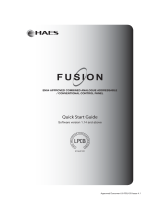Page is loading ...

USER GUIDE

©2015 EMS Security Group Ltd. All rights reserved. TSD007 Iss 2 25/06/15 AJM
2
Table of Contents
Section Page No
1 Introduction: - ............................................................................................................ 3
1.1 Procedure: .................................................................................................................. 3
1.2 Warnings and Cautions: ................................................................................................ 3
2 User Control Levels:................................................................................................... 3
3 User Passwords: ........................................................................................................ 4
4 Controls and Displays: - ............................................................................................. 4
4.1 Controls Layout: .......................................................................................................... 4
5 Table of the Functions of the panel’s LED Indicators: - .............................................. 5
6 Control Keyswitch: .................................................................................................... 6
6.1 OFF (Normal) Position Functionality: (Access Level 1) ....................................................... 6
6.2 ON Position Functionality: (Access Level 2) ..................................................................... 7
7 User Option Functions: .............................................................................................. 9
8 Alphanumeric Display Indicators: - ......................................................................... 11
8.1 Non-Alarm Conditions: ............................................................................................... 11
8.15 Fire Event: .............................................................................................................. 11
9 Step by Step Guidance: ............................................................................................ 14
9.1 Weekly Test Recommendations. ................................................................................... 14
9.3 Enabling/Disabling Devices: ........................................................................................ 15
10 Routine Tests: - ..................................................................................................... 20
10.1 Daily: ..................................................................................................................... 20
10.2 Weekly: .................................................................................................................. 20
11 Logbook: - ............................................................................................................. 21

©2015 EMS Security Group Ltd. All rights reserved. TSD007 Iss 2 25/06/15 AJM
3
Introduction: -
This manual contains all of the information required for the use and operation of the EMS
SignalPoint. This manual is also written in a format that presumes that the system has
been correctly installed and commissioned. When using the system it is important to
follow this user manual at all times. Any questions on the system should be put to the
Installer/Maintainer.
Procedure:
In accordance with BS5839 Part 1:2002, written procedures must be established in
dealing with alarms for: -
Fire, Fault Warnings and the Disablement of any part of the System.
A responsible person should be appointed who ensures that all users are instructed in
the proper use of the system and are familiar with all associated procedures. The
nominated person shall also be responsible for liaising with the maintenance company,
on all matters relating to the maintenance of the system. One of the associated
procedures is to maintain an up to date logbook.
The logbook should include properly recorded events including all real and false alarms.
Also any testing or even temporary disablements should be noted. Infact, any events
affecting the system should be recorded. It should always be kept in a safe place near
the system, only with access by authorised personnel. A sample logbook sheet is
displayed in Section 11.
Warnings and Cautions:
These instructions contain the procedures to follow in order to operate the SignalPoint
control panel correctly. It is assumed that the user has been suitably trained and is
familiar with the relevant regulations.
All equipment is to be operated in accordance with the appropriate standards applicable.
The material and instructions covered in this manual have been carefully checked for
accuracy and are presumed to be correct. However the manufacturer assumes no
responsibility for inaccuracies and reserves the right to modify and revise this document
without notice.
User Control Levels:
SignalPoint has three different access levels. They are Levels 1, 2 & 3.
At User Level 1, all of the displays are completely functional, however the panel’s control
buttons and menu access features are inhibited.
At User Level 2, (Standard user access level via control keyswitch); all panel controls are
functional and the control panel’s menu is accessible. The requirement of the Engineers
PIN at the Engineers Config Menu, allows access to Level 3.
At User Level 3, all the panel’s controls are functional and the control panel’s menu is
fully accessible making full system configuration possible. User Level 3 is reached by
entering the Engineers PIN from Level 2. (Engineers Config Menu). User Level 3 is
intended for use by the System Installer/Maintenance Contractor.

©2015 EMS Security Group Ltd. All rights reserved. TSD007 Iss 2 25/06/15 AJM
4
User Passwords:
It is possible for the system to be programmed to allow a PIN number rather than the
control keyswitch to change from Access Level 1 to Level 2.
The system is not programmed, as standard with this feature as the control keyswitch is
normally used, however up to 99 User PINS can be assigned/changed at User Level 3 by
the Installer/Maintenance Contractor if required.
Controls and Displays: -
Controls Layout:
The SignalPoint control panel provides status information via the Display, Zone Lamps
and Status Lamps. The display and control of the panel’s functions is achieved through
two control panel sections. Figure 1, shows the display area which includes Fire Zone
Lamps, the Display itself and the “” and “” Scroll Buttons.
Figure 1 - Zone Lamps and Display (model shown 83-5024)
The SignalPoint Panel is controlled by the use of the Control Keyswitch, a Numeric
Keypad and 3 Control Buttons. Fig 2 shows the Panel Controls and Indicator Lamps.
Figure 2

©2015 EMS Security Group Ltd. All rights reserved. TSD007 Iss 2 25/06/15 AJM
5
NOTE: The Status Lamps/Buttons & Control Keyswitch/Buttons operation is identical, for
all styles of control panel.
Table of the Functions of the panel’s LED Indicators: -
LED Indicator
Led Colour(s)
Control Panel Function
POWER
Indicates a good AC power supply.
ZONE FAULT
Illuminates, should one of the
detection devices, develop a fault
condition.
GENERAL FAULT
Illuminates, should a fault condition
occur within a Control Panel or device.
ARE / BRIGADE FAULT
Illuminates should a communication
fault occur between the Alarm Routing
equipment and the Control Panel.
EARTH FAULT
Illuminates should an earth fault
condition occur on the system.
ARE / BRIGADE
DISABLED
Illuminates when communication with
the Alarm Routing Equipment is
disabled
TEST MODE
Illuminates whilst a device or
detection zone is in “TEST MODE”.
SOUNDER & OUTPUTS
DISABLED
Illuminates when an individual
Sounder/Output device or sounder
zone is disabled.
FIRE
Illuminates when any device is in Fire
Alarm condition along with the fire
zonal LED.
SOUNDER FAULT
Illuminates should a Sounder Based
Device indicates a fault condition.
SYSTEM FAULT
Illuminates should a fault become
present with the control panel itself.
DETECTOR/ZONE
DISABLED
Illuminates when a Detection Device
or Zone is disabled.
Figure 3

©2015 EMS Security Group Ltd. All rights reserved. TSD007 Iss 2 25/06/15 AJM
6
Control Keyswitch:
The Control Keyswitch has three different positions. They are “OFF”, “ON” and
ISOLATED”.
Each of their functions are explained on the following page: -
OFF (Normal) Position Functionality: (Access Level 1)
With the control keyswitch in the “OFF” position,
the panel is at Access Level 1. The key is
removable in this position and it is recommended
that the panel is left in this position with the
key removed. The following control options are
available: -
Scroll Buttons
Operational when multiple events are
displayed to enable each event to be viewed.
Reset/Led
Test
Operates Status lamp test when system has
no events shown.
Silence Alarms
No operation.
Sound Alarms
No operation.
View Tests
2
nd
Feature
of key
Displays any device/zone currently in test.
This will automatically timeout and return to
the Front Screen if left in this mode.
View
Disablements
2
nd
Feature
of key
Displays any device/zone currently disabled.
This will automatically timeout and return to
the front screen if left in this mode.
View Faults
2
nd
Feature
of key
Displays any device currently in fault
condition. This will automatically timeout and
return to the front screen if left in this mode.
View Fires
2
nd
Feature
of key
Returns to view fire events if any of the other
view options used. This will automatically
timeout and return to the front screen if left
in this mode.
Status Lamps,
(see fig 2)
N/A
Indicates the systems current status
System Menus
N/A
No Operation
OFF
position
ISOLATED
DddddDD
OFF
ON

©2015 EMS Security Group Ltd. All rights reserved. TSD007 Iss 2 25/06/15 AJM
7
ON Position Functionality: (Access Level 2)
The Control Panel requires the control keyswitch
turned to the “ON” Position, enabling Access Level 2: -
The key may not be removed when in this position.
Scroll Buttons
Operational when multiple events are
displayed to enable each event to be viewed.
Reset/Led
Test
This button has two functions. It is firstly
used to reset a Fire/Fault Event, after the
“Silence Alarm” button has been pressed and
the Fire/Fault condition has been cleared. It
is secondly used to test all of the Systems
Status Lamps. This is achieved by pressing
the button when the Systems Status is
normal, i.e. no events displayed.
Silence Alarms
This button Silences the System’s Sounders
and internal buzzers. The panel will give an
intermittent beep every 10 – 15 seconds until
the condition is reset and will display Silence
Alarms when pressed.
Sound Alarms
This key is used for activating the System’s
Sounders. The display will show Alarms
Sounded when pressed.
View Tests
2
nd
Feature
of key
Displays any device/zone currently in test.
This will automatically timeout and return to
the front screen if left in this mode.
View
Disablements
2
nd
Feature
of key
Displays any device/zone currently disabled.
This will automatically timeout and return to
the front screen if left in this mode.
View Faults
2
nd
Feature
of key
Displays any device currently in fault
condition. This will automatically timeout and
return to the front screen if left in this mode.
View Fires
2
nd
Feature
of key
Returns to view fire events if any of the other
view options used. This will automatically
timeout and return to the front screen if left
in this mode.
Status Lamps,
(see fig 2)
N/A
Indicates the systems current status.
System Menus
N/A
Options and further Fire system Options
Menus are now accessible by pressing the “0”
Key. Details are shown in Section 7.
ISOLATED
OFF
ON
ON position

©2015 EMS Security Group Ltd. All rights reserved. TSD007 Iss 2 25/06/15 AJM
8
ISOLATED Position Functionality:
The Control Panel requires the control keyswitch turned to the
ISOLATED position. Access Level 2 is accessible with the same
Features as detailed previously and all control buttons are operational.
Plant Shutdown equipment can be disabled through this function as a
pre selected Sounder Group can be disabled. This is normally used for
isolating Plant Equipment whilst carrying out weekly tests. However,
this is a programmable feature and can be configured by the installer/
maintenance contractor if required.
Scroll Buttons
Operational when multiple events are
displayed to enable each event to be
viewed.
Reset/Led
Test
This button has two functions. It is firstly
used to reset a Fire/Fault Event, after the
“Silence Alarm” button has been pressed
and the Fire/Fault Condition has been
cleared. It is secondly used to test all of the
Systems Status Lamps. This is achieved by
pressing the button when the Systems
Status is normal, i.e. no events displayed.
Silence Alarms
This button Silences the System’s Sounders
and internal buzzers. The panel will give an
intermittent beep every 10 – 15 seconds
until the condition is reset and will display
Silence Alarms when pressed.
Sound Alarms
This key is used for activating the System’s
Sounders. The display will show Alarms
Sounded when pressed.
View Tests
2
nd
Feature
of key
Displays any device/zone currently in test.
This will automatically timeout and return
to the front screen if left in this mode.
View
Disablements
2
nd
Feature
of key
Displays any device/zone currently
disabled. This will automatically timeout
and return to the front screen if left in this
mode.
View Faults
2
nd
Feature
of key
Displays any device currently in fault
condition. This will automatically timeout
and return to the front screen if left in this
mode.
View Fires
2
nd
Feature
of key
Returns to view fire events if any of the
other view options used. This will
automatically timeout and return to the
Front screen if left in this mode.
Status Lamps,
(see fig 2)
N/A
Indicates the systems current status
System Menus
N/A
Options and further Fire system Options
Menus are now accessible by pressing the
“0” Key. Details are shown in Section 7.

©2015 EMS Security Group Ltd. All rights reserved. TSD007 Iss 2 25/06/15 AJM
9
User Option Functions:
The following Level 2 functions are available:
To scroll through the menus, use the “” and “” scroll buttons. To enter a menu
position the required option between the > and < cursors on the screen and press the
“YES” key.
Isolated Lamp
ISOLATED
Sounder group disabled by key position.
This is a programmable feature normally
used for isolating plant equipment on a
weekly test and is configured by the
Installer/Maintenance contractor.
Options
Passwords
Time and Date
Logging
Fire System Opts
Fire System
Dev. Disable/Test
Net. Disable/Test
Det Zone
Dis/Test
Alarm Zone
Disable
ARE Disable
System Mode
Engineers Config
Printer Options
Note: If events are
displayed on the System.
Pressing the “0” Key with
the Control Keyswitch in
the “ON” Position, will
take system direct to the
Fire System Menu.
Access Level 3
via PIN entry
(B)
Put the Control Keyswitch into the
“ON” Position & Press the “0” Key.
Press the
YES” key
(A)

©2015 EMS Security Group Ltd. All rights reserved. TSD007 Iss 2 25/06/15 AJM
10
(A) Options:
FUNCTION
DESCRIPTION
Passwords
Contains 7 sub menus. This allows the option to change,
edit and delete PIN numbers if used.
Time and Date
Gives the option to set and view the Time and Date.
Logging
Enables you to view the entire log of events, (up to 1000
events), or to view the log at a certain date.
Fire System Options
Allows access to (B) Fire System.
(B) Fire System:
FUNCTION
DESCRIPTION
Dev. Disable/Test
This option enables an individual device that forms part
of the fire system to be Disabled, Activated or put into
Test. The status lamps will illuminate/extinguish as
appropriate.
Net. Disable/Test
This option enables the user to control individual devices
that are logged onto other control panel’s on the
Networked Fire System. Such as a smoke detector or call
point to be changed from their normal active status, to
be disabled or put into test.
Det Zone Dis/Test
This option allows the Detection Zone to be viewed and
altered. The zone can be either Active, Test or Disable. If
any zones on the system are disabled or in test mode the
relevant LED Indicators will light to indicate this.
Alarm Zone Disable
This option allows the disablement of groups of sounders
within the system. The Alarm Zone can be either Enabled
or Disabled. If Disabled the relevant LED indicator will
illuminate.
ARE Disable
This option allows connection to the Fire Brigade via the
Brigade Relay to be disabled. Therefore any subsequent
fire activation’s will not operate this relay. The panel
operation, although unaffected, will display the text
“ARE/BRIGADE DISABLED” to ensure the system is not
left in this mode.
System Mode
This option allows enablement of up to eight different
system modes of operation. These are pre-programmed
and can be changed if required by the
Installer/Maintenance Contractor.
Engineers Config
This option when entered prompts for a PIN number to be
entered to Allow access to Level 3. This menu is for
Installer/Maintenance Contractor use only.

©2015 EMS Security Group Ltd. All rights reserved. TSD007 Iss 2 25/06/15 AJM
11
Printer Options
This option allows the Printer, when fitted, to be both
“Enabled” and “Disabled”. When “Enabled” and the
option is set to ALL, every Event is printed out. This
option can also be set to FIRE, which will then only print
Fire Events.
Alphanumeric Display Indicators: -
The SignalPoint Control Panel displays up to 80 characters, on a 4-line display.
A Liquid Crystal Display (LCD) type, is also available and is standard for 12 and 4 zone
models.
There are different types of conditions that are shown
on the display, to suit different circumstances.
Below are some display indication screen shots: -
Non-Alarm Conditions:
Under Non-Alarm Conditions, the display should show: -
The Green “Power” LED should also be illuminated.
Fire Event:
When a Fire event occurs the text on the display changes, to show: -
The above shows that Device 5 has generated a Fire event in Zone 1.
Status Normal
09/09/13 12:00
01 FIRE ALARM TOT 01
I/O LINK TO EAST
ANNEX CONTROL PANEL
ZONE 01 DEVICE 005

©2015 EMS Security Group Ltd. All rights reserved. TSD007 Iss 2 25/06/15 AJM
12
Fire (Networked Device):
When a device on a Networked Control Panel has activated a Fire Alarm, the following
alarm screen will be shown: -
The above display shows that a Fire Alarm has been generated from Device 27, in Zone
1 on Panel 4.
Tamper:
When a device generates a Tamper Alarm, the display will change to show: -
The above shows that Device 5 has generated a Tamper Alarm in Zone 1.
Fault Event:
When a Fault Event occurs the text on the display changes to show: -
01 FAULT TOT 01
I/O LINK TO EAST
ANNEX CONTROL PANEL
ZONE 01 DEVICE 005
The above display, tells us that device 005, has entered a Fault condition in Zone 1.
Fault : MN:
In the instance of a system mains failure, the controller will switch into battery safe
mode. This will turn the display completely off, and the “Power” LED will extinguish.
01 FIRE ALARM TOT 01
I/O LINK TO EAST
ANNEX CONTROL PANEL
ZONE 01 P:04 DEV 027
01 TAMPER TOT 01
I/O LINK TO EAST
ANNEX CONTROL PANEL
ZONE 01 DEVICE 005

©2015 EMS Security Group Ltd. All rights reserved. TSD007 Iss 2 25/06/15 AJM
13
Pressing any key on the panel will re-activate the display and the following fault screen
will be shown: -
FAULT MN represents the controller has had a mains failure.
The “CIE Fault” LED will also illuminate when the above screen is displayed.
Fault : BT:
This fault can be displayed for a number of reasons. There maybe no batteries present in
the unit. Secondly the batteries may not be charging. Thirdly the battery voltage may be
low. The battery not charging and low voltage readings would be displayed after the
daily check at midday. The fault would be displayed immediately when batteries are not
present. For any of these instances the following screen would be displayed: -
Fault : PR:
Whenever the control panel’s internal processor is reset, (including initial power up), the
following fault screen will be shown: -
Fault : RI:
Radio signal levels can vary due to the surrounding local environment. The following
screen shows that the controller is receiving unknown radio signals above an acceptable
level: -
The Fault RI represents that the panel is receiving Radio Interference.
01 FAULT TOT 01
CONTROL PANEL
FAULT : MN 12:00
01 FAULT TOT 01
CONTROL PANEL
FAULT :BT 12:00
01 FAULT TOT 01
CONTROL PANEL
FAULT :PR 12:00
01 FAULT TOT 01
CONTROL PANEL
FAULT : RI 12:00

©2015 EMS Security Group Ltd. All rights reserved. TSD007 Iss 2 25/06/15 AJM
14
Fault : OL:
This fault shows that a controller is currently Off Line on either a Hardwired or radio
networked system. This indicates the Control Panel is no longer communicating with the
Network System. If this has taken place the following fault screen will be shown:-
Step by Step Guidance:
Weekly Test Recommendations.
A manual call point should be tested on the system each week. It is recommended that
the test be carried out at the same time each week with any poor audibility instances
reported.
A different manual call point should be tested each week to ensure that all call points are
tested over time.
The results of the test and the call points used should be recorded in the logbook. If the
system is connected to an alarm receiving centre they should be informed before and
after the test and the fire alarm signal confirmed.
Carrying Out the Test.
01 FAULT TOT 01
CONTROL PANEL
FAULT :OL 12:00
If applicable contact the alarm receiving centre to inform them that a
test is about to be carried out.
Turn the key on the control panel to the ISOLATED position.
Wait 15 seconds.
15 seconds
Activate a manual call point by inserting the test key.
Fire alarm with text and zonal indication will now be displayed on the
control panel along with sounder operation.
Wait for 30 seconds.
30 seconds
Press the silence alarms button. (The time period shown is an average
time and maybe reduced if required, dependant on the size of the
system).
SILENCE
ALARMS

©2015 EMS Security Group Ltd. All rights reserved. TSD007 Iss 2 25/06/15 AJM
15
Setting the Time and Date: -
To change the time and date, turn the control key switch into the “ON” position. Now
press the “0” Key. Press the “” button once until “> Time and Date <”. Is displayed.
Press the “YES” key and you will enter the “| ** Date/Time **|” Menu.
To set the time, press the “YES” key again, and enter the time in 24hr, hh:mm format.
Then press the “YES” key to confirm. Press the “NO” key twice to return to the main
display.
To enter the date, (from the Date/Time Menu), press the “” button twice until
highlighting “>Set the Date <” then press the “YES” key. Now enter the date in
dd:mm:yy format and then press the “YES” key to confirm. Once confirmed, press the
“NO” key twice to return to the main display.
NOTE: On Multi-panel systems, it is only necessary to alter the time and date on the
Master Panel and this will automatically pass the information to other panel’s on the
system.
Enabling/Disabling Devices:
To Enable/Disable a device from the main screen:
Press the Reset alarms button to reset the fire alarm event.
RESET/ LED
TEST
The display should return to normal. The key should be returned to the
OFF position and removed from the control panel.
If applicable contact the alarm receiving centre and confirm that the
test has been completed and verify signal received.
The test is now complete and the logbook should now be updated.
Please Enter New
Time > 12:00
Hours : Minutes
Yes = Finish
Please Enter Today’s
Date > 24 / 02 / 04
Day / Month / Year
Yes = Finish 12:00

©2015 EMS Security Group Ltd. All rights reserved. TSD007 Iss 2 25/06/15 AJM
16
With the control key switch in the “ON” Position, press the “0” key, then scroll down to
last option, “Fire System Options”.
Press the “YES” key. Now, whilst highlighting the “>Dev. Disable/Test<” option, press
the “YES” key again.
Now press the “0” key and enter the desired device number and press the “YES” key.
The display will show: -
Note: If an event is displayed the Fire System Menu is immediately accessed by turning
the Key into the “ON” Position and pressing the “0” Key.
Then press the “” button to highlight “>Status is :Active <”, and scroll through the
different status types by pressing the “YES” key until desired option has been found,
then press the “NO” key three times, to return to the main display.
Whilst a device is disabled, the “DETECTOR/ZONE DISABLED” LED Indicator will
illuminate. When the devices are enabled the LED Indicator will extinguish, unless any
detection zones are disabled.
Enabling/Disabling Zones:
To Enable/Disable a zone from the main screen:
With the control key switch in the “ON” position, press the “0” key, then scroll down, by
pressing the “” button to last option, “>Fire System Options<”.
Press the “YES” key. Now, press the “” button until highlighting “>Det Zone Dis/Test<”.
Now press the “YES” key again. Now press the “0” key and enter the desired Zone
Number and press the “YES” key.
Press the “” button and scroll through the different status types by pressing the “YES”
key until desired option has been found, then press the “YES” Key.
Now press the “NO” key until to return to the main display.
Whilst a zone is disabled, the “DETECTOR/ZONE DISABLED” LED Indicator will light.
When the zones are enabled the LED Indicator will extinguish, unless a Detector is
Disabled.
| ** Device Status * |
> Number is : 006 <
| Status is : Active |
Yes = Select 12:00
| Number is : 006 |
> Status is :Disable <
| Det . zone : 02 |
Yes = Select 12:00
| ** Zone Status ** |
> Zone is : 01 <
| Status : ACTIVE |
Yes = Select 12:00
| Zone is : 01 |
> Status : DISABLE <
| ^^^^^^^^^^^^^^^^^^ |
Yes = Select 12:00

©2015 EMS Security Group Ltd. All rights reserved. TSD007 Iss 2 25/06/15 AJM
17
Enabling/Disabling Brigade Relay:
To Enable or Disable the Brigade Relay turn the control key switch to the “ON” Position
and Press the “0” key. Scroll down to the bottom of the Options Menu using the “”
button, until highlighting “>Fire System Options<”. Press the “YES” key. Press the “”
button until highlighting the “>ARE Disable <” option. Press the “YES” key. Then press
the “YES” key again to change from “ENABLED” TO “DISABLED” alternately.
Then having selected the desired option, press the “NO” key three times to return to the main display.
Printer Options: -
To enter the Printer options from the main display, put the control key switch into the
“ON” position. Press the “0” key. Now using the “” button, scroll down to the last
option, “>Fire System Options<”. Now press the “YES” key. Then scroll down, pressing
the “” button to the last option, “>Print Options <”. Now, press the “YES” key.
Now having reached the “Print Options”, press the “YES” key to turn the Printer “ON” or
“OFF”. Whilst the printer is set to “ON”, press the “” button, then press the “YES” key
to change the print event between “FIRE” or “ALL”.
This depends on whether the printer is required to print All events or just any Fire
Events. Once suitably configured, press the “NO” key three times to return to the main
display.
Viewing the Event Log:
Turn the control key switch to the “ON” position and press “0” key. The screen will now
display:
ARE / Brigade ENABLED
Push YES to change
Push NO to escape
Push YES / NO
ARE / Brigade DISABLED
Push YES to change
Push NO to escape
Push YES / NO
| * Print Options * |
> Printer is ON <
| Print Events ALL |
Yes = Select 12:00
| * Print Options * |
| Printer is ON |
> Print Events FIRE <
Yes = Select 12:00
| * * * Options * * * * |
> Passwords <
| Time and Date |
Yes = Select Time

©2015 EMS Security Group Ltd. All rights reserved. TSD007 Iss 2 25/06/15 AJM
18
Press the key twice until the screen displays “ >Logging< ”. Press the “YES” key and
the screen will change to highlight “ >View Log At Date< ”. Now press the “YES” key and
the screen will now display:
Enter the required date to view in dd/mm/yy Format, (e.g.28/05/03) then press the Yes
key and the screen will now display:
By pressing the, and scroll buttons, the log for the date selected can be viewed. All
fire and fault events are listed in date and time order. Pressing the “5” key will take you
to the oldest event, whilst pressing the “8” key will take you to the most recent event.
When finished, press the “NO” key three times until the screen returns to the main
display. Turn the control key switch to the off Position and the screen will now indicate
that the Status is Normal.
Enabling/Disabling Networked Devices:
Turn the control key switch to the “ON” position. Press “0” key to enter the “Options”
Menu. Press the key three times until the screen displays:” >Fire System Opts<”.
Press the “YES” key and the screen will change to highlight “>Dev.Disable/Test<”.
Press key once to highlight the option “> Net. Disable /Test<” and press the “YES” key
and the screen will now display:
NOTE: It is important the correct Panel type is highlighted.
PAN = Hardwired Panels. NET = Radio Network Panels.
This information can be provided by installer/Maintenance Contractor if required.
Press “YES” key once to change the Panel type to the required setting.
Press the key one time and the screen will now be highlighting, ”>Panel : 00<”.
Press the “YES” key to change the panel number until the desired panel number is
shown: Press key one time and the screen will change to highlight, ” >Device : 00<”.
Press “0” key and the screen will now display:
| * Network Status * |
> Panel Type : PAN <
| Panel : 00 |
Yes = Select Time
Enter Device
(Number 1 - 256)
Number > _
Yes = Finish Time
Enter the date to
View: / /
Yes = Finish Time
- - - - - - - - - - - - - - - -
On 28/05/03 At 00:00
New Day of 28/05/03
Yes = Select Time

©2015 EMS Security Group Ltd. All rights reserved. TSD007 Iss 2 25/06/15 AJM
19
Enter the device number that you want to Enable/Disable e.g. 007, then press “YES” key
and screen will now display:
Press the key one time and the screen will change to highlight “>Status : Active<”.
Press “YES” key once to change the Status of the device to Active or Disabled as desired.
Now press the key once and whilst highlighting “>Transmit Event<”, press the “YES”
key to transmit the event. The screen will state that the change has been made.
Press “NO” key four times until the screen returns to the main display. Turn the control
keyswitch to the “OFF” Position and the screen will now indicate that the Status is
Normal.
| Panel : 04 |
>Device : 007 <
| Status : Active |
Yes = Select Time

©2015 EMS Security Group Ltd. All rights reserved. TSD007 Iss 2 25/06/15 AJM
20
Routine Tests: -
In order to ensure that the system is fully operational and to ensure compliance with
B.S.5839 Part1: 2002, the following routine tests to the system should be carried out.
Note: Records should be maintained of all testing activities, on the enclosed
Logbook Data Table.
Daily:
Check the control panel to ensure that it indicates normal operation. (Status should be
Normal). If any fault is indicated, check that it has been recorded in the logbook event
data table and that the appropriate actions have been taken. E.g. informing the
maintenance company.
Weekly:
Test at least one detector or call point, to confirm the operation of the panel and the
audible alarms. A different zone should be tested each week and, if possible, a different
device. Record the outcomes of the testing.
The zone and the device number should be noted into the Control Panel logbook. Any
malfunctions must be reported. The “LED TEST” key should be pressed to ensure that all
of the LED Indicators are in full working order.
Quarterly:
The person nominated with the responsibility for the system, should ensure that a
competent person checks the system every 3 months. The competent person shall: -
i) Check the Logbook Event Data Table entries, and the results of any action taken.
ii) Check the standby batteries and the charger voltage.
iii) Test at least one device in each zone, to verify the functionality of the Control Panel.
iv) Check the operation of the audible alarms and any link to a remote manned centre,
central station, etc.
v) Carryout a visual inspection of the system to check for alterations or obstructions.
vi) Issue a Certificate of Testing.
Annually:
The responsible person should ensure that, in addition to the quarterly checks, each
device on the system is tested and that a visual inspection is made of the cable fittings
and equipment.
Periodic Cleaning:
The Control Panel and devices should be periodically cleaned, by wiping with a soft damp
cloth.
However, the use of solvents on the Control Panel or Devices is not recommended.
/