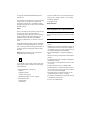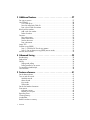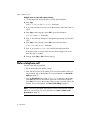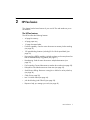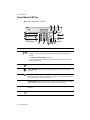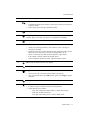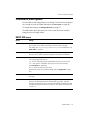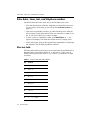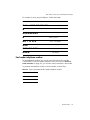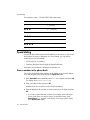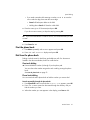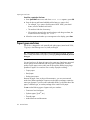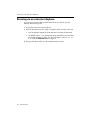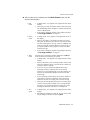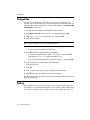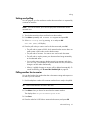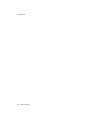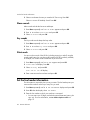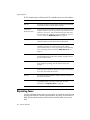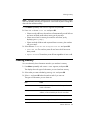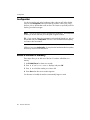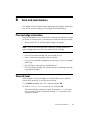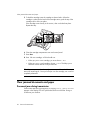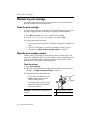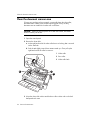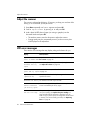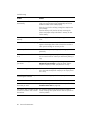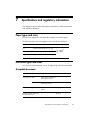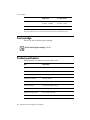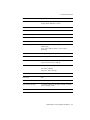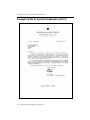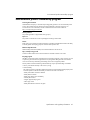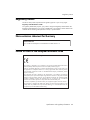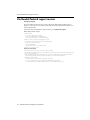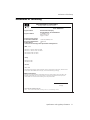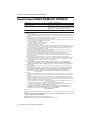Page is loading ...
Page is loading ...
Page is loading ...
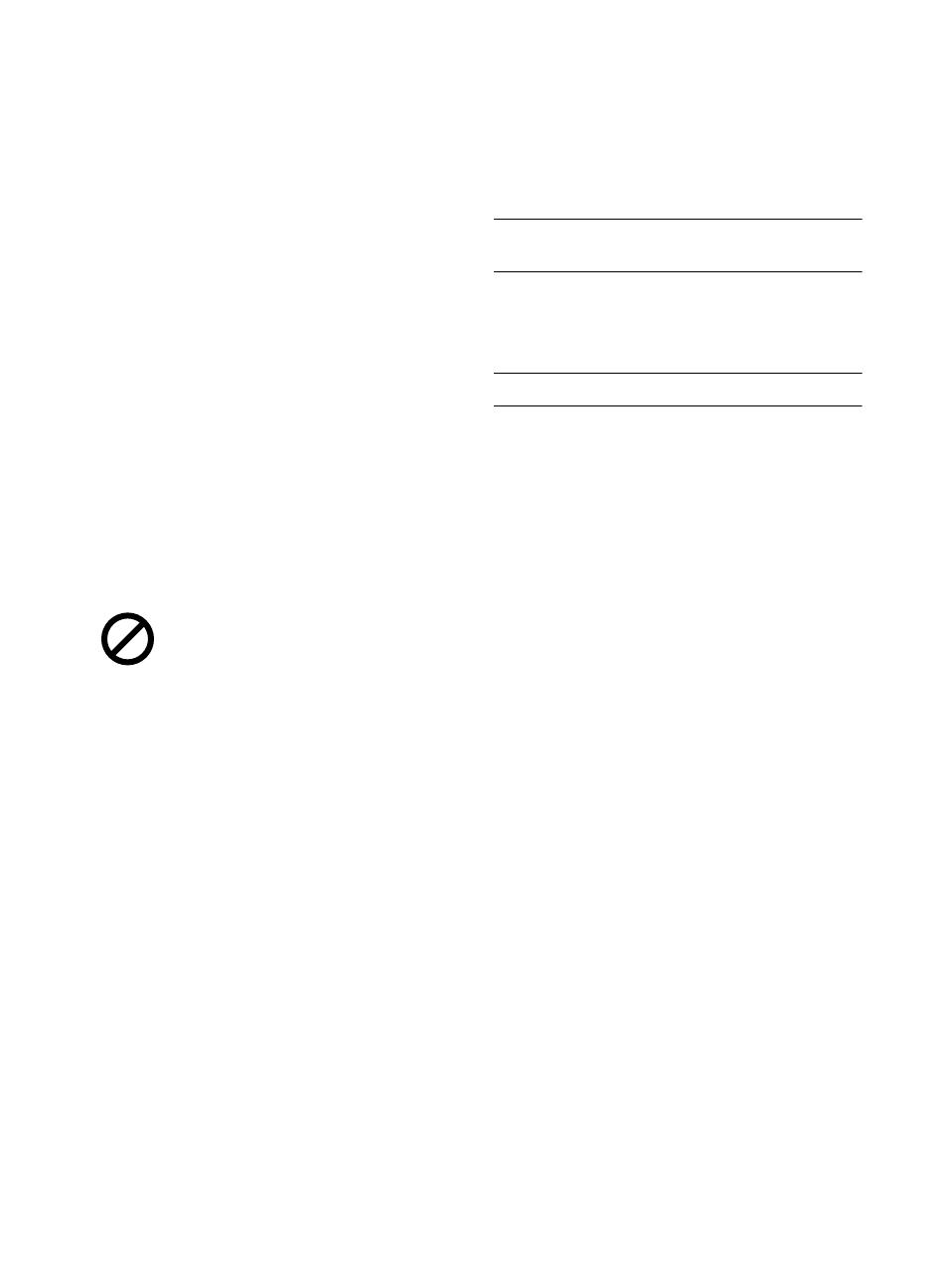
© Copyright 2008 Hewlett-Packard Development
Company, L.P.
The information contained herein is subject to change
without notice. No part of the document may be
photocopied, reproduced, or translated to another
language without the prior written consent of Hewlett-
Packard Company.
Notice
The only warranties for HP products and services are
set forth in the express warranty statements
accompanying such products and services. Nothing
herein should be construed as constituting and
additional warranty. HP shall not be liable for
technical or editorial errors or omissions contained
herein.
The Hewlett-Packard Company shall not be liable for
incidental or consequential damages in connection
with, or arising out of the furnishing, performance, or
use of this document and program material which it
describes.
Note: Regulatory information can be found in the
Specification section of this guide.
It is not lawful in many places to make copies of the
following items. When in doubt, check with a legal
representative first.
•Governmental paper or documents
-Passports
- Immigration papers
- Selective service papers
- Identification badges, cards or insignias
•Governmental stamps:
-Postage stamps
- Food stamps
•Checks or drafts drawn on Governmental agencies
•Paper currency, traveler’s checks, or money orders
•Certificates of deposit
•Copyrighted works
Safety information
WARNING! To prevent fire or shock hazard, do not
expose this product to rain or any type of moisture.
Always follow basic safety precautions when using
this product to reduce risk of injury from fire or electric
shock.
WARNING! Potential shock hazard
•Read and understand all instructions in the setup
poster.
•Telephone lines can develop hazardous voltages. To
avoid electrical shock, do not touch the contacts on
the end of the cord, or any of the sockets on the HP
Fax. Replace damaged cords immediately.
•Never install telephone wiring during a lightning
storm.
•Observe all warnings and instructions marked on the
product.
•Unplug this product from wall outlets and telephone
jacks before cleaning.
•Do not install or use this product near water or when
you are wet.
•Install the product securely on a stable surface.
•Install the product in a protected location where no
one can step on or trip over the line cord, and where
the line cord will not be damaged.
•If the product does not operate normally, see the
Troubleshooting section of this user guide.
•No operator-serviceable parts inside. Refer servicing
to qualified service personnel.
•Use in a well ventilated area.

Contents i
Contents i
1 Quick start . . . . . . . . . . . . . . . . . . . . . . . . . . . . . . . . . . . . .1
Load paper . . . . . . . . . . . . . . . . . . . . . . . . . . . . . . . . . . . . . . . . . . . . . . . . . . 1
Load documents to fax or copy. . . . . . . . . . . . . . . . . . . . . . . . . . . . . . . . . . . . . 2
Send a fax. . . . . . . . . . . . . . . . . . . . . . . . . . . . . . . . . . . . . . . . . . . . . . . . . . . 2
Receive a fax . . . . . . . . . . . . . . . . . . . . . . . . . . . . . . . . . . . . . . . . . . . . . . . . . 3
Make a copy . . . . . . . . . . . . . . . . . . . . . . . . . . . . . . . . . . . . . . . . . . . . . . . . . 3
Make a telephone call . . . . . . . . . . . . . . . . . . . . . . . . . . . . . . . . . . . . . . . . . . 4
Set up faxing for the HP Fax . . . . . . . . . . . . . . . . . . . . . . . . . . . . . . . . . . . . . . 5
2 HP Fax basics . . . . . . . . . . . . . . . . . . . . . . . . . . . . . . . . . . .7
The HP 600 Fax . . . . . . . . . . . . . . . . . . . . . . . . . . . . . . . . . . . . . . . . . . . . . . . 8
Parts of the HP Fax. . . . . . . . . . . . . . . . . . . . . . . . . . . . . . . . . . . . . . . . . . . 8
Control Panel of HP Fax . . . . . . . . . . . . . . . . . . . . . . . . . . . . . . . . . . . . . . 10
The menus . . . . . . . . . . . . . . . . . . . . . . . . . . . . . . . . . . . . . . . . . . . . . . . . . . 12
Overview of menu options. . . . . . . . . . . . . . . . . . . . . . . . . . . . . . . . . . . . . . . 13
BASIC FAX menu. . . . . . . . . . . . . . . . . . . . . . . . . . . . . . . . . . . . . . . . . . . 13
ADVANCED FAX menu . . . . . . . . . . . . . . . . . . . . . . . . . . . . . . . . . . . . . . 15
TOOLS menu . . . . . . . . . . . . . . . . . . . . . . . . . . . . . . . . . . . . . . . . . . . . . 16
Loudspeaker . . . . . . . . . . . . . . . . . . . . . . . . . . . . . . . . . . . . . . . . . . . . . . . . 16
Navigate the menus . . . . . . . . . . . . . . . . . . . . . . . . . . . . . . . . . . . . . . . . . . . 17
Ready mode . . . . . . . . . . . . . . . . . . . . . . . . . . . . . . . . . . . . . . . . . . . . . . 17
Menu buttons . . . . . . . . . . . . . . . . . . . . . . . . . . . . . . . . . . . . . . . . . . . . . 17
Enter dates, times, text, and telephone numbers . . . . . . . . . . . . . . . . . . . . . . . . 18
Most text fields . . . . . . . . . . . . . . . . . . . . . . . . . . . . . . . . . . . . . . . . . . . . 18
Fax header telephone number. . . . . . . . . . . . . . . . . . . . . . . . . . . . . . . . . . 19
Speed dialing . . . . . . . . . . . . . . . . . . . . . . . . . . . . . . . . . . . . . . . . . . . . . . . 20
Store a number in the phone book. . . . . . . . . . . . . . . . . . . . . . . . . . . . . . . 20
Print the phone book . . . . . . . . . . . . . . . . . . . . . . . . . . . . . . . . . . . . . . . . 21
Dial from the phone book . . . . . . . . . . . . . . . . . . . . . . . . . . . . . . . . . . . . . 21
One-touch dialing . . . . . . . . . . . . . . . . . . . . . . . . . . . . . . . . . . . . . . . . 21
Phone book dialing. . . . . . . . . . . . . . . . . . . . . . . . . . . . . . . . . . . . . . . 21
Paper types and sizes . . . . . . . . . . . . . . . . . . . . . . . . . . . . . . . . . . . . . . . . . . 22
Document types and sizes . . . . . . . . . . . . . . . . . . . . . . . . . . . . . . . . . . . . . . . 23
Set document resolution and contrast for a single copy . . . . . . . . . . . . . . . . . . . 24
Adjust volume . . . . . . . . . . . . . . . . . . . . . . . . . . . . . . . . . . . . . . . . . . . . . . . 25
Ringer volume . . . . . . . . . . . . . . . . . . . . . . . . . . . . . . . . . . . . . . . . . . . . . 25
Speaker volume. . . . . . . . . . . . . . . . . . . . . . . . . . . . . . . . . . . . . . . . . . . . 25
Automatic fax redial . . . . . . . . . . . . . . . . . . . . . . . . . . . . . . . . . . . . . . . . . . . 25
Receiving via an extension telephone . . . . . . . . . . . . . . . . . . . . . . . . . . . . . . . 26
Contents

ii Contents
3 Additional features . . . . . . . . . . . . . . . . . . . . . . . . . . . . . .27
Set rings to answer . . . . . . . . . . . . . . . . . . . . . . . . . . . . . . . . . . . . . . . . . . . . 27
Use Caller ID . . . . . . . . . . . . . . . . . . . . . . . . . . . . . . . . . . . . . . . . . . . . . . . . 28
Turn Caller ID on . . . . . . . . . . . . . . . . . . . . . . . . . . . . . . . . . . . . . . . . . . . 28
See who called with Caller ID . . . . . . . . . . . . . . . . . . . . . . . . . . . . . . . . . . 28
Print a list of Caller ID numbers. . . . . . . . . . . . . . . . . . . . . . . . . . . . . . . . . . 28
Block junk fax numbers. . . . . . . . . . . . . . . . . . . . . . . . . . . . . . . . . . . . . . . . . . 28
Add a junk fax number . . . . . . . . . . . . . . . . . . . . . . . . . . . . . . . . . . . . . . . 29
Delete a number . . . . . . . . . . . . . . . . . . . . . . . . . . . . . . . . . . . . . . . . . . . . 29
Favorites. . . . . . . . . . . . . . . . . . . . . . . . . . . . . . . . . . . . . . . . . . . . . . . . . . . . 29
Save a document . . . . . . . . . . . . . . . . . . . . . . . . . . . . . . . . . . . . . . . . . . . 29
Delete a document . . . . . . . . . . . . . . . . . . . . . . . . . . . . . . . . . . . . . . . . . . 30
Send a document . . . . . . . . . . . . . . . . . . . . . . . . . . . . . . . . . . . . . . . . . . . 30
Print a document. . . . . . . . . . . . . . . . . . . . . . . . . . . . . . . . . . . . . . . . . . . . 30
Image TCR . . . . . . . . . . . . . . . . . . . . . . . . . . . . . . . . . . . . . . . . . . . . . . . . . . 30
Distinctive ring (DRPD) . . . . . . . . . . . . . . . . . . . . . . . . . . . . . . . . . . . . . . . . . . 31
Step 1—Teach the HP Fax the ring pattern. . . . . . . . . . . . . . . . . . . . . . . . . . 31
Step 2—Set up distinctive ring (DRPD) answer mode . . . . . . . . . . . . . . . . . . . 32
Answer/receive mode . . . . . . . . . . . . . . . . . . . . . . . . . . . . . . . . . . . . . . . . . . 32
4 Advanced faxing . . . . . . . . . . . . . . . . . . . . . . . . . . . . . . .35
Broadcasting. . . . . . . . . . . . . . . . . . . . . . . . . . . . . . . . . . . . . . . . . . . . . . . . . 35
Delayed fax . . . . . . . . . . . . . . . . . . . . . . . . . . . . . . . . . . . . . . . . . . . . . . . . . 36
Polling . . . . . . . . . . . . . . . . . . . . . . . . . . . . . . . . . . . . . . . . . . . . . . . . . . . . . 36
Setting send polling . . . . . . . . . . . . . . . . . . . . . . . . . . . . . . . . . . . . . . . . . 37
Polling another fax to receive . . . . . . . . . . . . . . . . . . . . . . . . . . . . . . . . . . . 37
To cancel the scheduled job . . . . . . . . . . . . . . . . . . . . . . . . . . . . . . . . . . . . . . 38
Forward faxes . . . . . . . . . . . . . . . . . . . . . . . . . . . . . . . . . . . . . . . . . . . . . . . . 38
5 Feature reference . . . . . . . . . . . . . . . . . . . . . . . . . . . . . . .41
Set the date and time . . . . . . . . . . . . . . . . . . . . . . . . . . . . . . . . . . . . . . . . . . . 41
Turn on and off sounds. . . . . . . . . . . . . . . . . . . . . . . . . . . . . . . . . . . . . . . . . . 41
WakeUp sounds. . . . . . . . . . . . . . . . . . . . . . . . . . . . . . . . . . . . . . . . . . . . 41
Alarm sounds . . . . . . . . . . . . . . . . . . . . . . . . . . . . . . . . . . . . . . . . . . . . . . 42
Key sounds . . . . . . . . . . . . . . . . . . . . . . . . . . . . . . . . . . . . . . . . . . . . . . . 42
Silent mode . . . . . . . . . . . . . . . . . . . . . . . . . . . . . . . . . . . . . . . . . . . . . . . 42
Set the fax header information . . . . . . . . . . . . . . . . . . . . . . . . . . . . . . . . . . . . 42
Print reports . . . . . . . . . . . . . . . . . . . . . . . . . . . . . . . . . . . . . . . . . . . . . . . . . 43
Automatic reports . . . . . . . . . . . . . . . . . . . . . . . . . . . . . . . . . . . . . . . . . . . 43
Reports you can print . . . . . . . . . . . . . . . . . . . . . . . . . . . . . . . . . . . . . . . . 43
Reprinting faxes . . . . . . . . . . . . . . . . . . . . . . . . . . . . . . . . . . . . . . . . . . . . . . 44
Clearing memory. . . . . . . . . . . . . . . . . . . . . . . . . . . . . . . . . . . . . . . . . . . . . . 45
Loudspeaker . . . . . . . . . . . . . . . . . . . . . . . . . . . . . . . . . . . . . . . . . . . . . . . . . 46
Redial a number in memory . . . . . . . . . . . . . . . . . . . . . . . . . . . . . . . . . . . . . . 46

Contents iii
6 Care and maintenance . . . . . . . . . . . . . . . . . . . . . . . . . . .47
Print cartridge information . . . . . . . . . . . . . . . . . . . . . . . . . . . . . . . . . . . . . . . 47
View ink level . . . . . . . . . . . . . . . . . . . . . . . . . . . . . . . . . . . . . . . . . . . . . . . 47
Print the self test . . . . . . . . . . . . . . . . . . . . . . . . . . . . . . . . . . . . . . . . . . . . . . 48
Replace the print cartridge. . . . . . . . . . . . . . . . . . . . . . . . . . . . . . . . . . . . . . . 48
Clear jammed documents and paper . . . . . . . . . . . . . . . . . . . . . . . . . . . . . . . 50
Document jams during transmission . . . . . . . . . . . . . . . . . . . . . . . . . . . . . . 50
To clear document jam: . . . . . . . . . . . . . . . . . . . . . . . . . . . . . . . . . . . . 51
Paper jams during printing . . . . . . . . . . . . . . . . . . . . . . . . . . . . . . . . . . . . 51
If the paper is jammed in the printing area. . . . . . . . . . . . . . . . . . . . . . . 51
If the paper is jammed in the paper feed area . . . . . . . . . . . . . . . . . . . . 51
Maintain the print cartridge . . . . . . . . . . . . . . . . . . . . . . . . . . . . . . . . . . . . . . 52
Clean the print cartridge. . . . . . . . . . . . . . . . . . . . . . . . . . . . . . . . . . . . . . 52
Wipe the print cartridge contacts. . . . . . . . . . . . . . . . . . . . . . . . . . . . . . . . 52
Clean the contacts . . . . . . . . . . . . . . . . . . . . . . . . . . . . . . . . . . . . . . . 52
Clean the cartridge carrier contacts . . . . . . . . . . . . . . . . . . . . . . . . . . . 53
Clean the document scanner area . . . . . . . . . . . . . . . . . . . . . . . . . . . . . . . . . 54
Adjust the scanner . . . . . . . . . . . . . . . . . . . . . . . . . . . . . . . . . . . . . . . . . . . . 56
LCD error messages . . . . . . . . . . . . . . . . . . . . . . . . . . . . . . . . . . . . . . . . . . . 56
Troubleshooting . . . . . . . . . . . . . . . . . . . . . . . . . . . . . . . . . . . . . . . . . . . . . . 59
Fax problems . . . . . . . . . . . . . . . . . . . . . . . . . . . . . . . . . . . . . . . . . . . . . 59
Print quality problems. . . . . . . . . . . . . . . . . . . . . . . . . . . . . . . . . . . . . . . . 61
Paper feeding problems . . . . . . . . . . . . . . . . . . . . . . . . . . . . . . . . . . . . . . 62
7 Specifications and regulatory information . . . . . . . . . . . . .63
Paper types and sizes . . . . . . . . . . . . . . . . . . . . . . . . . . . . . . . . . . . . . . . . . . 63
Document types and sizes . . . . . . . . . . . . . . . . . . . . . . . . . . . . . . . . . . . . . . . 63
Acceptable documents . . . . . . . . . . . . . . . . . . . . . . . . . . . . . . . . . . . . . . . 63
Print cartridge . . . . . . . . . . . . . . . . . . . . . . . . . . . . . . . . . . . . . . . . . . . . . . . 64
Product specifications . . . . . . . . . . . . . . . . . . . . . . . . . . . . . . . . . . . . . . . . . . 64
A sample of ITU #1 test chart (reduced to 60.5%) . . . . . . . . . . . . . . . . . . . . . . 66
Environmental product stewardship program . . . . . . . . . . . . . . . . . . . . . . . . . . 67
Disposal of waste equipment by users in private households in the European Union 68
Regulatory notices . . . . . . . . . . . . . . . . . . . . . . . . . . . . . . . . . . . . . . . . . . . . 69
Noise emission statement for Germany . . . . . . . . . . . . . . . . . . . . . . . . . . . . . . 69
Notice to users in the European Economic Area . . . . . . . . . . . . . . . . . . . . . . . . 69
Use Hewlett-Packard support services . . . . . . . . . . . . . . . . . . . . . . . . . . . . . . . 70
Declaration of Conformity . . . . . . . . . . . . . . . . . . . . . . . . . . . . . . . . . . . . . . . 71
Hewlett-Packard LIMITED WARRANTY STATEMENT . . . . . . . . . . . . . . . . . . . . . 72
Page is loading ...

1Quick start
1 Quick start
This chapter gives you a quick introduction to the basic functions of your new fax
machine. Please refer to the later chapters for detailed instructions.
Load paper
You can load up to 40 sheets of plain paper in the input tray. Before loading the
paper, make sure the paper size is set correctly in the
BASIC FAX
menu. For
more information, see
Paper Size
on page 13.
The HP Fax is designed to work with a variety of plain papers (cotton bond 75–
90 g/m
2
(20–24 lb.)) in A4, Letter, and Legal sizes.
TIP: Some papers have a side that’s been conditioned for printing. The “print
side” is indicated on the paper’s packaging. Always load with the print side
facing you.
1 The “arrow buttons” located at the left
and right of OK button on the control
panel are designated by
in the
instructions.
1
1 Slide the Paper Guide to Ltr
or A4 paper width. Be sure
not to bind the paper stack.
2 Pull the Paper Tray Cover
toward you to open it.
NOTE: You must open the Paper
Tray Cover to properly insert the
paper.
1
2

2 Quick start
Load documents to fax or copy
Load documents to fax or copy
You can load up to 10 pages in the document feeder. Load the documents face
down (printed side toward the machine).
Send a fax
1. Place the document to be sent (up to 10 pages) in the document feeder.
2. Dial the number by using one of these methods:
• Entering the number and pressing Start.
• Lifting the handset, entering the number, and pressing Start.
•Using the Loudspeaker button to listen as you dial, then pressing Start.
• Pressing and holding a One Touch button. For more information, see
One-touch dialing on page 21.
•Pressing the Speed Dial button, when
Search & Dial
appears in the
display, press OK and search for the number. When the correct number
appears, press Start. For more information, see Phone book dialing on
page 21.
3 Fan, neatly stack, then insert
up to 40 sheets of paper with
the print side facing you.
4 Push the Paper Tray Cover
back into place.
3
4
Adjust guides to document width.

Quick start 3
Receive a fax
NOTE: One touch and speed dial locations must have been previously
programmed.
For more information, see Store a number in the phone book on page 20.
Receive a fax
How faxes are received depends on how the Answer Mode/Receive Mode is set.
For more information, see Set rings to answer on page 27.
FAX or TAM answer mode
The fax machine will answer the telephone, automatically detect fax tones, and
receive a fax.
TIP: However, if you accidentally answer the telephone and hear fax tones,
press the Start button to receive the fax.
AUTO answer mode
In AUTO mode the telephone rings for a certain number of rings (see Set rings to
answer on page 27), then switches to FAX receiving.
TEL answer mode
If the answer Mode is set to TEL, you must manually receive faxes.
1. Answer the telephone.
2. If you hear fax tones, press the Start button.
3. Once you hear fax tones from both machines (this may take several
seconds), you should hang up the telephone.
Make a copy
You can make multiple copies of a 10 page document.
Single copy—default settings
1. Turn the page face down and insert it into the document feeder.
2. Press Copy twice.

4 Quick start
Make a telephone call
Multiple copies or copies with options/settings
1. Turn the page face down and insert it into the document feeder.
2. Press Copy.
Number of Copies
then
01 [01-40]
will display.
3. If you want more than one copy, use the phone pad to enter the number of
copies.
4. Press Copy to start copying or press OK to go to the next option.
Zoom Rate
then
97%
will display.
5. Press
to select the reduction or enlargement percentage you want (50 –
150).
6. Press Copy to start copying or press OK to go to the next option.
Print Order
then
Normal
will display.
7. Press
to select
Reverse
if you want the last page printed first.
Printing the copies in reverse order will cause the first page to be on top
when the copy is complete.
8. Pressing either Copy or OK will start copying.
Make a telephone call
Use one of the following methods:
• Pick up the handset and dial the number.
• Press and hold a One Touch number. This turns on the speaker. When you
are connected, pick up the handset. For more information, see One-touch
dialing on page 21.
• Press the Speed Dial button, when
Search & Dial
appears in the display,
press OK and search for the number. When the correct number appears,
press Start. This turns on the speaker. When you are connected, pick up the
handset. For more information, see Phone book dialing on page 21.
NOTE: One touch and speed dial locations must have already been entered
before you can use them. For more information, see Store a number in the
phone book on page 20.

Quick start 5
Set up faxing for the HP Fax
Set up faxing for the HP Fax
After completing all the steps in the setup poster, use the instructions in this
section to complete your fax setup. Keep your setup poster for later use.
In this section, you will learn how to set up the HP Fax so that faxing works
successfully with equipment and services you might already have on the same
phone line.
Set up faxing (parallel phone systems)
Before you begin setting up the HP Fax for faxing, determine which kind of
phone system your country/region uses. The instructions for fax setup differ
depending on whether you have a serial- or parallel-type phone system.
• If you do not see your country/region listed in the table below, you probably
have a serial-type phone system. In a serial-type phone system, the connector
type on your shared telephone equipment (modems, phones, and answering
machines) does not allow a physical connection to the EXT. port on the HP
Fax. Instead, all equipment must be connected at the telephone wall jack.
NOTE: In some countries/regions that use serial-type phone systems, the phone
cord that came with the HP Fax might have an additional wall plug attached to
it. This enables you to connect other telecom devices to the wall jack where you
plug in the HP Fax.
• If your country/region is listed in the table below, you probably have a
parallel-type telephone system. In a parallel-type phone system, you are able
to connect shared telephone equipment to the phone line by using the
EXT. port on the HP Fax.
NOTE: If you have a parallel-type phone system, HP recommends you use the
2-wire phone cord supplied with the HP Fax to connect it to the telephone wall
jack.

6 Quick start
Set up faxing for the HP Fax
Countries/regions with a parallel-type phone system
If you are unsure which kind of telephone system you have (serial or parallel),
check with your telephone company.
Serial-type fax setup
For information on setting up the HP Fax for faxing using a serial-type phone
system, see the Fax Configuration Web site for your country/region.
Argentina Australia Brazil
Canada Chile China
Colombia Greece India
Indonesia Ireland Japan
Korea Latin America Malaysia
Mexico Philippines Poland
Portugal Russia Saudi Arabia
Singapore Spain Taiwan
Thailand USA Venezuela
Vietnam
Austria www.hp.com/at/faxconfig
Germany www.hp.com/de/faxconfig
Switzerland (French) www.hp.com/ch/fr/faxconfig
Switzerland (German) www.hp.com/ch/de/faxconfig
United Kingdom www.hp.com/uk/faxconfig
Finland www.hp.fi/faxconfig
Denmark www.hp.dk/faxconfig
Sweden www.hp.se/faxconfig
Norway www.hp.no/faxconfig
Netherlands www.hp.nl/faxconfig
Belgium (Dutch) www.hp.be/nl/faxconfig
Belgium (French) www.hp.be/fr/faxconfig
Portugal www.hp.pt/faxconfig
Spain www.hp.es/faxconfig
France www.hp.com/fr/faxconfig
Ireland www.hp.com/ie/faxconfig
Italy www.hp.com/it/faxconfig

HP Fax basics 7
2 HP Fax basics
This chapter lists the basic features of your new HP Fax and introduces you to
the machine.
The HP Fax features
The HP Fax offers the following features:
• 40 page fax memory
• 40 page paper tray
• 10 page document feeder
• Favorites capability: Scan the entire document into memory before sending
(see page 29).
• 100 speed dialing locations (including10 One-Touch speed dials) (see
page 20).
• Distinctive Ring (DRPD) capability: Multiple numbers on the same phone line
that are differentiated by ring pattern (see page 31).
• Broadcasting: Send the same document to multiple destinations (see
page 35).
• Fax forwarding: Forward documents to another fax machine (see page 38).
• Delayed fax: Send the document at a later time (see page 36).
• Send/Receive Polling: Retrieve a waiting fax or hold a fax to be picked up
(see page 36).
• Caller ID (see page 28).
• Last 10 number redial (see page 46).
• Junk fax blocking (with Caller ID) (see page 28).
• Reports to help you manage your work (see page 43).

8 HP Fax basics
The HP 600 Fax
The HP 600 Fax
Parts of the HP Fax
Figure 2-1 Front view
Figure 2-2 Rear view
1 Document support
2 Paper tray
3 Paper tray cover
4 Document guide
5 Document feeder
6 Handset
7 Paper guide
8 Paper support
4
3
2
1
8
7
6
5
1 Power cord socket
1

HP Fax basics 9
The HP 600 Fax
Figure 2-3
Bottom view
1 Connect handset to the
HANDSET
port.
2 Connect telephone line to
the LINE port.
3 Connect answering
machine or extension
phone to the EXT. port.
(For parallel-type phone
system only.)
3
2
1

10 HP Fax basics
The HP 600 Fax
Control Panel of HP Fax
Figure 2-4 Control panel of HP Fax
4
3
2
1
8
7
6
5
15
17
10
9
13
12
11
16
14
Label Icon Name and Description
1 Mode/Contrast:
• When no document is loaded, pressing this button changes the Receive
Mode.
See Answer/receive mode on page 32.
• When a document is loaded, pressing this button changes the contrast for
faxing and copying.
2 Resolution: Improves the clarity of a document that you are faxing or copying.
3 Access Cartridge: Moves the print cartridge to the center so it can easily be
replaced.
4 Favorites: Enables you to store documents that are frequently faxed and send
them to selected fax numbers without the originals. Press Favorites repeatedly to
save, delete, send or print the documents.
5 Number keypad: Dials telephone and fax numbers and enters letters and symbols
in text fields. The phone key pad is also used for one-touch dialing.
6 Symbols: [The 0 key]. Used to enter special characters when entering a name in a
text field.
7 Speed Dial: Stores and dials 100 telephone/fax numbers.

HP Fax basics 11
The HP 600 Fax
8 Redial/Pause:
• Automatically redials the last number or allows you to select one of the last 10
numbers to redial.
• Adds a pause while entering a speed dial number.
9 Mute: Mutes the telephone during a telephone call.
10 Loudspeaker: Allows you to listen to the telephone while dialing without lifting the
handset. Allows you to listen only. There is no speakerphone capability.
11 Menu: Displays the options available for your HP Fax.
12
Scroll/Volume:
• When you are entering numbers or text, moves the cursor to the digit or
character to be edited.
• When Menu has been pressed, displays the next and previous menu options.
Referred to as the arrow keys in text and are designated by:
.
• When no other button has been pressed, adjusts the ringer volume.
• If the handset is off hook, adjusts the handset volume.
• When Loudspeaker has been pressed, adjusts the speaker volume.
13 OK: Accepts the selection shown in the display.
14 Back: Allows you to return to the previous menu level.
15 Copy:
• Press twice to copy a document with the default copy settings.
• Press once then set options. Press OK between options. Press Copy to copy the
document.
16 Start: Starts a fax job.
17 Cancel:
• In a Menu, stops an operation and returns to Ready mode.
• When entering text or numbers:
- Press once to backspace delete numbers or letters when editing.
- Hold down to delete entire field.
- Press again after holding down to return to Ready mode.
Label Icon Name and Description

12 HP Fax basics
The menus
The menus
TOOLS
Clean Cartridge
Align Cartridge
View Ink Level
Adjust Scanner
Self Test
BASIC FAXSET DATE & TIME
Date Format
Date & Time
SET FAX HEADER
Fax Number
Fax Name
Help List
Sent Journal
Received Journal
Phonebook
Sending Confirm
Schedule Inform
System Data
Caller ID
Junk Fax
Print Fax
REPORTS
ADVANCED FAX
Set Broadcasting
Set Delayed Fax
Set Polling Send
Cancel Schedule
MEMORY CLEAR
Factory Default
Fax Header
Dial/Schedule
Journal
SET UP SOUND
Alarm Sound
Key Sound
WakeUp Sound
Silent Mode
Language
Country/Region
Sending Confirm
Paper Size
Auto Reduction
Discard Size
Rings to Answer
Man Fax Rcv Code
ECM Mode
Send From Memory
Caller ID
Set Junk Fax No.
Auto Journal
Distinctive Ring
Resolution
Contrast
Image TCR
Dial Mode
Set Fax Forward

HP Fax basics 13
Overview of menu options
Overview of menu options
Your fax machine has settings that you can change. To find out how the options
are currently set, print the System Data report (see
Print reports on page 43).
To change these settings, see
Navigate the menus on page 17.
The tables below shows the options for a menu in the left column and their
setting choices in the right column.
BASIC FAX menu
Option Settings
Silent Mode You can turn off the machine sounds either manually or on a daily schedule
(for example, to turn off the sounds after work hours and overnight).
The settings are:
Off
,
On-Always
, and
On-Daily
. For more information, see
Silent mode on page 42.
Language There are 9 languages you can use for display and reports: English,
German, French, Italian, Spanish, Portuguese, Dutch, Polish and Russian.
Sending Confirm A confirmation report shows whether the transmission was successful or not,
how many pages were sent, etc.
ON
: prints a confirmation report automatically each time you send a fax.
OFF
: never prints a confirmation report (You can print one manually
(see Print reports on page 43)).
ERROR
: prints only when an error occurs.
Note that this report can include the Image TCR (see Image TCR on page
30).
Paper Size A4
,
Letter
and
Legal
are the paper sizes you can use to receive faxes
and copy.
Auto Reduction When receiving a document as long as or longer than the paper loaded, the
machine can automatically reduce the data to fit your paper. If the fax
machine cannot fit the data into one page with the feature enabled, the data
is divided and printed in actual size on two or more sheets. The settings are
On
and
Off
.

14 HP Fax basics
Overview of menu options
Discard Size If you turn the Automatic Reduction option off, you can set the fax machine
to discard any excess image at the bottom of the page when receiving a
document as long as or longer than the paper loaded in your machine. If the
incoming fax is out of the margin you have set, it will be printed on two
sheets of paper.
The Discard Size can be 00 to 30 mm.
Rings To Answer You can select the number of rings before answering an incoming call. If you
are using your machine as both a telephone and a fax machine (AUTO or
TAM mode), we suggest you set the ring count to at least 4 to give you time
to answer.
The number of rings can be 2 to 7.
Note that TAM mode can only be used with a separate answering machine.
Man Fax Rcv Code The Manual Fax Receive Code allows you to start receiving a fax from an
extension phone. If you pick up the extension phone and hear a fax tone,
enter the code and the fax will start receiving. You cannot change the * *,
just the number between them. The code can be 0 to 9.
ECM Mode Error correction mode compensates for poor line quality and ensures
accurate, error-free transmission with any other ECM-equipped facsimile
machine. If the line quality is poor, transmission time may be increased when
ECM is enabled.
The settings are
On
and
Off
.
Caller ID You can see the number of the person calling you. Before using this feature,
Caller ID service must be installed on your telephone line by the telephone
company.
The settings are
On
,
On w/ Junk Fax
, and
Off
. For more information, see
Use Caller ID on page 28.
Set Junk Fax No. If you have Caller ID set to
On w/ Junk Fax
, you can block faxes from
particular numbers. You must have received a fax from that number to block
it. Even though you have added junk fax numbers, if you turned off the Caller
ID option above, the Junk Fax protection will be removed. The settings are
Add
and
Delete
.
Auto Journal The Auto Journal shows the specific information concerning transmission or
reception activities, the time and date of most recent 40 transmissions or
receptions.
The settings are
On
and
Off
.
Option Settings

HP Fax basics 15
Overview of menu options
ADVANCED FAX menu
Distinctive Ring Distinctive ring (DRPD—distinctive ring pattern detection) is a service
provided by some telephone companies that assigns two phone numbers to
one phone line, each of which makes your phone ring differently. If you
subscribe to this service, you can program your machine to learn one phone
number and distinctive ring for incoming faxes. For more information, see
Distinctive ring (DRPD) on page 31.
Resolution Sets the default resolution when copying and faxing.
The settings are:
Standard
,
F
ine, and
Superfine
. For more information,
see Set document resolution and contrast for a single copy on page 24.
Contrast Sets the default contrast when copying and faxing.
The settings are:
Normal
,
Lighten
,
Photo
, and
Darken
. For more
information, see Set document resolution and contrast for a single copy on
page 24.
Image TCR Image TCR prints a sending confirm page with a miniature image of the first
page of the fax. The settings are
On
and
Off
. For more information, see
Image TCR on page 30.
Dial Mode Set the dialing mode to the type of the exchange to which you are
connected:
Tone
or
Pulse
.
Option Settings
Option Settings
Set Broadcasting
Allows you to send a fax to several fax numbers at once.
Set Delayed Fax
Allows you to set up a fax to be sent at any time in the next 24 hours.
Set Polling Send
Allows you to set up a fax to be polled by another machine.
Cancel Schedule
Cancels all scheduled faxes.
Set Fax Forward
Allows you to forward incoming faxes to another fax number.

16 HP Fax basics
Loudspeaker
TOOLS menu
Loudspeaker
You do not need to pick up the handset to make a phone call. When dialing,
just press the Loudspeaker button and enter the numbers. When your party
answers, pick up the handset to talk to them. This feature is especially useful for
checking voicemail messages.
NOTE: Your HP Fax does not have speakerphone capabilities. The loudspeaker
enables you to hear calls but you must speak using the handset.
TIP: If you want to share the conversation with somebody beside you, pick up
the handset and press Loudspeaker. The line is still connected and everybody
can listen to the conversation.
While you are using Loudspeaker, do not place the handset beside the speaker,
as this may result in noise interference.
Option Settings
Clean Cartridge Cleans the print cartridge to improve print quality.
Align Cartridge Aligns the print cartridge to improve print quality.
View Ink Level Allows you to see the estimated level of ink remaining in the cartridge.
Adjust Scanner Use only if you have dropped the fax machine.
Self Test Prints a self test to allow you to troubleshoot problems.
Page is loading ...
Page is loading ...
Page is loading ...
Page is loading ...
Page is loading ...
Page is loading ...
Page is loading ...
Page is loading ...
Page is loading ...
Page is loading ...
Page is loading ...
Page is loading ...
Page is loading ...
Page is loading ...
Page is loading ...
Page is loading ...
Page is loading ...
Page is loading ...
Page is loading ...
Page is loading ...
Page is loading ...
Page is loading ...
Page is loading ...
Page is loading ...
Page is loading ...
Page is loading ...
Page is loading ...
Page is loading ...
Page is loading ...
Page is loading ...
Page is loading ...
Page is loading ...
Page is loading ...
Page is loading ...
Page is loading ...
Page is loading ...
Page is loading ...
Page is loading ...
Page is loading ...
Page is loading ...
Page is loading ...
Page is loading ...
Page is loading ...
Page is loading ...
Page is loading ...
Page is loading ...
Page is loading ...
Page is loading ...
Page is loading ...
Page is loading ...
Page is loading ...
Page is loading ...
Page is loading ...
Page is loading ...
Page is loading ...
Page is loading ...
Page is loading ...
Page is loading ...
Page is loading ...
Page is loading ...
Page is loading ...
Page is loading ...
-
 1
1
-
 2
2
-
 3
3
-
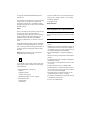 4
4
-
 5
5
-
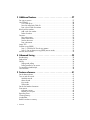 6
6
-
 7
7
-
 8
8
-
 9
9
-
 10
10
-
 11
11
-
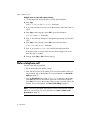 12
12
-
 13
13
-
 14
14
-
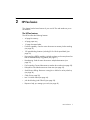 15
15
-
 16
16
-
 17
17
-
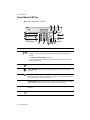 18
18
-
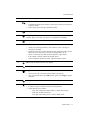 19
19
-
 20
20
-
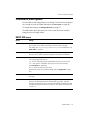 21
21
-
 22
22
-
 23
23
-
 24
24
-
 25
25
-
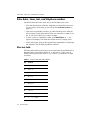 26
26
-
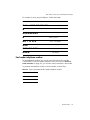 27
27
-
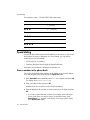 28
28
-
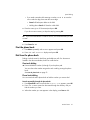 29
29
-
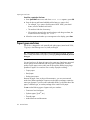 30
30
-
 31
31
-
 32
32
-
 33
33
-
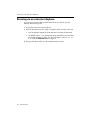 34
34
-
 35
35
-
 36
36
-
 37
37
-
 38
38
-
 39
39
-
 40
40
-
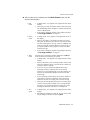 41
41
-
 42
42
-
 43
43
-
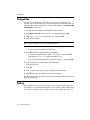 44
44
-
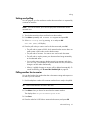 45
45
-
 46
46
-
 47
47
-
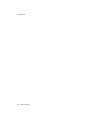 48
48
-
 49
49
-
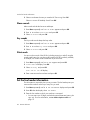 50
50
-
 51
51
-
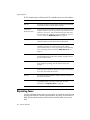 52
52
-
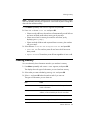 53
53
-
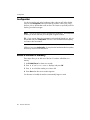 54
54
-
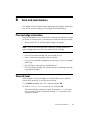 55
55
-
 56
56
-
 57
57
-
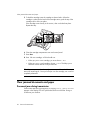 58
58
-
 59
59
-
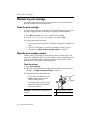 60
60
-
 61
61
-
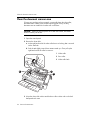 62
62
-
 63
63
-
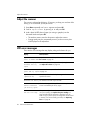 64
64
-
 65
65
-
 66
66
-
 67
67
-
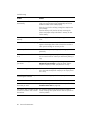 68
68
-
 69
69
-
 70
70
-
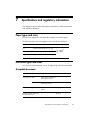 71
71
-
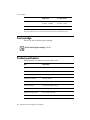 72
72
-
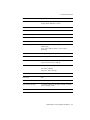 73
73
-
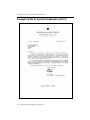 74
74
-
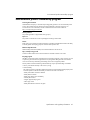 75
75
-
 76
76
-
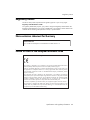 77
77
-
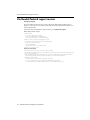 78
78
-
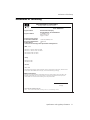 79
79
-
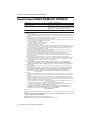 80
80
-
 81
81
-
 82
82
-
 83
83
-
 84
84
-
 85
85
-
 86
86
Ask a question and I''ll find the answer in the document
Finding information in a document is now easier with AI
Related papers
-
HP Fax 2140 User manual
-
HP 2140 Fax User manual
-
HP Officejet 2620 All-in-One Printer series User guide
-
HP HP Officejet 4630 User manual
-
HP CZ045A#B1H User manual
-
HP 3180 Fax User manual
-
HP Deskjet Ink Advantage 4640 e-All-in-One Printer series User guide
-
HP Officejet 8040 All-in-One Printer series User guide
-
HP CB782A#ABA User manual
-
HP ENVY 7645 e-All-in-One Printer User manual