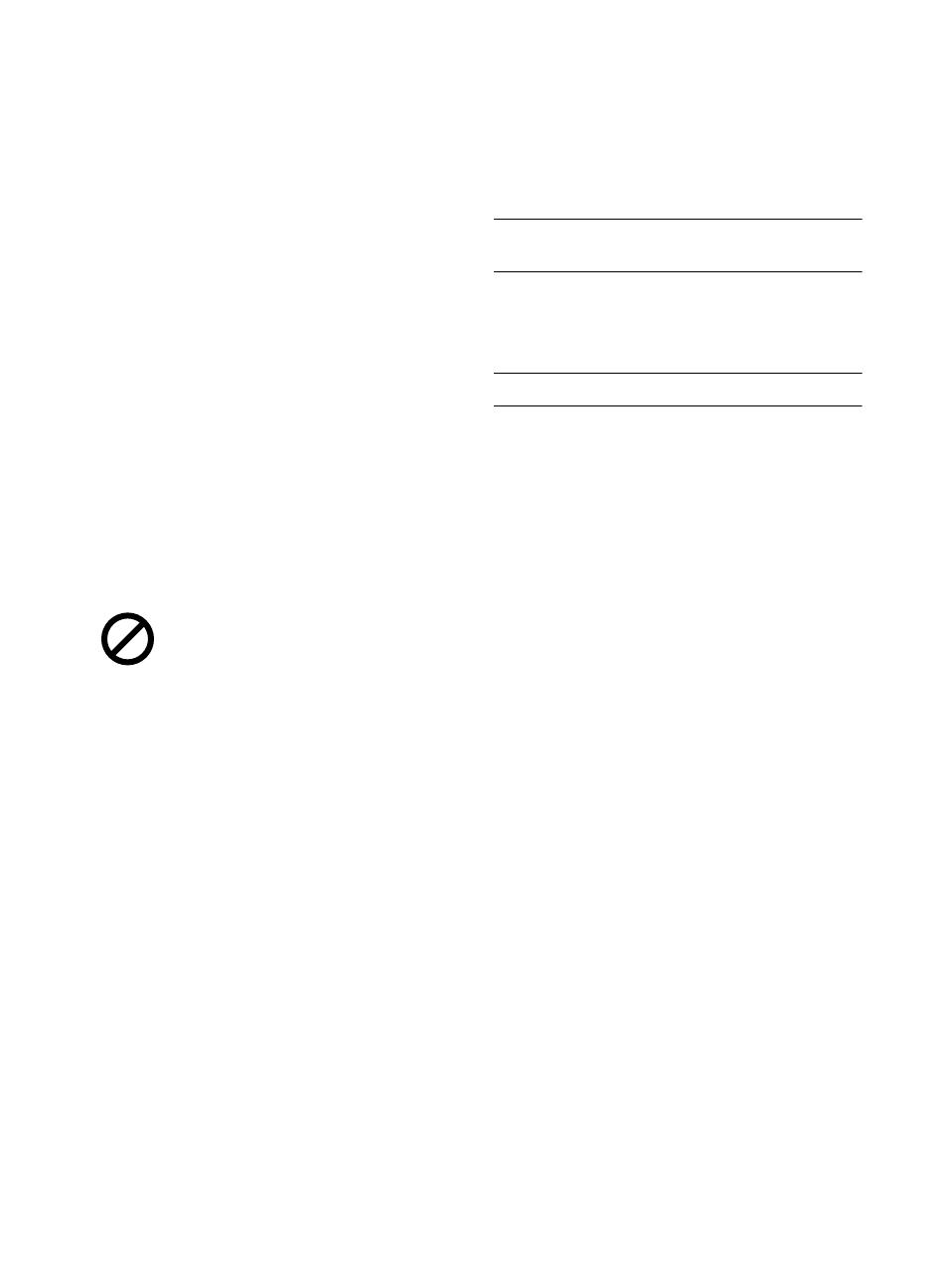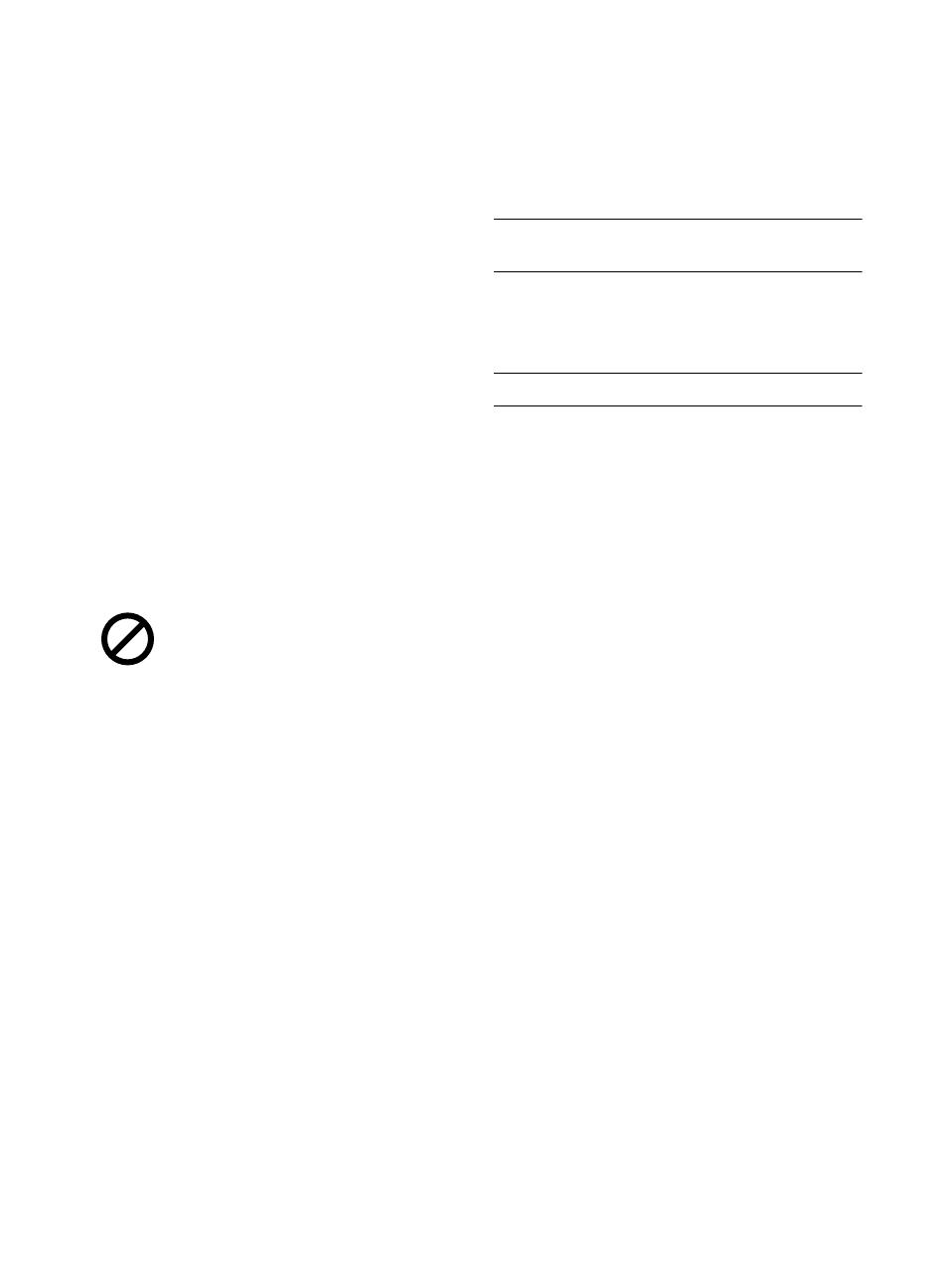
© Copyright 2008 Hewlett-Packard Development
Company, L.P.
The information contained herein is subject to change
without notice. No part of the document may be
photocopied, reproduced, or translated to another
language without the prior written consent of Hewlett-
Packard Company.
Notice
The only warranties for HP products and services are
set forth in the express warranty statements
accompanying such products and services. Nothing
herein should be construed as constituting and
additional warranty. HP shall not be liable for
technical or editorial errors or omissions contained
herein.
The Hewlett-Packard Company shall not be liable for
incidental or consequential damages in connection
with, or arising out of the furnishing, performance, or
use of this document and program material which it
describes.
Note: Regulatory information can be found in the
Specification section of this guide.
It is not lawful in many places to make copies of the
following items. When in doubt, check with a legal
representative first.
•Governmental paper or documents
-Passports
- Immigration papers
- Selective service papers
- Identification badges, cards or insignias
•Governmental stamps:
-Postage stamps
- Food stamps
•Checks or drafts drawn on Governmental agencies
•Paper currency, traveler’s checks, or money orders
•Certificates of deposit
•Copyrighted works
Safety information
WARNING! To prevent fire or shock hazard, do not
expose this product to rain or any type of moisture.
Always follow basic safety precautions when using
this product to reduce risk of injury from fire or electric
shock.
WARNING! Potential shock hazard
•Read and understand all instructions in the setup
poster.
•Telephone lines can develop hazardous voltages. To
avoid electrical shock, do not touch the contacts on
the end of the cord, or any of the sockets on the HP
Fax. Replace damaged cords immediately.
•Never install telephone wiring during a lightning
storm.
•Observe all warnings and instructions marked on the
product.
•Unplug this product from wall outlets and telephone
jacks before cleaning.
•Do not install or use this product near water or when
you are wet.
•Install the product securely on a stable surface.
•Install the product in a protected location where no
one can step on or trip over the line cord, and where
the line cord will not be damaged.
•If the product does not operate normally, see the
Troubleshooting section of this user guide.
•No operator-serviceable parts inside. Refer servicing
to qualified service personnel.
•Use in a well ventilated area.