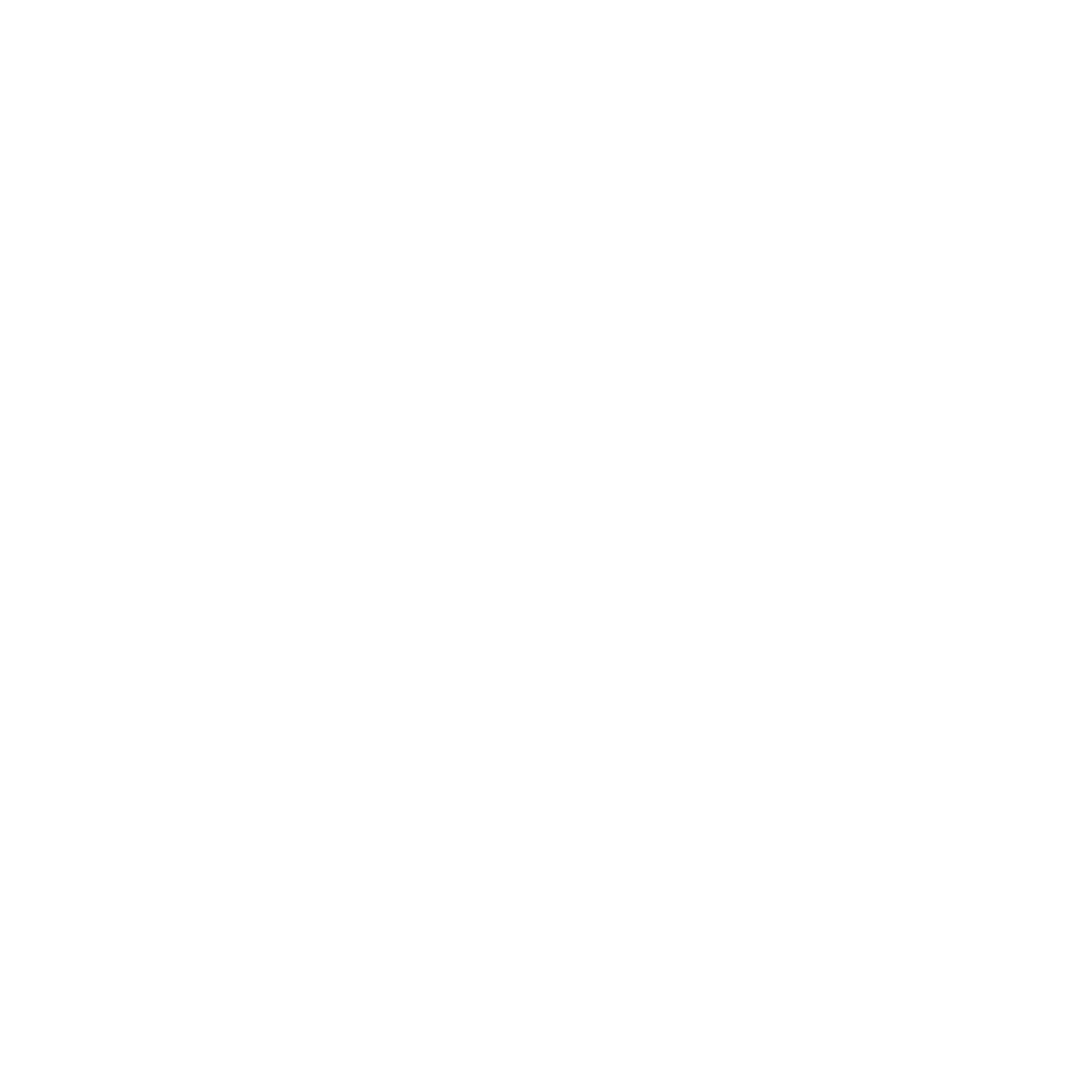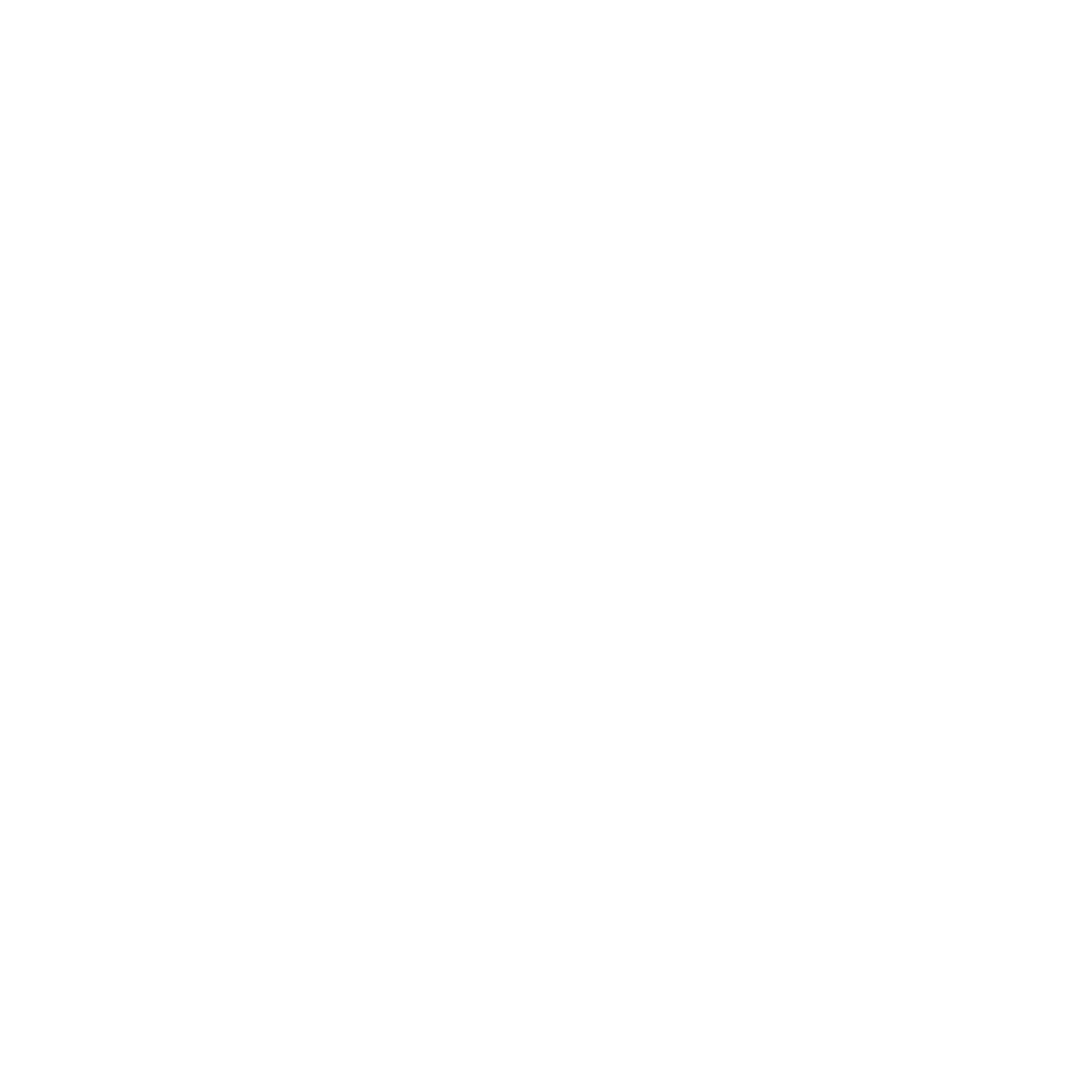
5
Image Locations .................................................................................................................................................70
Camera home screen ................................................................................................................. 71
Image settings.....................................................................................................................................................72
Video settings ......................................................................................................................................................74
Advanced camera features ....................................................................................................... 75
Time Rewind ........................................................................................................................................................75
HDR .........................................................................................................................................................................76
Panorama .............................................................................................................................................................. 76
Night ....................................................................................................................................................................... 77
Low light ................................................................................................................................................................78
Sele .......................................................................................................................................................................79
Miniature ...............................................................................................................................................................80
Depth of eld ......................................................................................................................................................80
Smart remove ...................................................................................................................................................... 81
All Smiles ............................................................................................................................................................... 81
Beautication ......................................................................................................................................................82
GIF animation ...................................................................................................................................................... 82
Time lapse .............................................................................................................................................................83
Party Link ................................................................................................................................... 84
Sharing photos ...................................................................................................................................................84
7 Gallery
Using the Gallery ....................................................................................................................... 88
Main screen .......................................................................................................................................................... 88
Viewing les from other source locations .................................................................................................89
Sharing les from the gallery .........................................................................................................................90
Deleting les from the gallery .......................................................................................................................90
Editing an image ................................................................................................................................................91
Zooming in/out the thumbnails or an image .......................................................................................... 91