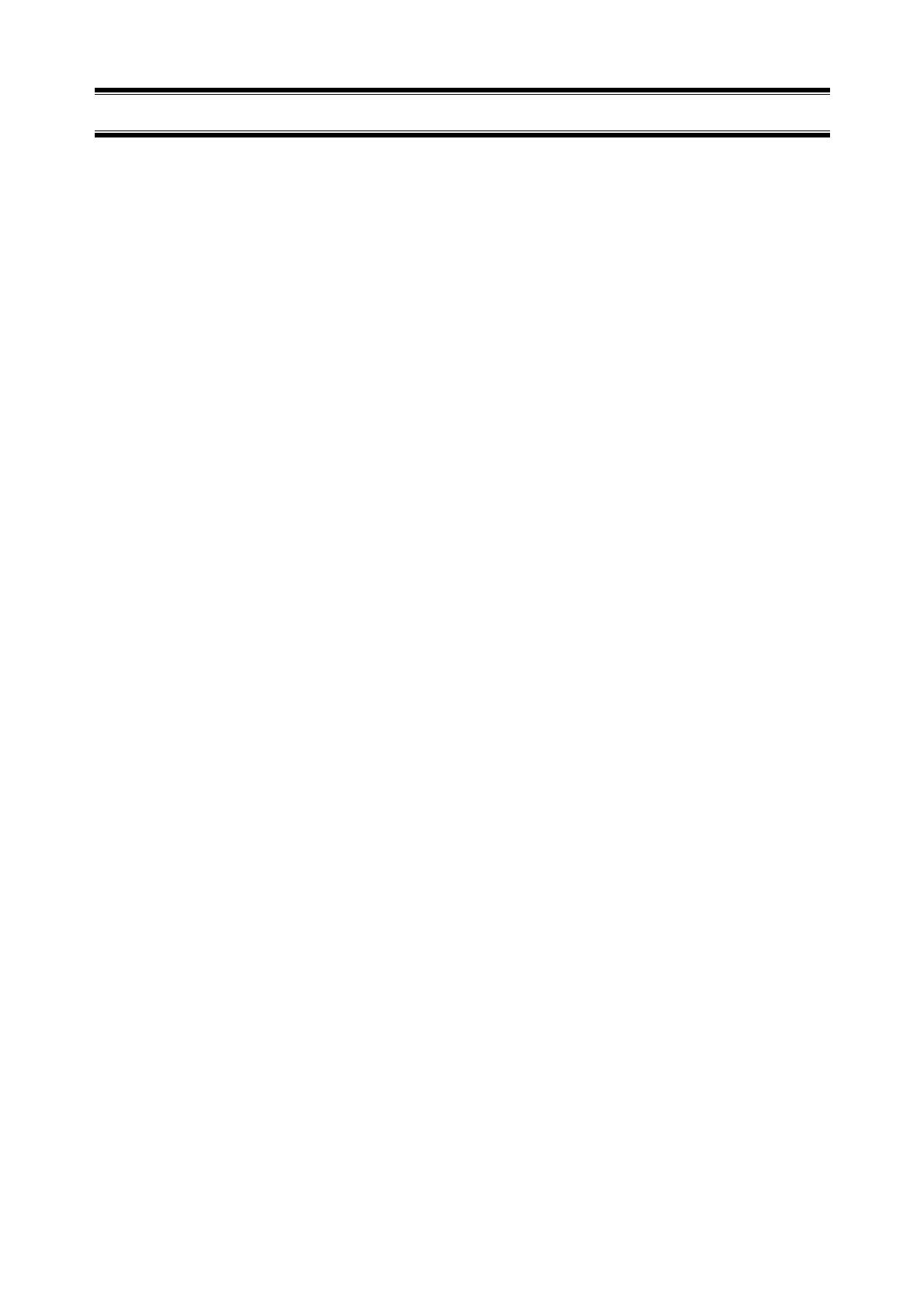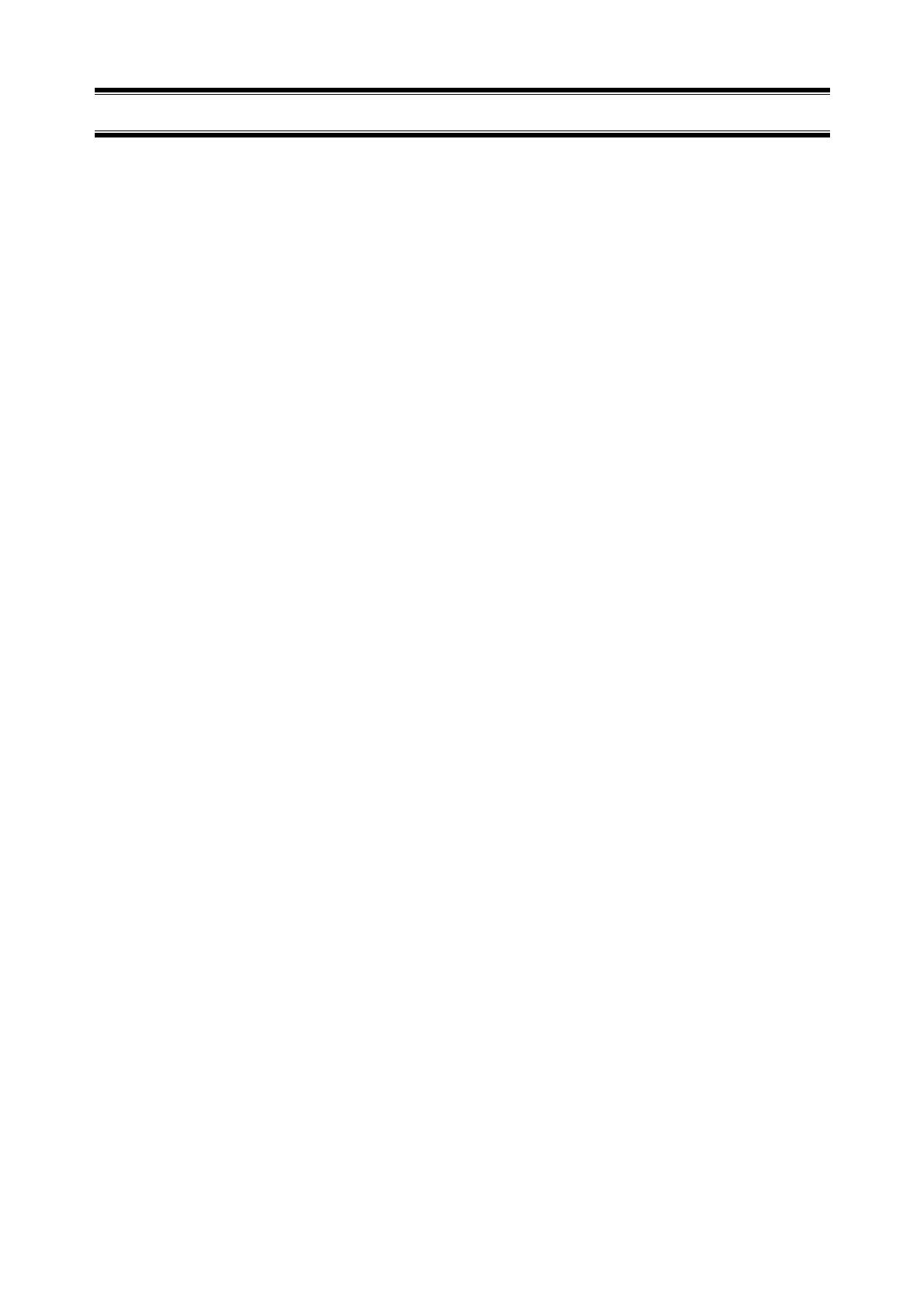
Contents
Contents..........................................................................................................................................................................2
Abbreviations of Operating Systems...............................................................................................................................3
Trademarks.....................................................................................................................................................................4
Warnings and Additions to This Document .....................................................................................................................5
1. Introduction ................................................................................................................................................................6
2. Express Report Service (MG) ....................................................................................................................................7
2.1 System requirements...........................................................................................................................................7
2.2 Before starting installation ...................................................................................................................................7
2.3 Installing Express Report Service (MG)...............................................................................................................8
2.4 Opening Tool .......................................................................................................................................................9
2.4.1 Opening report...............................................................................................................................................9
2.4.2 Stop the service ...........................................................................................................................................15
2.4.3 Change of expiration date............................................................................................................................17
2.5 Setting for receiving information ........................................................................................................................19
2.5.1 Start [Setting for receiving information] tool..................................................................................................19
2.5.2 Setting for storage place of receiving information ........................................................................................20
2.5.3 Read-in of receiving information ..................................................................................................................21
2.5.4 Entry operation.............................................................................................................................................22
2.5.5 Delete operation...........................................................................................................................................22
2.5.6 Close............................................................................................................................................................22
2.6 Uninstalling Express Report Service (MG) ........................................................................................................23
2.7 Definition file......................................................................................................................................................24
2.8 Notes.................................................................................................................................................................26
2