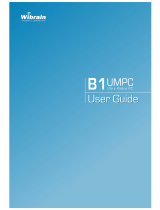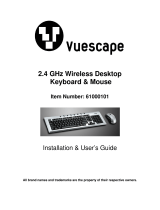Page is loading ...

Chapter 1.
Getting Started
Product Features 2
Before You Start 4
Contents 8
Safety Precautions 9
Proper Posture During Computer Use 26
Important Safety Information 28
Replacement Parts and Accessories 31
Regulatory Compliance Statements 33
WEEE SYMBOL INFORMATION 45
Overview 47
Turning the Computer On and Off 53

2
Product Features
Small but Strong UMPC (Ultra Mobile PC)
VIA Isaiah CPU
DDR2 Memory (Optional)
7” WSVGA LCD
Basic Resolution of 1024 x 600 Pixels, Maximum Resolution
of 1920 x 1440 Pixels (When an external display device is
connected with the Organizer)
A Touch Screen has been adopted allowing convenient
input with your ngers.
A convenient mouse function.
Powerful Multimedia Functions
Camera for photographing and video recording (Optional)

3
Multiple Network Support
Wireless LAN, Bluetooth (Optional)
Resolves Space Restrictions through the Wireless
Communication Function
PC in Hand
Improved portability through its compact size and light-
weight design
Slim, Polished Design
Optional Accessories for Additional Convenience
(Optional)
Organizer for convenient operations
USB Data Cable Enabling Data Exchange with another PC.
USB External ODD(Optical Disk Drive), Ultra-Slim USB
External Keyboard
Optional items may be changed or may not be provided depending on the computer
model.

4
Before You Start
Before reading the User Guide, rst check the following information.
User Guide Information
This product is supplied with an Getting
Started Guide
, and a User Guide.
You can even more easily and
conveniently use the computer by using
any of the guides depending on your
needs.
Getting Started Guide
This guide is provided so that you can
conveniently refer to this guide when
using the computer for the rst time after
purchasing it.
User Guide
You are currently reading the User Guide.
To open the le at any time, double-click
the icon on the Desktop.
Alternatively, select Start > All Programs
> Samsung>User Guide > User Guide.
This document includes the computer
functions, how to use the functions, and
how to use the programs.
Utilizing the User Guide
z Be sure to read the Safety
Precautions
before using the
computer.
x
For basic usage of the computer refer
to the additionally supplied Getting
Started Guide.
c
Refer to the User Guide for the
procedures to use the computer.
v
Using the Index of the User Guide,
you can easily nd any information you
are looking for.
b
Using the Glossary of the User Guide,
you can easily nd meanings for
technical terms.
n
If a problem occurs, refer to the Q & A
included in the User Guide.
Some devices and software
referred in the User Guide may not
be provided and/or changed by
upgrade.
Note that the computer
environment referred in the User
Guide may not be the same as
your own environment.
The image used for the cover and
text of the User Guide may not be
the same as actual ones.

5
This guide decribes procedures for both the mouse and the stylus pen together.
A ‘Click’ in this manual refers to a ‘Single-tap’ for the Stylus Pen.
The gures in this guide are provided assuming that your operating system is
Windows Vista. The gures are subject to change.
The User guide supplied with computer may be varied depending on model.
Safety Precaution Notations
Icon Notation Description
Warning
Failing to follow instructions marked with this symbol, may cause
personal injury and or fatality.
Caution
Failing to follow instructions marked with this symbol, may cause
slight injury to yourself or damage your property.
Text Notations
Icon Notation Description
Before You
Start
Content included in this section includes information required
before using a function.
Caution
Content included in this section includes information required
about the function.
Note
Content included in this section includes helpful information to
use the function.
Page XX
This notation represents the page number you can refer to for
information about related functions or as a reference.
Start > All Programs
> Samsung > User
Guide > User Guide
This represents a menu path to run a program.
Click the Start button and then select All Programs > Samsung
> User Guide > User Guide in this order from the menu.

6
Copyright
© 2009 Samsung Electronics Co., Ltd.
Samsung Electronics Co., Ltd. owns the copyright of this manual.
No part of this manual may be reproduced or transmitted in any form or by any means,
electronic or mechanical, without the consent of Samsung Electronics Co., Ltd.
The information in this document is subject to change without notice due to improving
the performance of the product.
Samsung Electronics shall not be liable for any data loss. Please take care to avoid
losing any important data and backup your data to prevent any such data loss.
Precautions for Operating System Support
The operating system (OS) installed on this product is the latest version of Windows
Vista. You cannot install an operating system other than Windows Vista as well as any
unauthorized copy of Windows Vista.
Example) When trying to install Windows Vista Home Premium when Windows Vista
Home Basic is already installed.
Other operating systems (Windows 98, Windows ME, Windows 2000, Windows 2003
server, UNIXand LINUX, other Windows Vista versions, etc.) other than the operating
system already installed on this computer are not supported.
If a problem occurs because of the installation of another operating system, the
company will not provide technical support, a replacement or refund, and if our service
engineer visits you due to this problem, a service charge will be applied.
In addition, installing a program that does not support Windows Vista, may cause the
program to not work properly.
In this case, ask the corresponding software manufacturer about the problem. If you
request our services to resolve a problem caused by incompatible software, a service
charge will be applied.

7
Performance Restrictions
z Online games and some games(3D,2D) may not be supported and Full HD video
and some high bit rate HD video playback may be slow and stutter on this computer.
x
There is one memory slot provided on this computer. It supports 2GB memory
max. To upgrade to 2GB memory, replace the current memory with a 2GB memory
module.
About the Product Capacity Representation Standard
About HDD Capacity Representation
The capacity of the storage device (HDD, SSD) of the manufacturer is calculated
assuming that 1KB=1,000 Bytes.
However, the operating system (Windows) calculates the storage device capacity
assuming that 1KB=1,024 Bytes, and therefore the capacity representation of the
HDD in Windows is smaller than the actual capacity due to the difference in capacity
calculation.
(E.g. For a 80GB HDD, Windows represents the capacity as 74.5GB,
80x1,000x1,000x1,000 byte/(1,024x1,024x1,024)byte = 74.505GB)
In addition, the capacity representation in Windows may be even smaller because some
programs such as Recovery Solution may reside in a hidden area of the HDD.
About Memory Capacity Representation
The memory capacity reported in Windows is less than the actual capacity of memory.
This is because BIOS or a video adapter uses a portion of memory or claims it for
further use.
(E.g. For 1GB(=1,024MB) memory installed, Windows may report the capacity as
1,022MB or less)

8
Contents
Chapter 1. Getting Started
Product Features 2
Before You Start 4
Contents 8
Safety Precautions 9
Proper Posture During Computer Use 26
Important Safety Information 28
Replacement Parts and Accessories 31
Regulatory Compliance Statements 33
WEEE SYMBOL INFORMATION 45
Overview 47
Turning the Computer On and Off 53
Chapter 2. Using the Computer
Stylus Pen 56
Entering Text 59
Using the Buttons 62
Multi Card Slot 65
Organizer (Optional) 68
Connecting a monitor / TV
(Optional) 75
Adjusting the Volume 79
Chapter 3. Using Microsoft
Windows Vista
About Microsoft Windows Vista 82
Windows Vista Screen Layout 85
Control Panel 95
Chapter 4. Using the Network
Wired Network (Optional) 108
Wireless Network 111
Using the Easy Network Manager
(Optional) 113
Bluetooth (Optional) 117
Chapter 5. Using Applications
Introducing Programs 122
CyberLink YouCam (Optional) 125
Samsung Update Plus
(Optional) 127
McAfee SecurityCenter (Optional) 129
Using Samsung Magic Doctor
(Optional) 134
Reinstalling Software 136
Chapter 6. Settings
BIOS Setup 139
Setting a Boot Password 143
Changing the Boot Priority 146
Battery 147
Chapter 7. Windows Media Center
About Package Contents and the
Program Guide 154
Connecting and Setting Up Media
Center 155
Using Media Center 158
Chapter 8. Appendix
Reinstalling Windows Vista 174
Using Samsung Recovery Solution
(Optional) 180
Q & A 189
Product Specications 203
Glossary 214
Index 218

9
Safety Precautions
For your security and to prevent damage, please read the following safety instructions
carefully. Since this is commonly applied to Samsung Computers, some gures may
differ from actual product.
Warning
Failing to follow instructions marked with this symbol may cause personal injury and
even fatality.
Installation Related
Do not install the
product in places
exposed to humidity
such as a bathrooms.
There is a danger of
electric shock. Use
the product within the
operating conditions
specied in the
Manufacturers User
Guide.
Keep the plastic bags
out of the reach of
children.
There is a danger of
suffocation.
Keep a distance of 15cm
or more between the
computer and the wall
and do not place any
objects between them.
This may increase the
internal temperature of the
computer and may cause
an injury.
Do not install the
computer on a slant
or a place prone to
vibrations, or avoid
using the computer in
that location for a long
time.
This increases the risk that
a malfunction or damage
to the product will occur.
UMPC v1.5

10
Avoid exposing any part
of your body to the heat
from the computer vent
or AC adapter for a long
time when the computer
is on.
Exposing a part of your
body close to the heat
from the vent or AC
adapter for long periods of
time may cause a burn.
Avoid blocking the vent
at the bottom or side
of the computer when
using it on a bed or
cushion.
If the vent is blocked,
there is a danger of
damaging the computer or
overheating the inside of
the computer.
The power plug and
wall outlet gures may
differ depending on the
country specications
and the product model.
Do not touch the main
plug or power cord
with wet hands.
There is a danger of
electric shock.
Do not exceed the
standard capacity
(voltage/current) of a
multi-plug or power
outlet extension
when using it for the
product.
There is a danger of
electric shock or re
hazard.
Power Related

11
If the power cord or
power outlet makes a
noise, disconnect the
power cord from the
wall outlet and contact a
service center.
There is a danger of
electric shock or re
hazard.
Do not use a damaged
or loose main plug or
power cord or power
outlet.
There is a danger of
electric shock or re
hazard.
Plug the power cord
rmly into the power
outlet and AC adapter.
Failing to do so may cause
re hazard.
Do not unplug the power
cord out by pulling the
cable only.
If the cord is damaged, it
may cause electric shock.
Do not bend the power
cord excessively or do
not place a heavy object
over the power cord. It is
especially important to
keep the power cord out
of reach of infants and
pets.
If the cord is damaged, it
may cause electric shock
or re.

12
Do not place heavy
objects or step onto
the power cord or
AC adapter to avoid
damaging the power
cord or AC adapter.
If the cord is damaged,
there is a danger of
electric shock or re.
Use only the AC adapter
supplied with the
product.
Using another adapter
may cause the screen to
icker.
Connect the power cord
to the AC adapter rmly.
Otherwise, there is a
danger of re due to an
incomplete contact.
AC Adapter Usage Precautions
If water or another
substance enters
the power input jack,
AC adapter or the
computer, disconnect
the power cord and
contact the service
center.
Damage to the device
within the computer may
cause electric shock or
re hazard.

13
Keep the battery out of
the reach of infants and
pets, as they could put
the battery into their
mouths.
There is a danger of
electric shock or choking.
Authorized
Parts
Use an authorized
battery and AC adapter
only.
Please use an authorized
battery and adapter
approved by Samsung
Electronics.
Unauthorized batteries
and adapters may not
meet the proper safety
requirements and may
cause problems or
malfunctions and result in
an explosion or re.
Do not use the computer
in a badly ventilated
location such as on
bedding, on a pillow or
cushion, etc, and do
not use it in a location
such as room with
oor heating as it may
cause the computer to
overheat.
Take care that the
computer vents (on the
side or the bottom) are
not blocked especially in
these environments. If
the vents are blocked, the
computer may overheat
and it may cause a
computer problem, or even
explosion.
Battery Usage Related

14
Do not use the computer
in a humid location such
as a bathroom or sauna.
Please use the computer
within the recommended
temperature and humidity
range (10~35ºC, 20~80%
RH).
Power Off
Do not close the LCD
panel and put the
computer into your bag
to move it when it is still
turned on.
If you put the computer
into your bag without
turning it off, the computer
may overheat and there is
a danger of re. Shut the
computer down properly
before moving it.
Never heat the battery
or put the battery into
a re. Do not put or
use the battery in a
hot location such as a
sauna, inside a vehicle
exposed to the heat, and
so on.
There is a danger of an
explosion or re.

15
Take care not to allow
metal objects such as a
key or clip to touch the
battery terminal (metal
parts).
If a metal object touches
the battery terminals, it
may cause excessive
current ow and it may
damage the battery, or
result in a re.
If liquid leaks out of
the battery or there is
a funny smell coming
from the battery, remove
the battery from the
computer and contact a
service center.
There is a danger of an
explosion or re.
To use the computer
safely, replace a dead
battery with a new,
authorized battery.
Please charge the
battery fully before
using the computer
for the rst time.

16
Disconnect all cables
connected to the
computer before
cleaning it. If you are
cleaning a notebook
computer, remove the
battery.
There is a danger of
electric shock or damage
to the product.
Do not connect a phone
line connected to a
digital phone to the
modem.
There is a danger of a
electric shock, re or
damage to the product.
Do not place any
container lled with
water or chemicals over
or near the computer.
If water or chemicals
enter the computer, this
may cause re or electric
shock.
If the computer is
broken or dropped,
disconnect the power
cord and contact a
service center for a
safety check.
Using a broken computer
may cause electric shock
or re hazard.
Usage Related

17
Never disassemble the
power supply or AC
adapter.
There is a danger of
electric shock.
When removing the
RTC (Real Time Clock)
battery, keep it out of
the reach of children as
they could touch and/or
swallow it.
There is a danger of
choking. If a child has
swallowed it, contact a
doctor immediately.
Use only authorized
parts (multi-plug,
battery and memory)
and never disassemble
parts.
There is a danger of
damaging the product,
electric shock or re
hazard.
Upgrade Related
Avoid direct sunlight
when the computer is
in an air-tight location
such as inside a
vehicle.
There is a danger of
a re hazard. The
computer may overheat
and also present
opportunity to thieves.

18
Custody and Movement Related
Follow the instructions
for the relevant
location (e.g. airplane,
hospital, etc.) when
using a wireless
communication
device (wireless LAN,
Bluetooth, etc.).
When carrying the
notebook computer
with other items, such
as the adapter, mouse,
books etc, take care
not to press anything
against the notebook
computer.
If a heavy object is
pressed against the
notebook computer, a
white spot or stain may
appear on the LCD.
Therefore, take care not
to apply any pressure to
the notebook.
In this case, place the
notebook computer in a
separate compartment
away from the other
objects.
Shut down the
computer and
disconnect all cables
before disassembling
the computer. If
there is a modem,
disconnect the
phone line. If you
are disassembling a
notebook computer,
make sure to remove
the battery.
Failing to do so, may
cause electric shock.

19
Caution
Failing to follow instructions marked with this symbol may cause slight injury or damage
to the product.
Installation Related
Battery Usage
Related
Do not block the ports
(holes), vents, etc. of
the product and do not
insert objects.
Damage to a component
within the computer may
cause electric shock or
re.
When using the
computer with it lying
on its side, place it
so that the vents face
upwards.
Failing to do so, may
cause the internal
temperature of the
computer to rise and the
computer to malfunction or
halt.
Do not place a heavy
object over the product.
This may cause a problem
with the computer. In
addition, the object may
fall and cause injury, or
damage the computer.
Dispose of worn-out
batteries properly.
■ There is a danger of
re or explosion.
■ The battery disposal
method may differ
depending on your
country and region.
Dispose of the
used battery in an
appropriate way.
Do not throw or
disassemble the
battery and do not put
it into water.
This may cause an
injury, re or explosion.

20
Use only a battery
authorized by Samsung
Electronics.
Failing to do so may
cause an explosion.
Avoid contact with
metal objects such as
car keys or clips when
keeping or carrying a
battery.
Contact with a metal may
cause excessive current
and a high temperature
and may damage the
battery or cause a re.
Charge the battery
according to the
instructions in the
manual.
Failing to do so, may
cause an explosion or
re from damage to the
product.
Do not heat the battery
or expose it to heat (e.g.
inside a vehicle during
the summer).
There is a danger of
explosion or re.
Usage Related
Do not place a candle,
light cigar, etc. over or
on the product.
There is a danger of re.
Use a wall outlet or
multi-plug with a
grounding part.
Failing to do so may
cause an electric shock
hazard.
Make sure to have the
product tested by a
safety service engineer
after repairing the
product.
Authorized Samsung
Repair Centers will carry
out safety checks after a
repair. Using a repaired
product without testing it
for safety may cause an
electric shock or re.
/