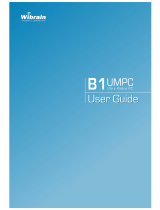Page is loading ...

User Guide
P55

Chapter 1.
Getting Started
Product Features 2
Before You Start 3
Contents 5
Safety Precautions 6
Proper Posture During Computer Use 15
Important Safety Information 18
Replacement Parts and Accessories 20
Regulatory Compliance Statements 22
WEEE SYMBOL INFORMATION 32
Overview 33
Front View 33
Status Indicators 34
Right View 35
Left View 36
Back View 37
Bottom View 38
Turning the Computer On and Off 39
Turning the computer on 39
Turning the computer off 39

2
High Performance Notebook Computer
A high performance computer adopting the latest CPU and DDR II
memory
■ IntelCore™2DuoProcessor
*
,DDR II Memory
■ WirelessLAN
*
, Bluetooth
*
■ PCI-ExpressGraphics
*
■ Fingerprintrecognition
*
, TPM(Truted Platform Module)
*
Sophisticated Design for Increased Usability
■ Variousshortcutkeysonthekeyboard
■ Multicardslot
*
■ Luxuriousdesignwithincreasedusability
*
Theitemsmarkedwiththissymbolareoptionalitemsthataresupported
depending on the computer model.
Product Features

3
Before You Start
BeforereadingtheUserGuide,rstcheckthefollowinginformation.
User Guide Information
This product is supplied with an Installation Guide, and a
User Guide.
You can even more easily and conveniently use the
computerbyusinganyoftheguidesdependingonyour
needs.
Installation Guide
This guide is provided so that you can conveniently refer
tothisguidewhenusingthecomputerforthersttime
after purchasing it.
This document includes the computer components and
the connection procedures.
User Guide
The document you are currently reading is the User
Guide.Youcanreaditbydouble-clickingtheicononthe
Desktop.
This document includes the computer functions, how to
use the functions, and how to use the program.
Utilizating the User Guide
Be sure to read the Safety Precautionsbeforeusing
the computer.
Refer to the separately supplied Installation Guide
when installing your computer.
Refer to the User Guide for the procedures to use the
computer.
Using the IndexoftheUserGuide,youcaneasilynd
any information you are looking for.
Using the GlossaryoftheUserGuide,youcaneasily
ndmeaningsfortechnicalterms.
Ifaproblemoccurs,refertotheQ & A included in the
UserGuide.
■
Some devices and software referred in the User
Guidemaynotbeprovidedand/orchangedby
upgrade.
Notethatthecomputerenvironmentreferredin
theUserGuidemaynotbethesameasyourown
environment.
■
TheimageusedforthecoverandtextoftheUser
Guidemaynotbethesameasactualones.
■
Thisguidedecribesproceduresforboththemouse
and the touchpad together.
■
Theguresinthisguideareprovidedassumingthat
youroperatingsystemisWindowsXP.Thegures
aresubjecttochange.
■
TheUserguidesuppliedwithcomputermaybe
varied depending on model.

4
Safety Precaution Notations
Icon Notation Description
Warning
Failing to follow instructions marked with
thissymbol,maycausepersonalinjury
and or fatality.
Caution
Failing to follow instructions marked with
thissymbol,maycauseslightinjuryto
yourself or damage your property.
Text Notations
Icon Notation Description
Before
You Start
Content included in this section includes
informationrequiredbeforeusinga
function.
Caution
Content included in this section includes
informationrequiredaboutthefunction.
Note
Content included in this section includes
helpful information to use the function.
Page XX
This notation represents the page
numberyoucanrefertoforinformation
aboutrelatedfunctionsorasa
reference.
Start > All
Programs >
Samsung > User
Guide > User
Guide
This represents a menu path to run a
program.
ClicktheStartbuttonandthenselect
All
Programs > Samsung > User Guide >
User Guide in this order from the menu.
Copyright
© 2007 Samsung Electronics Co., Ltd.
SamsungElectronicsCo.,Ltd.ownsthecopyrightofthis
manual.
Nopartofthismanualmaybereproducedortransmittedinany
formorbyanymeans,electronicormechanical,withoutthe
consentofSamsungElectronicsCo.,Ltd.
Theinformationinthisdocumentissubjecttochangewithout
notice due to improving the performance of the product.
SamsungElectronicsshallnotbeliableforanydataloss.Please
takecaretoavoidlosinganyimportantdataandbackupyour
data to prevent any such data loss.
Precautions for Operating System Support
The operating system (OS) installed on this product is the
latestversionofWindowsVista.Youcannotinstallanoperating
systemotherthanWindowsVistaaswellasanyunauthorized
copyofWindowsVista.
Example)WhentryingtoinstallWindowsVistaHomePremium
whenWindowsVistaHomeBasicisalreadyinstalled.
Otheroperatingsystems(Windows98,WindowsME,Windows
2000,Windows2003server,UNIXandLINUX,otherWindows
Vista versions, etc.) other than the operating system already
installed on this computer are not supported.
Ifaproblemoccursbecauseoftheinstallationofanother
operating system, the company will not provide technical
support, a replacement or refund, and if our service engineer
visitsyouduetothisproblem,aservicechargewillbeapplied.
Inaddition,installingaprogramthatdoesnotsupportWindows
Vista, may cause the program to not work properly.
Inthiscase,askthecorrespondingsoftwaremanufacturerabout
theproblem.Ifyourequestourservicestoresolveaproblem
causedbyincompatiblesoftware,aservicechargewillbe
applied.

5
Contents
Chapter 1. Getting Started
Product Features 2
Before You Start
3
Contents
5
Safety Precautions
6
Proper Posture During Computer Use 1
5
Important Safety Information 1
8
Safety instructions 18
Replacement Parts and Accessories 2
0
Regulatory Compliance Statements 2
2
WEEE SYMBOL INFORMATION 3
2
Overview 3
3
Front View 33
Status Indicators 34
Right View 35
Left View 36
Back View 37
Bottom View 38
Turning the Computer On and Off 3
9
Turning the computer on 39
Turning the computer off 39
Chapter 2. Using the Computer
Keyboard 41
Touchpad 4
4
CD Drive 4
7
InsertingandEjectingaCD 47
Burning a CD 48
HDDVD(Optional) 49
Blu-ray(Optional) 51
Multi Card Slot 5
3
Using the PC Card Slot 5
6
Connecting a Monitor / TV 5
7
Connecting a Monitor 57
Connecting a TV 58
Viewing Through a Monitor 59
UsingDualViewtoViewExtended
Screen 60
Using Digital Output (S/PDIF) 6
2
Adjusting the Volume 6
6
Using Recorders 67
Chapter 3. Using Microsoft
Windows XP
About Microsoft Windows XP 69
TourWindowsXP 69
HelpandSupport 70
Windows XP Screen Layout 7
1
Desktop 71
Start Menu 72
Window 73
Control Panel 7
4
Running Control Panel 74
Running the Control Panel 75
User Account 76
Changing Resolution and Color 78
Chapter 4. Using the Network
Wired Network 80
Wireless Network 8
3
ConnectingtoWirelessLAN 84
Connectingtocomputer-to-computer
networks(peer-to-peeroradhoc) 85
WirelessNetworkSetupUsingthe
WirelessLANSetupProgram 88
Using Samsung Network Manager 8
9
PerformNetworkSettings 89
Using the network after moving location 92
Sharing Internet Access 93
CheckingNetworkStatus 97
Connecting with a Modem 9
8
Bluetooth 9
9
Bluetooth Functions 99
Bluetooth Software Setup 100
Using Bluetooth 102
Infrared Communication 10
7
Chapter 5. Using Applications
Introducing Programs 110
CyberLink PowerDVD (Optional) 11
3
Samsung Update Plus (Optional) 11
4
Chapter 6. Settings and Upgrade
LCD Brightness Control 117
BIOS Setup 11
8
EnteringtheBIOSSetup 118
The BIOS Setup Screen 120
Setting a Boot Password 12
2
Changing the Boot Priority 12
4
Upgrading Memory 12
5
Battery 12
7
Installing/RemovingtheBattery 127
Charging Battery 128
Checking Battery Residual Amount 128
Using Battery Longer 129
Using the Security Lock Port 13
2
Chapter 7. Appendix
Using McAfee SecurityCenter
(Optional) 134
Using Samsung Magic Doctor
(Optional) 135
Diagnosing the System 135
Reinstalling Software 136
Running the system software Media 136
Installing drivers and programs 137
Questions and Answers 13
8
WindowsRelated 138
Display Related 138
Sound Related 141
Modem Related 142
WiredLANRelated 144
WirelessLANRelated 145
GamesandProgramsRelated 149
Bluetooth 152
HDDVD 154
Blu-ray 155
Security Center 156
Other Questions 158
Product Specications 15
9
Glossary 16
5
Index 16
9
Contact SAMSUNG WORLD WIDE 17
0

6
Installation Related Power Related
Do not install the product in
places exposed to humidity
such as a bathrooms.
There is a danger of electric
shock. Use the product within the
operatingconditionsspeciedin
theManufacturersUserGuide.
Keep the plastic bags out of the
reach of children.
There is a danger of suffocation.
Keep a distance of 15cm or
more between the computer and
the wall and do not place any
objects between them.
This may increase the internal
temperature of the computer and
maycauseaninjury.
Do not install the computer
on a slant or a place prone to
vibrations, or avoid using the
computer in that location for a
long time.
This increases the risk that a
malfunction or damage to the
product will occur.
Do not touch the mains
plug or power cord with wet
hands.
There is a danger of electric
shock.
Do not exceed the standard
capacity (voltage/current) of
a multi-plug or power outlet
extension when using it for
the product.
There is a danger of electric
shockorrehazard.
The power plug and wall
outlet gures may differ
depending on the country
specications and the
product model.
Warning
Failingtofollowinstructionsmarkedwiththissymbolmaycausepersonalinjuryandevenfatality.
Safety Precautions
For your security and to prevent damage, please read the following safety instructions carefully.

7
If the power cord or power outlet
makes a noise, disconnect the
power cord from the wall outlet
and contact a service center.
There is a danger of electric shock
orrehazard.
Do not use a damaged or loose
mains plug or power cord or
power outlet.
There is a danger of electric shock
orrehazard.
Plug the power cord rmly into
the power outlet and AC adapter.
Failingtodosomaycausere
hazard.
Do not unplug the power cord
out by pulling the cable only.
If the cord is damaged, it may
cause electric shock.
Do not bend the power cord
excessively or do not place a
heavy object over the power
cord. It is especially important to
keep the power cord out of reach
of infants and pets.
If the cord is damaged, it may
causeelectricshockorre.
Use a wall outlet or multi-plug
with a grounding part.
Failing to do so may cause electric
shockhazard.

8
Keep the battery out of the
reach of infants and pets, as
they could put the battery into
their mouths.
There is a danger of electric
shock or choking.
Battery Usage Related
If water or another substance
enters the power input jack,
AC adapter or the computer,
disconnect the power cord and
contact the service center.
Damage to the device within the
computer may cause electric
shockorrehazard.
Usage Related
Disconnect all cables
connected to the computer
before cleaning it. If you are
using a notebook computer,
remove the battery.
There is a danger of electric
shock or damage to the product.
Do not connect a phone line
connected to a digital phone to
the modem.
There is a danger of a electric
shock,reordamagetothe
product.

9
Do not place any container lled
with water or chemicals over or
near the computer.
If water or chemicals enter the
computer,thismaycausereor
electric shock.
If the computer is broken or
dropped, disconnect the power
cord and contact a service
center for a safety check.
Usingabrokencomputermay
causeelectricshockorrehazard.
Avoid direct sunlight when
the computer is in an air-tight
location such as inside a
vehicle.
Thereisadangerofarehazard.
The computer may overheat and
also present opportunity to thieves.
Upgrade Related
Never disassemble the power
supply or AC adapter.
There is a danger of electric
shock.
When removing the RTC (Real
Time Clock) battery, keep it out
of the reach of children as they
could touch and/or swallow it.
There is a danger of choking. If a
child has swallowed it, contact a
doctor immediately.
Use only authorized
parts (multi-plug, battery
and memory) and never
disassemble parts.
There is a danger of damaging
theproduct,electricshockorre
hazard.

10
Upgrade Related
Shut down the computer and
disconnect all cables before
disassembling the computer. If
there is a modem, disconnect
the phone line. If you are using
a notebook computer, make
sure to remove the battery.
Failing to do so, may cause
electric shock.
Custody and
Movement Related
Follow the instructions for the
relevant location (e.g. airplane,
hospital, etc.) when using a
wireless communication device
(wireless LAN, Bluetooth, etc.).

11
Caution
Failingtofollowinstructionsmarkedwiththissymbolmaycauseslightinjuryordamagetotheproduct.
Installation Related Battery Usage Related
Do not block the ports (holes),
vents, etc. of the product and
do not insert objects.
Damage to a component within
the computer may cause electric
shockorre.
When using the computer with
it lying on its side, place it so
that the vents face upwards.
Failing to do so, may cause
the internal temperature of
the computer to rise and the
computer to malfunction or halt.
Do not place a heavy object
over the product.
Thismaycauseaproblemwith
the computer. In addition, the
objectmayfallandcauseinjury,
or damage the computer.
Dispose of worn-out batteries
properly.
-Thereisadangerofreor
explosion.
-Thebatterydisposalmethodmay
differ depending on your country
and region. Dispose of the used
batteryinanappropriateway.
Do not throw or disassemble
the battery and do not put it into
water.
Thismaycauseaninjury,reor
explosion.
Use only a battery authorized by
Samsung Electronics.
Failing to do so may cause an
explosion.
Avoid contact with metal objects
such as car keys or clips when
keeping or carrying a battery.
Contact with a metal may cause
excessivecurrentandahigh
temperature and may damage the
batteryorcauseare.
Charge the battery according to
the instructions in the manual.
Failing to do so, may cause and
explosionorrefromdamageto
the product.
Do not heat the battery or
expose it to heat (e.g. inside a
vehicle during the summer).
Thereisadangerofexplosionor
re.

12
Usage Related
Do not place a candle, lighted
cigar, etc. over or on the product.
Thereisadangerofre.
Make sure to have the product
tested by a safety service
engineer after repairing the
product.
Authorised Samsung Repair
Centers will carry out safety checks
after a repair. Using a repaired
product without testing it for safety
mightcauseelectricshockorre.
In case of lightning, immediately
turn the system off, disconnect
the power cord from the wall
outlet and line do not use a
modem or phone.
There is a danger of electric shock
orre.
Connect only permitted devices
to the connectors or ports of the
computer.
Failing to do so, may cause electric
shockandre.
Close the LCD panel only
after checking if the notebook
computer is turned off.
The temperature may rise and
it may cause overheating and
deformation of the product.
Do not press the Eject Button
while the Floppy Disk/CD-ROM
drive is in operation.
You might lose data and the disk
mightbesuddenlyejectedand
couldcauseaninjury.
Take care not to drop the product
while using it.
Thismaycausepersonalinjuryor
loss of data.
Do not contact the antenna with
electricity facility such as the
power outlet.
There is a danger of electric shock.
When handling computer parts,
follow the instructions on the
manual supplied with the parts.
Failing to do so, may cause damage
to the product.
If the computer emits smoke,
or there is a burning smell,
disconnect the power plug from
the wall outlet and contact a
service center. If your computer
is a note-book computer, make
sure to remove the battery.
Thereisadangerofre.
Do not use a damaged or
modied CD/Floppy Disk.
There is a danger of damaging the
productorpersonalinjury.
Do not insert your ngers into
the PC Card Slot.
Thereisadangerofinjuryor
electric shock.
Use recommended computer
cleansing solution when cleaning
the product and only use the
computer when it is completed
dried.

13
Upgrade Related
Take care when touching the
product or parts.
Thedevicemaybedamagedor
youmaybeinjured.
Take care not to throw or drop a
computer part or device.
Thismaycauseinjuryordamage
to the product.
Make sure to close the computer
cover before connecting the
power after a reassembly.
There is a danger of electric shock
ifyourbodytouchesaninternal
part.
Use parts authorized by
Samsung Electronics only.
Failingtodoso,maycausereor
damage the product.
Never disassemble or repair the
product by yourself.
There is a danger of electric shock
orle.
To connect a device that is not
manufactured or authorized by
Samsung Electronics, enquire
at your service center before
connecting the device.
There is a danger of damaging the
product.
Failing to do so may cause
electricshockorre.
Emergency disk eject method
using paperclip should not
be used while the disk is in
mothion. Make sure to use the
emergency disk eject method
only when the Optical Disk
Drive is stopped.
Thereisadangerofinjury.
Do not place your face close
to the Optical Disk Drive tray
when it is operating.
Thereisadangerofinjurydueto
anabruptejection.
Check CDs for cracks and
damage prior to use.
It may damage the disc and
cause disorder of device and
injuryofuser.

14
Custody and
Movement Related
When moving the product,
turn the power off and
separate all connected cables
rst.
Theproductmightbedamaged
or users may trip over the
cables.
For long periods of not using
the notebook computer,
discharge the battery and
preserve as it is detached.
Thebatterywillbepreservedat
itsbestcondition.
Do not operate or watch the
computer while driving a
vehicle.
Thereisadangerofatrafc
accident. Please concentrate
on driving.
Cautions on Preventing Data Loss (Hard Disk
Management)
Take care not to damage the
data on a hard disk drive.
■ Aharddiskdriveissosensitive
toexternalimpactthatan
externalimpactmaycauseloss
of data on the surface of the
disk.
■ Takeextracare,because
moving the computer or an
impact on the computer when
it is turned on may damage the
data of the hard disk drive.
■ Thecompanyisnotliablefor
the loss of any data caused
bycustomersuchasthe
careless-nessusageorbad
environmental condition.
Causes that may damage the
data of a hard disk drive and the
hard disk drive itself.
■ Thedatamaybelostwhenan
externalimpactisappliedto
thediskwhiledisassemblingor
assemblingthecomputer.
■ Thedatamaybelostwhenthe
computer is turned off or reset
byapowerfailurewhilethe
hard disk drive is operating.
■ Thedatamaybelostand
irrecoverableduetoacomputer
virus infection.
■ Thedatamaybelostifthe
power is turned off while
running a program.
■ Movingorcausinganimpact
to the computer while the hard
disk drive is operating, may
causelestobecorruptedor
badsectorsontheharddisk.
To prevent data loss due to damage to the hard disk drive, please
backup your data frequently.

15
Proper Posture
Adjust the heights of desks and chairs appropriate to
your height.
Theheightsaretobeadjustedsothatyourarmformsa
rightanglewhenyouplaceyourhandoverthekeyboard
while sitting down on a chair.
■ Adjusttheheightofchairsothatyourheelis
comfortablyplacedontheoor.
■ Donotusethecomputerwhileyouarelyingdown,but
only while you are sitting down.
■ Donotusethecomputeronyourlap.Ifthecomputer
temperatureincreases,thereisadangerofburning
yourself.
■ Workwhilekeepingyourwriststraight.
■ Useachairwithacomfortableback.
■ Keepthecenterofyourlegweightnotonthechairbut
on your feet when you are sitting on a chair.
Proper Posture During Computer Use
Maintaining a proper posture during computer use is very important to prevent physical harm.
Thefollowinginstructionsareaboutmaintainingaproperpostureduringcomputerusedevelopedthroughhuman
engineering. Please read and follow them carefully when using the computer.
Otherwise,theprobabilityof(RSI:RepetitiveStrainInjury)fromrepeatedoperationsmayincreaseandserious
physicalharmmaybecaused.
Theinstructionsinthismanualhavebeenpreparedsothattheycanbeappliedwithinthecoverageofgeneralusers.Iftheuseris
notincludedinthecoverage,therecommendationistobeappliedaccordingtotheuser’sneeds.
SincethisiscommonlyappliedtoSamsungComputers,someguresmaydifferfromactualones.

16
Eye Position
Keep the monitor or LCD away from your eyes by at
least 50cm.
■ AdjusttheheightofthemonitorandtheLCDscreenso
that its top height is equal to or lower than your eyes.
■ AvoidsettingthemonitorandLCDexcessivelybright.
■ KeepthemonitorandLCDscreenclean.
■ Ifyouwearglasses,cleanthembeforeusingthe
computer.
■ Whenenteringcontentsprintedonapaperintothe
computer, use a static paper holder so that the height
of the paper is almost equal to that of the monitor.
Hand Position
Keep your arm at a right angle as shown by the gure.
■ Keepthelinefromyourelbowtoyourhandstraight.
■ Donotplaceyourpalmoverthekeyboardwhiletyping.
■ Donotholdthemousewithexcessiveforce.
■ Donotpressthekeyboard,touchpadormousewith
excessiveforce.
■ Itisrecommendedconnectinganexternalkeyboard
and mouse when using the computer for long periods
of time.
50cm

17
Volume Control (Headphones and
Speakers)
Check your volume rst to listen to music.
■ Checkifthevolumeistooloudbeforeusing
headphones.
■ Itisnotrecommendedusingheadphonesforlong
periods of time.
Use Time (Break Time)
■ Takeabreakfor10minutesormoreaftera50-minute
period when working for more than one hour.
Illumination
■ Donotusethecomputerindarklocations.The
illuminationlevelforcomputerusemustbeasbright
soforreadingabook.
■ Indirectilluminationisrecommended.Useacurtainto
preventreectionontheLCDscreen.
Operation Condition
■ Donotusethecomputerinhotandhumidlocations.
■ Usethecomputerwithintheallowedtemperatureand
humidityrangespeciedintheUserGuide.
Click your
volume!!

18
Your system is designed and tested to meet the latest
standards for safety of information technology equipment.
However,toensuresafeuseofthisproduct,itisimportant
that the safety instructions marked on the product and in
the documentation are followed.
Always follow these instructions to help guard against
personalinjuryanddamagetoyoursystem.
Setting Up your System
■ Readandfollowallinstructionsmarkedontheproduct
andinthedocumentationbeforeyouoperateyour
system. Retain all safety and operating instructions for
future use.
■ Donotusethisproductnearwateroraheatsource
such as a radiator.
■ Setupthesystemonastableworksurface.
■ Theproductshouldbeoperatedonlywiththetypeof
powersourceindicatedontheratinglabel.
■ Ensurethattheelectricaloutletyouareusingtopower
yourequipmentiseasilyaccessibleincaseofreor
short circuit.
■ Ifyourcomputerhasavoltageselectorswitch,make
surethattheswitchisintheproperposi-tionforyour
area.
■ Openingsinthecomputercaseareprovidedfor
ventilation.Donotblockorcovertheseopenings.
Make sure you provide adequate space, at least 6
inches (15 cm), around the system for ventilation when
yousetupyourworkarea.Neverinsertobjectsofany
kind into the computer ventilation openings.
■ Ensurethatthefanventsonthebottomofthecasing
are clear at all times. Do not place the computer on a
softsurface,doingsowillblockthebottomvents.
■ Ifyouuseanextensioncordwiththissystem,make
sure that the total power rating on the products
pluggedintotheextensioncorddoesnotexceedthe
extensioncordpowerrating.
Important Safety Information
Safety instructions

19
Care During Use
■ Donotwalkonthepowercordorallowanythingtorest
on it.
■ Donotspillanythingonthesystem.Thebestwayto
avoid spills is to not eat or drink near your system.
■ SomeproductshaveareplaceableCMOSbatteryon
thesystemboard.Thereisadangerofexplosionif
theCMOSbatteryisreplacedincorrectly.Replacethe
batterywiththesameorequivalenttyperecommended
bythemanufacturer.
■ Whenthecomputeristurnedoff,asmallamountof
electricalcurrentstillowsthroughthecomputer.To
avoidelectricalshock,alwaysunplugallpowercables,
removethebatteryandmodemcablesfromthewall
outletsbeforecleaningthesystem.
■ Unplugthesystemfromthewalloutletandrefer
servicingtoqualiedpersonnelif:
– The power cord or plug is damaged.
–Liquidhasbeenspilledintothesystem.
– The system does not operate properly when the operating
instructions are followed.
– The system was dropped or the casing is damaged.
– The system performance changes.
The Instruction On Safety Operation of
NotePC
1
Wheninstallingandoperatingdevicespleasereferto
safety requirements in the user guide.
2
Devicescanbeusedonlywiththeequipment
speciedinthetechnicalspecicationsofthe
devices.
3
Ifanysmellofburningorsmokefromthecomputer
theunitshouldbeswitchedoffandbatteryremoved.
Theunitshouldbecheckedbyaqualiedtechnician
beforereuse.
4
Serviceandrepairofdevicesshouldbecarriedout
byauthorizedservicecenters.
/