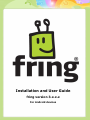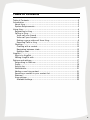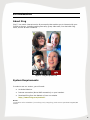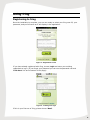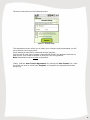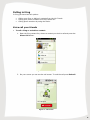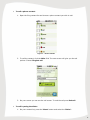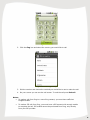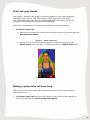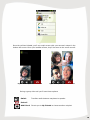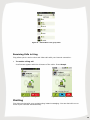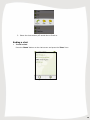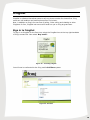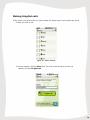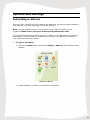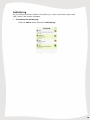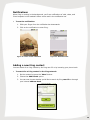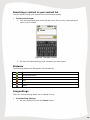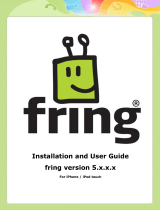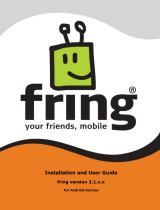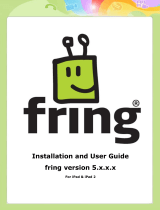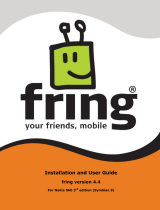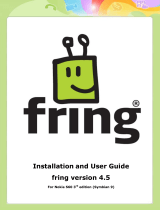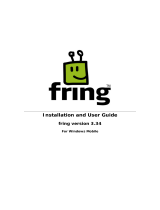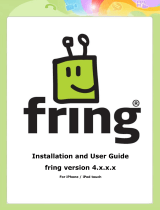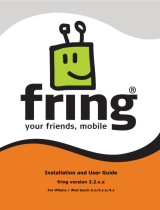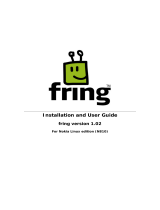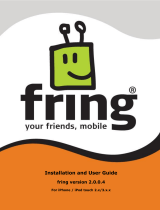Fring for Android devices 3.x.x.x User guide
- Category
- Telephones
- Type
- User guide
This manual is also suitable for
Fring for Android devices 3.x.x.x
Fring for Android devices 3.x.x.x is a mobile internet service and community that enables you to interact with your friends on-the-go. With Fring, you can make free calls, group video calls, and live chat with other Fring users and contacts from other networks. The DVQ™ (dynamic video quality) technology adjusts to your mobile operator's bandwidth to give you the best video quality possible and ensure clear audio. Other useful capabilities include:
- International calling: Make calls to landlines and mobile phones in over 200 countries for almost-free using the fringOut feature.
Fring for Android devices 3.x.x.x
Fring for Android devices 3.x.x.x is a mobile internet service and community that enables you to interact with your friends on-the-go. With Fring, you can make free calls, group video calls, and live chat with other Fring users and contacts from other networks. The DVQ™ (dynamic video quality) technology adjusts to your mobile operator's bandwidth to give you the best video quality possible and ensure clear audio. Other useful capabilities include:
- International calling: Make calls to landlines and mobile phones in over 200 countries for almost-free using the fringOut feature.




















-
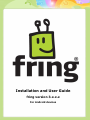 1
1
-
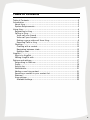 2
2
-
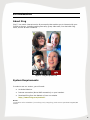 3
3
-
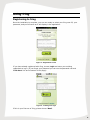 4
4
-
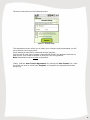 5
5
-
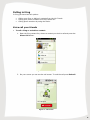 6
6
-
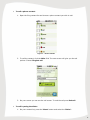 7
7
-
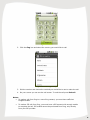 8
8
-
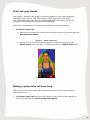 9
9
-
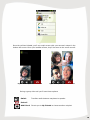 10
10
-
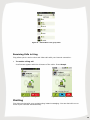 11
11
-
 12
12
-
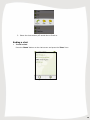 13
13
-
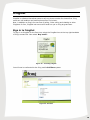 14
14
-
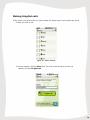 15
15
-
 16
16
-
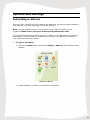 17
17
-
 18
18
-
 19
19
-
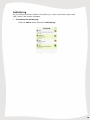 20
20
-
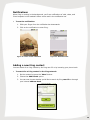 21
21
-
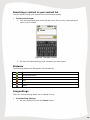 22
22
-
 23
23
Fring for Android devices 3.x.x.x User guide
- Category
- Telephones
- Type
- User guide
- This manual is also suitable for
Fring for Android devices 3.x.x.x
Fring for Android devices 3.x.x.x is a mobile internet service and community that enables you to interact with your friends on-the-go. With Fring, you can make free calls, group video calls, and live chat with other Fring users and contacts from other networks. The DVQ™ (dynamic video quality) technology adjusts to your mobile operator's bandwidth to give you the best video quality possible and ensure clear audio. Other useful capabilities include:
- International calling: Make calls to landlines and mobile phones in over 200 countries for almost-free using the fringOut feature.
Ask a question and I''ll find the answer in the document
Finding information in a document is now easier with AI
Related papers
-
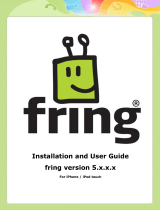 Fring for iPhone and iPod Touch 5.x.x.x User guide
Fring for iPhone and iPod Touch 5.x.x.x User guide
-
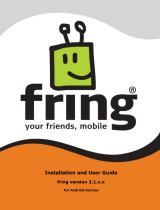 Fring for Android devices 2.1.x.x User guide
Fring for Android devices 2.1.x.x User guide
-
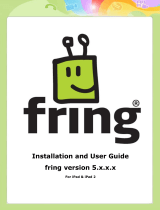 Fring 5.x.x.x User guide
Fring 5.x.x.x User guide
-
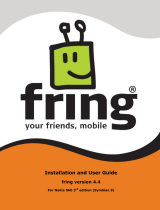 Fring S60 User guide
Fring S60 User guide
-
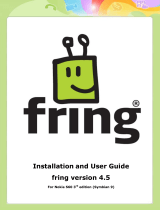 Fring S60 User guide
Fring S60 User guide
-
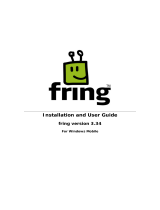 Fring for Windows Mobile - 3.34 User guide
Fring for Windows Mobile - 3.34 User guide
-
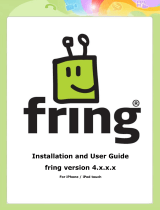 Fring for iPhone and iPod Touch 4.x.x.x User guide
Fring for iPhone and iPod Touch 4.x.x.x User guide
-
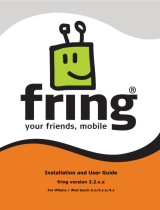 Fring for iPhone and iPod Touch 3.2.x.x User guide
Fring for iPhone and iPod Touch 3.2.x.x User guide
-
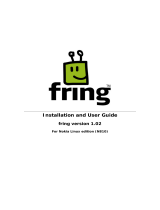 Fring for Nokia Linux Edition N810 1.02 User guide
Fring for Nokia Linux Edition N810 1.02 User guide
-
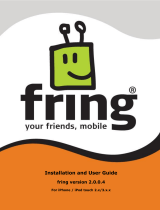 Fring for iPhone and iPod Touch - 2.0.0.4 User guide
Fring for iPhone and iPod Touch - 2.0.0.4 User guide
Other documents
-
American Rug Craftsmen 413699 User manual
-
Nokia S60 User manual
-
Samsung B3310 User manual
-
Samsung GT-B3310 User manual
-
Samsung GT-B3310 User manual
-
Samsung GT-B7330 User manual
-
Samsung b7330 omnia pro User manual
-
Samsung GT-I7110 User manual
-
Samsung GT-I7110 User manual
-
Polycom VVX 410 Series User manual