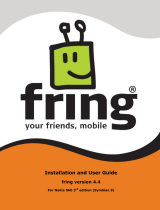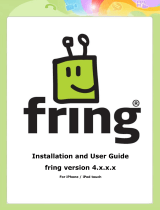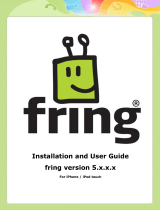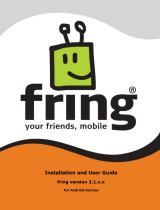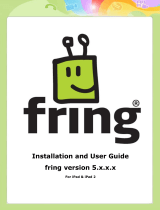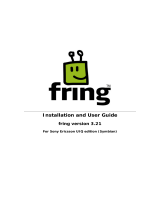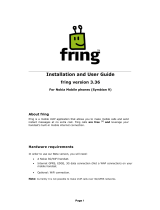Page is loading ...

1
Installation and User Guide
fring version 4.5
For Nokia S60 3
rd
edition (Symbian 9)

2
Table of Contents
Table of Contents .......................................................................................... 2
Introduction ................................................................................................. 3
Using fring ................................................................................................... 4
Getting started ....................................................................................... 4
Registering to fring ............................................................................ 4
Address book importing ..................................................................... 6
Your fring buddy list .......................................................................... 6
Statuses .......................................................................................... 7
Making calls ............................................................................................ 7
Making a voice call to a buddy list contact ............................................ 8
Making a voice call to phone numbers .................................................. 9
Making a Video call ............................................................................ 9
Receiving calls in fring ..................................................................... 10
Chatting ............................................................................................... 11
Exit fring .............................................................................................. 12
fringOut ..................................................................................................... 13
Sign in to fringOut ................................................................................. 13
Purchase credit ..................................................................................... 14
Making a fringOut call ............................................................................ 16
Making a call to a phone contact ....................................................... 16
Calling someone not in your buddy list ............................................... 17
Options and settings .................................................................................... 18
Profiles ................................................................................................ 18
My profile ....................................................................................... 18
Contacts’ profile .............................................................................. 18
Signing In to an Add-On......................................................................... 19
Adding a SIP Service ............................................................................. 20
History tab ........................................................................................... 21
File transfer .......................................................................................... 22
Connectivity settings ............................................................................. 23
Change connection .......................................................................... 23
Available WLAN networks ................................................................. 24
Settings ......................................................................................... 24
Access Point Group .......................................................................... 25
Privacy settings..................................................................................... 26
Personalize settings ............................................................................... 27

3
Introduction
About fring
fring™ is a mobile internet service & community that enables you to interact with your
friends on-the-go, including free voice and video calls, live chat with fring users, as well
as other networks.
fring also lets you make affordable local and international calls to landlines and regular
cellular numbers using fringOut™ .By using fring, you'll not only make your phone more
useful, you can also save money.
This guide will help you get started.
Figure 1 – fring buddy List
Hardware requirements
In order to use fring on your Symbian device, you will need:
A Nokia S60 handset.
Optional: Internet GPRS, EDGE, 3G data connection (Not a WAP connection) on
your mobile handset.
Optional: Wi-Fi connection. If you are using a handset with Wi-Fi capabilities,
you can choose to use a Wi-Fi access point to connect to the fring network. Using
fring via a Wi-Fi access point means the data is transferred by Wi-Fi, and does
not use your data plan.
Notes:
To initiate a call to a landline (or a non-fring user) using fring, make sure to purchase fringOut or
SIP credits.

4
Using fring
Getting started
Registering to fring
Once the installation is complete, you are now ready to select your fring User ID and
password.
Figure 2 - Registration Screen
If you have already registered with fring, Go to Options -> Login and enter your
existing credentials to log in (If you forgot your password you can use the password
retrieval 'Click here' link at the bottom of this page):
Figure 3 – Existing user login

5
If this is your first use of fring, please choose your fring User ID and Password, and
select 'Next'.
Follow the instructions on the following screen:
Figure 4 – Account setup
The registration screen allows you to select your user-ID and the password you will use
to access your fring account.
The Email address isn’t required, but is needed to retrieve your password in case you
will lose it.
You can also fill your phone number (international format) for password retrieval via
SMS and for your friends to be able to find you in the fring network.
Finally, read the 'User License Agreement' by clicking the 'User license' link, mark
the check box next to it and Press 'Next' to complete the registration and start using
fring.

6
Address book importing
After the registration process, you can choose whether or not you’d like fring to import
your contacts, and to automatically find fring users according to your handset’s address
book.
The 2 features are enabled by default. You can disable them at any point by pressing:
Options > Go to > Add-ons > Address book
Your fring buddy list
Figure 5 – Buddy list
All of the contacts from your handset automatically appear in your buddy list, in addition
to the contacts from your selected VoIP services (e.g., GTALK). Within your buddy list
you can:
Search through your buddy list
Make a fring call
Initiate a chat
Invite a friend
Dial a number
Search for a fring contact
Remove a fring contact
Show or hide your handset contacts in your fring buddy list
Note: If you delete or update a contact in your handset's buddy list, the details will be
automatically updated in your fring Contacts.

7
Statuses
The following statuses are displayed in the buddy list:
On a call
Unread chat event
Available / Online
Busy
N/A
Offline
Making calls
Figure 6 – Call menu
fring lets you make all of your calls directly from the fring main screen by importing all
of your phone contacts to your fring's buddy list.
Searching your buddy list
You can browse your buddy list to find contacts quickly.
To find a contact:
Start typing the name of your contact.
The list is filtered according to the characters you have typed.

8
Making a voice call to a buddy list contact
To call a Contact:
1. Choose the user-id of the person you want to call and check that the user is
online.
Press the green button on your phone
2. After a short time, a dialing sound is heard. If your contact answers the call, your
screen will display the name of the contact and a "Call in progress" message.
Figure 7 – Call in progress
During a call, the following options are available:
Options – allow you to end the current call by choosing 'Hang-up'
or to navigate through the tabs by choosing 'Go to'.
Navigate left or right – continue an open chat session or
navigate to your buddy list.
Volume control – use the joystick up and down to control the
volume level of the incoming voice.
Loudspeaker – turn the loudspeaker on and off (Not available on
Symbian 9.1 devices).
When you are finished with your conversation, press the red button on your phone

9
Making a voice call to phone numbers
To make a call to a phone number:
1. Choose a contact in your address book and press Options using your left soft
key.
2. From the Call submenu, choose fringOut\SIP\cellular call, depending on the
calling method you prefer.
Notes:
To initiate a call to a landline (or a non-fring user) using fring, make sure to purchase fringOut or
SIP credits.
Making a Video call
Video calls are currently supported for fring contacts using handsets which are supported
for video calls.
To initiate a Video call:
1. Open the buddy list, choose a fring contact you wish to call and select Options
> Call > Video call.
Figure 8 – Initiate call
2. On your screen you can see the call screen.

10
Figure 9 – Video Call screen
During a Video Call, the following options are available:
Options – allow you to end the current call by choosing 'Hang-up'
or to navigate through the tabs by choosing 'Go to'.
Navigate left or right – continue an open chat session or
navigate to your buddy list.
Volume control – use the joystick up and down to control the
volume level of the incoming voice.
Loudspeaker/Handset – turn the loudspeaker on and off.
When you are finished with your Video call, press the red button on your phone
Receiving calls in fring
You can accept calls from your contacts. If you’re using a SIP service, you can also
receive calls from phone numbers.
To receive a call in fring:
A call screen appears including the nickname or phone number of the caller.
Note that incoming video calls are marked as so.
Press the green button on your handset.

11
Figure 10 – Incoming Video Call
Chatting
fring lets you chat with your contacts using instant messaging. You can chat with one or
more of your contacts simultaneously.
Figure 11 – Chat screen
As always,
dictionary, number,
symbol and
language options
are available.

12
To initiate a chat:
1. From your buddy list, select the contact you want to chat with and press Options
using the left soft key.
Tip: for easy access to the chat screen you can change the default "joystick in"
action, see the Personalize section in this guide.
2. Select Chat from the Options menu.
The chat screen appears.
In the text entry area, write your message and press your joystick in to send the
message.
Exit fring
When you open fring, you are automatically signed in to fring and your other Add-ons.
To exit fring:
1. Press Options using the left soft key.
2. Select the Exit option.
You are signed out of fring.

13
fringOut
fringOut allows users to call any phone number for almost-free. fring users can call
landlines and mobile phones from 1c/minute.
Sign in to fringOut
To Sign in to fringOut for the first time, go to Options -> fringOut info:
Figure 12 – Mobile Self Care
You will now be redirected to the fring mobile Self Care system:
Figure 13 – Mobile Self Care

14
When you see this screen this means you are logged in to fringOut.
In order to use fringOut you'll need to purchase some fringOut credit. Purchasing
fringOut credit can be done either via your mobile phone or through our website.
The next part of the guide will explain how to purchase fringOut credit via fring on your
mobile phone. To purchase credit through our website, please refer to this part of the
guide.
Purchase credit
To purchase credit, go to the Buy credit tab:
Figure 14 – Buy credit screen
Select the amount of credit you would like to buy and the payment method, and press
Next.
Please note: currently, the only payment method available from the mobile self care is
by using your credit card. If you have a PayPal account and you prefer to use it, you can
purchase credit from our website.
Next, fill in your details and press Submit:

15
Figure 15 – Credit card details
Please note: CW2 is the 3 digit number at the back of your credit card.
fring will execute your transaction. Please read the Terms and Conditions and the
Privacy Policy.
Figure 16 – Payment
When the purchase is complete you will get a confirmation screen:

16
Figure 17 – Payment confirmation
You are now ready to make your first fringOut call!
Making a fringOut call
Using fringOut you can either make calls to your phone contacts or dial a number which
is not on your buddy list.
Making a call to a phone contact
To make a fringOut call, highlight a phone contact and select Options -> Call ->
fringOut call.
Figure 18 – Highlighted phone contact Figure 19 – Initiate a fringOut call
Make sure you are using the international format and press OK.

17
Figure 20– initiate a call Figure 21 – Call starting
Calling someone not in your buddy list
To call a random number, highlight the fring test call buddy and select Options ->
Call -> fringOut call.
Figure 22 – Call a random number

18
Options and settings
Profiles
My profile
Fring allows you to access and change your profile and the information available to your
fring contacts through their buddy lists.
Figure 23 – My profile
To start editing your profile, click on Options > My profile > Edit my profile >
Options > and choose Update picture / Update mood text / Change nickname.
Contacts’ profile
If you want to view one of your contact’s profiles, highlight the buddy in the buddy list
and click on ‘View Profile’.

19
Signing In to an Add-On
You can subscribe for Add-ons or sign-in as a different user at any time. When you’re
signed in to an add-on, you’ll be able to see all the networks’ buddies in your fring
buddy list and chat with them.
To subscribe to an Add-on or to sign-in as a different user:
1. Navigate to the Add-ons Tab by pressing the right arrow on your handset or by
choosing Options --> Go to --> Add-ons.
Figure 24 – Add-on Selection
2. Navigate between the options using the up and down arrows on your
handset. Choose the Add-on from the list and press the joystick in.
3. Follow the process defined in the Adding and managing Your Add-
Ons – (optional) section in this guide.

20
Adding a SIP Service
If you have an account with a SIP provider, you can also use it on fring.
To add a SIP service:
1. Navigate to the Add-ons Tab by clicking Options > Go to > Add-ons
Figure 25 - Service Selection
2. Navigate between the options using the up and down arrows on your handset.
Choose SIP from the list (press your joystick in to select items in the list).
The following screen appears:
Figure 26 – Select SIP Service
3. Choose your SIP provider from the list. If your SIP provider is not listed,
choose Other.
/