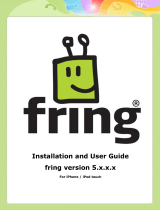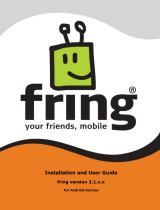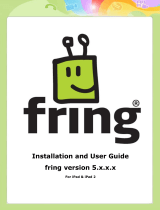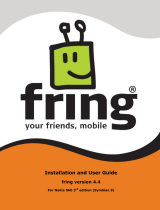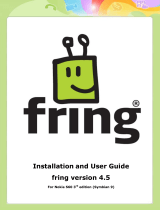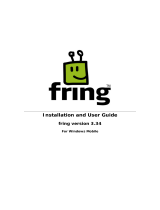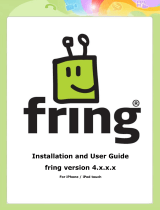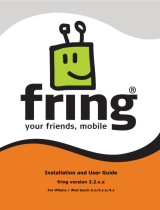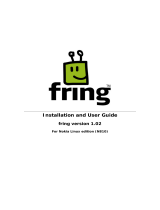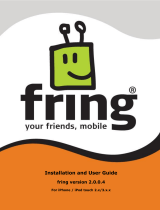Page is loading ...

1
Installation and User Guide
fring version 3.x.x.x
For Android devices

2
Table of Contents
Table of Contents ............................................................................. 2
Introduction ..................................................................................... 3
About fring ................................................................................... 3
System Requirements .................................................................... 3
Using fring ....................................................................................... 4
Registering to fring ........................................................................ 4
Calling in fring ............................................................................... 6
Voice call your friends ................................................................. 6
Video call your friends ................................................................. 9
Making a group video call from fring.............................................. 9
Receiving Calls in fring .............................................................. 11
Chatting ..................................................................................... 11
Chatting with a contact .............................................................. 12
Navigating between chats .......................................................... 12
Ending a chat ........................................................................... 13
fringOut ........................................................................................ 14
Sign in to fringOut ....................................................................... 14
Making fringOut calls.................................................................... 15
Options and settings ....................................................................... 17
Subscribing to Add-ons ................................................................ 17
Profile ........................................................................................ 19
Activity log ................................................................................. 20
Notifications ................................................................................ 21
Adding a new fring contact ........................................................... 21
Searching a contact in your contact list .......................................... 22
Statuses ..................................................................................... 22
fring settings............................................................................... 22
Available settings ...................................................................... 23

3
Introduction
About fring
fring™ is a mobile internet service & community that enables you to interact with your
friends on-the-go, including making free calls, group video calls, live chat with fring
users, as well as other networks.
Figure 1 – fring Group Video Call
System Requirements
In order to use our version, you will need:
An Android device.
Internet connection (Not a WAP connection) on your handset.
Download fring from the Market or from our website
http://www.fring.com/android .
Notes:
To initiate a call to a landline (or non-fring user) using fring, make sure to purchase fringOut/SIP
credits.

4
Using fring
Registering to fring
Once the installation is complete, you are now ready to select your fring user-ID, your
password, and you full name as it will display in the application.
Figure 2 - Registration Screen
If you have already registered with fring, choose Login and enter your existing
credentials to log in (If you forgot your password you can use the password retrieval
'Click here' link at the bottom of this page):
Figure 3 – Existing user login
If this is your first use of fring, please choose 'Next'.

5
Follow the instructions on the following screen:
Figure 4 – Account setup
The registration screen allows you to select your nickname and the password you will
use to access your fring account.
Email address is required for password retrieval purpose.
You can also fill your phone number (international format) for password retrieval via
SMS and for your friends to be able to find you in the fring network.
Note: Passwords must be at least 4 characters.
Finally, read the 'User License Agreement' by clicking the 'User license' link, mark
the check box next to it and Press 'Register' to complete the registration and start
using fring.

6
Calling in fring
In fring you have two call options:
Calling your fring or Add-on's contacts from the My Friends.
Calling your phone contacts from the Contact list.
Calling phone numbers by using the Dialer.
Voice call your friends
To call a fring or an Add-on contact:
1. Open the fring contact list; choose a contact you wish to call and press the
Green Call button.
Figure 5 – Initiate call/chat
2. On your screen you can see the call screen. To end the call press End call.
Figure 6 – Call screen

7
To call a phone contact:
1. Open the fring contact list and choose a phone contact you wish to call.
Figure 7 – Phone contacts
2. To call the contact, click the Main field. The next screen will give you the call
options. Choose fringOut call.
Figure 8 - Call Menu
3. On your screen you can see the call screen. To end the call press End call.
To call by using the dialer:
1. On your contact list, press the 'Menu' button and select the 'Dialer':

8
Figure 9 - Dialer
2. Click the flag icon and select the country you would like to call.
Figure 10 – Choosing country
3. Dial the number and choose the method you would like to use to make the call.
4. On your screen you can see the call screen. To end the call press End call.
Notes:
To make a call from fring to a none-fring contact, you must have sufficient
fringOut credits.
To make a SIP call from fring, you must have a SIP account with enough credits
to complete the call. SIP credits cannot be purchased from fring, only directly
from your SIP provider.

9
Video call your friends
fring's DVQ™ (dynamic video quality) technology adjusts to your mobile operator's
bandwidth to give you the best video quality possible and ensure clear audio.
That means that rather than getting a standardized, basic call quality, you get the
optimized video call based on your particular bandwidth.
Video calls are supported to fring contacts using fring on supported devices.
To initiate a video call:
1. Open the fring contact list, choose a fring contact you wish to call and press the
Blue Video Call Button.
Figure 11 – Initiate a Video call
2. On your screen you can see the call screen. To switch camera, press the
switch button on the left side. To end the call press the Red End call button.
Figure 12 – Video Call screen
Making a group video call from fring
With fring you’ll be able to video chat simultaneously with up to 3 fring contacts on
supported devices.
To initiate a video call open the fring Friends, choose the first fring contact you
wish to call and press the Purple Group Video Button.

10
Figure 13 – Initiate call
Once the call has initiated, you’ll see a split screen with your camera’s output in the
bottom left corner. Once your buddies answer, they’ll be seen on the screen as well.
Figure 14 – Group video call initiated Figure 15 – Split screen with 4 friends
During a group video call you’ll have these options:
Switch
Transfers audio between earpieces to speaker
End call
Add Friend
Directs you to My Friends to choose another recipient

11
Figure 16 – Add buddies to the group video
Receiving Calls in fring
fring allows you to receive voice and video calls with your internet connection.
To receive a fring call
A call screen appears with the nickname of the caller. Press Accept.
Figure 17 – Incoming Call Figure 18 – Incoming Video Call
Chatting
fring lets you chat with your contacts using instant messaging. You can chat with one or
more of your contacts simultaneously.

12
Figure 19 – Chat screen
Chatting with a contact
To initiate a chat:
1. From your Contact list, select the contact you want to chat with and press
Chat.
Figure 20 – Chat screen
2. In the text entry area, write your message and press 'Send' or the Envelope
icon.
Navigating between chats
If you choose to have two or more chats simultaneously, each will have a separate tab.
To Navigate between chat sessions:
1. From your Contact list, or any of your chat sessions choose the 'Menu' button.
2. Select 'Switch'.

13
Figure 21– Switching
3. Select the chat session you would like to switch to.
Ending a chat
To end a chat:
Press the 'Menu' button on the chat screen and press the 'Close' icon.
Figure 22 – Chat menu

14
fringOut
fringOut is a feature that allows users to call any phone number for almost-free. fring
users can call landlines and mobile phones from 1c/minute.
Now, in addition to fring's free services of calling, video calling and chatting to other
fringsters for free, fringOut lets users call friends not yet on fring at great rates.
Sign in to fringOut
To Sign in to fringOut for the first time, select the fringOut icon at the top right handside
of fring's contact list. Now select 'Buy credit':
Figure 23 – accessing fringOut
You will now be redirected to the fring mobile Self Care system:
Figure 24 –Self Care

15
Making fringOut calls
If the person you want to call is in your contact list, please open it and choose the phone
contact you wish to call.
Figure 25 – Phone contacts
To call the contact, click the Main field. The next screen will give you the call
options. Choose fringOut call.
Figure 26 - Call Menu

16
1. On your screen you can see the call screen. To end the call press End call.
To call by using the dialer:
1. On your contact list, press the 'Menu' button and select the 'Dialer':
Figure 27 - Dialer
2. Click the flag icon and select the country you would like to call.
Figure 28 – Choosing country
3. Dial the number and choose the method you would like to use to make the call.
4. On your screen you can see the call screen. To end the call press End call.

17
Options and settings
Subscribing to Add-ons
Once you have chosen your fring nickname and password, you can provide the details of
your Add-ons (e.g. MSN Messenger, SIP, Gtalk, ICQ etc).
Note: You can subscribe to one or more Add-ons (e.g., Gtalk) to which you are
registered. Make sure to have your username and password for each.
If you do not already have an Add-on account, register on the Web before you begin to
add networks. You can subscribe to Add-ons at any time. To subscribe to an Add-on
now, follow the instructions below.
To login to an Add-on:
1. Click on the Menu button and choose settings > Add-ons, The following screen
appears:
Figure 29 – Add-ons
2. Select the add-on to which you would like to subscribe:

18
Figure 30 – Subscribe to an Add-on
3. In the 'User-ID' field, type the username of the Add-on you have selected (e.g.,
your Google Talk username).
4. In the Password field, type the password of the Add-on you have selected (e.g.,
your Google-Talk password).
5. Press Login.
The Add-on selection screen appears and you can see a green "V" sign which
states the subscription was successful.
If you are interested in subscribing to an additional Add-on, repeat steps 2 to 5 in
this section.
If you have completed selecting your Add-ons, navigate back to the Contact list.
6. Once the sign-in is complete, the Contact list of your fring contacts, selected
Add-on(s) contacts and the handset’s contact list appears.
Note: If you have added more than one Add-on, the Contact list will display
contacts from all Add-ons in a single list.
You have successfully completed the registration. You are now ready to make
your first call.

19
Profile
In fring you can edit and manage your profile.
Figure 31 – My profile
To access your profile in fring:
Press the 'Menu' button and select 'My profile'.
To edit your profile:
1. Choose the 'Camera' icon to edit your profile picture.
2. Choose the 'Nickname' / 'Mood Text' / 'Int. Phone #' / 'Email' fields to
edit them.

20
Activity log
All your fring activities are listed in the activity log – calls, new friends, chats, video
calls, history, and system messages.
To access your Activity log:
Press the 'Menu' button and select 'Activity log'.
Figure 32 – Activity log
/