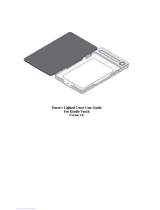Page is loading ...

7-3, AKASAKA 9-CHOME, MINATO-KU, TOKYO 107-0052, JAPAN
http://www.fujifilm.com/products/digital cameras/index.html
IMPORTANT NOTICE: Read Before Using the Software
BEFORE OPENING THE CD-ROM PROVIDED BY FUJIFILM CORPORATION, PLEASE READ THIS END USER
LICENSE AGREEMENT CAREFULLY. YOU SHOULD USE THE SOFTWARE ON THE CD-ROM ONLY IF YOU CON-
SENT TO THIS AGREEMENT. BY OPENING THE PACKAGE, YOU ACCEPT AND AGREE TO BE BOUND BY THIS
AGREEMENT.
End User License Agreement
This End User License Agreement (“Agreement”) is an agreement between FUJIFILM
Corporation (“FUJIFILM”) and you, which sets forth the terms and conditions of the li-
cense granted for you to use the software provided by FUJIFILM.
The CD-ROM contains third-party software. In case a separate agreement is provided
by a third party supplier for its software, the provisions of such separate agreement shall
apply to the use of such third party software, prevailing over those of this Agreement.
1. De nitions.
(a) “Media” means the CD-ROM titled “Software for FinePix” which is provided to you
together with this Agreement.
(b) “Software” means the software which is recorded on Media.
(c) “Documentation” means the operation manuals of Software and other related
written materials which are provided to you together with Media.
(d) “Product” means Media (including Software) and Documentation collectively.
2. Use of Software.
FUJIFILM grants to you a nontransferable, nonexclusive license:
(a) to install one copy of Software onto one computer in binary machine executable
form;
(b) to use Software on the computer onto which Software is installed; and
(c) to make one backup copy of Software.
3. Restrictions.
3.1 You shall not distribute, rent, lease or otherwise transfer all or any part of Software,
Media or Documentation to any third party without FUJIFILM’s prior written con-
sent. You also shall not sublicense, assign or otherwise transfer all or any part of
the rights granted to you by FUJIFILM under this Agreement without FUJIFILM’s
prior written consent.
3.2 Except as expressly granted by FUJIFILM hereunder, you shall not copy or repro-
duce all or any part of Software or Documentation.
3.3 You shall not modify, adapt or translate Software or Documentation. You also
shall not alter or remove copyright and other proprietary notices that appear on
or in Software or Documentation.
3.4 You shall not, or shall not have any third party, reverse-engineer, decompile, or
disassemble Software.
4. Ownership.
All copyrights and other proprietary rights to Software and Documentation are
owned and retained by FUJIFILM or the third party suppliers as indicated on or in
Software or Documentation. Nothing contained herein shall be construed, expressly
or implicitly, as transferring or granting any right, license, or title to you other than
those explicitly granted under this Agreement.
5. Limited Warranty.
FUJIFILM warrants to you that Media is free from any defect in material and workman-
ship under normal use for ninety (90) days from the date of your receipt of Media.
Should Media not meet the foregoing warranty, FUJIFILM shall replace such defective
Media with other Media bearing no defect. FUJIFILM’s entire liability and your sole
and exclusive remedy with regard to any defect in Media shall be expressly limited to
such FUJIFILM’s replacement of Media as provided herein
6. DISCLAIMER OF WARRANTY.
EXCEPT AS PROVIDED IN SECTION 5 HEREIN, FUJIFILM PROVIDES PRODUCT “AS IS”
AND WITHOUT WARRANTIES OF ANY KIND, EXPRESS OR IMPLIED. FUJIFILM SHALL
MAKE NO WARRANTY, EXPRESS, IMPLIED OR STATUTORY, AS TO ANY OTHER MAT-
TERS, INCLUDING, BUT NOT LIMITED TO NON-INFRINGEMENT OF ANY COPYRIGHT,
PATENT, TRADE SECRET, OR ANY OTHER PROPRIETARY RIGHTS OF ANY THIRD PARTY,
MERCHANTABILITY, OR FITNESS FOR ANY PARTICULAR PURPOSE.
7. LIMITATION OF LIABILITY.
IN NO EVENT SHALL FUJIFILM HAVE ANY LIABILITY FOR ANY GENERAL, SPECIAL, DI-
RECT, INDIRECT, CONSEQUENTIAL, INCIDENTAL, OR OTHER DAMAGES (INCLUDING
DAMAGES FOR LOSS OF PROFITS OR LOST SAVINGS) INCURRED FROM THE USE OF OR
INABILITY TO USE PRODUCT EVEN IF FUJIFILM HAS BEEN ADVISED OF THE POSSIBILITY
OF SUCH DAMAGES.
8. No export.
You acknowledge that neither Software nor any part thereof, will be transferred, or
exported to any country or used in any manner in violation of any export control laws
and regulations to which Software is subject.
9. Termination.
In case you breach any of the terms and conditions hereof, FUJIFILM may immediately
terminate this Agreement without any notice.
10
. Term .
This Agreement is eff ective until the date when you cease to use Software, unless
earlier terminated in accordance with Section 9 hereof.
11
. Obligation upon termination.
Upon termination or expiration of this Agreement, you shall, at your own responsibil-
ity and expense, delete or destroy immediately all Software (including its copies),
Media and Documentation.
12
. Gov erni ng Law.
This Agreement shall be governed by and construed in accordance with laws of Japan.
Printed in China
Before You Begin
First Steps
Basic Photography and Playback
More on Photography
More on Playback
Movies
Connections
Menus
Technical Notes
Troubleshooting
Appendix
Owner’s Manual
Thank you for your purchase of this product. This manual
describes how to use your FUJIFILM A850 digital camera and
the supplied software. Be sure that you have read and under-
stood its contents before using the camera.
For information on related products, visit our website at
http://www.fujifilm.com/products/index html
BL00772-201(1)
E

ii
For Your Safety
IMPORTANT SAFETY INSTRUCTIONS
• Read Instructions: All the safety and op-
erating instructions should be read
before the appliance is operated.
• Retain Instructions: The safety and
operating instructions should be
retained for future reference.
• Heed Warnings: All warnings on the
appliance and in the operating in-
structions should be adhered to.
• Follow Instructions: All operating and
use instructions should be followed.
InstallationInstallation
Power Sources: This video product
should be operated only from the
type of power source indicated on
the marking label. If you are not sure
of the type of power supply to your
home, consult your appliance dealer
or local power company. For video
products intended to operate from
battery power, or other sources, refer
to the operating instructions.
Grounding or Polarization: This video
product is equipped with a polar-
ized alternating-current line plug (a
plug having one blade wider than
the other). This plug will fi t into the
power outlet only one way. This is a
safety feature. If you are unable to
insert the plug fully into the outlet,
try reversing the plug. If the plug
should still fail to fi t, contact your
electrician to replace your obsolete
outlet. Do not defeat the safety pur-
pose of the polarized plug.
Alternate Warnings: This video product
is equipped with a three-wire ground-
ing-type plug, a plug having a third
(grounding) pin. This plug will only fi t
into a grounding-type power outlet.
This is a safety feature. If you are unable
to insert the plug into the outlet, contact
your electrician to replace your obsolete
outlet. Do not defeat the safety purpose
of the grounding type plug.
Overloading: Do not overload wall out-
lets and extension cords as this can
result in a risk of fi re or electric shock.
Ventilation: Slots and openings in the
cabinet are provided for ventilation,
to ensure reliable operation of the
video product and to protect it from
overheating, and these openings
must not be blocked or covered. The
openings should never be blocked by
placing the video product on a bed,
sofa, rug, or other similar surface.
This video product should not be
placed in a built-in installation such
as a bookcase or rack unless proper
ventilation is provided or the manu-
facturer’s instructions have been ad-
hered to. This video product should
never be placed near or over a radia-
tor or heat register.
Attachments: Do not use attachments
not recommended by the video
product manufacturer as they may
cause hazards.
Water and Moisture: Do not use this vid-
eo product near water—for example,
near a bath tub, wash bowl, kitchen
sink, or laundry tub, in a wet basement,
or near a swimming pool, and the like.
Power-Cord Protection: Power-sup-
ply cords should be routed so that
they are not likely to be walked on
or pinched by items placed upon
or against them, paying particular
attention to cords at plugs, conve-
nience receptacles, and the point
where they exit from the appliance.
Accessories: Do not place this video
product on an unstable cart, stand,
tripod, bracket, or table. The video
product may fall, causing serious in-
jury to a child or adult, and serious
damage to the appliance. Use only
with a cart, stand, tripod, bracket, or
table recommended by the manufac-
turer, or sold with the video product.
Any mounting of the appliance should
follow the manufacturer’s instructions,
and should use a mounting accessory
recommended by the manufacturer.
An appliance and
cart combination
should be moved
with care. Quick
stops, excessive
force, and uneven
surfaces may cause the appliance and
cart combination to overturn.
AntennasAntennas
Outdoor Antenna Grounding: If an
outside antenna or cable system is
connected to the video product, be
sure the antenna or cable system is
grounded so as to provide some pro-
tection against voltage surges and
built-up static charges. Section 810
of the National Electrical Code, ANSI/
NFPA No. 70, provides information
with respect to proper grounding
of the mast and supporting struc-
ture, grounding of the lead-in wire
to an antenna discharge unit, size of
grounding conductors, location of
antenna discharge unit, connection
to grounding electrodes, and require-
ments for the grounding electrode.
EXAMPLE OF ANTENNA GROUNDING AS
PER NATIONAL ELECTRICAL CODE
Antenna Lead
in Wire
Ground
Clamp
Electric
Service
Equipment
Ground
Clamps
Grounding
Conductors
(NEC SECTION
810-21)
Power Service Grounding
Electrode System (NEC
ART 250. PART H)
Antenna
Discharge
Unit (NEC
SECTION
810-20)
Power Lines: An outside antenna sys-
tem should not be located in the
vicinity of overhead power lines or

iii
For Your Safety
other electric light or power circuits,
or where it can fall into such power
lines or circuits. When installing an
outside antenna system, extreme
care should be taken to keep from
touching such power lines or circuits
as contact with them might be fatal.
UseUse
Cleaning: Unplug this video product
from the wall outlet before clean-
ing. Do not use liquid cleaners or
aerosol cleaners. Use a damp cloth
for cleaning.
Object and Liquid Entry: Never push
objects of any kind into this video
product through openings as they
may touch dangerous voltage points
or short out parts that could result in a
fi re or electric shock. Never spill liquid
of any kind on the video product.
Lightning: For added protection for
this video product receiver during
a lightning storm, or when it is left
unattended and unused for long pe-
riods of time, unplug it from the wall
outlet and disconnect the antenna
or cable system. This will prevent
damage to the video product due to
lightning and power-line surges.
ServiceService
Servicing: Do not attempt to service
this video product yourself as open-
ing or removing covers may expose
you to dangerous voltage or other
hazards. Refer all servicing to quali-
fi ed service personnel.
Damage Requiring Service: Unplug this vid-
eo product from the wall outlet and refer
servicing to qualifi ed service personnel
under the following conditions:
• When the power-supply cord or
plug is damaged.
• If liquid has been spilled, or objects
have fallen into the video product.
• If the video product has been ex-
posed to rain or water.
• If the video product has been dropped
or the cabinet has been damaged.
If the video product does not operate
normally follow the operating instruc-
tions. Adjust only those controls that are
covered by the operating instructions
as an improper adjustment of other
controls may result in damage and
will often require extensive work by a
qualifi ed technician to restore the video
product to its normal operation.
When the video product exhibits a
distinct change in performance—
this indicates a need for service.
Replacement Parts: When replacement
parts are required, be sure the service
technician has used replacement
parts specifi ed by the manufacturer
or have the same characteristics as
the original part. Unauthorized sub-
stitutions may result in fi re, electric
shock or other hazards.
Safety Check: Upon completion of any ser-
vice or repairs to this video product, ask
the service technician to perform safety
checks to determine that the video prod-
uct is in proper operating condition.
Be sure to read these notes before use
Safety Notes
• Make sure that you use your camera correctly. Read these safety notes and
your Owner’s Manual carefully before use.
• After reading these safety notes, store them in a safe place.
About the Icons
The icons shown below are used in this document to indicate the severity of
the injury or damage that can result if the information indicated by the icon
is ignored and the product is used incorrectly as a result.
WARNING
This icon indicates that death or serious injury can result if the information
is ignored.
CAUTION
This icon indicates that personal injury or material damage can result if the
information is ignored.
The icons shown below are used to indicate the nature of the instructions
which are to be observed.
Triangular icons tell you that this information requires attention (“Important”).
Circular icons with a diagonal bar tell you that the action indicated is prohib-
ited (“Prohibited”).
Filled circles with an exclamation mark indicate an action that must be per-
formed (“Required”).
WARNING WARNING
Unplug
from power
socket
If a problem arises, turn the camera o and remove the batteries. Continued use of the
camera when it is emitting smoke, is emitting any unusual odor, or is in any
other abnormal state can cause a fi re or electric shock. Contact your FUJIFILM
dealer.
Do not allow water or foreign objects to enter the camera. If water or foreign objects
get inside the camera, turn the camera off and remove the batteries. Con-
tinued use of the camera can cause a fi re or electric shock. Contact your
FUJIFILM dealer.

iv
For Your Safety
WARNING WARNING
Do not use in
the bathroom
or shower
Do not use the camera in the bathroom or shower. This can cause a fi re or electric
shock.
Do not
disassemble
Never attempt to change or take apart the camera. (Never open the casing.) Do not use the
camera when it has been dropped or the casing is damaged. This can cause a fi re or
electric shock. Contact your FUJIFILM dealer.
Do not change, heat or unduly twist or pull the connection cord and do not place heavy ob-
jects on the connection cord. These actions could damage the cord and cause a fi re
or electric shock. If the cord is damaged, contact your FUJIFILM dealer.
Do not place the camera on an unstable surface. This can cause the camera to fall or
tip over and cause injury.
Never attempt to take pictures while in motion. Do not use the camera while you
are walking or driving a vehicle. This can result in you falling down or being
involved in a traffi c accident.
Do not touch any metal parts of the camera during a thunderstorm. This can cause an
electric shock due to induced current from the lightning discharge.
Do not use the batteries except as speci ed. Load the batteries as shown by the in-
dicator.
Do not heat, change or take apart the batteries. Do not drop or subject the batteries to
impacts. Do not store the batteries with metallic products. Any of these actions can
cause the batteries to burst or leak and cause fi re or injury as a result.
Use only the batteries speci ed for use with this camera. The use of other power
sources can cause a fi re.
If the batteries leak and uid gets in contact with your eyes, skin or clothing, ush the af-
fected area with clean water and seek medical attention or call an emergency number right
away.
When carrying the batteries, install them in a digital camera or keep them in the hard case.
When storing the batteries, keep them in the hard case. When discarding, cover the battery
terminals with insulation tape. Contact with other metallic objects or batteries
could cause the batteries to ignite or burst.
Keep memory cards out of the reach of small children. Because memory cards are
small, they can be swallowed by children. Be sure to store memory cards out
of the reach of small children. If a child swallows a memory card, seek medical
attention or call an emergency number.
CAUTION CAUTION
Do not use this camera in locations a e cte d by oil fumes, steam humidit y or dust. This can
cause a fi re or electric shock.
Do not leave this camera in places subject to extremely high temperatures. Do not leave
the camera in locations such as a sealed vehicle or in direct sunlight. This
can cause a fi re.
Keep out of the reach of small children. This product could cause injury in the hands
of a child.
Do not place heavy objects on the camera. This can cause the heavy object to tip
over or fall and cause injury.
Do not cover or wrap the camera in a cloth or blanket. This can cause heat to build up
and distort the casing or cause a fi re.
When you are cleaning the camera or you do not plan to use the camera for an extended pe-
riod, remove the batteries. Failure to do so can cause a fi re or electric shock.
When charging ends, unplug the charger from the power socket. Leaving the charger
plugged into the power socket can cause a fi re.
Using a ash too close to a person’s eyes may temporarily a ect the eyesight. Take par-
ticular care when photographing infants and young children.
When a memory card is removed, the card could come out of the slot too quickly. Use your
nger to hold it and gently release the card.
Request regular internal testing and cleaning for your camera. Build-up of dust in your
camera can cause a fi re or electric shock. Contact your FUJIFILM dealer to
request internal cleaning every two years. Please note that this service is not
free of charge.
Using Batteries
The following describes the proper use of batteries and how to prolong
their life. Incorrect use can shorten battery life or cause leakage, overheat-
ing, fi re, or explosion.
Compatible Batteries
The camera takes AA alkaline or rechargeable Ni-MH (nickel-metal hydride)
batteries. Do not use manganese, nickel-cadmium (Ni-Cd), or lithium bat-
teries, as the heat generated by these batteries could damage the camera
or cause malfunction.

v
For Your Safety
Battery capacity varies with make
and storage conditions. Some com-
mercially-available batteries may
have less capacity than the batteries
provided with the camera.
Cautions: Handling Batteries
• Do not use batteries that are leak-
ing, deformed, or discolored. Warn-
ing: If the batteries leak, clean the
battery compartment thoroughly
before inserting new batteries. If
fl uid from the battery comes into
contact with skin or clothing, fl ush
the aff ected area with water. If
uid enters your eyes, immediately ush
the a ected area with water and seek
medical attention. Do not rub your eyes.
Failure to observe this precaution could
result in loss of eyesight.
• Do not transport or store with
metal objects such as necklaces or
hairpins.
• Do not disassemble or modify the
batteries or battery casing.
• Do not expose to strong physical
shocks.
• Do not expose to water, fl ame, or
heat, or store in warm or humid
conditions.
• Keep out of reach of infants and
small children.
• Insert in the correct orientation.
• Do not mix old and new batteries,
batteries with diff erent charge lev-
els, or batteries of diff erent types.
• If the camera will not be used for
an extended period, remove the
batteries. Note that the camera
clock will be reset (pg. 9).
• The batteries may be warm to the
touch immediately after use. Turn
the camera off and allow the bat-
teries to cool before handling.
• Battery capacity tends to decrease
at low temperatures. Keep spare
batteries in a pocket or other warm
place and exchange as necessary.
Cold batteries may recover some
of their charge when warmed.
• Fingerprints and other foreign
matter on the battery terminals
can reduce battery performance.
Thoroughly clean the terminals
with a soft, dry cloth before insert-
ing the batteries in the camera.
Ni-MH Batteries
The capacity of Ni-MH batteries may
be temporarily reduced when new,
after long periods of disuse, or if they
are repeatedly recharged before be-
ing fully discharged. This is normal
and does not indicate a malfunction.
Capacity can be increased by repeat-
edly discharging the batteries using
the o DISCHARGE option in the
camera setup menu (pg. 64) and re-
charging them using a battery char-
ger (sold separately). Do not use this
option with alkaline batteries.
The camera draws a small amount
of current even when off . Ni-MH
batteries that have been left in the
camera for an extended period may
be drawn down to the point that
they no longer hold a charge. Bat-
tery performance may also drop
if the batteries are run down in a
device such as a fl ashlight. Use the
o DISCHARGE option in the cam-
era setup menu to discharge Ni-MH
batteries. Batteries that no longer
hold a charge even after repeatedly
being discharged and recharged
have reached the end of their service
life and must be replaced.
Ni-MH batteries can be recharged in
a battery charger (sold separately).
Batteries may become warm to the
touch after charging. Refer to the in-
structions provided with the charger
for more information. Use the char-
ger with compatible batteries only.
Ni-MH batteries gradually lose their
charge when not in use.
Disposal
Dispose of used batteries in accord
with local regulations.
Using the Camera
To ensure that images are recorded
correctly, do not subject the camera
to impact or physical shocks while
images are being recorded.
Electrical Interference
This camera may interfere with hos-
pital or aviation equipment. Consult
with hospital or airline staff before
using the camera in a hospital or on
an aircraft.
Liquid Crystal
In the event that the monitor is dam-
aged, care should be taken to avoid
contact with liquid crystal. Take the
urgent action indicated should any
of the following situations arise:
• If liquid crystal comes in contact with
your skin, clean the area with a cloth
and then wash thoroughly with
soap and running water.
• If liquid crystal enters your eyes, fl ush
the aff ected eye with clean water
for at least 15 minutes and then
seek medical assistance.
• If liquid crystal is swallowed, rinse
your mouth thoroughly with water.
Drink large quantities of water and
induce vomiting, then seek medi-
cal assistance.
Take Test Shots
Before taking photographs on impor-
tant occasions (such as at weddings
or before taking the camera on a trip),
take a test shot and view the result in
the monitor to ensure that the cam-
era is functioning normally. FUJIFILM
Corporation can not accept liability
for damages or lost profi ts incurred
as a result of product malfunction.

vi
For Your Safety
Notes on the Grant
To comply with Part 15 of the FCC Rules, this product must be used with a
Fujifi lm-specifi ed ferrite-core A/V cable, USB cable, and DC supply cord.
For Customers in CanadaFor Customers in Canada
CAUTION: This Class B digital apparatus complies with Canadian ICES-003.
EC Declaration of ConformityEC Declaration of Conformity
We
Name: FUJIFILM Electronic Imaging Europe GmbH
Address:Benzstrasse 2
47533 Kleve, Germany
declare that the product
Product Name: FUJIFILM DIGITAL CAMERA A850
Manufacturer’s Name: FUJIFILM Corporation
Manufacturer’s Address: 7-3, AKASAKA 9-CHOME, MINATO-KU, TOKYO,
107-0052 JAPAN
conforms to the following Standards:
Safety: EN60065: 2002 + A1
EMC: EN55022: 1998 + A1: 2000 + A2: 2003 Class B
EN55024: 1998 + A1: 2001 + A2: 2003
EN61000-3-2: 2000 + A2: 2005
EN61000-3-3: 1995 + A1: 2001 + A2: 2003
following the provision of the EMC Directive (2004/108/EC) and Low Volt-
age Directive (2006/95/EC).
Kleve, Germany September 1, 2007
Place Date Signature, Managing Director
This product comes with batteries. When these are empty,
you shouldn’t throw them away but deliver them as domestic
chemical refuse.
NOTICES
To prevent fi re or shock hazard, do not expose the unit to rain or moisture.
Please read the “Safety Notes” (pages iii–iv) and make sure you understand
them before using the camera.
Perchlorate Material—special handling may apply. See http://www.dtsc.
ca.gov/hazardouswaste/perchlorate.
For Customers in the U.S.A.For Customers in the U.S.A.
Tested To Comply With FCC Standards
FOR HOME OR OFFICE USE
FCC Statement
This device complies with Part 15 of the FCC Rules. Operation is subject to
the following two conditions: (1) This device may not cause harmful interfer-
ence, and (2) this device must accept any interference received, including
interference that may cause undesired operation.
CAUTION
This equipment has been tested and found to comply with the limits for a
Class B digital device, pursuant to Part 15 of the FCC Rules. These limits are
designed to provide reasonable protection against harmful interference in
a residential installation. This equipment generates, uses, and can radiate
radio frequency energy and, if not installed and used in accordance with
the instructions, may cause harmful interference to radio communications.
However, there is no guarantee that interference will not occur in a particu-
lar installation. If this equipment does cause harmful interference to radio or
television reception, which can be determined by turning the equipment
off and on, the user is encouraged to try to correct the interference by one
or more of the following measures:
• Reorient or relocate the receiving antenna.
• Increase the separation between the equipment and receiver.
• Connect the equipment into an outlet on a circuit diff erent from that to
which the receiver is connected.
• Consult the dealer or an experienced radio/TV technician for help.
You are cautioned that any changes or modifi cations not expressly approved
in this manual could void the user’s authority to operate the equipment.

vii
For Your Safety
Disposal of Electrical and Electronic Equipment in Private HouseholdsDisposal of Electrical and Electronic Equipment in Private Households
Disposal of Used Electrical and Electronic Equipment (Applicable in the European
Union and Other European Countries with Separate Collection Systems)
This symbol on the product, or in the manual and in
the warranty, and/or on its packaging indicates that this
product shall not be treated as household waste. Instead
it should be taken to an applicable collection point for
the recycling of electrical and electronic equipment.
By ensuring this product is disposed of correctly, you will
help prevent potential negative consequences to the en-
vironment and human health, which could otherwise be
caused by inappropriate waste handling of this product.
If your equipment contains easy removable batteries or accumulators
please dispose these separately according to your local requirements. The
recycling of materials will help to conserve natural resources. For more de-
tailed information about recycling this product, please contact your local
city offi ce, your household waste disposal service or the shop where you
purchased the product.
In Countries Outside the EU:
If you wish to discard this product, please contact your local authorities and
ask for the correct way of disposal.
Notes on CopyrightNotes on Copyright
Unless intended solely for personal use, images recorded using your digital
camera system cannot be used in ways that infringe copyright laws with-
out the consent of the owner. Note that some restrictions apply to the
photographing of stage performances, entertainments, and exhibits, even
when intended purely for personal use. Users are also asked to note that
the transfer of memory cards containing images or data protected under
copyright laws is only permissible within the restrictions imposed by those
copyright laws.
Trademark InformationTrademark Information
xD-Picture Card is a trademark of FUJIFILM Corporation. Macintosh, Power
Macintosh, Power Mac, iMac, PowerBook, iBook, QuickTime, and Mac OS
are trademarks of Apple Inc. in the U.S.A. and other countries. Microsoft,
Windows, the Windows logo, Windows Vista and the Windows Vista logo
are trademarks or registered trademarks of Microsoft Corporation in the
United States and/or other countries. “Windows” is an abbreviation used in
reference to the Microsoft Windows operating system. Adobe and Adobe
Reader are either trademarks or registered trademarks of Adobe Systems
Incorporated in the U.S.A. and/or other countries. The SDHC logo is a trade-
mark.
Note: The “Designed for Microsoft® Windows® XP” logo applies only to the
camera and camera hardware driver.

viii
About This Manual
Before using the camera, read this manual and the warnings on pages ii–vii. For information on specifi c
topics, consult the sources below.
Memory Cards
Pictures can be stored in the camera’s internal memory or on optional SD and SDHC memory cards. In this
manual, SD memory cards are referred to as “memory cards.” For more information, see page 5.
✔✔ Warning Messages and Displays Warning Messages and Displays ....................... .......................pg. 72pg. 72
Find out what’s behind that fl ashing icon or error
message in the monitor.
✔✔ Troubleshooting Troubleshooting .............................................. ..............................................pg. 67pg. 67
Having a specifi c problem with the camera?
Find the answer here.
✔✔ Glossary Glossary .............................. ... ... ... ... ... ... ... ..........................................................pg. 76pg. 76
The meanings of some technical terms may be
found here.
✔✔ Table of Contents Table of Contents .............................................. ..............................................pg. xipg. xi
The “Table of Contents” gives an overview of the
entire manual. The principal camera operations
are listed here.
✔✔ Camera Q & A Camera Q & A .................................................... ....................................................pg. ixpg. ix
Know what you want to do but don’t know the
name for it? Find the answer in “Camera Q & A.”

ix
Camera Q & A
Find items by task.
Camera Setup
QuestionQuestion Key phraseKey phrase See pageSee page
How do I set the camera clock? Date and time 9
Can I set the clock to local time when I travel? Time diff erence 63
How do I keep the monitor from turning off automatically? Auto power off 62
How do I make the monitor brighter or darker? LCD brightness 61
How do I stop the camera beeping? Operation volume 58
What are the parts of the camera called? Parts of the camera 2
What do the icons in the monitor mean? Monitor 3
How do I use the menus? Menus 45
What’s behind that fl ashing icon or error message in the monitor? Messages and displays 72
How much charge is left in the battery? Battery level 10
Can I increase the capacity of rechargeable Ni-MH batteries? Discharge 64
Sharing Pictures
QuestionQuestion Key phraseKey phrase See pageSee page
Can I print pictures on my home printer? Printing pictures 34
Can I copy my pictures to my computer? Viewing pictures on a computer 39

x
Camera Q & A
Taking Pictures
QuestionQuestion Key phraseKey phrase See pageSee page
How many pictures can I take? Memory capacity 79
Is there a quick and easy way to take snapshots? AUTO mode 10
Is there a simple way to adjust settings for diff erent scenes? Shooting mode 21
How do I shoot close-ups? Close-ups (macro mode) 17
How do I keep the fl ash from fi ring?
Flash mode 18How do I stop my subjects’ eyes glowing red when I use the fl ash?
How do I “fi ll-in” shadows on back-lit subjects?
How do I take a group portrait that includes the photographer? Self-timer mode 19
How do I frame pictures with the subject off to one side? Focus lock 15
How do I shoot movies? Recording movies 30
Viewing Pictures
QuestionQuestion Key phraseKey phrase See pageSee page
How do I view my pictures? Viewing pictures 14
How do I get rid of unwanted pictures? Deleting pictures 14
How do I delete a lot of pictures at once? Erase 28
Can I zoom in on pictures during playback? Playback zoom 26
How do I view a lot of pictures at once? Multi-frame playback 26
How do I view all pictures taken on the same day? Sort by date 27
Can I protect my pictures from accidental deletion? Protect 52
Can I hide the icons in the monitor when viewing my pictures? Choosing a display format 25
How do I view my pictures on TV? Viewing pictures on TV 33

xi
For Your Safety ................................................................................. ii
IMPORTANT SAFETY INSTRUCTIONS ...................................... ii
Safety Notes .................................................................................... iii
NOTICES ............................................................................................ vi
About This Manual .......................................................................viii
Camera Q & A .................................................................................... i x
Before You BegiBefore You Beginn
Introduction .......................................................................................1
Symbols and Conventions .......................................................... 1
Supplied Accessories .................................................................... 1
Parts of the Camera ....................................................................... 2
The Monitor ................................................................................... 3
First StepFirst Stepss
Inserting the Batteries .................................................................. 4
Inserting a Memory Card ............................................................. 5
Turning the Camera on and Off .................................................8
Basic Setup .........................................................................................9
Basic Photography and PlaybacBasic Photography and Playbackk
Taking Pictures in AUTO Mode ................................................10
Viewing Pictures ............................................................................ 14
More on PhotographMore on Photographyy
Focus Lock ........................................................................................15
C Close-ups (Macro Mode) ......................................................17
T Using the Flash ...........................................................................18
B Using the Self-Timer ............................................................... 19
A Shooting Mode .........................................................................21
Selecting a Shooting Mode......................................................21
Shooting Modes ...........................................................................22
More on PlaybacMore on Playbackk
Playback Options ...........................................................................2 5
Playback Zoom ..............................................................................26
Multi-Frame Playback .................................................................26
Sort by Date ....................................................................................27
I Deleting Pictures .....................................................................28
MovieMoviess
A Recording Movies ...................................................................30
D Viewing Movies .......................................................................32
ConnectionConnectionss
Viewing Pictures on TV ............................................................... 33
Printing Pictures via USB ...........................................................34
Connecting the Camera ............................................................34
Printing Selected Pictures ........................................................34
Printing the DPOF Print Order ................................................35
Creating a DPOF Print Order ....................................................37
Viewing Pictures on a Computer ............................................ 39
Installing FinePixViewer ............................................................39
Connecting the Camera ............................................................43
MenuMenuss
The Shooting Menu ......................................................................45
Using the Shooting Menu .........................................................45
Shooting Menu Options ............................................................46
B ISO .............................................................................................46
C QUALITY ..................................................................................47
D EXP. COMPENSATION .........................................................48
E WHITE BALANCE ..................................................................49
Table of Contents

xii
Table of Contents
The Playback Menu .......................................................................50
Using the Playback Menu .........................................................50
Playback Menu Options.............................................................50
J SLIDE SHOW ..........................................................................51
L PROTECT .................................................................................52
M COPY .........................................................................................53
K IMAGE ROTATE ......................................................................55
O TRIMMING ..............................................................................56
The Setup Menu .............................................................................57
Using the Setup Menu ...............................................................57
Setup Menu Options ...................................................................58
a IMAGE DISP. ..........................................................................59
b FRAME NO. ............................................................................60
c DIGITAL ZOOM ....................................................................61
d LCD POWER SAVE ...............................................................61
h PLAYBACK VOLUME ...........................................................61
i LCD BRIGHTNESS ................................................................61
j FORMAT..................................................................................62
l AUTO POWER OFF ..............................................................62
m TIME DIFFERENCE ...............................................................63
o DISCHARGE ...........................................................................64
Technical NoteTechnical Notess
Optional Accessories ...................................................................65
Caring for the Camera .................................................................66
Troub eshootinTroubleshootingg
Troubleshooting ............................................................................67
Warning Messages and Displays ............................................ 72
AppendiAppendixx
Glossary .............................................................................................76
Flash Mode and Shooting Mode ............................................78
Internal Memory/Memory Card Capacity ..........................79
Specifi cations ..................................................................................80
FUJIFILM Digital Camera Worldwide Network ................84

1
Before You Begin
Introduction
Symbols and Conventions
The following symbols are used in this manual:
3 Caution: This information should be read before use to ensure correct operation.
1 Note: Points to note when using the camera.
2 Tip: Additional information that may be helpful when using the camera.
Menus and other text in the camera monitor are shown in bold. In the illustrations in this manual, the
monitor display may be simplifi ed for explanatory purposes.
Supplied Accessories
The following items are included with the camera:
FinePix software CD
(IMPORTANT: read license
agreement on the last page of
this manual before opening)
AA alkaline (LR6) batteries (×2) USB cable
Attaching the Strap Owner’s Manual
(this manual)
Attach the strap as
shown.
Strap

2
Introduction
Parts of the Camera
For more information, refer to the page listed to the right of each item.
13 D (playback) button ............................25
14 Strap eyelet .................................................... 1
15 Battery-chamber cover .......................... 4
16 Tripod mount
17 Speaker ...........................................................32
18 Memory card slot ....................................... 6
19 Battery chamber ......................................... 4
7 Connector for USB cable .....................43
Connector for A/V cable .....................33
8 Monitor ............................................................. 3
9 DISP (display)/BACK button ..........12, 25
10 Indicator lamp ............................................13
11 W (zoom out) button ......................11, 26
12 T (zoom in) button ............................11, 26
1 Shutter button ...........................................13
2 F button ........................................... 8
3 Flash ..................................................................18
4 Lens and lens cover .................................. 8
5 Microphone .................................................30
6 Self-timer lamp ..........................................19
Selector button
6
1234
5
7
118
13
12
14
15
10
9
17
16
18
19
MENU/OK button
(pg. 9)
Move cursor left
C (macro)
button (pg. 17)
Move cursor right
T (fl ash) button
(pg. 18)
Move cursor down
B (self-timer) button (pg. 19)
Move cursor up
E (delete) button (pg. 14)

3
Before You Begin
Introduction
The Monitor
The following indicators may appear in the monitor during shooting and playback:
■ Shooting
ISO
100
11
M
-
1
2
3
12 / 31 / 2050 10 : 00
AM
N
1
2
3
4
5
6
8
7
10
11
13
12
14
15
9
250 F2.8
9 Quality ...........................................30, 47
10 Number of exposures
remaining ............................................7
9
11 Sensitivity ........................................... 46
12 Focus warning .................................12
13 Blur warning ......................................18
14 Internal memory indicator
*
....... 5
15 Exposure compensation .......... 48
1 White balance ..................................49
2 Self-timer indicator .......................19
3 Shooting mode ...............................21
4 Battery level .......................................10
5 Flash mode.........................................18
6 Macro (close-up) mode..............17
7 Focus frame .......................................12
8 Date and time..................................... 9
*
Indicates that no memory card is inserted and that pictures will be stored
in the camera’s internal memory (pg. 5).
■ Playback
12 / 31 / 2050
100-0001
ISO 100
250 F2.8
-
1
2
3
10:00 AM
N
2
1
3
5
4
1 Playback mode indicator ......... 25
2 DPOF print indicator ................... 38
3 Protected image .............................52
4 Gift image .......................................... 25
5 Frame number ................................ 60

First Steps
4
Inserting the Batteries
The camera takes two AA alkaline (LR6) batteries (supplied) or two AA rechargeable Ni-MH batteries
(sold separately). Insert the batteries in the camera as described below.
1
Open the battery-chamber cover.
1 Note
Be sure the camera is off
before opening the battery-
chamber cover.
3 Cautions
• Do not open the battery-chamber cover when
the camera is on. Failure to observe this pre-
caution could result in damage to image fi les or
memory cards.
• Do not use excessive force when handling the
battery-chamber cover.
2
Insert the batteries.
Insert the batteries in the
orientation shown by the
“+“ and “–“ marks inside
the battery chamber.
3 Cautions
• Insert the batteries in the correct orientation.
• Never use batteries with peel-
ing or damaged casing or mix
old and new batteries, batter-
ies with di erent charge levels,
or batteries of di erent types.
Failure to observe these precautions could re-
sult in the batteries leaking or overheating.
• Never use manganese, Ni-Cd, or lithium batteries. Re-
place AA alkaline batteries with batteries of the
same make and grade as those supplied with
the camera.
3
Close the battery-chamber cover.
Battery casing Battery casing

5
First Steps
Inserting a Memory Card
Although the camera can store pictures in internal memory, SD memory cards (sold separately) can be
used to store additional pictures.
When no memory card is inserted, q appears in the monitor and internal memory is used for recording
and playback. Note that because camera malfunction could cause internal memory to become cor-
rupted, the pictures in internal memory should periodically be transferred to a computer and saved on
the computer hard disk or on removable media such as CDs or DVDs. The pictures in internal memory
can also be copied to a memory card (see page 53). To prevent internal memory from becoming full,
be sure to delete pictures when they are no longer needed.
When a memory card is inserted as described below, the card will be used for recording and playback.
■ Compatible Memory Cards
SanDisk SD and SDHC memory cards with capacities of up to 8 GB have been tested and approved
for use in the A850. A complete list of approved memory cards is available at http://www.fujifilm.com/
products/digital_cameras/index.html. Operation is not guaranteed with other cards. The camera can
not be used with multimedia or xD-Picture cards.
3 Caution
Memory cards can be locked, making it impossible to format the card or to record or delete
images. Before inserting a memory card, slide the write-protect switch to the unlocked posi-
tion.
Write-protect
switch
Write-protect
switch

6
Inserting a Memory Card
■ Inserting a Memory Card
1
Open the battery-chamber cover.
2
Insert the memory card.
Holding the memory card in the orientation
shown below, slide it all the way in.
Gold contacts
Be sure card is in cor-
rect orientation; do not
insert at an angle or
use force.
3
Close the battery-chamber cover.
Removing Memory Cards
Press the card in and then release it slowly. The card
can now be removed by hand.
3 Cautions
• The memory card may spring out if you remove
your fi nger immediately after pushing the card in.
• Memory cards may be warm to the touch after be-
ing removed from the camera. This is normal and
does not indicate a malfunction.

7
First Steps
Inserting a Memory Card
3 Cautions
•
Format memory cards before fi rst use or after using them in a computer or other device. For more information
on formatting memory cards, see page 62.
• Memory cards are small and can be swallowed; keep out of reach of children. If a child swallows a memory card,
seek medical assistance immediately.
• Do not use miniSD or microSD adapters that expose the back of the card. Failure to observe
this precaution may cause damage or malfunction. Adapters that are larger or smaller than
the standard dimensions of an SD card may not eject normally; if the card does not eject,
take the camera to an authorized service representative. Do not forcibly remove the card.
• Do not turn the camera off or remove the memory card while the memory card is being formatted or data are
being recorded to or deleted from the card. Failure to observe this precaution could damage the card.
• Do not affi x labels to memory cards. Peeling labels can cause camera malfunction.
• Movie recording may be interrupted with some types of memory card.
• The data in internal memory may be erased or corrupted when the camera is repaired. Please note that the
repairer will be able to view pictures in internal memory.
• Formatting a memory card or internal memory in the camera creates a folder in which pictures are stored. Do
not rename or delete this folder or use a computer or other device to edit, delete, or rename image fi les. Always
use the camera to delete pictures from memory cards and internal memory; before editing or renaming fi les,
copy them to a computer and edit or rename the copies, not the originals.

8
Turning the Camera on and Off
Shooting Mode
Press the F button to turn the camera on.
The lens will extend and the lens cover will open.
Press F again to turn the camera off .
2 Tip: Switching to Playback Mode
Press the D button to start playback. Press the shutter
button halfway to return to shooting mode.
3 Caution
Pictures can be aff ected by fi ngerprints and other
marks on the lens. Keep the lens clean.
y Playback Mode
To turn the camera on and begin playback, press
the D button for about a second.
Press the D button again to turn the camera off .
2 Tip: Switching to Shooting Mode
To exit to shooting mode, press the shutter button
halfway. Press the D button to return to playback.
2
Tip: Auto Power O
The monitor will dim to save power if no operations are performed for about ten seconds in shooting mode.
Full brightness can be restored by operating any of the controls next to the monitor. The camera will turn off
automatically if no operations are performed for the length of time selected in the AUTO POWER OFF menu (see
page 62). To turn the camera on, press the F button or press the D button for about a second.
/