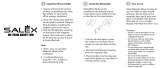Table of
contents
Operation
Search
Settings
Search
Index
3
GB
Notes on using the camera
Notes on recording/playback and
connection
• Before you start recording, make a trial
recording to make sure that the camera is
working correctly.
• To play back images, connect the camera to
another device with a micro HDMI cable (sold
separately).
• The camera is neither dust-proof, nor splash-
proof, nor water-proof. Read “Precautions”
(page 67) before operating the camera.
• Avoid exposing the camera to water. If water
enters inside the camera, a malfunction may
occur. In some cases, the camera cannot be
repaired.
• Do not aim the camera at the sun or other bright
light. It may cause malfunctions.
• Do not use the camera near a location that
generates strong radio waves or emits radiation.
Otherwise, the camera may not properly record
or play back images.
• Using the camera in sandy or dusty locations
may cause malfunctions.
• If moisture condensation occurs, remove it
before using the camera (page 67).
• Do not shake or strike the camera. It may cause
a malfunction and you may not be able to record
images. Furthermore, a memory card may
become unusable or image data may be
damaged.
• When connecting the camera to another device
with a cable, be sure to insert the connector plug
in the correct way. Pushing the plug forcibly
into the terminal will damage the terminal and
may result in a malfunction of the camera.
• Playback of movies other than those shot, edited
or composed on this camera is not guaranteed.
• When you switch between NTSC/PAL, the
setting values that can be selected in the
Recording Mode change accordingly. Settings
values for both [NTSC] and [PAL] are shown in
this manual.
On camera’s temperature
The camera may get warm due to continuous use,
but it is not a malfunction.
On the overheat protection
Depending on the camera and battery temperature,
you may be unable to record movies or the power
may turn off automatically to protect the camera.
A message will be displayed on the display panel
before the power turns off or you can no longer
record movies.
Notes on the battery pack
• Charge the battery pack before using for the first
time.
• You can charge the battery pack even if it is not
completely discharged. In addition, even if the
battery pack is not fully charged, you can use the
partially charged capacity of the battery pack as
is.
• For details on the battery packs, see page 65.
Notes on the display panel and lens
• Exposing the display panel or the lens to direct
sunlight for long periods may cause
malfunctions. Be careful when placing the
camera near a window or outdoors.
• Do not press against the display panel. It may
cause a malfunction.
On image data compatibility
• This camera supports "MP4 format" as movie
file format. However, it is not guaranteed that all
MP4 compliant devices can play back images
recorded with this camera.
• The camera conforms with DCF (Design rule
for Camera File system) universal standard
established by JEITA (Japan Electronics and
Information Technology Industries
Association).
Warning on copyright
Television programs, films, videotapes, and other
materials may be copyrighted. Unauthorized
recording of such materials may be contrary to the
provisions of the copyright laws.
No compensation for damaged
content or recording failure
Sony cannot compensate for failure to record or
loss or damage of recorded content due to a
malfunction of the camera or memory card, etc.
About the displayed language
The display panel displays only English.
Other languages are not available.
Continued r