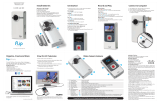Others
Notes on long-time recording
If the power is turned off, leave the camera for 10 minutes or longer to allow the
temperature inside the camera to decrease to a safe level.
Under high ambient temperatures, the temperature of the camera rises quickly.
When the temperature of the camera rises, the image quality may deteriorate.
It is recommended that you wait until the temperature of the camera drops before
continuing to shoot.
The surface of the camera may get hot. This is not a malfunction.
Note on using
When warning is displayed, entire screen flashes with the message displayed. For details,
refer to the Handbook (PDF).
About the software
You can download the image management software PlayMemories Home from
the following URL.
www.sony.net/pm/
Note on wireless network function
We assume no responsibility whatsoever for any damage caused by unauthorized access to,
or unauthorized use of, destinations loaded on the camera, resulting from loss or theft.
Specifications
Signal format: NTSC color, EIA standards
HDTV 1080/60i, 1080/60p specification
PAL color, CCIR standards
HDTV 1080/50i, 1080/50p specification
Power requirements: Rechargeable battery pack, 3.6 V (NP-BX1)
USB, 5.0 V
USB charging (Multi/Micro USB Terminal): DC 5.0 V, 500 mA/800 mA
Rechargeable battery pack NP-BX1:
Maximum charge voltage: DC 4.2 V
Maximum charge current: 1.89 A
This camera is splash-proof.
The camera body has IPX4 splash-proof performance (based on our tests).
For more specifications, refer to the Handbook (PDF).
Design and specifications are subject to change without notice.
On trademarks
Memory Stick and are trademarks or registered trademarks of Sony Corporation.
The terms HDMI and HDMI High-Definition Multimedia Interface, and the HDMI Logo
are trademarks or registered trademarks of HDMI Licensing LLC in the United States and
other countries.
Mac is a registered trademark of Apple Inc. in the United States and other countries.
iOS is a registered trademark or trademark of Cisco Systems, Inc.
Android and Google Play are trademarks of Google Inc.
iPhone is a trademark or a registered trademark of Apple Inc.
Wi-Fi, the Wi-Fi logo, Wi-Fi PROTECTED SET-UP are registered trademarks of the Wi-Fi
Alliance.
The N Mark is a trademark or registered trademark of NFC Forum, Inc. in the United
States and in other countries.
Adobe, the Adobe logo, and Adobe Acrobat are either registered trademarks or trademarks
of Adobe Systems Incorporated in the United States and/or other countries.
microSDXC logo is a trademark of SD-3C, LLC.
In addition, system and product names used in this manual are, in general, trademarks or
registered trademarks of their respective developers or manufacturers. However, the or
marks may not be described in this manual.
WARNING
To reduce the risk of fire or electric shock,
1) do not expose the unit to rain or moisture.
2) do not place objects filled with liquids, such as vases, on the apparatus.
Do not expose the batteries to excessive heat such as sunshine, fire or the
like.
CAUTION
Battery pack
If the battery pack is mishandled, the battery pack can burst, cause a fire or even
chemical burns. Observe the following cautions.
Android OS
Search for PlayMemories Mobile on Google Play, then install it.
When using One-touch functions (NFC), Android 4.0 or later is required.
iOS
Search for PlayMemories Mobile on App Store, then install it.
When using iOS, One-touch functions (NFC) are not available.
Notes
Update PlayMemories Mobile to the latest version if you have already installed it on your
smartphone.
The Wi-Fi function described in this Operating Guide is not guaranteed to work with all
smartphones and tablets.
The operation methods and display screens for the application are subject to change
without notice by future upgrades.
For more information about PlayMemories Mobile, refer to the following website.
(http://www.sony.net/pmm/)
Connecting
Android
Insert a memory card in the camera, turn on the camera, then select the
shooting mode: [MOVIE], [PHOTO], [INTVL].
Start PlayMemories Mobile on the smartphone.
Select the SSID, as printed on the sticker attached to this manual.
Input the password on the same sticker (First time only).
On your smartphone, select the mode of the camera: Wi-Fi Remote Control
mode or Copy mode.
Android (Supporting NFC)
Touch the (N mark) of the smartphone against the (N mark) of the camera.
When PlayMemories Mobile starts, settings are automatically applied to establish
Wi-Fi connection.
iPhone
Insert a memory card in the camera, turn on the camera, then select the
shooting mode: [MOVIE], [PHOTO], [INTVL].
Open [Settings] on the smartphone.
Select [Wi-Fi] on the smartphone.
Select the SSID, as printed on the sticker attached to this manual.
Input the password on the same sticker (First time only).
Confirm that the SSID of the camera is displayed on the smartphone.
Return to the Home screen, then start PlayMemories Mobile.
On your smartphone, select the mode of the camera: Wi-Fi Remote Control
mode or Copy mode.
If the sticker is lost
If the sticker is lost, you can recall your user ID and password by the following
procedure.
Insert a charged battery pack into the camera.
Connect the camera to a computer with the micro USB cable (supplied).
Press the NEXT or PREV button to power on.
Display [Computer] [PMHOME] [INFO] [WIFI_INF.TXT] on your
computer, then confirm your ID and password.
Do not disassemble.
Do not crush and do not expose the battery pack to any shock or force such as hammering,
dropping or stepping on it.
Do not short circuit and do not allow metal objects to come into contact with the battery
terminals.
Do not expose to high temperature above 60°C (140°F) such as in direct sunlight or in a car
parked in the sun.
Do not incinerate or dispose of in fire.
Do not handle damaged or leaking lithium ion batteries.
Be sure to charge the battery pack using a genuine Sony battery charger or a device that can
charge the battery pack.
Keep the battery pack out of the reach of small children.
Keep the battery pack dry.
Replace only with the same or equivalent type recommended by Sony.
Dispose of used battery packs promptly as described in the instructions.
AC Adaptor
Use the nearby wall outlet (wall socket) when using the AC Adaptor. Disconnect
the AC Adaptor from the wall outlet (wall socket) immediately if any malfunction
occurs while using the apparatus.
For customers in the U.S.A. and CANADA
RECYCLING LITHIUM-ION BATTERIES
Lithium-Ion batteries are recyclable.
You can help preserve our environment by returning your used
rechargeable batteries to the collection and recycling location
nearest you.
For more information regarding recycling of rechargeable
batteries, call toll free
1-800-822- 8837, or visit http://www.call2recycle.org/
Caution: Do not handle damaged or leaking Lithium-Ion
batteries.
Battery pack
This device complies with Part 15 of the FCC Rules. Operation is subject to the
following two conditions: (1) This device may not cause harmful interference, and
(2) this device must accept any interference received, including interference that
may cause undesired operation.
CAN ICES-3 B/NMB-3 B
This equipment complies with FCC/IC radiation exposure limits set forth for an
uncontrolled environment and meets the FCC radio frequency (RF) Exposure
Guidelines in Supplement C to OET65 and RSS-102 of the IC radio frequency
(RF) Exposure rules.
This equipment has very low levels of RF energy that are deemed to comply
without testing of specific absorption ratio (SAR).
For Customers in the USA
If you have any questions about this product, you may call:
Sony Customer Information Center
1-800-222-SONY (7669)
The number below is for the FCC related matters only.
Regulatory Information
Declaration of Conformity
Trade Name: SONY
Model No.: HDR-AS100V
Responsible Party: Sony Electronics Inc.
Address: 16530 Via Esprillo, San Diego, CA 92127 U.S.A.
Telephone No.: 858-942-2230
This device complies with Part 15 of the FCC Rules. Operation is subject
to the following two conditions: (1) This device may not cause harmful
interference, and (2) this device must accept any interference received,
including interference that may cause undesired operation.
This equipment must not be co-located or operated in conjunction with any other
antenna or transmitter.
CAUTION
You are cautioned that any changes or modifications not expressly approved in this
manual could void your authority to operate this equipment.
Note
This equipment has been tested and found to comply with the limits for a Class B
digital device, pursuant to Part 15 of the FCC Rules.
These limits are designed to provide reasonable protection against harmful
interference in a residential installation. This equipment generates, uses, and can
radiate radio frequency energy and, if not installed and used in accordance with
the instructions, may cause harmful interference to radio communications.
However, there is no guarantee that interference will not occur in a particular
installation. If this equipment does cause harmful interference to radio or
television reception, which can be determined by turning the equipment off and
on, the user is encouraged to try to correct the interference by one or more of the
following measures:
Reorient or relocate the receiving antenna.
Increase the separation between the equipment and receiver.
Connect the equipment into an outlet on a circuit different from that to which the receiver
is connected.
Consult the dealer or an experienced radio/TV technician for help.
The supplied interface cable must be used with the equipment in order to comply
with the limits for a digital device pursuant to Subpart B of Part 15 of FCC Rules.
For Customers in Canada
This device complies with Industry Canada licence-exempt RSS standard(s).
Operation is subject to the following two conditions: (1) this device may not
cause interference, and (2) this device must accept any interference, including
interference that may cause undesired operation of the device.
For Customers in Europe
Notice for the customers in the countries applying EU Directives
Manufacturer: Sony Corporation, 1-7-1 Konan Minato-ku Tokyo, 108-0075 Japan
For EU product compliance: Sony Deutschland GmbH, Hedelfinger Strasse 61,
70327 Stuttgart, Germany
Hereby, Sony Corporation, declares that this equipment is in compliance with the
essential requirements and other relevant provisions of Directive 1999/5/EC. For
details, please access the following URL:
http://www.compliance.sony.de/
Notice
If static electricity or electromagnetism causes data transfer to discontinue midway
(fail), restart the application or disconnect and connect the communication cable
(USB, etc.) again.
This product has been tested and found compliant with the limits set out in the
EMC regulation for using connection cables shorter than 3 meters (9.8 feet).
The electromagnetic fields at the specific frequencies may influence the picture
and sound of this unit.
Disposal of waste batteries and electrical and electronic equipment(applicable in
the European Union and other European countries withseparate collection systems)
This symbol on the product, the battery or on the packaging
indicates that the product and the battery shall not be treated as
household waste. On certain batteries this symbol might be used in
combination with a chemical symbol. The chemical symbols for
mercury (Hg) or lead (Pb) are added if the battery contains more
than 0.0005% mercury or 0.004% lead. By ensuring these products and batteries
are disposed of correctly, you will help prevent potentially negative consequences
for the environment and human health which could otherwise be caused by
inappropriate waste handling. The recycling of the materials will help to conserve
natural resources.
In case of products that for safety, performance or data integrity reasons require
a permanent connection with an incorporated battery, this battery should be
replaced by qualified service staff only. To ensure that the battery and the electrical
and electronic equipment will be treated properly, hand over these products at
end-of-life to the applicable collection point for the recycling of electrical and
electronic equipment. For all other batteries, please view the section on how to
remove the battery from the product safely. Hand the battery over to the applicable
collection point for the recycling of waste batteries. For more detailed information
about recycling of this product or battery, please contact your local Civic Office,
your household waste disposal service or the shop where you purchased the
product or battery.
For Customers in Singapore