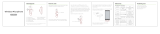4
DCR-PC55 2-548-724-11(1)
Notes on use
Your camcorder is supplied with two
kinds of operations guides.
– “Operating Guide” (This manual)
– “First Step Guide” for using the supplied
software (stored on the supplied CD-
ROM)
On the types of recording media you
can use in your camcorder
• A mini DV cassette marked with
(mini DV cassettes with Cassette Memory
are incompatible) (p. 99).
• “Memory Stick Duo” marked with
,
(p. 100).
On using the camcorder
• Do not hold the camcorder by the
following parts.
LCD panel Battery cover
Shoe cover
• Before connecting your camcorder to
another device with a USB or i.LINK
cable, be sure to insert the connector
plug in the proper direction. If you insert
the connector plug forcibly in the wrong
direction, the terminal may be damaged,
or this may cause a malfunction of your
camcorder.
• When disconnecting the AC Adaptor
from the Handycam Station, hold both the
DC plug and the Handycam Station and
disconnect the AC Adaptor.
• Be sure to turn the power of your
camcorder off before inserting it into or
removing it from the Handycam Station.
On the menu items, LCD panel, and
lens
• A menu item that is grayed out is not
available under the current recording or
playback conditions.
• The LCD screen is manufactured using
extremely high-precision technology, so
over 99.99% of the pixels are operational
for effective use. However, there may
be some tiny black points and/or bright
points (white, red, blue, or green in color)
that appear constantly on the LCD screen.
These points are normal results of the
manufacturing process and do not affect
the recording in any way.
• Exposing the LCD screen or the lens to
direct sunlight for long periods of time
may cause malfunctions.
• Do not aim at the sun. Doing so might
cause your camcorder to malfunction.
Take pictures of the sun only in low light
conditions, such as at dusk.
On recording
• Before starting to record, test the
recording function to make sure the
picture and sound are recorded without
any problems.
• Compensation for the contents of
recordings cannot be provided, even if
recording or playback is not possible
due to a malfunction of the camcorder,
storage media, etc.
• TV color systems differ depending on
the countries/regions. To view your
recordings on a TV, you need an NTSC
system-based TV.
• Television programs, films, video tapes,
and other materials may be copyrighted.
Unauthorized recording of such materials
may be contrary to the copyright laws.
Read this first (continued)