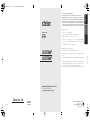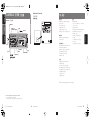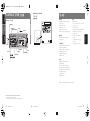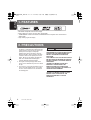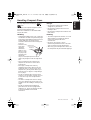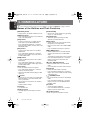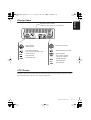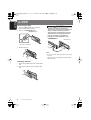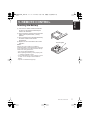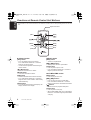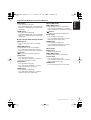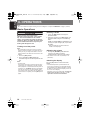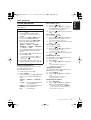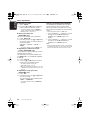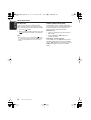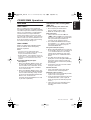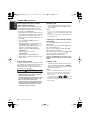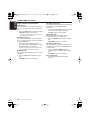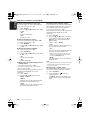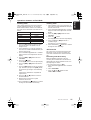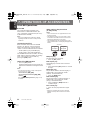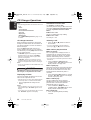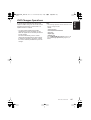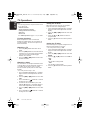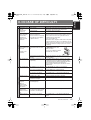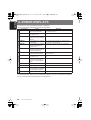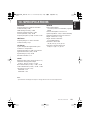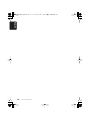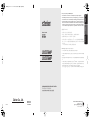i DXZ276MP/DXZ376MP
English
Thank you for purchasing this
Clarion
product.
∗
Please read this owner’s manual in its entirety before operating this equipment.
∗
After reading this manual, be sure to keep it in a handy place (e.g., glove compartment).
∗
Check the contents of the enclosed warranty card and keep it carefully with this manual.
∗
This manual includes the operating procedures of the iPod
®
interface, CD/DVD changer
and TV tuner connected via the CeNET cable. The iPod interface, CD/DVD changer and
TV tuner have their own manuals, but no explanations for operating them are described.
“iPod” is a trademark of Apple Computer, Inc., registered in the U.S. and other countries.
∗
∗
∗
∗
®
∗
∗
∗
∗
®
DXZ276MP
DXZ376MP
Owner’s manual
CD/MP3/WMA RECEIVER WITH CeNET CONTROL
Clarion Co., Ltd.
All Rights Reserved. Copyright © 2006: Clarion Co., Ltd.
2006/12
PE-2907K-A/B
280-8489-00
PE-2908K-A/B
Be sure to unfold and read the next page.
DXZ376MP_cover.fm 1 ページ 2006年12月13日 水曜日 午後4時45分

i DXZ276MP/DXZ376MP
English
Thank you for purchasing this
Clarion
product.
∗
Please read this owner’s manual in its entirety before operating this equipment.
∗
After reading this manual, be sure to keep it in a handy place (e.g., glove compartment).
∗
Check the contents of the enclosed warranty card and keep it carefully with this manual.
∗
This manual includes the operating procedures of the iPod
®
interface, CD/DVD changer
and TV tuner connected via the CeNET cable. The iPod interface, CD/DVD changer and
TV tuner have their own manuals, but no explanations for operating them are described.
“iPod” is a trademark of Apple Computer, Inc., registered in the U.S. and other countries.
∗
∗
∗
∗
®
∗
∗
∗
∗
®
DXZ276MP
DXZ376MP
Owner’s manual
CD/MP3/WMA RECEIVER WITH CeNET CONTROL
Clarion Co., Ltd.
All Rights Reserved. Copyright © 2006: Clarion Co., Ltd.
2006/12
PE-2907K-A/B
280-8489-00
PE-2908K-A/B
Be sure to unfold and read the next page.
DXZ376MP_cover.fm 1 ページ 2006年12月13日 水曜日 午後4時45分

English
English
ii
DXZ276MP/DXZ376MP
iii
DXZ276MP/DXZ376MP
89
DXZ276MP/DXZ376MP
CONTROLS /
/
Source unit / /
[
RELEASE
]
[
D
]
[
ISR
]
[
DIRECT
] (
4-6
)
[
BND
]
[
ROTARY
]
[
AUX
]
[
CD SLOT
]
[
SRC
]
[
DIRECT
] (
1-3
)
[
SCN
], [
RPT
], [
RDM
]
[
IR RECEIVER
]
(SOUND)
Note: Be sure to unfold this page and refer to the front diagrams as you read each chapter.
Bottom View of Source Unit
µ
✕
✕
Ω
Ω
Ω
Ω
✕
✕
✕
✕
•
DXZ376MP_cover.fm 2 ページ 2006年12月13日 水曜日 午後4時45分

English
English
ii
DXZ276MP/DXZ376MP
iii
DXZ276MP/DXZ376MP
89
DXZ276MP/DXZ376MP
CONTROLS /
/
Source unit / /
[
RELEASE
]
[
D
]
[
ISR
]
[
DIRECT
] (
4-6
)
[
BND
]
[
ROTARY
]
[
AUX
]
[
CD SLOT
]
[
SRC
]
[
DIRECT
] (
1-3
)
[
SCN
], [
RPT
], [
RDM
]
[
IR RECEIVER
]
(SOUND)
Note: Be sure to unfold this page and refer to the front diagrams as you read each chapter.
Bottom View of Source Unit
µ
✕
✕
Ω
Ω
Ω
Ω
✕
✕
✕
✕
•
DXZ376MP_cover.fm 2 ページ 2006年12月13日 水曜日 午後4時45分

English
1 DXZ276MP/DXZ376MP
Contents
CONTROLS............................................................................................................................................ ii
1. FEATURES...................................................................................................................................... 2
2. PRECAUTIONS ............................................................................................................................... 2
Handling Compact Discs.................................................................................................................. 3
3. NOMENCLATURE........................................................................................................................... 4
Names of the Buttons and Their Functions...................................................................................... 4
Display Items.................................................................................................................................... 5
LCD Screen...................................................................................................................................... 5
4. DCP.................................................................................................................................................. 6
5. REMOTE CONTROL ....................................................................................................................... 7
Inserting the Battery ......................................................................................................................... 7
Functions of Remote Control Unit Buttons....................................................................................... 8
6. OPERATIONS................................................................................................................................ 10
Basic Operations............................................................................................................................ 10
Radio Operations ........................................................................................................................... 13
CD/MP3/WMA Operations ............................................................................................................. 15
Operations Common to Each Mode............................................................................................... 19
7. OPERATIONS OF ACCESSORIES .............................................................................................. 22
iPod BB Operations........................................................................................................................ 22
CD Changer Operations................................................................................................................. 24
DVD Changer Operations .............................................................................................................. 25
TV Operations ................................................................................................................................ 26
8. IN CASE OF DIFFICULTY............................................................................................................. 27
9. ERROR DISPLAYS ....................................................................................................................... 28
10. SPECIFICATIONS ......................................................................................................................... 29
DXZ376MP_EN.book 1 ページ 2006年12月13日 水曜日 午後4時46分

English
2
DXZ276MP/DXZ376MP
1. FEATURES
• MP3/WMA compatible with ID3-TAG display
• Build-in High-pass filter & Low-pass filter (DXZ376MP)
• “Z-ENHANCER” sound customisation & “MAGNA BASS EX” dynamic bass enhancement
(DXZ276MP)
• High visibility single line display
1. When the inside of the car is very cold and
the player is used soon after switching on the
heater moisture may form on the disc or the
optical parts of the player and proper
playback may not be possible. If moisture
forms on the disc, wipe it off with a soft cloth.
If moisture forms on the optical parts of the
player, do not use the player for about one
hour. The condensation will disappear
naturally allowing normal operation.
2. Driving on extremely bumpy roads which
cause severe vibration may cause the sound
to skip.
3. This unit uses a precision mechanism. Even
in the event that trouble arises, never open
the case, disassemble the unit, or lubricate
the rotating parts.
CAUTION
USE OF CONTROLS, ADJUSTMENTS, OR
PERFORMANCE OF PROCEDURES OTHER
THAN THOSE SPECIFIED HEREIN, MAY
RESULT IN HAZARDOUS RADIATION
EXPOSURE.
THE COMPACT DISC PLAYER SHOULD NOT
BE ADJUSTED OR REPAIRED BY ANYONE
EXCEPT PROPERLY QUALIFIED SERVICE
PERSONNEL.
CHANGES OR MODIFICATIONS NOT
EXPRESSLY APPROVED BY THE
MANUFACTURER FOR COMPLIANCE
COULD VOID THE USER’S AUTHORITY TO
OPERATE THE EQUIPMENT.
CHANGES OR MODIFICATIONS TO THIS
PRODUCT NOT APPROVED BY THE
MANUFACTURER WILL VOID THE
WARRANTY.
2. PRECAUTIONS
INFORMATION FOR USERS:
DXZ376MP_EN.book 2 ページ 2006年12月13日 水曜日 午後4時46分

English
3
DXZ276MP/DXZ376MP
Handling Compact Discs
Use only compact discs bearing the or
mark.
Do not play heart-shaped, octagonal, or other
specially shaped compact discs.
Some CDs recorded in CD-R/CD-RW mode
may not be usable.
Handling
• Compared to ordinary music CDs, CD-R and
CD-RW discs are both easily affected by high
temperature and humidity and some of CD-R
and CD-RW discs may not be played.
Therefore, do not leave them for a long time
in the car.
• New discs may
have some
roughness
around the
edges. If such
discs are used,
the player may
not work or the
sound may
skip. Use a ball-point pen or the like to
remove any roughness from the edge of the
disc.
• Never stick labels on the surface of the
compact disc or mark the surface with a
pencil or pen.
• Never play a compact disc with any
cellophane tape or other glue on it or with
peeling off marks. If you try to play such a
compact disc, you may not be able to get it
back out of the CD player or it may damage
the CD player.
• Do not use compact discs that have large
scratches, are misshapen, cracked, etc. Use
of such discs may cause misoperation or
damage.
• To remove a compact disc from its storage
case, press down on the center of the case
and lift the disc out, holding it carefully by the
edges.
• Do not use commercially available CD
protection sheets or discs equipped with
stabilizers, etc. These may damage the disc
or cause breakdown of the internal
mechanism.
Storage
• Do not expose compact discs to direct
sunlight or any heat source.
• Do not expose compact discs to excess
humidity or dust.
• Do not expose compact discs to direct heat
from heaters.
Cleaning
• To remove fingermarks and dust, use a soft
cloth and wipe in a straight line from the
center of the compact disc to the
circumference.
• Do not use any solvents, such as
commercially available cleaners, anti-static
spray, or thinner to clean compact discs.
• After using special compact disc cleaner, let
the compact disc dry off well before playing it.
Ball-point pen
Roughness
DXZ376MP_EN.book 3 ページ 2006年12月13日 水曜日 午後4時46分

English
4
DXZ276MP/DXZ376MP
3. NOMENCLATURE
Note:
• Be sure to read this chapter referring to the front diagrams of chapter “
CONTROLS
” on page ii (unfold).
Names of the Buttons and Their Functions
[RELEASE] button
• Deeply push in the button to unlock the DCP.
[DIRECT] buttons
• Store a station into memory or recall it directly
while in the radio mode.
[SCN] button
• Perform scan play for 10 seconds of each
track while in the CD/MP3/WMA mode.
• Press and hold the button for 1 second or
longer to perform folder scan play while in the
MP3/WMA mode.
[RPT] button
• Perform repeat play while in the CD/MP3/
WMA mode.
• Press and hold the button for 1 second or
longer to perform folder repeat play while in
the MP3/WMA mode.
[RDM] button
• Perform random play while in the CD/MP3/
WMA mode.
• Press and hold the button for 1 second or
longer to perform folder random play while in
the MP3/WMA mode.
[SRC] button
• Press the button to turn on the power.
• Press and hold the button for 1 second or
longer to turn off the power.
• Switch the operation mode among the radio
mode, etc.
[] button
• Perform preset scan while in the radio mode.
When the button is pressed and held, auto
store is performed.
• Play or pause a track while in the CD/MP3/
WMA mode.
• Confirm various settings.
[CD SLOT]
• CD insertion slot.
[AUX] input jack
• The input jack for connecting an external
device.
[IR RECEIVER]
• Receiver for remote control unit. (Operating
range: 30° in all directions)
[ROTARY] knob
• Adjust the volume by turning the knob
clockwise or counterclockwise.
[BND] button
• Switch the band, or seek tuning or manual
tuning while in the radio mode.
• Play a first track while in the CD/MP3/WMA
mode.
• Press the button to change the character.
[
x
], [
v
] buttons
• Select a station while in the radio mode or
select a track while in the CD/MP3/WMA
mode.
This button is used to make various settings.
• Press and hold the button for 1 second or
longer to enter the fast-forward or fast-
backward mode.
[
w
] (UP), [
z
] (DN) buttons
• Select the folder while in the MP3/WMA
mode.
• Use the buttons to perform various settings.
[ISR] button
• Recall ISR radio station in memory.
• Press and hold the button for 2 seconds or
longer: Store current station into ISR memory
(radio mode only).
[] (SOUND) button
• Use the button to switch to the sound adjust
mode.
• Press and hold the button for 1 second or
longer to turn on or off the MAGNA BASS
EXTEND mode.
[D] button
• Switch the display indication.
• Press and hold the button for 1 second or
longer to enter the adjust mode.
[
Q
] (EJECT) button
• Press to eject a disc loaded in the unit.
DXZ376MP_EN.book 4 ページ 2006年12月13日 水曜日 午後4時46分

English
5
DXZ276MP/DXZ376MP
Display Items
LCD Screen
In extreme cold, the screen movement may slow down and the screen may darken, but this is normal.
The screen will recover when it returns to normal temperature.
Operation status indication
Frequency, Titles, Clock, etc. are displayed
: MP3 indication
: WMA indication
: Disc number indication
: Preset channel indication (1 to 6)
: Stereo indication
: Enter indication
: Manual indication
: Z-enhancer indication
: MAGNA BASS EX indication
: MUTE indication
: Disc or Folder random/
repeat/scan indication
: Random indication
: Repeat indication
: Scan indication
DXZ376MP_EN.book 5 ページ 2006年12月13日 水曜日 午後4時46分

English
6
DXZ276MP/DXZ376MP
4. DCP
Removing the DCP
1. Press the [
SRC
] button for 1 second or
longer to switch off the power.
2. Press in the [
RELEASE
] button.
∗
The DCP is unlocked
3. Remove the DCP.
Attaching the DCP
1. Insert the right side of the DCP into the main
unit.
2. Insert the left side of the DCP into the main
unit.
CAUTION
• The DCP can easily be damaged by
shocks. After removing it, be careful not to
drop it or subject it to strong shocks.
• The connector connecting the main unit
and the DCP is an extremely important
part. Be careful not to damage it by
pressing on it with fingernails, pens,
screwdrivers, etc.
Note:
• If the DCP is dirty, wipe off the dirt with a soft, dry
cloth only.
• The DCP case is provided with the DXZ376MP
(PE2907K-A/B
).
[
RELEASE
]
button
DCP
DCP
2.
1.
DCP Rear Panel
Main unit connector
DCP
connector
Main Unit Front
DXZ376MP_EN.book 6 ページ 2006年12月13日 水曜日 午後4時46分

English
7
DXZ276MP/DXZ376MP
5. REMOTE CONTROL
Inserting the Battery
1
Turn over the remote control unit and slide
the cover in the direction indicated by the
arrow in the illustration.
2
Insert the battery (CR2025) into the insertion
guides, with the printed side (+) facing
upwards.
3
Press the battery in the direction indicated by
the arrow so that it slides into the
compartment.
4
Replace the cover and slide in until it clicks
into place.
Notes:
Misuse may result in rupture of the battery,
producing leakage of fluid and resulting in personal
injury or damage to surrounding materials. Always
follow these safety precautions:
• Use only the designated battery.
• When replacing the battery, insert properly, with
+/– polarities oriented correctly.
• Do not subject battery to heat, or dispose of in fire
or water. Do not attempt to disassemble the
battery.
• Dispose of used batteries properly.
C
R
2
0
2
5
Insertion guide
DXZ376MP_EN.book 7 ページ 2006年12月13日 水曜日 午後4時46分

English
8
DXZ276MP/DXZ376MP
Functions of Remote Control Unit Buttons
∗
Some buttons on the remote control unit have different functions from the corresponding buttons on the main
unit.
●
Shared modes
[SRC] button
• Press the button to turn on the power.
Press and hold the button for 1 second or
longer to turn off the power.
• Use to alternate operation mode among the
various modes.
[
w
], [
z
] buttons
• Increases and decreases volume.
[MUTE] button
• Turns mute function on and off.
[ISR] button
• Recalls ISR radio station stored in memory.
• Press and hold the button for 2 seconds or
longer to store current station in ISR memory
(radio mode only).
[DISP] button
• Press to alternate between main display, title
display and clock time display.
●
Radio mode
[BND] button
• Switches reception band.
[
x
], [
v
] buttons
• Moves preset channels up and down.
[SCN] button
• Press to perform preset scan.
• Press and hold the button for 2 seconds or
longer to perform auto store.
●
CD/MP3/WMA modes
[BND] button
• Press to play the first track.
[
x
], [
v
] buttons
• Press to move the tracks up and down.
• Press and hold the button for 1 second or
longer to perform fast-forward/fast-backward.
[] button
• Switches between playback and pause.
[SCN] button
• Press to perform scan play.
• When in MP3/WMA mode, press and hold the
button for 1 second or longer to perform folder
scan play.
[
SRC
]
[
BND
]
[
MUTE
]
[
ISR
]
[
SCN
]
[
DISP
]
[
RDM
]
[
RPT
]
Signal transmitter
DXZ376MP_EN.book 8 ページ 2006年12月13日 水曜日 午後4時46分

Functions of Remote Control Unit Buttons
English
9
DXZ276MP/DXZ376MP
[RPT] button
• Press to perform repeat play.
• When in MP3/WMA mode, press and hold the
button for 1 second or longer to perform folder
repeat play.
[RDM] button
• Press to perform random play.
• When in MP3/WMA mode, press and hold the
button for 1 second or longer to perform folder
random play.
●
CD changer/DVD changer modes
[BND] button
• Press to switch to next disc in ascending
order.
[
x
], [
v
] buttons
• Press to move the tracks up and down.
• Press and hold the button for 1 second or
longer to perform fast-forward/fast-backward.
[] button
• Switches between playback and pause.
[SCN] button
• Press to perform scan play.
• Press and hold the button for 1 second or
longer to perform disc scan play.
[RPT] button
• Press to perform repeat play.
• Press and hold the button for 1 second or
longer to perform disc repeat play.
[RDM] button
• Press to perform random play.
• Press and hold the button for 1 second or
longer to perform disc random play.
●
iPod BB mode
[
x
], [
v
] buttons
• Press to move the tracks up and down.
• Press and hold the button for 1 second or
longer to perform fast-forward/fast-backward.
[] button
• Switches between playback and pause.
[RPT] button
• Press to perform repeat play.
• Press and hold the button for 1 second or
longer to perform all repeat play.
[RDM] button
• Press to perform random play.
• Press and hold the button for 1 second or
longer to perform all random play.
●
TV mode
[BND] button
• Switches reception band.
[
x
], [
v
] buttons
• Moves preset channels up and down.
[SCN] button
• Press to perform preset scan.
• Press and hold the button for 2 seconds or
longer to perform auto store.
[RDM] button
• Press to alternate between TV and VTR.
DXZ376MP_EN.book 9 ページ 2006年12月13日 水曜日 午後4時46分

English
10
DXZ276MP/DXZ376MP
6. OPERATIONS
Note:
• Be sure to read this chapter referring to the front diagrams of chapter “
CONTROLS
” on page ii (unfold).
Basic Operations
CAUTION
Be sure to lower the volume before
switching off the unit power or the ignition
key. The unit remembers its last volume
setting. If you switch the power off with the
volume up, when you switch the power back
on, the sudden loud volume may hurt your
hearing and damage the unit.
Turning on/off the power
Note:
• Be careful about using this unit for a long time
without running the engine. If you drain the car’s
battery too far, you may not be able to start the
engine and this can reduce the service life of the
battery.
1. Press the [
SRC
] button.
2. Press and hold the [
SRC
] button for 1
second or longer to turn off the power for the
unit.
Note:
• System check
The first time this unit is turned on after the wire
connections are completed, it must be checked
what equipment is connected. When the power is
turned on, the “
S-CHECK
” appears in the display,
then the unit returns to the clock display mode.
The system check starts within the unit. When the
system check is complete, press the [
SRC
] button
again.
Selecting a mode
1. Press the [
SRC
] button to change the
operation mode.
2. Each time you press the [
SRC
] button, the
operation mode changes in the following
order:
Radio
➜
CD/MP3/WMA
➜
(iPod BB)
➜
(CD
changer)
➜
(DVD changer)
➜
(TV)
➜
AUX
➜
Radio...
∗
External equipment not connected with
CeNET is not displayed.
Adjusting the volume
1. Turning the [
ROTARY
] knob clockwise
increases the volume; turning it
counterclockwise decreases the volume.
∗
The volume level is from 0 (minimum) to 33
(maximum).
Switching the display
Press the [
D
] button to select the desired
display.
∗
If the button operation is performed with the
screen saver function on, the operation display
corresponding to the button operation is shown
for about 30 seconds and the display returns to
the screen saver display.
For details, refer to the subsection “
Turning the
screen saver function on or off
” in section
“
Operations Common to Each Mode
”.
DXZ376MP_EN.book 10 ページ 2006年12月13日 水曜日 午後4時46分

Basic Operations
English
11
DXZ276MP/DXZ376MP
Sound Adjustment
You can adjust a sound effect or tone quality to
your preference.
●
Setting the Z-Enhancer
This unit are provided with 3 types of sound
tone effects stored in memory.
Select the one you prefer.
∗
The factory default setting is “
OFF
”.
2-1. Select “
Z-EHCR
”.
3-1. Each time you press the [
w
] or [
z
] button,
the tone effect changes in the following
order:
“
EXCITE
”
↔
“
IMPACT
”
↔
“
B-BOOST
”
↔
“
OFF
”
EXCITE
: bass and treble emphasized
mid deemphasized
IMPACT
: bass and treble emphasized
B-BOOST
: bass emphasized
OFF
: no sound effect
When “EXCITE” is set:
3-2. Press the [ ] button.
3-3. Press the [
w
] or [
z
] button to adjust the
bass and treble in the range of +3 to –3.
∗
The factory default setting is “
0
”.
3-4. Press the [ ] button to return to previous
mode.
When “IMPACT” is set:
3-2. Press the [ ] button.
3-3. Press the [
w
] or [
z
] button to adjust the
bass and treble in the range of +3 to –3.
∗
The factory default setting is “
0
”.
3-4. Press the [ ] button to return to previous
mode.
When “B-BOOST” is set:
3-2. Press the [ ] button.
3-3. Press the [
w
] or [
z
] button to adjust the
bass in the range of +3 to –3.
∗
The factory default setting is “
0
”.
3-4. Press the [ ] button to return to previous
mode.
●
Adjusting the bass
This adjustment can be performed only when
the Z-Enhancer is set to “
OFF
”.
2-1. Select “
BASS
”.
3-1. Press the [
w
] or [
z
] button to adjust the
bass.
∗
The factory default setting is “
0
”.
(Adjustment range: +8 to –8)
● Adjusting the treble
This adjustment can be performed only when
the Z-Enhancer is set to “OFF”.
2-1. Select “TREBLE”.
3-1. Press the [w] or [z] button to adjust the
treble.
∗ The factory default setting is “0”.
(Adjustment range: +7 to –7)
● Adjusting the balance
2-1. Select “BALANCE”.
3-1. Press the [w] or [z] button to adjust the
balance of the right and left speakers.
∗ The factory default setting is “CENTER”
(center). (Adjustment range: RIGHT12 to
LEFT12 (right 12 to left 12))
To change sound setting
1. Press the [ ] button to switch to the
sound adjustment selection display.
∗ The factory default sound setting is “Z-
EHCR”.
2. Then press the [x] or [v] button to
select the sound adjustment mode.
Each time you press the [x] or [v]
button, the sound adjustment mode
changes as following order:
“Z-EHCR” ↔ “BASS” ↔ “TREBLE” ↔
“BALANCE” ↔ “FADER” ↔ “REAR/S-W”
↔ “S-W VOL” ↔ “HPF”
The sound adjust mode will be display for
2 seconds before showing the sound
setting.
3. Press the [w] or [z] button to adjust the
selected audio mode.
∗ In the case of display blinking “ENT”, you
can press the [ ] button to adjust the
setting value.
4. After completing settings, press the [ ]
button to return to the previous mode.
DXZ376MP_EN.book 11 ページ 2006年12月13日 水曜日 午後4時46分

Basic Operations
English
12
DXZ276MP/DXZ376MP
●
Adjusting the fader
2-1. Select “
FADER
”.
3-1. Press the [
w
] or [
z
] button to adjust the
balance of the rear and front speakers.
∗
The factory default setting is “
CENTER
”
(center). (Adjustment range: FRONT12 to
REAR12 (front 12 to rear 12))
●
Setting the subwoofer
(DXZ376MP only)
You can set the low pass filter of subwoofer.
2-1. Select “
REAR/S-W
”.
3-1. Each time you press the [
w
] or [
z
] button
to select the setting, the setting changes in
the following order:
“
LPF 120
”
↔
“
LPF 80
”
↔
“
LPF 50
”
↔
“
REAR
”
∗
The factory default setting is “
REAR
” (rear).
●
Adjusting the subwoofer output
volume (DXZ376MP only)
You can adjust the volume output from the unit’s
subwoofer output terminal.
This adjustment can be performed only when
the “
REAR/S-W
” is set to “
LPF 120
”, “
LPF 80
”
or “
LPF 50
”.
2-1. Select “
S-W VOL
”.
3-1. Press the [
w
] or [
z
] button to increases
or decreases the subwoofer volume.
∗
The factory default setting is “
0
”.
(Adjustment range: +6 to –6)
∗
When the volume level is more than 30, the
subwoofer volume adjustment value can not
reach +6.
●
Adjusting the high pass filter
(DXZ376MP only)
2-1. Select “
HPF
”.
3-1. Each time you press the [
w
] or [
z
] button
to select the setting.
The setting changes in the following order:
“
120Hz
”
↔
“
THROUGH
”
∗
The factory default setting is “
THROUGH
”
(through).
● Setting the MAGNA BASS EXTEND
The MAGNA BASS EXTEND does not adjust
the low frequencies like the normal sound
adjustment function, but emphasizes the deep
bass frequencies to provide you with a dynamic
sound.
∗ The factory default setting is “OFF” (off).
1. Press and hold the [ ] button for 1 second
or longer to turn on the MAGNA BASS
EXTEND effect. “M-B EX” lights in the
display.
2. Press and hold the [ ] button for 1 second
or longer to turn off the MAGNA BASS
EXTEND effect. “M-B EX” goes off.
Note:
• During SOUND adjustment mode, if no operation
is performed for more than 10 seconds, this mode
can be cancelled and return to previous mode.
DXZ376MP_EN.book 12 ページ 2006年12月13日 水曜日 午後4時46分

English
13
DXZ276MP/DXZ376MP
Radio Operations
Listening to the radio
1. Press the [
SRC
] button and select the radio
mode. The frequency appears in the display.
2. Press the [
BND
] button and select the radio
band. Each time the button is pressed, the
radio reception band changes in the
following order:
F1
(FM1)
➜
F2
(FM2)
➜
F3
(FM3)
➜
AM
➜
F1
(FM1)...
3. Press the [
x
] or [
v
] button to tune in the
desired station.
Tuning
There are 3 types of tuning mode available,
seek tuning, manual tuning and preset tuning.
Seek tuning
1. Press the [
BND
] button and select the
desired band (FM or AM).
∗
If “
MANU
” is lit in the display, press and hold
the [
BND
] button for 1 second or longer.
“
MANU
” in the display goes off and seek
tuning is now available.
2. Press the [
x
] or [
v
] button to
automatically seek a station.
When the [
v
] button is pressed, the station
is sought in the direction of higher
frequencies; if the [
x
] button is pressed,
the station is sought in the direction of lower
frequencies.
Manual tuning
There are 2 ways available: Quick tuning and
step tuning.
When you are in the step tuning mode, the
frequency changes one step at a time. In the
quick tuning mode, you can quickly tune the
desired frequency.
1. Press the [
BND
] button and select the
desired band (FM or AM).
∗
If “
MANU
” is not lit in the display, press and
hold the [
BND
] button for 1 second or longer.
“
MANU
” is lit in the display and manual tuning
is now available.
2. Tune into a station.
●
Quick tuning
Press and hold the [
x
] or [
v
] button for 1
second or longer to tune in a station.
●
Step tuning
Press the [
x
] or [
v
] button to manually tune
in a station.
Recalling a preset station
A total of 24 preset positions (6-FM1, 6-FM2, 6-
FM3, 6-AM) exists to store individual radio
stations in memory. Pressing the corresponding
[
DIRECT
] button or the [w] / [z] button recalls
the stored radio frequency automatically.
1. Press the [BND] button and select the
desired band (FM or AM).
2. Press the corresponding [DIRECT] button or
the [w] / [z] button to recall the stored
station.
Note:
• Press and hold one of the [DIRECT] buttons for 2
seconds or longer to store that station into preset
memory.
Manual memory
1. Select the desired station with seek tuning or
manual tuning.
2. Press and hold one of the [DIRECT] buttons
for 2 seconds or longer to store the current
station into preset memory.
Auto store
Auto store is a function for storing up to 6
stations that are automatically tuned in
sequentially. If 6 receivable stations cannot be
received, a previously stored station remains
unoverwritten at the memory position.
1. Press the [BND] button and select the
desired band (FM or AM).
2. Press and hold the [ ] button for 2 seconds
or longer. The stations with good reception
are stored automatically to the preset
channels.
DXZ376MP_EN.book 13 ページ 2006年12月13日 水曜日 午後4時46分

Radio Operations
English
14
DXZ276MP/DXZ376MP
Preset scan
Preset scan receives the stations stored in
preset memory in order. This function is useful
when searching for a desired station in memory.
1. Press the [ ] button.
2. When a desired station is tuned in, press the
[] button again to continue receiving that
station.
Note:
• Be careful not to press and hold the [ ] button
for 2 seconds or longer, otherwise the auto store
function is engaged and the unit starts storing
stations.
Instant station recall (ISR)
Instant station recall is a special radio preset
that instantly accesses a favorite radio station at
a touch of a button. The ISR function even
operates with the unit in other modes.
●
ISR memory
1. Select the station that you wish to store in
ISR memory.
2. Press and hold the [
ISR
] button for 2
seconds or longer.
●
Recalling a station with ISR
In any mode, press the [
ISR
] button to turn on
the radio function and tune the selected radio
station. “
ISR
” appears in the display. Press the
[
ISR
] button again to return to the previous
mode.
DXZ376MP_EN.book 14 ページ 2006年12月13日 水曜日 午後4時46分

English
15
DXZ276MP/DXZ376MP
CD/MP3/WMA Operations
MP3/WMA
What is MP3?
MP3 is an audio compression method and
classified into audio layer 3 of MPEG standards.
This audio compression method has penetrated
into PC users and become a standard format.
This MP3 features the original audio data
compression to about 10 percent of its initial
size with a high sound quality. This means that
about 10 music CDs can be recorded on a CD-
R disc or CD-RW disc to allow a long listening
time without having to change CDs.
What is WMA?
WMA is the abbreviation of Windows Media
Audio, an audio file format developed by
Microsoft Corporation.
Notes:
• If you play a file with DRM (Digital Rights
Management) for WMA remaining ON, no audio
is output (The WMA indicator blinks).
• Windows Media™, and the Windows ® logo are
trademarks, or registered trademarks of Microsoft
Corporation in the United States and/or other
countries.
●
To disable DRM (Digital Rights
Management)
1. When using Windows Media Player 8, click
on TOOLS
➜
OPTIONS
➜
COPY MUSIC
tab, then under COPY SETTINGS, unclick
the check box for PROTECT CONTENT.
Then, reconstruct files.
2. When using Windows Media Player 9, click
on TOOL
➜
OPTIONS
➜
MUSIC RECORD
tab, then under Recording settings, unclick
the Check box for RECORD PROTECTED
MUSIC. Then, reconstruct files.
Personally constructed WMA files are used
at your own responsibility.
Precautions when creating MP3/
WMA disc
●
Usable sampling rates and bit rates
1. MP3: Sampling rate 8 kHz-48 kHz,
Bit rate: 8 kbps-320 kbps / VBR
2. WMA: Bit rate 48 kbps-192 kbps
●
File extensions
1. Always add a file extension “
.MP3
” or
“
.WMA
” to MP3 or WMA file by using single
byte letters. If you add a file extension other
than specified or forget to add the file
extension, the file cannot be played.
2. Files without MP3/WMA data will not play.
The indication “
– –:– –
” appears in the play
time display if you attempt to play files
without MP3/WMA data.
●
Logical format (File system)
1. When writing MP3/WMA file on a CD-R disc
or CD-RW disc, please select “ISO9660 level
1, 2 or JOLIET or Romeo” as the writing
software format. Normal play may not be
possible if the disc is recorded on another
format.
2. The folder name and file name can be
displayed as the title during MP3/WMA play
but the title must be within 64 single byte
alphabetical letters and numerals (including
an extension).
3. Do not affix a name to a file inside a folder
having the same name.
●
Folder structure
1. A disc with a folder having more than 8
hierarchical levels will be impossible.
●
Number of files or folders
1. Up to 255 files can be recognized per folder.
Up to 510 files can be played.
2. Tracks are played in the order that they were
recorded onto a disc. (Tracks might not
always be played in the order displayed on
the PC.)
3. Some noise may occur depending on the
type of encoder software used while
recording.
DXZ376MP_EN.book 15 ページ 2006年12月13日 水曜日 午後4時46分

CD/MP3/WMA Operations
English
16
DXZ276MP/DXZ376MP
Set the type of file to be played
(multi-session function)
When a single disc holds both normal CD type
tracks and MP3/WMA type tracks, use this
command to select which type of track to play.
∗
Default setting is “
M-SESS CD
”.
• When only one type of track (either music CD
or MP3/WMA) is recorded on a disc, selecting
either type will allow playback of the disc.
• When playing CCCD (copy-control CDs), set
to CD type.
1. Press and hold the [
BND
] button for 1
second or longer.
Each time the button is held pressed in this
way “
M-SESS
” will be displayed for 1
second, then “
CD
” or “
MP3
” appears in the
display, the playback type alternates
between CD type and MP3/WMA type.
• M-SESS CD
When playing music CD only.
• M-SESS MP3
When playing music MP3/WMA only.
2. When setting is completed, remove the disc
and reinsert it.
Disc-In-Play function
As long as the ignition key is turned to the ON or
ACC position, this function allows you to turn the
power to the unit and start playing the disc
automatically when the disc is inserted even if
the power is not turned on.
CAUTION
• Do not try to put your hand or fingers in
the disc insertion slot. Also never insert
foreign objects into the slot.
• Do not insert discs where adhesive comes
out from cellophane tape or a rental CD
label, or discs with marks where
cellophane tape or rental CD labels were
removed. It may be impossible to extract
these discs from the unit and they may
cause the unit to break down.
Ejecting a CD
1. Press the [
Q
] to eject the CD. Take it out
from the ejected position. “
EJECT
” appears
in the display.
Notes:
• If a CD (12 cm) is left in the ejected position for 15
seconds, the CD is automatically reloaded. (Auto
reload)
• If you force a CD into before auto reloading, this
can damage the CD.
Listening to a disc already loaded
in the unit
Press the [
SRC
] button to select the CD/MP3/
WMA mode.
When the unit enters the CD/MP3/WMA mode,
play starts automatically.
If there is no disc loaded, the indication “
NO
DISC
” appears in the display.
The mode changes each time the [
SRC
] button
is pressed. (Modes are not displayed for
equipment that is not connected.)
Radio
➜
CD/MP3/WMA
➜
(iPod BB)
➜
(CD
changer)
➜
(DVD changer)
➜
(TV)
➜
AUX
➜
Radio ...
Loading a CD
1. Insert a CD into the centre of the CD SLOT
with the labeled side facing up. “
LOADING
”
appears in the display, the CD enters into the
slot, and the play starts.
Notes:
• Never insert foreign objects into the CD SLOT.
• If the CD is not inserted easily, there may be
another CD in the mechanism or the unit may
require service.
• Discs not bearing the or mark and
CD-ROMs cannot be played by this unit.
• Some CDs recorded in CD-R/CD-RW mode may
not be usable.
DXZ376MP_EN.book 16 ページ 2006年12月13日 水曜日 午後4時46分
Page is loading ...
Page is loading ...
Page is loading ...
Page is loading ...
Page is loading ...
Page is loading ...
Page is loading ...
Page is loading ...
Page is loading ...
Page is loading ...
Page is loading ...
Page is loading ...
Page is loading ...
Page is loading ...
Page is loading ...
-
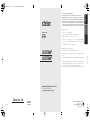 1
1
-
 2
2
-
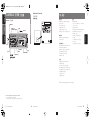 3
3
-
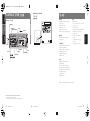 4
4
-
 5
5
-
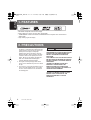 6
6
-
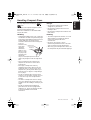 7
7
-
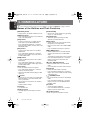 8
8
-
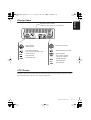 9
9
-
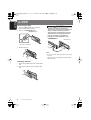 10
10
-
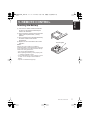 11
11
-
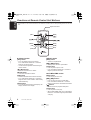 12
12
-
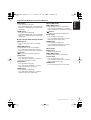 13
13
-
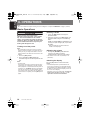 14
14
-
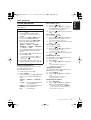 15
15
-
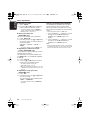 16
16
-
 17
17
-
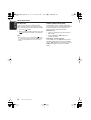 18
18
-
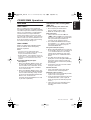 19
19
-
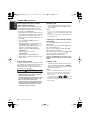 20
20
-
 21
21
-
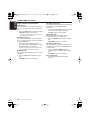 22
22
-
 23
23
-
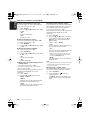 24
24
-
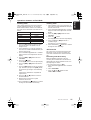 25
25
-
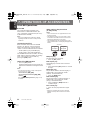 26
26
-
 27
27
-
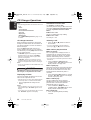 28
28
-
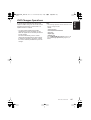 29
29
-
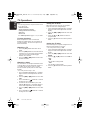 30
30
-
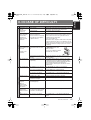 31
31
-
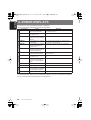 32
32
-
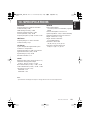 33
33
-
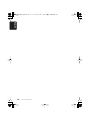 34
34
-
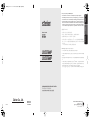 35
35
Ask a question and I''ll find the answer in the document
Finding information in a document is now easier with AI
Related papers
Other documents
-
Blaupunkt IVDM-7002 User manual
-
Sanyo FXD-MP900 Operating Instructions Manual
-
Pioneer HTZ151DVD User manual
-
 ASA Electronics DV2007 User manual
ASA Electronics DV2007 User manual
-
Sirius Satellite Radio DXZ745MP User manual
-
Pioneer SX-A6-J User manual
-
Pioneer A9 User manual
-
Panasonic SVMP100V User manual
-
Sanyo FXCD-500 User manual
-
Blaupunkt DM2000 User manual