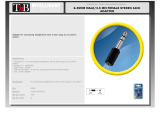Page is loading ...

User Manual
Wireless Audio Adapter
BTTC-417
Overview ···································································································································································· 1
Basic Operation & LED Indication ······················································································································ 1
Works as Bluetooth Transmitter (TX Mode) ··································································································· 2
Pair and connect to Bluetooth headphone/receiver ············································································ 2
Check your TV/Audio Source output options ························································································· 3
Connect the TC417 to your TV/audio source ··························································································· 3
TV with optical audio out ·························································································································· 3
TV with AUX 3.5mm audio out ················································································································ 4
TV with RCA Audio Out (Red/White ports labeled “AUDIO OUT”) ·············································· 5
Receiver with 6.35mm Phone Jack at Front ······················································································· 5
Works as Bluetooth Receiver (RX Mode) ········································································································· 6
Tips ··············································································································································································· 7
Troubleshooting ······················································································································································ 8
PAIR
RX
TX
-
+

Overview
Basic Operation & LED Indication
AUX/SPDIF(Optical) switch
TX/RX mode
MFB
(Multi-function button):
Power on / o,
play / pause
PAIR
-
+
LED indicator
Optical/SPDIF audio in
Optical/SPDIF audio out
AUX 3.5mm port
Charging port
DC SVAUX SPDIF IN SPDIF OUT
RX TX
AUX SPDIF
Power on
Pairing
Connected
Reconnection
Power o
Volume up/down
Low battery
Press and hold MFB for 3 seconds
After power on, press and hold
for 2 seconds
/
/
Press and hold MFB for 3 seconds
Tap +/-
/
Status
Operation
LED ashes GREEN slowly(TX Mode)
LED ashes BLUE (RX Mode)
LED ashes GREEN quickly (TX Mode)
LED ashes BLUE quickly(RX Mode)
LED turn SOLID GREEN (TX Mode)
LED turn SOLID BLUE (RX Mode)
LED ashes GREEN slowly(TX Mode)
LED turn o
/
LED ashes RED quickly
LED indication
PAIR
1

Works as Bluetooth Transmitter (TX Mode)
Pair and connect to Bluetooth headphone/receiver
1. Turn on the TC417: Press and hold MFB button for 3 seconds until you see GREEN light.
2. Set the TC417 to TX mode: Slide TX/RX switch to “TX” position.
3. Enter the TC417 into PAIRING MODE: On rst use, the TC417 will enter pairing mode automatically.
The LED indicator will ash
GREEN rapidly. Alternatively, press and hold the PAIR button for 2
seconds to enter pairing mode.
4. Enter headphones into PAIRING MODE: Please refer to your headphone’s user manual (Usually the
LED on headphones ash Blue and Red alternately or ash Blue rapidly when in pairing mode).
5. Connecting: During the pairing process, keep the devices close to each other and wait. Once
connected, LED indicator stays SOLID
GREEN.
Reconnect
NO need to re-pair the transmitter and headphones for each use. The transmitter will ALWAYS auto
reconnect to the last paired device within 5-10 seconds after powering on both devices. Alternatively,
restart both the transmitter and headphones and wait 5 -10 seconds for them to reconnect.
2
RX TX
RX
TX
PAIR
-
+
RX
TX
PAIR
-
+

Check your TV/Audio Source output options
Connect the TC417 to your TV/audio source
TV with OPTICAL audio out
After connecting your optical cable you should be able to hear sound from your headphones; if not:
1) Ensure the AUX/SPDIF(Optical) switch on the TC417 is set to the “SPDIF” position.
2) Ensure your TV Speaker setting is set to “External Speaker”.
3) IMPORTANT: Ensure TV Audio format is set to “PCM” or make sure “DOLBY/DTS” is o.
3.3.1 3.3.2 N/A 3.3.43.3.3
Optical
OUT
RCA jacks
labeled
"AUDIO OUT"
LR
AUX/3.5mm
Other RCA
jacks (usually
audio IN)
Please refer
to Point:
Natively
Supported?
Jack
Options
Big Phone
Jack
PAIR
-
+
Optical audio cable
DC SVAUX SPDIF IN
SPDIF IN
SPDIF OUT
OPTICAL
3
AUX SPDIF

TV with AUX 3.5mm audio out
After connecting your audio cable you should be able to hear sound from your headphones; if not:
1) Ensure the AUX/SPDIF (Optical) switch on the TC417 is set to the “AUX” position.
2) Ensure your TV speaker setting is set to “Headset”.
3) Plug wired ear buds into the headphone jack on TV; check if you can hear sound.
Speakers
Internal speakers
External speakers
Headset
Settings
Audio Format
PCM
Dolby Digital
DTS
DTS Neo 2:5
PAIR
-
+
DC SVAUX
AUX
SPDIF IN SPDIF OUT
AUX/3.5 mm audio cable
Speakers
Internal speakers
External speakers
Headset
4
AUX SPDIF

TV with RCA Audio Out (Red/White ports labeled “AUDIO OUT”)
After connecting the cable you should be able to hear sound from your headphones; if not:
1) Ensure the AUX/SPDIF (Optical) switch on the TC417 is set to the “AUX” position.
2) Ensure using TV Red/White ports labeled “AUDIO OUT”; other Red/White ports are incorrect.
3) Ensure your TV Speaker setting is set to “External Speaker”.
4) Plug headphone into RCA ports with AUX 3.5mm to RCA audio adaptor cable To check if you can
hear sound.
Receiver with 6.35mm Phone Jack at Front
PAIR
-
+
DC SV
AUX SPDIF IN
SPDIF OUT
AUDIO OUT
3.5mm to RCA audio cable
AUDIO OUT
AUX
Speakers
Internal speakers
External speakers
Headset
PAIR
-
+
DC SV
AUX SPDIF IN
SPDIF OUT
PHONES
PHONES
AUX
3.5mm audio cable
6.35mm to
3.5mm Converter ( )purchase separately
5
AUX SPDIF

NOTES:
1) Transmitter is NOT compatible with ANY RCA (L/R) ports on back of your AV Receiver, ONLY use the
BIG 6.35MM PHONE OUT on front side of your AV Receiver with the 6.35mm to 3.5mm adapter.
2) Do NOT set the volume too high.
3) Plug wired ear buds into the port to check the sound.
4) Ensure the AUX/SPDIF(Optical) switch on the TC417 is set to the “AUX” position.
Works as Bluetooth Receiver (RX Mode)
1. Turn on the TC417: Press and hold MFB button for 3 seconds until you see the BLUE light.
2. Set the TC417 to RX mode: Slide TX/RX switch to “RX” position.
3. Enter the TC417 into PAIRING MODE: Upon rst use, the TC417 will enter pairing mode automati
cally. The LED indicator will ash BLUE rapidly. Otherwise, press and hold PAIR button for 2 seconds
to enter into pairing mode.
4. Connect the TC417 to Bluetooth audio source: Activate Bluetooth on your Bluetooth audio source
and search for “Avantree TC417” - tap to connect. Once connected, LED on the TC417 will turn SOLID
BLUE.
5. Plug the TC417 to wired speaker or sound bar:
Optical audio input, refer to Option A. If no sound, ensure AUX / SPDIF (Optical) Switch on TC417 is
set to “SPDIF” position.
6
RX TX
RX
TX
PAIR
-
+
RX
TX
PAIR
-
+

AUX 3.5mm input, refer to Option B. If no sound, ensure AUX / SPDIF (Optical) Switch on TC417 is
set to “AUX” position.
RCA audio input, refer to Option C. If no sound, ensure AUX / SPDIF (Optical) Switch on TC417 is set
to “AUX” position.
Tips
Charging
When LED ashes RED quickly, you need to recharge the TC417. Connect to USB charger that supports
5V/500mA-2A using included Micro USB charging cable. Normally it takes 2 hours to fully charge. Once
charge is complete, the RED LED will turn o.
Notes:
1) The TC417 supports charging during operation. However, if you plug in a USB charger during
operation, the TC417 will power o automatically. You will need to turn on TC417 again and it will
auto reconnect to the headphones.
2) While using the TC417, we do not recommend using a TV USB port for charging as it may cause
noise.
After Use
TC417 will automatically power o after disconnected from paired Bluetooth devices for 10 minutes.
You can also manually power o – Press and hold MFB button for 3 seconds, LED will turn o.
Clear pairing history
After power on, press and hold PAIR button for 8 seconds until LED indicator ashes RED twice. Now all
pairing history of TC417 is cleared and the TC417 will enter pairing mode, LED ashes GREEN (TX Mode)
or BLUE (RX Mode) quickly.
7

Troubleshooting
Not working/no sound
1. Transmitter and Headphones are not connected properly
Turn o and on both headphones and transmitter, they should auto connect to each other, once
connected successfully, LED indicator on TC417 turns SOLID BLUE.
2. No audio signal going into the transmitter
If connected using OPTICAL port:
a) Ensure AUX/SPDIF (Optical) Switch on TC417 is set to “SPDIF” position.
b) Ensure your TV audio format is set to “PCM” or “DOLBY/DTS” is o;
c) Change your TV audio OUT setting to “External Speaker”.
If connected using the RCA ports:
a) Ensure AUX/SPDIF(Optical) Switch on TC417 is set to “AUX” position.
b) Ensure you are using the Red/White ports labeled "Audio OUT". Other RCA ports are usually
AUDIO IN and incorrect.
c) Change your TV audio OUT setting to "External Speakers".
d) Plug a pair of wired headphones into the RCA ports using the AUX 3.5mm to RCA audio cable,
check if you can hear sound.
If connected using AUX/3.5mm audio out:
a) Ensure AUX/SPDIF(Optical) Switch on TC417 is set to “AUX” position.
b) Change your TV audio OUT setting to "Headset", directly plug headphone into TV with the AUX
3.5mm audio cable, check if you can hear sound.
Short range/audio cuts
Unstable Bluetooth connection – Clear paired history of BOTH the transmitter and headphone.
Wireless signal interference – Other wireless devices in the vicinity of the transmitter may be aect
ing its range, move the transmitter away from other nearby wireless devices such as an Apple TV, a
Chromecast stick, a Roku stick, any other RF audio transmitters etc.
Short range of headphone – Operating range is determined by devices on BOTH ends. Use your
cellphone to test whether the range of your headphones is acceptable.
Source issue – When you play an internet source from PC, or cell phone, quite often, the audio cuts
are Internet bandwidth / speed related. Please test with non-streamed, local content on your phone
and check again.
Audio delay
All Bluetooth devices will work with this Avantree Bluetooth transmitter. aptX Low Latency compli
ant headphones/speakers (e.g. Avantree Audition Pro), will achieve a negligible 40ms delay (laten
cy), ideal for watching TV/movies. aptX Low Latency certied products:
https://www.aptx.com/aptx-low-latency
Non-aptX LL supported headphones/speakers (e.g. Bose, Beats, Sony), will use either the SBC or aptX
codec and will experience a 70-220ms latency (may be noticeable by some users).
Noise
Audio source – Plug wired earbuds into your TV or other audio source, check if the sound is normal.
Audio cable – Try a dierent audio cable for connecting the TC417 and your audio source.
Power supply – If you want to charge the TC417 while it's in use, 1) do not use a TV USB port, try
using a separate USb charger 2) if noise persists try using a dierent charge cable.
Clear paired history – Clear the paired history of BOTH the TC417 and your Bluetooth device.
8
/