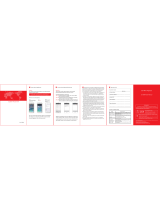Page is loading ...

Quick installation
Thank you for choosing Xiaomi HD
Router
To get started, it takes only three
steps:
Connection to a power supply and
accession to network cable
Connect to the power supply and to insert
an outside equipment cable into the router
connector.
* Connect the other end of the external
network cable to the optical modem / ADSL
modem / subscriber gateway.
If the above equipment is not available, you
can connect directly to the home network
cable.
Connection of
external network
Connection of the
power supply
Xiaomi R3D HD router

Connect to a wireless Wi-Fi network
Using a mobile device or a computer search, connect to a
wireless Wi-Fi network called «Xiaomi_XXXX» created by
the router.
* This step can be skipped if the computer is connected to
the router via a network cable
* Xxxx is the last 4 characters of the MAC address of the
router, they can be found on the bottom of the router
Opening the browser or installing APP on the
phone
Visit miwi.com or type an IP-address of the router
192.168.31.1. You can also complete the installation by
using APP for the Xiaomi router. To download APP to your
phone, you need to scan the QR code.

Overview
Introduction to the Xiaomi HD Router
External four antennas contribute to super-wide signal
coverage.
Four omnidirectional antennas support the signal
penetration mode through the wall.
Gigabit network supports broadband access.
One Gigabit WAN connector and three Gigabit LAN
connectors.
Binding to APP on the phone allows you to use the
necessary functions at any time.
Protection against theft of Wi-Fi / rewall from dangerous
websites / connecting friends to Wi-Fi from wechat /
sharing media les
The two-frequency transmission of the speaker supports MU-
MIMO.
Multiple terminals provide the ability to simultaneously receive
and send data; Two-frequency transmission; The maximum
transfer speed reaches 2533 Mbps.
Absolutely new USB 3.0 exceeds the speed of USB 2.0 tenfold.
Connection of the removable winchester through a hole of USB
allows to realize high speed wireless sharing of documents
Intellectual operating system is continuously updated and
becomes more secure.
The available intelligent router operating system MiWiFi continues
to improve and ensures stable security for the router.

Connectors and buttons
Power button Turn on and o (short press)
Power connector
Connecting the router to the power source
USB connector USB equipment connection (support USB3.0)
Reset key
Resetting the router
Built-in gigabyte LAN Fast connection to the router of wired equipment
Built-in gigabyte
external network
Connecting the router to external networks (optical modem /
ADSL modem / external network cable)
* A network card, a network cable (gigabyte network interface connectors) should support gigabytes.

Downloads
Downloading: 2.2 MB / s Temporarily stop all
Super-frying pan Bean Zong.mow
Xiaomi services.mp4
Xiaomi promotional video.mp4
Download
Clear the history
The art of working with steel.mp4
Features of the router «Xiaomi».
Demonstration video.mov
Convenient downloads with Thunder
Adding download tasks at any time to any place using APP
on your phone.
Try the best way to upload data.

Backup photo album from mobile phone
Connect to WiFi. And the backup copy of the photo album from the mobile
phone will be made automatically (you need to install APP)
Automatic import of photos from the camera
Connect the camera with the router through the USB output. And all new
photos and videos are automatically exported to the hard disk of the router

Data search
Search for downloaded data
Home
Search
Service
The bright
moments
of Xiaomi
QIY Videos
Classic movies
Popular
Features of the
Xiaomi router
100 dreams ... 1699 (short lm) ...
A huge number of videos. See what you
want
At your disposal a huge number of licensed videos
with high resolution.
Download popular movies with the touch of a button.

Documents that are always with you
Regardless of where you are now, you have permanent access to les from the router via APP
on your phone
Built-in hard disk streaming media with high resolution: faster, more
stable
On it, you can save documents, and view them at any time, as soon as your computer / mobile
phone connects to WiFi

Description of indicator light
The specied color of the indicator light corresponds to the following
circumstances:
LED is o (no
color)
The router is in the process of shutting down or
is not connected to the power source
yellow
The system is updated (ickering), the system
is started (constant glow)
blue Normal functioning (constant glow)
Safe mode (icker), system failure (constant
glow)
red
* If the indicator lamp of a router lights up red light, then it is necessary to
refer to the «Frequently asked questions». section.

Frequently asked Questions
Why, after the external network cable was connected for quick
setup, the connection to the Internet was never implemented?
First check whether the network cable is properly connected, whether
the correct type of Internet access has been selected, and whether
the user name and password provided by the operator have been
correctly entered. We advise you to go to any site using APP on your
phone or through a browser, and based on the results of check, try to
solve this problem.
Problems can be the following types:
Error 678: The operator’s server does not allow re-entry from one
account.
Elimination method: pull out and repeatedly insert the equipment
cable into the connector of an outside network. Switch o and
repeatedly turn on the optical modem / ADSL modem / subscriber
gateway. In 10 minutes try again.
Error 691: Error in username or password or expired username.
Elimination method: check whether the user name and the password
are correctly entered, and address to service of client support of the
operator for conrmation of a user name, the password and obtaining
information on the made payment.
Can there be a Wi-Fi (SSID) name in Chinese? Why sometimes
the name of Wi-Fi appears in the coded coding?
The name of the Wi-Fi router «Xiaomi» can be in Chinese, but it is
necessary that the device connected to the router (mobile phone,
pad, computer) support Chinese language and SSID, only then the
Wi-Fi name will be displayed normally.
What is the Web address of the control backend and the default
management password?
Web address backend control router «Xiaomi»: miwi.com or
192.168.31.1. The default management password is identical to the
Wi-Fi password set during initialization.
Why after the launch of the router the indicator light glows red?
If the indicator light of the Xiaomi router glows red, it means that the
system crashed and the launch can not be performed, the safe mode
has started.
In a safe mode, all data of the router is protected. By connecting of
the network cable and the computer, you can return the router to
normal operation.
If the indicator light of the Xiaomi router constantly glows red, it
means that it is impossible to start the system and it can not enter the
safe mode. In this case, call to the hotline to resolve the problems:
400-100-5678.

XIAOMI-MI.COM
Service maintenance
In case of malfunctions in operation of the device during action
of a guarantee not because of the user, it is possible to receive
such three types of service:
Within 7 days from the date of purchase of the device, if there are
any problems with the quality of the Xiaomi router, the consumer can
choose, or return the check for payment for the goods, which can only
be performed once, or exchange the faulty device to another Xiaomi
router identical to the model And specications.
Within 15 days from the date of purchase of the device, if there are
problems with the quality of the Xiaomi router, the consumer can
exchange the faulty device for another Xiaomi router of the same
model and specication.
Within one year from the date of purchase of the device, if there are
problems with the quality of the Xiaomi router, the consumer can
contact the ocial Xiaomi service point for free repair.
The above three types of services are not provided in the event
that the following circumstances arise (including but not limited
to them):
Loss of the document conrming the right to receive these three
services, or a valid receipt, as well as the expiration of the warranty;
Damage caused by re, ood, lightning and other irresistible forces;
Use, care, storage of the device is not in accordance with the
requirements described in the product manual, which led to the
breakdown of the router;
Disassembly and repair at an non-ociall service point, which led to
the breakdown of the router;
The product model or marking specied in the warranty certicate
does not correspond to the actual product;
Normal discoloration or deterioration of the device during its
operation;
The impossibility of using products for reasons related to the Internet
of the consumer.
Explanation on harmful substances of electronic information
products
О - means that the content of this toxic harmful substance in the material of this
part complies with the requirements of SJ / T11363-2006 standard, does not
exceed its limits.
X - means that the content of this toxic harmful substance in the material of this
part does not comply with the requirements of SJ / T11363-2006, beyond its
limits.
This product complies with RoHS requirements for environmental protection: at
the moment, with the help of still not achieved international technologies, it is
possible to replace or reduce the amount of lead in electrical ceramics, optical
glass, steel or alloy steel.
Product name: Router HD «Xiaomi»
Product Model: R3D
Manufacturer: Xiaomi Beijing Electronic Products Co., Ltd
Address: Beijing, Beijing Zone of Techno-economic Development, ul. Jinghai
No. 58
We invite you to visit the Xiaomi service website: http://fuwu.mi.com
/