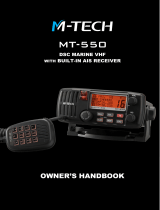Page is loading ...

ENGLISH
RS20S
Fixed Mount VHF
User Guide
simrad-yachting.com

2 |
| RS20S User Guide
Preface
Disclaimer
As Navico is continuously improving this product, we retain the
right to make changes to the product at any time which may not be
reflected in this version of the manual. Please contact your nearest
distributor if you require any further assistance.
It is the owner’s sole responsibility to install and use the equipment
in a manner that will not cause accidents, personal injury or
property damage. The user of this product is solely responsible for
observing safe boating practices.
NAVICO HOLDING AS AND ITS SUBSIDIARIES, BRANCHES AND
AFFILIATES DISCLAIM ALL LIABILITY FOR ANY USE OF THIS PRODUCT
IN A WAY THAT MAY CAUSE ACCIDENTS, DAMAGE OR THAT MAY
VIOLATE THE LAW.
Governing Language: This statement, any instruction manuals,
user guides and other information relating to the product
(Documentation) may be translated to, or has been translated from,
another language (Translation). In the event of any conflict between
any Translation of the Documentation, the English language
version of the Documentation will be the official version of the
Documentation.
This manual represents the product as at the time of printing.
Navico Holding AS and its subsidiaries, branches and affiliates
reserve the right to make changes to specifications without notice.
Copyright
Copyright © 2018 Navico Holding AS.
Warranty
The warranty card is supplied as a separate document.
In case of any queries, refer to the brand website of your unit or
system: www.simrad-yachting.com
RF emissions statements
European Union
This RS20S complies with CE under RED Directive 2014/53/EU. The
relevant Declaration of conformity is available in the product’s
section at the following website: www.navico.com

| 3
| RS20S User Guide
United States
Part 15 of the FCC Rules. Operation is subject to the following two
conditions: (1) this device may not cause harmful interference, and
(2) this device must accept any interference received, including
interference that may cause undesired operation.
Warning
The user is cautioned that any changes or modifications not
expressly approved by the party responsible for compliance could
void the user’s authority to operate the equipment.
RF Emissions notice
This equipment complies with FCC radiation exposure limits set
forth for an uncontrolled environment. This device’s antenna
must be installed in accordance with provided instructions; and it
must be operated with minimum “place number here” m spacing
between the antennas and all person’s body (excluding extremities
of hands, wrist and feet) during operation. Further, this transmitter
must not be co-located or operated in conjunction with any other
antenna or transmitter.
¼ Note: This equipment has been tested and found to comply with
the limits for a Class B digital device, pursuant to Part 15 of the
FCC Rules. This equipment generates, uses and can radiate radio
frequency energy and, if not installed and used in accordance with
the instructions, may cause harmful interference to radio commu-
nications. However, there is no guarantee that the interference will
not occur in a particular installation. If this equipment does cause
harmful interference to radio or television reception, which can
be determined by turning the equipment off and on, the user is
encouraged to try to correct the interference by one or more of the
following measures:
•
Reorient or relocate the receiving antenna.
• Increase the separation between the equipment and receiver.
• Connect the equipment into an outlet on a circuit different from that of
the receiver is connected.
• Consult the dealer or an experienced technician for help.

4 |
| RS20S User Guide
Canada
This device complies with Industry Canada’s licence-exempt RSSs.
Operation is subject to the following two conditions:
1. This device may not cause interference; and
2. This device must accept any interference, including interference that
may cause undesired operation of the device.
Le présent appareil est conforme aux CNR d’Industrie Canada
applicables aux appareils radio exempts de licence. L’exploitation est
autorisée aux deux conditions suivantes:
1. l’appareil ne doit pas produire de brouillage, et
2. l’utilisateur de l’appareil doit accepter tout brouillage radioélectrique
subi, même si le brouillage est susceptible d’en compromettre le
fonctionnemen.
Industry Canada Statement
Under Industry Canada regulations, this radio transmitter may
only operate using an antenna of a type and maximum (or lesser)
gain approved for the transmitter by Industry Canada. To reduce
potential radio interference to other users, the antenna type and
its gain should be so chosen that the equivalent isotropically
radiated power (e.i.r.p.) is not more than that necessary for successful
communication.
Conformément à la réglementation d’Industrie Canada, le présent
émetteur radio peut fonctionner avec une antenne d’un type et
d’un gain maximal (ou inférieur) approuvé pour l’émetteur par
Industrie Canada. Dans le but de réduire les risques de brouillage
radioélectrique à l’intention des autres utilisateurs, il faut choisir
le type d’antenne et son gain de sorte que la puissance isotrope
rayonnée quivalente (p.i.r.e.) ne dépassepas l’intensité nécessaire à
l’établissement d’une communication satisfaisante.
This radio transmitter (RS20S) has been approved by Industry
Canada to operate with the antenna types listed below with the
maximum permissible gain and required antenna impedance for
each antenna type indicated. Antenna types not included in this
list, having a gain greater than the maximum gain indicated for that
type, are strictly prohibited for use with this device.
Le présent émetteur radio (RS20S) a été approuvé par Industrie
Canada pour fonctionner avec les types d’antenne énumérés ci-
dessous et ayant un gain admissible maximal et l’impédance requise
pour chaque type d’antenne. Les types d’antenne non inclus dans

| 5
| RS20S User Guide
cette liste, ou dont le gain est supérieur au gain maximal indiqué,
sont strictement interdits pour l’exploitation de l’émetteur.
Australia & New Zealand
Complies with the requirements of level 2 devices of the
Radiocommunications (Electromagnetic Compatibility) standard
2017 and Radiocommunications (VHF Radiotelephone Equipment –
Maritime Mobile Service) Standard 2014.
Countries of intended use in the EU
AT - Austria HU - Hungary PL - Poland
BE - Belgium IS - Iceland PT - Portugal
BG - Bulgaria IE - Ireland RO - Romania
CY - Cyprus IT - Italy SK - Slovak Republic
CZ - Czech Republic LV - Latvia SI - Slovenia
DK - Denmark LI - Liechtenstein ES - Spain
EE - Estonia LT - Lithuania SE - Sweden
FI - Finland LU - Luxembourg CH - Switzerland
FR - France MT - Malta TR - Turkey
DE - Germany NL - Netherlands UK - United Kingdom
GR - Greece NO - Norway
Trademarks
Simrad® and Navico® are registered trademarks of Navico.
NMEA® and NMEA 2000® are registered trademarks of the National
Marine Electronics Association.
Navico recommends that you check the radio operating licensing
requirements of your country before using this VHF radio. The
operator is solely responsible for observing proper radio installation
and usage practices.

6 |
| RS20S User Guide
Notes on MMSI and DSC
The user MMSI (Marine Mobile Service Identity) is a unique nine
digit number. It is used on marine transceivers that are capable of
using DSC (Digital Selective Calling). Digital Selective Calling offers
significant safety and convenience advantages over older VHF radios
without this functionality.
¼ Note: Many countries do not have radio repeaters that support DSC
message relaying. However DSC can still be useful for direct ship-to-
ship communication, where the other vessel is also equiped with a
DSC capable radio.
You must obtain a user MMSI and enter it into your radio in order to
use the DSC functions. Contact the appropriate authorities in your
country to obtain an MMSI number - charges may apply. If you are
unsure who to contact, consult your Simrad dealer.
¼ Note: DSC distress calls generated by this radio are limited to the
same range restrictions that apply to regular VHF transmissions. The
vessel sending a distress can only rely upon DSC if within range of a
GMDSS Coast Radio Station. Typical VHF range may be about 20NM,
though this varies greatly depending upon installation, antenna
type, meteorological conditions, etc.
About this manual
This manual is a reference guide for installing and operating a RS20S
VHF radio. Important text that requires special attention from the
reader is emphasized as follows:
¼ Note: Used to draw the reader’s attention to a comment or some
important information.
Warning: Used when it is necessary to warn personnel that
they should proceed carefully to prevent risk of injury and/or
damage to equipment/personnel.
!

| 7
Contents | RS20S User Guide
Contents
8 General Information
9 How to display and navigate menus
12 Key functions
15 The radio menus
15 Scan
16 Watch
17 Display
18 Radio setup
21 DSC setup
23 Alarms
24 Reset
25 DSC call menu
25 DSC calls
28 Track buddy
29 Contacts
30 My channels
31 Shortcuts
32 Installation
32 Checklist
33 Installation options
33 Selecting a suitable mounting location
38 First startup configuration
42 Specications
45 Channel charts
45 EU and INTERNATIONAL channel chart
53 USA channel chart
55 CANADA channel chart
58 Dimensional drawings
59 NMEA 2000 compliant PGN list

8 |
General Information | RS20S User Guide
General Information
Your RS20S provides the following useful features:
• Prominent channel display
• Built-in GPS receiver and antenna
• With external GPS antenna connection
• Adjustable contrast settings for the LCD
• Adjustable keypad backlighting for easy night-time use
• Waterproof and submersible to comply with IPx7
• GPS latitude and longitude (LL) and time display (when connected
to a GPS source)
• Choice of High (25 W) or Low (1 W) transmission power
• 4 key handset mic with built-in speaker
• Powerful 4 W external audio output
• Access to all currently-available marine VHF channel banks (USA,
Canada, International) including weather channels where available
(model dependant)
• Dedicated CH16/9 key for quick access to the priority (international
distress) channel
• TRI key to select DUAL/TRI scan
• Dedicated Wx (Weather) key
• DSC (Digital Selective Calling) capability that meets Global DSC
Class D Standards
• Separate CH70 receiver included built in
• DISTRESS call button to automatically transmit the MMSI and
position until an acknowledgement is received
• Contacts list that stores up to 50 names with MMSI numbers
• MMSI storage for three favourite groups
• Group Call and All Ships Call facility
• LL position polling information
• Weather alert facility where available (US mode)
• ATIS facility for inland waterways (EU mode)
• With DSC Auto-Switch disable and DSC Test function
1

| 9
General Information | RS20S User Guide
How to display and navigate menus
The majority of the buttons, and both of the rotary knobs, can open
menus with multiple options.
The channel knob is used to scroll through the options. The
currently selected option is indicated by a black highlight bar, and
the text is inverted to white.
Selection of a highlighted option is made by pressing the channel
knob.
If a list of options is too long for the page, a scroll bar is shown on
the right side of the screen. The black rectangle on the scroll bar
indicates the highlighted options relative position in the list.
Press the Exit button to step backwards to the previous menu page,
or exit the menus completely.
Entry of alphanumeric data
Rotate the channel knob to scroll through the alphanumeric
characters.
Press channel knob, to select and step to the next character.
To step backwards, press the MENU button. Press X to cancel entry
and return to previous menu.
LCD symbols and meanings
When the RS20S starts up it momentarily displays the brand, model,
region, software version, and MMSI.
Scroll bar indicates further
options above and below
displayed text

10 |
General Information | RS20S User Guide
During normal operation, the following icons may be displayed on
the screen depending on setup:
Symbol Meaning
Transmitting
Transmition power
Weather channel stored by user (EU & INT only)
Weather alert enabled (USA/CAN only)
Receiver Busy with incoming signal
Missed DSC call
Duplex channel selected (off when Simplex)
Local mode enabled (used when in areas of high radio
traffic, ie inner harbour)
Channel can only be received on
DSC functionality is enabled
DSC functionality is enabled, auto switching is turned
off
EU models only - must be enabled when in European
inland waterways
Low Battery warning (activates at 10.5 V)
Channel bank is set to USA
Channel bank is set to International. (Channels
available depends on selected Country mode)
Channel bank is set to Canada
Weather channel bank active replaces channel bank
icon temporarily (USA/CAN only)
Channel is saved in the MY CHANNELS list
Track your Buddy feature is active
TRI watch or DUAL scan is active
GPS simulator is active

| 11
General Information | RS20S User Guide
A typical display:
1. Channel is set to high power transmit
2. Missed call in the DSC call log
3. Channel is busy
4. Volume is under active control
5. Current channel saved in ‘My Channels’
6. Track your buddy is enabled
7. Current channel will be skipped during a scan
8. Volume level indicator
9. Time (derived from GPS) - UTC offset is applied
10. Latitude/Longitude
11. Squelch level indicator
12. Channel number (2 or 4 digits)
13. The USA channel bank is active
14. DSC functionality is enabled, but autoswitch is off
15. Weather alert function is enabled

12 |
General Information | RS20S User Guide
Key functions
The following describes the direct functions of the keys/knobs.
Where necessary, additional detail on any menus accessed by keys is
covered in following chapters.
6
1
2
3
4
5 7 8 9 10
9
11
12
13
1. Channel knob / Press to Select
Turn knob for channel selection, menu scrolling, alphanumeric
entry, and fine adjustment of backlight level (dependent on active
menu).
Short press to make selections in menus.
Long press to open MY CHANNELS.
2. VOL / SQL
Volume and Squelch level.
Short press knob to select which control to adjust. Which is
currently selected is indicated by a small triangular arrow above
the level bar for each option. Turning the knob clockwise increases
setting, anti-clockwise decreases it. Volume control is common to
internal and external speaker.
Long press to open SHORTCUTS.
3. EXIT
Press EXIT when navigating menus, to clear incorrect entries, to
exit from a menu without saving changes, and to back up to the
previous screen.
4. DSC CALL / MENU SELECT
Short press to enter the DSC Call Menu and make DSC calls.
Long press to open the MENU SELECT page.
5. Power / Backlight
Short Press to adjust backlight level sequentally.
Repeated short press of the power button will step through large
backlight adjustments. The Channel knob can be used to make finer
adjustments.

| 13
General Information | RS20S User Guide
Long press to turn radio on or off.
6. Weather Channel
Short press (US/CAN models): press to hear the most recently
selected NOAA/Canadian weather station.
For all other models, changes channel to user programmed choice.
Long press (non US/CAN models): to store current channel as the
weather channel.
7. SCAN
Short press to enter ALL SCAN mode.
ALL SCAN sequentially scans all channels for activity.
When a signal is received, scanning stops at that channel and the
BUSY icon appears on the screen. If the signal ceases for more than 5
seconds, the scan automatically resumes.
Turn the channel knob to temporarily skip over (lock out) a busy
channel and resume the scan. The direction turned determines if
the scan goes up or down the channel numbers (ie ‘forward’ or
‘reverse’). If it is still busy when the scan completes a full cycle, it will
stop again at this channel. Note that it is not possible to skip over
the priority channel.
Press ENT to permanently skip over the channel. The SKIP icon will
show on the LCD for this channel.
To cancel a skipped channel, select the channel while in normal
mode (non-scan mode) then press the ENT key - the SKIP icon will
disappear. Repowering the radio also restores all skipped channels.
Press SCAN or EXIT while scanning is active to stop at the current
channel and return to normal operation.
Long press SCAN from normal operation to enter the SCAN menu.
8. TRI (WATCH)
Short press to start DUAL WATCH or TRI WATCH (if ‘watch’ channel
set)
Long press to set the current channel as the watch channel.
When a short press is made on the TRI key, the radio will either
switch to DUAL or TRI watch mode depending on whether a watch
channel has been setup.
Without a watch channel the radio will go to DUAL WATCH, where
the channels ‘watched’ are the current channel and the priority
channel (the distress channel, CH16 for most countries).
With a watch channel selected, TRI WATCH is enabled, where the
channels ‘watched’ are the current channel the ‘watch’ channel, and
the priority channel (the distress channel, CH16 for most countries).
If the radio is set to ‘Country: USA’, two priority channels are watched
- Channel 9 and Channel 16.

14 |
General Information | RS20S User Guide
9. 16 / 9 (radio and handset)
Short press to change to priority channel. Press again to return to
original channel.
For US models: Long press to make Channel 09 the priority
channel.
The default Priority Channel is CH16.
10. DISTRESS
Short press to start a distress call, where the nature of distress can
be selected from a list.
Long press the distress button to initiate an ‘undesignated’ distress
call.
This call is broadcast to all DSC equipped radios, so will create an
alarm on every DSC radio within range.
If position information is available it will be included in the
transmition.
11. H/L (handset mic only)
Transmission Power.
Press to toggle between high (25 W) or low (1 W) transmission
power for the entire channel bank. The HI or LO selection is shown
on the LCD.
Some channels allow only low power transmissions. Error beeps will
sound if attempting to change the transmission power while on one
of these channels.
Some channels allow only low power transmissions initially, but can
be overridden to high power by pressing (and holding) H/L after
depressing PTT. Keep the H/L button pressed down after releasing
the PTT button, if wanting to transmit again on high power.
12.
+ / - (handset mic only)
Channel change.
Short press (+) goes up one channel, or (-) goes down one channel.
Holding either key will, after a short delay, step rapidly through the
channels.
13. PTT (handset mic only)
Push-to-talk button.
Press button to transmit. Only depress for duration of message to be
broadcast. Radio can’t receive while it is transmitting.

| 15
The radio menus | RS20S User Guide
The radio menus
A long press of the MENU button opens MENU SELECT page. The
following shows the menu structure (top and 2nd level only):
ALL SCAN
ALL CHANNELS + 16
MY CHANNELS
MY CHANNELS + 16
EDIT MY CHANNELS (choose channels)
DUAL WATCH
TRI WATCH
SET WATCH CHANNEL (choose channel)
TIME DISPLAY (ON / OFF)
POS DISPLAY (ON / OFF)
COG/SOG (ON / OFF)
BACKLIGHT (>)
CONTRAST (0-10)
SENSITIVITY (DISTANT/LOCAL)
UIC (USA/INT’L/CANADA)
POWER OUTPUT (HIGH/LOW)
CH NAME (>)
KEY BEEP (0-10)
UNITS (>)
INT SPEAKER (ON/OFF)
EXT SPEAKER (ON/OFF)
GPS (>)
TIME (>)
VESSEL CALLSIGN (>)
MENU TIMEOUT (>)
DSC FUNCTION (X)
USER MMSI (>)
ATIS FUNCTION (ON/OFF)
SEA/INLAND USE (SEA/INLAND)
ATIS MMSI (>)
INDIVIDUAL ACKN. (AUTO/MANUAL)
POS ACKNOWLEDGE (>)
AUTO SWITCH (ON/OFF)
TEST ACKNOWLEDGE (AUTO/MANUAL)
RX DISTR WHILE OFF (X)
DSC TIMEOUT (>)
WATCH
DISPLAY
SCAN
RADIO SETUP
DSC SETUP
ALARMS
GPS ALERT (>)
WX ALERT (>)
DSC ALARM (>)
RESET
(EU mode)
(EU mode)
(EU mode)
(US/CAN mode)
(YES/CANCEL)
Key:
(>) further menu options
(X) toggle selection. ‘X’ means option enabled.
Scan
This menu is for choosing a scan mode to enable, as well as
selection of the channels scanned per the MY CHANNELS list.
¼ Note: Scanning is not available if ATIS mode is turned on.
All scan
Scans all channels cyclically.
2

16 |
The radio menus | RS20S User Guide
All channels + 16
Scans all channels cyclically, but checks the priority channel after
every channel step
My channels
Scan all channels selected in EDIT MY CHANNELS
My channels + 16
Scans all channels selected in EDIT MY CHANNELS, while also
checking the priority channel after every channel step.
Edit my channels
Allows creation of a custom list of channels - used in a MY
CHANNELS scan.
Watch
This menu is for choosing a watch mode to enable, as well as
selection of the watch channel. Watch modes can be thought of as
a channel scan on a subset of channels, where scanned channels
are ‘listened’ to briefly every 3 seconds, to determine if there is any
active radio communication.
¼ Note: Watch modes are not available if ATIS mode is turned on.
Dual watch
Select this to watch the current channel and the priority channel
(Channel 16).
TRI watch
Select this to watch the current channel, the user selected ‘watch’
channel, and the priority channel (Channel 16).

| 17
The radio menus | RS20S User Guide
Set Watch Channel
Allows a watch channel to be selected from all available channels.
Selected channel is used by TRI WATCH mode.
¼ Note: If the radio is configured for USA market, two priority channels
are watched: Channel 9 and Channel 16.
Display
This menu allows the user to partially customize the screen
information displayed, and adjust the screen for best visibility to suit
the user and operating conditions.
Time display
Select to switch the display of Time to ON or OFF.
If turned ON, the display of COG/SOG is turned off, due to screen
space constraints.
LOC (Local Time) is displayed below the time if a UTC (Coordinated
Universal Time) offset has been entered; otherwise UTC is shown in
it’s place if no offset has been applied.
POS display
Select to switch ON or OFF the display of position provided from
connected GPS. If no GPS is connected and a manual entry has
been made, the position will be displayed prefixed with an ‘M‘.
COG/SOG
Select to switch ON or OFF the display of COG/SOG provided from
the selected GPS source.
If turned ON, Time display is turned OFF, due to screen space
constraints.
Backlight
Backlight level
Select to make adjustment to the backlight level using the Channel
knob. Range is OFF, then 1 to 10.
Press MENU SELECT button to activate night mode (inverts display).
Network group
Set this value to the same as other Simrad devices on NMEA 2000 in
order to control backlight levels simultaneously. To keep backlight
control inpedenent, set to a value not used elsewhere.

18 |
The radio menus | RS20S User Guide
Contrast
Select to make adjustment of the screens contrast, using the
Channel knob. Range is 00 to 10.
Radio setup
The Radio setup menu covers settings that are typically configured
at installation, and seldom need changing.
Local/Dist
Use LOCAL/DIST to improve the sensitivity of the receiver either
locally (LOCAL) or over distances (DIST).
LOCAL is not recommended for use in open sea conditions. It is
designed for use in areas of high radio noise; for example, close to a
busy port or city.
UIC
Select between USA, International or Canadian channel banks. The
selected channel bank is displayed on the LCD along with the last
used channel. All the channel charts are shown in chapter 8.
¼ Note: UIC may not be available on all models.
Power output
Select to toggle between high (25 W) or low (1 W) transmission
power for the entire channel bank. The HI or LO selection is shown
on the LCD. Low power transmission draws significantly less current
(about 1/4) from the battery, so is recommended for short range
communication, and where battery capacity is limited.
¼ Note: Some channels can’t be switched to high power, and will
show LO regardless of power output setting in menu.
CH name
CH NAME gives you the option to edit or delete the channel name
descriptions displayed on the screen. Select to edit the existing
description of the channel currently in use. It can be a maximum of
12 characters long.
Key beep
Select to allow adjustment of key beep volume.
Volume can be set from 00 - 10 (where 00 is off, and 10 is loudest).

| 19
The radio menus | RS20S User Guide
Units
Select SPEED to choose whether displayed in KNOTS, MPH, or KPH.
Select COURSE to toggle between displaying in MAGNETIC or TRUE.
A true north heading is corrected for magnetic declination. A
magnetic north heading source must also output magnetic
variation data if the heading is to be displayed as a true north value.
Int speaker
Select to switch the radio’s internal speaker ON or OFF.
Ext speaker
Select to switch the radio’s external speaker ON or OFF.
GPS
MANUAL
Select MANUAL to enter a GPS position (and time) from another
source when radio is not receiving position data from an external
antenna, or no antenna is connected.
The manually entered GPS position can be used in DSC calls.
If POS Display is turned ON, the latitude and longitude are shown on
the screen with a prefix ‘M’ indicating manual entry.
¼ Note: The manual entry is automatically replaced when a real GPS
position is received via the NMEA 0183, NMEA 2000 or Internal GPS,
depending on the GPS SOURCE setting.
GPS SOURCE
• Choose NMEA 2000 for GPS via NMEA 2000 network. A list of
available devices installed on your NMEA 2000 network will be
displayed. Choose AUTO SELECT to pick the best GPS source visible
on NMEA 2000 or any other device listed.
• Choose NMEA 0183 to have the radio listen for GPS data on its serial
NMEA 0183 port
• Choose BUILT-IN to use the internal GPS system. You then have a
choice of using the INTERNAL GPS antenna built into the radio, or
an optional EXTERNAL GPS antenna connected to the radio external
GPS antenna SMA port.

20 |
The radio menus | RS20S User Guide
CHECKSUM
Select to toggle ON or OFF. When ON, NMEA 0183 data received is
validated. If the checksum does not match, the data will be ignored.
When OFF, there will be no tolerance to data corruption.
GPS SIM
Select to toggle ON or OFF.
Whenever the GPS Simulator is turned ON, simulated Speed Over
Ground (SOG), Course Over Ground (COG), and LL position appear
on the screen. This is for the purpose of demonstration only. The SIM
icon is displayed to warn the user it is in this mode.
¼ Notes:
• It is not possible to send a DSC transmission when in Simulator
mode.
• The GPS Simulator is set to OFF whenever the radio has the power
cycled, or real GPS data is available.
Time
Time Oset
Select TIME OFFSET to enter the difference between UTC and local
time. 15 minute increments can be used with a maximum offset of
±13 hours.
¼ Note: Does not automatically adjust for Daylight Savings Time.
Time Format
Select to toggle between 12 and 24 hour format.
Vessel call sign
Select to enter vessel callsign. Not used by radio - purely for record
keeping purposes.
Menu timeout
An inactivity timeout can be set up to return the radio to normal
operational mode when no activity is seen from the radio operator
while radio is displaying a menu.
Select between NONE, 5 MINS, 10 MINS, and 15 MINS.
(default is 10 MINS).
¼ Note: A different timeout is used when the radio is left in a DSC call.
See “DSC timeout” on page 23
/