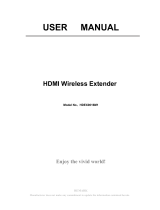Page is loading ...

Important Safety Notice!
Please read the below safety instructions carefully before installation and
operation:
1. Please pay attention to all the warnings and suggestions for your VS100.
2. Do not expose this unit to rain, moisture or liquid.
3. Do not insert any foreign materials or objects into the device.
4. To avoid electrical shock do not attempt to repair the device or open the
enclosure.
5. To avoid over heating do not place any objects that may cover or
obstruct the ventilation holes.
6. Shut off power and make sure environment is safe before the installation.
7. To avoid cable damage do not plug-in/out the cables while in use
rd
8. Use DC5V/2A only. Make sure the specification matched if using 3
party DC adapters.
Introduction
The Diamond VS100, allows HD video transmission via HDMI up to 150
wirelessly. Supports anti-interference technology by using 5GHz
operational frequency and supports point to point connection. With IR
support, you can remotely control your source from any remote location.
The Diamond VS100 is great solution for conference room meetings,
home entertainment, multi-media educational applications and works
with any HDMI video source.
Note:
1 ) Transmission distance can vary due to the type of environment.
2 ) Brick walls or glass will shorten the signal cover range or cause
signal loss.
Features
1. Support HDMI1.3, compatible with HDCP1.2.
2. Maximum resolution up to 1080p full HD.
3. Features strong anti-interference (5GHz operation frequency).
4. Supports point to point wireless configuration.
5. IR transmitter/receiver 20-60KHz frequency.
6. 150 feet long range transmission distance.
7. Plug and play, easy installation.
Package Contents
HDMI Extender TX
sender x1pcs
HDMI Extender RX
receiver x1pcs
DC5V/2A power
adapter x1pcs
USB Cable
x1pcs
User manual x1pcs
IR receiver extension
cable x1pcs
IR blaster extension
cable x1pcs
Installation Requirement
1. HDMI source device (DVD, Game Console, Set top box, PC etc).
2. HDMI display device like SDTV, HDTV, and projector with HDMI port.
Panel Description
1. HDMI Extender TX sender
【NOTE】This device can be powered from the HDMI source device (which
with USB port) directly. However, when the transmission/connection is not
stable, or the output is not fluent, please connect a 5V plug (with USB port)
to the USB cable for power supply.
2. HDMI extender RX receiver
Connection

VS100 Installtion Guide
Connection instruction:
1) Connect HDMI input to HDMI source device and connect IR blaster
extension cable to IR OUT interface of the sender (TX).
2) Connect HDMI output to HDMI display device and connect IR
receiver extension cable to IR IN interface.
3) Power on the device (power led lights) and it works.
Note:
1) When the wireless signal transmits through wall, glass or other
obstacles, it will cause signal loss. Please install this device in
the best environment possible with few obstacles.
2) The external environment wireless signal will affect transmission,
such as micro wave, wireless mouse and keyboard etc.
FAQ
Q: Transmitter and receiver can't be connected with each other?
A: 1) Please check if the wireless connection light on the VS100 blinks
properly.
2) Restart the transmitter or receiver.
3) Reconnect the HDMI cable.
Q: The WiFi LED indicator of the transmitter is off, but no signal output
on display/monitor?
A: 1) please check if there is an HDMI signal input on the sender TX
2) Try to connect the signal source directly to display device to see if
there is signal output from source device or change the signal
source, HDMI cables and tr y again.
Q: Display is not fluent or stable
A: 1) Please move the position of sender (TX) and receiver (RX) and make
sure the device is within the signal coverage range.
2) Restart the transmitter or receiver.
3) Reconnect the HDMI cable.
4) Remove the other wireless signal disturbance and reduce the
obstacle on the way.
Specification
Disclaimer
We reserve the rights to make changes without further notice to a
product or system described herein to improve reliability, function or
design.
Support
Phone: 800 503 2378
On-Line:
http://www.diamondmm.com/support.html
Warranty:
http://www.diamondmm.com/diamond-multimedia-product-warranty.html
/