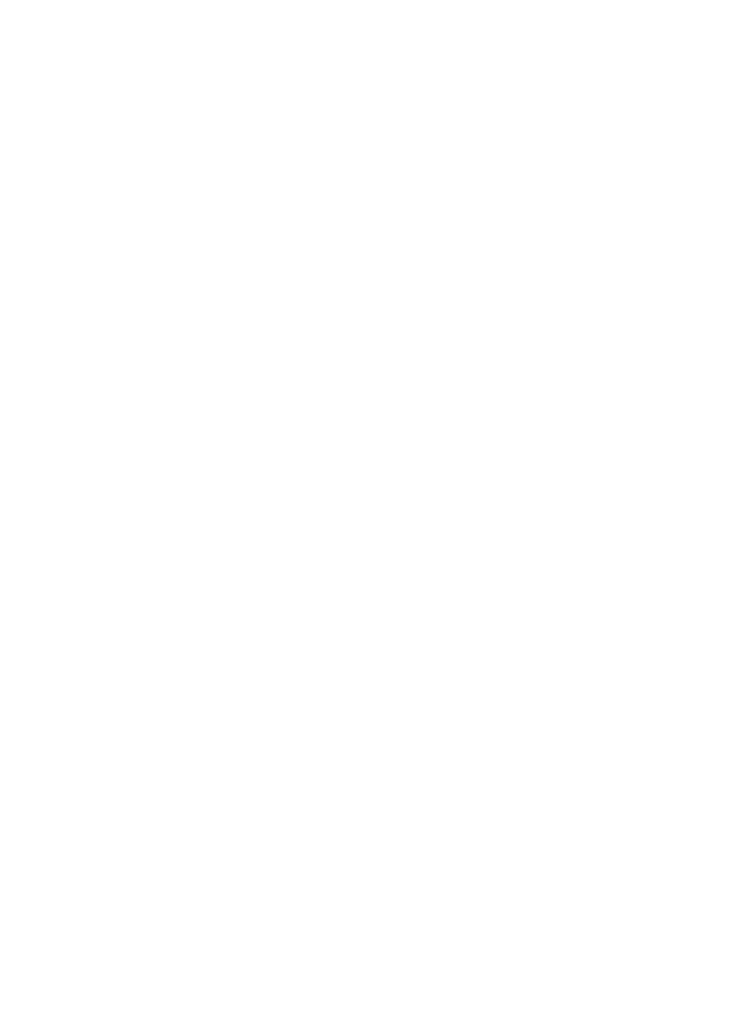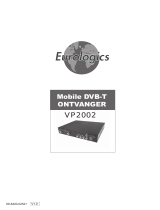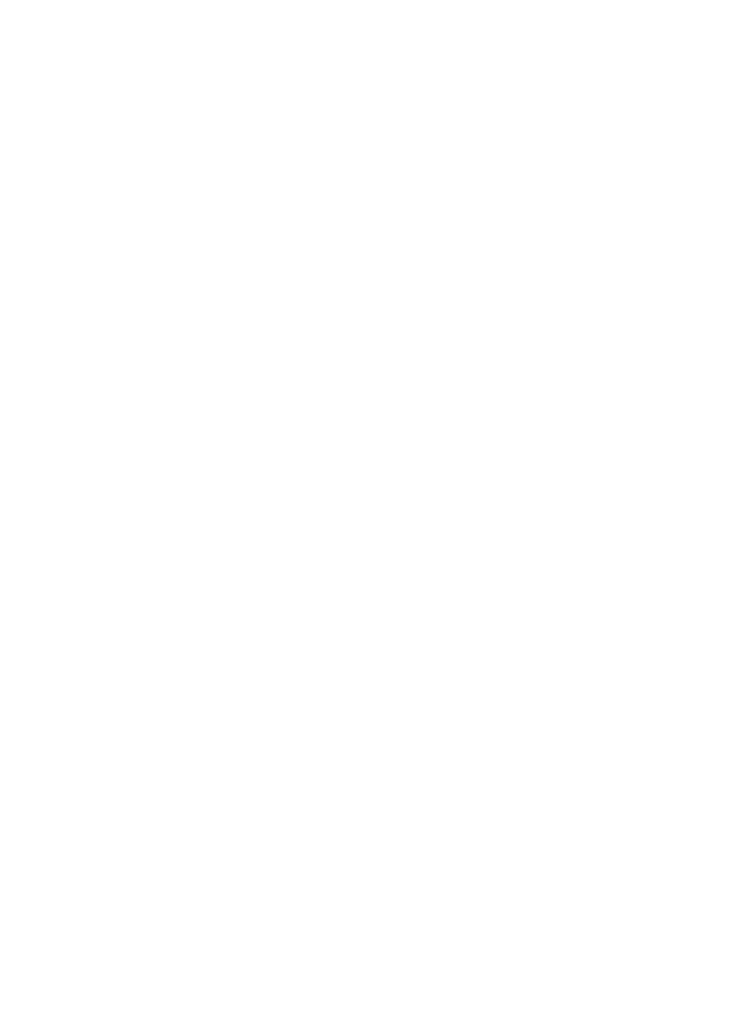
10
3. Direct sunlight, Excessive dust, Moisture or rain,
Mechanical vibration or shock, Strong magnets or
speakers that are not magnetically shielded, Ambient
temperature of more than 35
o
C or less than 5
o
C and
High humidity.
4. Do not place electronic equipment near the TFT-721.
The electromagnetic field of the TFT-721 may cause
a malfunction.
5. Provide adequate air circulation to prevent internal
heat from building up. Do not place the TFT-721 on
porous surfaces such as rugs or blankets, or near
material such as curtains or draperies that may block
its ventilation slots.
6. The TFT-721 uses high-frequency radio signals and
may cause interference to radio or TV reception. If
this occurs, relocate the TFT-721 a suitable distance
away from the set.
7. Use only specified peripheral equipment and interface
cables; otherwise, problems may occur.
8. Do not use cut or damaged connection cables.
9. If the TFT-721 is brought directly from a cold
location to a warm one, moisture may condense inside
the TFT-721, In this case, allow at least one hour
before turning on the TFT-721, If any problems occur,
unplug the TFT-721 and contact an authorized
Service Centre. To find the nearest centre or agent,
visit the online support Web site.
10. Make sure you disconnect the power cord before
cleaning the TFT-721.
5.2 Considerations about the screen
1. Please read the details of this guidebook before using,
and store safely in case use another day.
2. You may see tiny black points and/or bright points
(red, blue, or green) that continuously appear on the
LCD. LCD has a very few (0.01%) unlit pixels and
always lit pixels. You may also see distortion in
colours or brightness depending on your perspective.
This is a normal result of the manufacturing process
and does not indicate a malfunction.
3. The LCD is manufactured using high-precision
technology, do not apply a strong shock or drop it.
Do not disassemble or refit yourself.
4. Do not exert pressure on LCD screen. The LCD that
is made from glass may be broken by pressure.
5. Do not place your LCD in a location subject to direct
sunlight or excessively high temperature. This may
cause a malfunction.
6. Do not place your LCD in a location subject to
mechanical vibrations or in an unstable location.
7. Do not place use a moist cloth to wipe the LCD.
Liquid may cause a malfunction if it leaks into your
LCD.
8. Do not place or drop any object onto the LCD. Also,
do not apply any force to the LCD. If the liquid
leaves out, please use soap and clean water to clean.
9. If you bring your LCD from a cold location to a
warm one, moisture may condense on the LCD. In
such a case, wipe off the moisture before using your
LCD. It is recommended to use tissue papers to wipe
off the moisture. If the LCD surface is still not warm
enough, moisture may condense again. Leave LCD
until its surface is warmed up to the ambient
temperature. Do not use alcohol, gas or chemistry
reagent to wipe.
10. Close LCD after use or during in malfunction. Please
switch off power in case safe.
11. If you have any questions, please contact our
company.
5.3 Cleaning recommendations
1. To clean the cover, take care the TFT-721 is
disconnected.
2. Do not use scented hydrocarbons or chloride solvents.
Such products may attack the plastics used in the
construction of the cover. The cover should be
cleaned by means of a light solution of detergent and
water applied with a soft cloth. Dry thoroughly
before using the system again.
3. Do not use for the cleaning of the front panel, alcohol
or its derivatives, these products can attack the
mechanical properties of the materials and diminish
their useful time of life.
5.4 Care the power source
1. Refer the online specifications to check the power
operation of your TFT-721.
2. Do not share the AC outlet with other
power-consuming equipment, such as a photocopier
or shredder.
3. You can purchase a power strip with a surge protector.
This device prevents damage to the TFT-721 caused
by sudden power surges, in an electrical storm.
4. Do not place heavy objects on the power cord.
5. To disconnect the cord, pull it out by the plug.
6. Unplug the TFT-721 from the AC outlet if you are
planning to not use the TFT-721 for a long time.
7. Make sure that AC outlet is easily accessible.
8. When the AC adapter is not used, unplug it from the
AC outlet.
9. Use the AC adapter supplied with the TFT-721 or
authorized products. Do not use any other AC adapter
as it may cause a malfunction.
5.5 Care battery
1. Battery life is shorter in a cold environment. This is
due to decreased battery efficiency at low
temperatures.