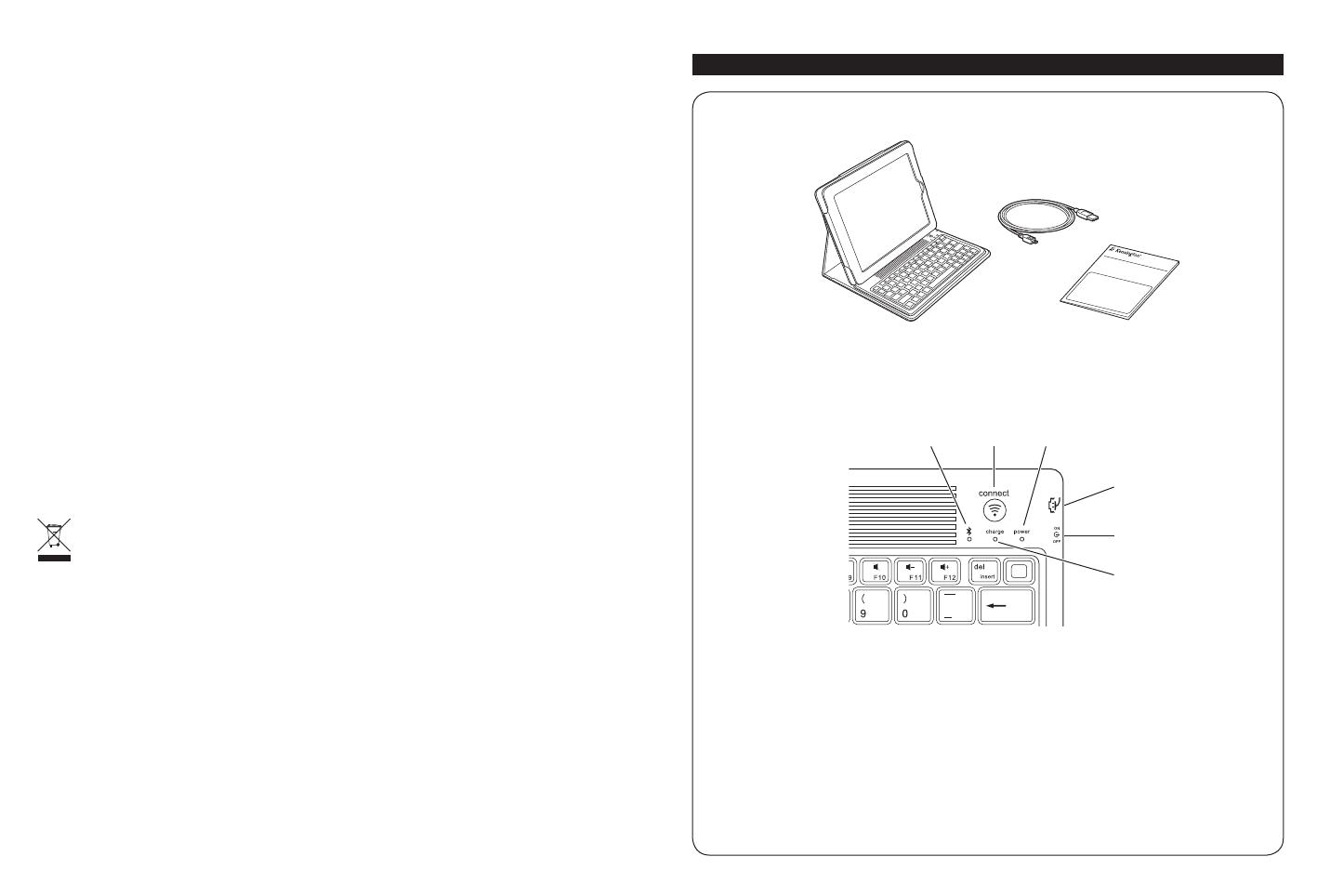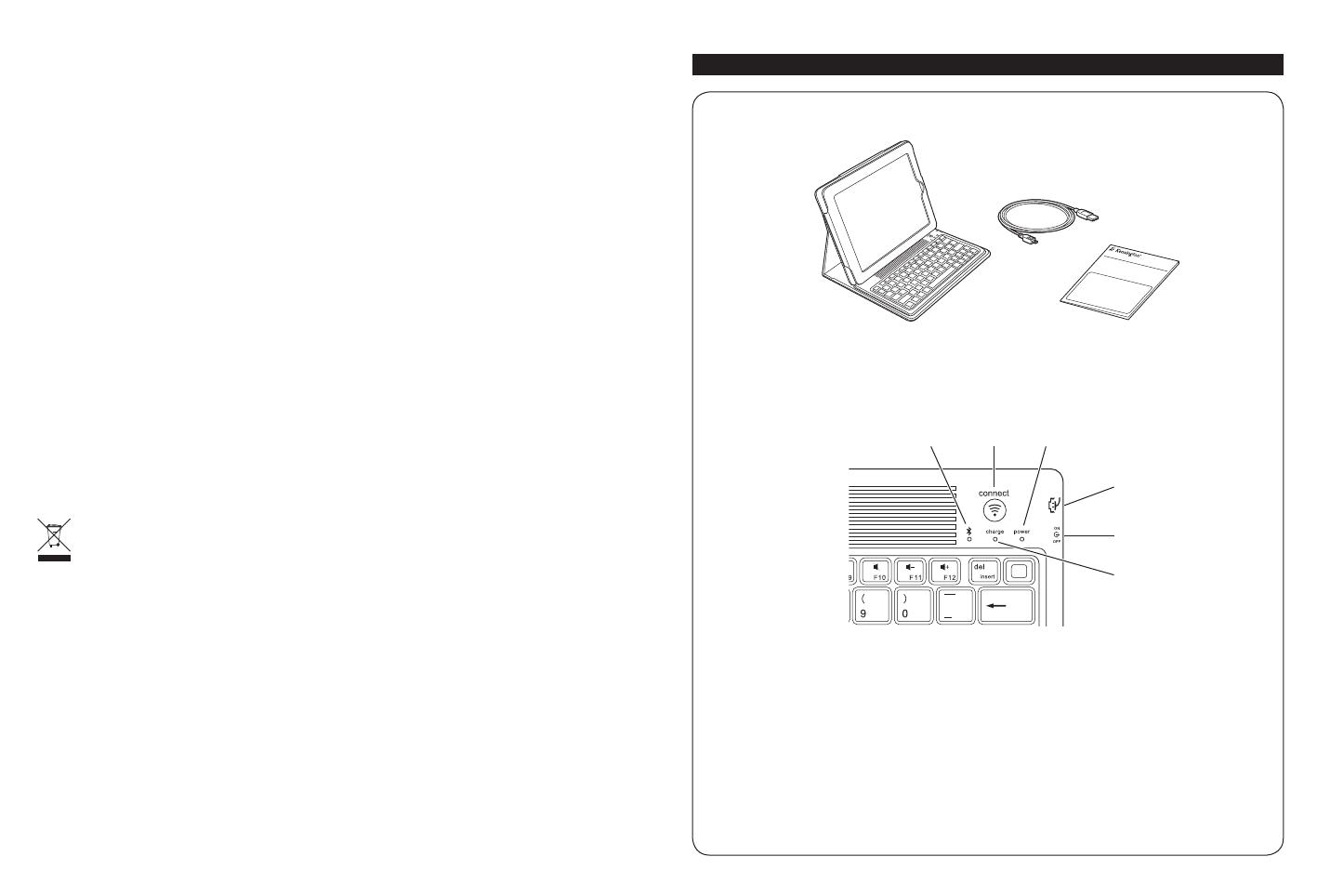
6
7
– Name of the Kensington product
– Make and model of your computer
– System software and version
– Symptoms of the problem and what led to them
FEDERAL COMMUNICATIONS COMMISSION RADIO FREQUENCY INTERFERENCE STATEMENT
This device has been tested and found to comply with the limits for a Class B digital device, pursuant to Part 15 of the FCC
Rules. These limits are designed to provide reasonable protection against harmful interference in a residential installation.
This equipment generates, uses. and can radiate radio frequency energy and, if not installed and used in accordance with
the instructions, may cause harmful interference to radio communications.
However, there is no guarantee that interference will not occur in a particular installation. If this equipment causes harmful
interference to radio or television reception, which can be determined by turning the equipment off and on, the user is
encouraged to try to correct the interference by one or more of the following measures:
• Reorient or relocate the receiving antenna.
• Increase the separation between the equipment and receiver.
• Connect the equipment into an outlet on a circuit different from that to which the receiver is connected.
• Consult the dealer or an experienced radio/TV technician for help.
MODIFICATIONS: Modifications not expressly approved by Kensington may void the user’s authority to operate the device
under FCC regulations and must not be made.
SHIELDED CABLES: In order to meet FCC requirements, all connections to equipment using a Kensington input device should
be made using only the shielded cables.
FCC DECLARATION OF CONFORMITY COMPLIANCE STATEMENT
This product complies with Part 15 of the FCC rules. Operation is subject to the following two conditions: (1) This device
may not cause harmful interference, and (2) This device must accept any interference received, including interference that
may cause undesired operation. As defined in Section 2.909 of the FCC Rules, the responsible party for this device is
Kensington Computer Product Group, 333 Twin Dolphin Drive, Redwood Shores, CA 94065,USA.
INDUSTRY CANADA CONFORMITY STATEMENT
This Class [B] digital apparatus complies with Canadian ICES-003.
CE DECLARATION OF CONFORMITY
Kensington declares that this product is in compliance with the essential requirements and other relevant provisions of
applicable EC directives. For Europe, a copy of the Declaration of Conformity for this product may be obtained by clicking on
the Compliance Documentation link at www.support.kensington.com.
INFORMATION FOR EU MEMBER-STATES ONLY
The use of the symbol indicates that this product may not be treated as household waste. By ensuring this product
is disposed of correctly, you will help prevent potential negative consequences for the environment and human
health, which could otherwise be caused by inappropriate waste handling of this product. For more detailed
information about recycling of this product, please contact your local city office, your household waste disposal
service, or the shop where you purchased the product.
Kensington and the ACCO name and design are registered trademarks of ACCO Brands. The Kensington Promise is a service
mark of ACCO Brands. KeyFolio is a registered trade mark of ACCO Brands. iPod is a trademark of Apple Inc., registered in the
U.S. and other countries. iPhone is a trademark of Apple Inc. “Made for iPod” means that an electronic accessory has been
designed to connect specifically to iPod and has been certified by the developer to meet Apple performance standards. “Works
with iPhone” means that an electronic accessory has been designed to connect specifically to iPhone and has been certified
by the developer to meet Apple performance standards. Apple is not responsible for the operation of this device or its
compliance with safety and regulatory standards. All other registered and unregistered trademarks are the property of their
respective owners.
© 2010 Kensington Computer Products Group, a division of ACCO Brands USA LLC. Any unauthorized copying, duplicating, or
other reproduction of the contents hereof is prohibited without written consent from Kensington Computer Products
Group. All rights reserved. 9/10
Français
G
H
I
E FD
A Clavier Bluetooth
B Câble de chargement
C Guide de démarrage rapide
D Voyant lumineux d’état Bluetooth
E Bouton de connexion
F Voyant lumineux d’alimentation
G Connecteur de chargement micro-USB
H Interrupteur Marche/Arrêt
I Voyant lumineux de chargement
Contenu
Composants
QUICK START GUIDE
A
B
C