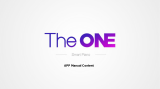Page is loading ...

DIGITAL KEYBOARD
CLAVIER NUMÉRIQUE
DIGITAL KEYBOARD
CLAVIER NUMÉRIQUE
Owner’s Manual
Bedienungsanleitung
Manual de instrucciones
Kullanıcı el kitabı
Owner’s Manual
Bedienungsanleitung
Manual de instrucciones
Kullanıcı el kitabı
TR
FR
DE
EN
EnglishDeutschFrançaisTürkçe

2
PSR-A350 Owner’s Manual
Thank you for purchasing this Yamaha Digital Keyboard!
We recommend that you read this manual carefully so that you can fully take advantage of the
advanced and convenient functions of the instrument.
We also recommend that you keep this manual in a safe and handy place for future reference.
About the Manuals
In addition to this Owner’s Manual, the following Online materials (PDF files) are available.
MIDI Reference
Contains MIDI-related information, such as the MIDI Implementation Chart.
MIDI Basics (only in English, French, German and Spanish)
Contains basic explanations about what MIDI is and can do.
Computer-related Operations
Contains instructions about computer-related functions.
iPhone/iPad Connection Manual
Explains how to connect the instrument to smart devices, such iPhone, iPad, etc.
To obtain these manuals, access the Yamaha Downloads, enter “PSR-A350” (for example) to the Model
Name box, then click [SEARCH].
Yamaha Downloads
http://download.yamaha.com/
Song Book (only in English)
Contains music scores for the preset Songs (excluding the Demo Songs) of this instrument. After completing
the user registration at the website below, you can download this Song Book free of charge.
Yamaha Online Member
https://member.yamaha.com/myproduct/regist/
You will need the PRODUCT ID on the sheet (“Online Member Product Registration”) packaged with this
manual in order to fill out the User Registration form.
Included Accessories
• Owner’s Manual (this book)
• AC adaptor
*1
• Music rest
• Online Member Product Registration
*2
*1: May not be included depending on your particular locale. Check with your Yamaha dealer.
*2: The PRODUCT ID on the sheet will be needed when you fill out the User Registration form.
Insert the music rest
into the slots as shown.
Using the Music Rest

3
PSR-A350 Owner’s Manual
About the Manuals................................................ 2
Included Accessories............................................ 2
Using the Music Rest............................................ 2
Formats and functions.......................................... 5
Setting Up
Panel Controls and Terminals 8
Setting Up 10
Power Requirements.......................................... 10
Connecting Headphones or External Audio
Equipment...................................................... 12
Connecting a Footswitch to the [SUSTAIN] jack
.. 12
Turning the Power On/Off................................... 13
Setting the Volume ............................................. 13
Auto Power Off Function .................................... 13
Selecting an EQ Setting for the Best Sound....... 14
Making the sound more spacious
(Ultra-Wide Stereo)........................................ 14
Display Items and Basic Operations 15
Display Items...................................................... 15
Basic Operations ................................................ 15
Reference
Playing a Variety of Instrument Voices 16
Selecting a Main Voice....................................... 16
Resetting the Voice settings to Default
(Playing the Oriental Voice)........................... 16
Playing the Grand Piano Voice........................... 16
Layering a Dual Voice ........................................ 17
Playing a Split Voice in the left-hand area.......... 17
Adding pitch variations with the Pitch Bend
wheel ............................................................. 18
Setting the Touch Response on/off.................... 18
Adjusting the Voice parameters.......................... 19
Using the Metronome ......................................... 19
Applying effects to the sound ............................. 19
Adding Harmony or Arpeggio ............................. 20
Using Oriental Scales 22
Setting Oriental Scales....................................... 22
Applying Scale Tuning to the Accompaniment
Tuning............................................................ 23
Registering the Scale settings............................ 23
Recalling the Scale settings ............................... 23
Playing Styles 24
Style Variations—Sections ................................. 25
Changing the Tempo.......................................... 26
Registering a Style file........................................ 26
Chord types for Style playback........................... 27
Looking up chords with the Chord Dictionary..... 28
Playing Songs 29
Listening to a Demo Song...................................29
Selecting and playing back a Song.....................29
Background music playback ...............................30
Song Fast Forward, Fast Reverse, and Pause...30
Changing the Melody Voice ................................30
A-B Repeat..........................................................31
Turning Each Part On/Off....................................31
Playing an External Audio Device with the
Built-in Speakers 32
Lowering the volume of a melody part
(Melody Suppressor function) ........................32
Using the Song Lesson Feature 33
Downloading the Song Book...............................33
Keys To Success ................................................33
Listening, Timing and Waiting.............................35
Keys to Success with Listening, Timing or
Waiting ...........................................................36
Phrase Repeat ....................................................36
Recording Your Performance 37
Track Structure of a Song ...................................37
Quick Recording..................................................37
Recording to a specified track.............................38
Clearing a User Song..........................................38
Playing the Keyboard with Two People
(Duo Mode) 39
Memorizing Your Favorite Panel Settings 40
Memorizing Panel Settings to the Registration
Memory ..........................................................40
Recalling Panel Settings from the Registration
Memory ..........................................................40
Disabling recall of specific items (Freeze)...........41
The Functions 42
Using with a Computer or iPhone/iPad 46
Connecting to a computer...................................46
Connecting to an iPhone/iPad.............................46
Backup and Initialization 46
Backup Parameters.............................................46
Initialization .........................................................46
Appendix
Troubleshooting............................................. 47
Specifications.................................................48
Index................................................................49
Song Book Sample ........................................ 50
Voice List ........................................................ 60
Drum Kit List ..................................................66
Song List.........................................................71
Style List.........................................................72
Effect Type List ..............................................74
Contents

4
PSR-A350 Owner’s Manual
Formats and functions
GM System Level 1
“GM System Level 1” is an addition to the
MIDI standard which ensures that any GM-
compatible music data can be accurately
played by any GM-compatible tone generator,
regardless of manufacturer. The GM mark is
affixed to all software and hardware products
that support GM System Level.
XGlite
As its name implies, “XGlite” is a simplified
version of Yamaha’s high-quality XG tone
generation format. Naturally, you can play
back any XG song data using an XGlite tone
generator. However, keep in mind that some
songs may play back differently compared to
the original data, due to the reduced set of
control parameters and effects.
USB
USB is an abbreviation for Universal
Serial Bus. It is a serial interface for con-
necting a computer with peripheral
devices. It allows “hot swapping” (con-
necting peripheral devices while the
power to the computer is on).
Style File Format (SFF)
The Style File Format combines all of
Yamaha’s auto accompaniment know-
how into a single unified format.
Information for Users on Collection and Disposal of Old Equipment and used Batteries
These symbols on the products, packaging, and/or accompanying documents mean that used electrical and electronic products and
batteries should not be mixed with general household waste.
For proper treatment, recovery and recycling of old products and used batteries, please take them to applicable collection points, in
accordance with your national legislation and the Directives 2002/96/EC and 2006/66/EC.
By disposing of these products and batteries correctly, you will help to save valuable resources and prevent any potential negative effects
on human health and the environment which could otherwise arise from inappropriate waste handling.
For more information about collection and recycling of old products and batteries, please contact your local municipality, your waste
disposal service or the point of sale where you purchased the items.
[For business users in the European Union]
If you wish to discard electrical and electronic equipment, please contact your dealer or supplier for further information.
[Information on Disposal in other Countries outside the European Union]
These symbols are only valid in the European Union. If you wish to discard these items, please contact your local authorities or dealer and
ask for the correct method of disposal.
Note for the battery symbol (bottom two symbol examples):
This symbol might be used in combination with a chemical symbol. In this case it complies with the requirement set by the Directive for the
chemical involved.
(weee_battery_eu_en_01)
The model number, serial number, power require-
ments, etc., may be found on or near the name plate,
which is at the bottom of the unit. You should note this
serial number in the space provided below and retain
this manual as a permanent record of your purchase
to aid identification in the event of theft.
Model No.
Serial No.
(bottom_en_01)

5
PSR-A350 Owner’s Manual
PRECAUTIONS
PLEASE READ CAREFULLY BEFORE PROCEEDING
Please keep this manual in a safe and handy place for future reference.
For AC adaptor
WARNING
• This AC adaptor is designed for use with only Yamaha electronic
instruments. Do not use for any other purpose.
• Indoor use only. Do not use in any wet environments.
CAUTION
• When setting up, make sure that the AC outlet is easily accessible.
If some trouble or malfunction occurs, immediately turn off the
power switch of the instrument and disconnect the AC adaptor
from the outlet. When the AC adaptor is connected to the AC outlet,
keep in mind that electricity is flowing at the minimum level, even if
the power switch is turned off. When you are not using the
instrument for a long time, make sure to unplug the power cord
from the wall AC outlet.
For PSR-A350
WARNING
Always follow the basic precautions listed below to avoid the possibility of serious injury or
even death from electrical shock, short-circuiting, damages, fire or other hazards. These
precautions include, but are not limited to, the following:
• Do not place the power cord near heat sources such as heaters or
radiators. Also, do not excessively bend or otherwise damage the
cord, or place heavy objects on it.
• Only use the voltage specified as correct for the instrument. The
required voltage is printed on the name plate of the instrument.
• Use the specified adaptor (page 48) only. Using the wrong adaptor
can result in damage to the instrument or overheating.
• Check the electric plug periodically and remove any dirt or dust
which may have accumulated on it.
• This instrument contains no user-serviceable parts. Do not open
the instrument or attempt to disassemble or modify the internal
components in any way. If it should appear to be malfunctioning,
discontinue use immediately and have it inspected by qualified
Yamaha service personnel.
• Do not expose the instrument to rain, use it near water or in damp
or wet conditions, or place on it any containers (such as vases,
bottles or glasses) containing liquids which might spill into any
openings. If any liquid such as water seeps into the instrument,
turn off the power immediately and unplug the power cord from the
AC outlet. Then have the instrument inspected by qualified Yamaha
service personnel.
• Never insert or remove an electric plug with wet hands.
Power supply/AC adaptor
Do not open
Water warning
DMI-5 1/3

6
PSR-A350 Owner’s Manual
• Do not put burning items, such as candles, on the unit. A burning
item may fall over and cause a fire.
• Follow the precautions below. Failure to do so might result in
explosion, fire, overheating or battery fluid leakage.
- Do not tamper with or disassemble batteries.
- Do not dispose of batteries in fire.
- Do not attempt to recharge batteries that are not designed to be
charged.
- Keep the batteries separate from metallic objects such as
necklaces, hairpins, coins, and keys.
- Use the specified battery type (page 48) only.
- Use new batteries, all of which are the same type, same model,
and made by the same manufacturer.
- Always make sure all batteries are inserted in conformity with the
+/- polarity markings.
- When the batteries run out, or if the instrument is not to be used
for a long time, remove the batteries from the instrument.
- When using Ni-MH batteries, follow the instructions that came
with the batteries. Use only the specified charger device when
charging.
• Keep batteries away from small children who might accidentally
swallow them.
• If the batteries do leak, avoid contact with the leaked fluid. If the
battery fluid should come in contact with your eyes, mouth, or
skin, wash immediately with water and consult a doctor. Battery
fluid is corrosive and may possibly cause loss of sight or chemical
burns.
• When one of the following problems occur, immediately turn off the
power switch and disconnect the electric plug from the outlet. (If
you are using batteries, remove all batteries from the instrument.)
Then have the device inspected by Yamaha service personnel.
- The power cord or plug becomes frayed or damaged.
- It emits unusual smells or smoke.
- Some object has been dropped into the instrument.
- There is a sudden loss of sound during use of the instrument.
CAUTION
Always follow the basic precautions listed below to avoid the possibility of physical injury to
you or others, or damage to the instrument or other property. These precautions include, but
are not limited to, the following:
• Do not connect the instrument to an electrical outlet using a
multiple-connector. Doing so can result in lower sound quality, or
possibly cause overheating in the outlet.
• When removing the electric plug from the instrument or an outlet,
always hold the plug itself and not the cord. Pulling by the cord
can damage it.
• Remove the electric plug from the outlet when the instrument is not
to be used for extended periods of time, or during electrical storms.
• Do not place the instrument in an unstable position where it might
accidentally fall over.
• Before moving the instrument, remove all connected cables, to
prevent damage to the cables or injury to anyone who might trip
over them.
• When setting up the product, make sure that the AC outlet you are
using is easily accessible. If some trouble or malfunction occurs,
immediately turn off the power switch and disconnect the plug
from the outlet. Even when the power switch is turned off,
electricity is still flowing to the product at the minimum level.
When you are not using the product for a long time, make sure to
unplug the power cord from the wall AC outlet.
• Use only the stand specified for the instrument. When attaching it,
use the provided screws only. Failure to do so could cause damage
to the internal components or result in the instrument falling over.
• Before connecting the instrument to other electronic components,
turn off the power for all components. Before turning the power on
or off for all components, set all volume levels to minimum.
• Be sure to set the volumes of all components at their minimum
levels and gradually raise the volume controls while playing the
instrument to set the desired listening level.
Fire warning
Battery
If you notice any abnormality
Power supply/AC adaptor
Location
Connections
DMI-5 2/3

7
PSR-A350 Owner’s Manual
• Do not insert a finger or hand in any gaps on the instrument.
• Never insert or drop paper, metallic, or other objects into the gaps
on the panel or keyboard. This could cause physical injury to you
or others, damage to the instrument or other property, or
operational failure.
• Do not rest your weight on, or place heavy objects on the
instrument, and do not use excessive force on the buttons,
switches or connectors.
• Do not use the instrument/device or headphones for a long period
of time at a high or uncomfortable volume level, since this can
cause permanent hearing loss. If you experience any hearing loss
or ringing in the ears, consult a physician.
Always turn the power off when the instrument is not in use.
Even when the [ ] (Standby/On) switch is in standby status, electricity is still flowing to the instrument at the minimum level.
When you are not using the instrument for a long time, make sure you unplug the power cord from the wall AC outlet.
Make sure to discard used batteries according to local regulations.
NOTICE
To avoid the possibility of malfunction/ damage
to the product, damage to data, or damage to
other property, follow the notices below.
Handling
• Do not use the instrument in the vicinity of a TV, radio,
stereo equipment, mobile phone, or other electric devices.
Otherwise, the instrument, TV, or radio may generate noise.
When you use the instrument along with an application on
your iPhone, iPad or iPod touch, we recommend that you
set “Airplane Mode” to “ON” on that device in order to
avoid noise caused by communication.
• Do not expose the instrument to excessive dust or
vibrations, or extreme cold or heat (such as in direct
sunlight, near a heater, or in a car during the day) to
prevent the possibility of panel disfiguration, damage to
the internal components or unstable operation. (Verified
operating temperature range: 5° – 40°C, or 41° – 104°F.)
• Do not place vinyl, plastic or rubber objects on the
instrument, since this might discolor the panel or
keyboard.
Maintenance
• When cleaning the instrument, use a soft cloth. Do not use
paint thinners, solvents, alcohol, cleaning fluids, or
chemical-impregnated wiping cloths.
Saving data
• Some of the data of this instrument (page 46) are retained
when the power is turned off. However, the saved data may
be lost due to some failure, an operation mistake, etc. Save
your important data onto an external device such as a
computer (page 46).
Information
About copyrights
• Copying of the commercially available musical data
including but not limited to MIDI data and/or audio data is
strictly prohibited except for your personal use.
• This product incorporates and bundles contents in which
Yamaha owns copyrights or with respect to which Yamaha
has license to use others’ copyrights. Due to copyright
laws and other relevant laws, you are NOT allowed to
distribute media in which these contents are saved or
recorded and remain virtually the same or very similar to
those in the product.
* The contents described above include a computer
program, Accompaniment Style data, MIDI data, WAVE
data, voice recording data, a score, score data, etc.
* You are allowed to distribute medium in which your
performance or music production using these contents is
recorded, and the permission of Yamaha Corporation is
not required in such cases.
About functions/data bundled with the
instrument
• Some of the preset songs have been edited for length or
arrangement, and may not be exactly the same as the
original.
About this manual
• The illustrations and LCD screens as shown in this manual
are for instructional purposes only, and may appear
somewhat different from those on your instrument.
• iPhone, iPad and iPod touch are trademarks of Apple Inc.,
registered in the U.S. and other countries.
• The company names and product names in this manual are
the trademarks or registered trademarks of their respective
companies.
Handling caution
Yamaha cannot be held responsible for damage caused by improper use or modifications to the instrument, or data that is lost or destroyed.
DMI-5 3/3

9
PSR-A350 Owner’s Manual
Panel Controls and Terminals
q [ ] (Standby/On) switch.....................page 13
w [MASTER VOLUME] dial......................page 13
e [DEMO] button......................................page 30
r [FUNCTION] button..............................page 42
t [METRONOME] button.........................page 19
y [TEMPO/TAP] button............................page 26
u PART
[L] button ..............................................page 35
[R] button..............................................page 35
u [REC TRACK 2] button.........................page 37
[REC TRACK 1] button.........................page 37
i [KEYS TO SUCCESS] button...............page 33
o [PHRASE REPEAT] button ..................page 36
!0 [1 LISTENING 2 TIMING 3 WAITING] button
...............................................................page 35
!1 [A-B REPEAT] button...........................page 31
!2 [REW] button ........................................page 30
!3 [FF] button ............................................page 30
!4 [PAUSE] button.....................................page 30
!1 [ACMP ON/OFF] button .......................page 24
!2 [INTRO/ENDING/rit.] button.................page 25
!3 [MAIN/AUTO FILL] button....................page 25
!4 [SYNC START] button ..........................page 24
!5 [START/STOP] button ..................pages 24, 29
!6 [REC] button .........................................page 37
!7 [SONG] button......................................page 29
!8 [VOICE] button .....................................page 16
!9 [STYLE] button.....................................page 24
@0 Number buttons [0]–[9], [+], [-] ...........page 15
@1 [ORIENTAL INSTRUMENT/PIANO] button
...............................................................page 16
@2
[ULTRA-WIDE STEREO] button ....
......page 14
@3 [MELODY SUPPRESSOR] button........page 32
@4 [REGIST MEMORY] button ..................page 40
@5 [DUAL] button.......................................page 17
@6 [SPLIT] button ......................................page 17
@7 [HARMONY/ARPEGGIO] button..........page 20
@8 [TOUCH] button....................................page 18
@9 [PITCH BEND] wheel ...........................page 18
#0 [SCALE SETTING] buttons..................page 22
#1 [SCALE MEMORY] buttons .................page 23
In the Lesson mode
In the Recording mode
In the Song mode
In the Style mode
#2 #3 #4
#5 #6
Rear Panel
#2 [SUSTAIN] jack..................................... page 12
#3 [USB TO HOST] terminal*....................page 46
#4 [AUX IN] jack ........................................page 32
#5 [PHONES/OUTPUT] jack .....................page 12
#6 DC IN jack ............................................. page 10
* For connecting to a computer. For details, refer to “Computer-
related Operations” (page 2) on the website. When connecting,
use an AB type USB cable of less than 3 meters. USB 3.0 cables
cannot be used.
The “Press & Hold” Symbol
Buttons having this indication can be used to call
up an alternate function when the relevant button
is pressed and held. Hold down this button until
the function is called up.

10
PSR-A350 Owner’s Manual
Setting Up
Power Requirements
Although the instrument will run either from an AC
adaptor or batteries, Yamaha recommends use of an
AC adaptor whenever possible. An AC adaptor is
more environmentally friendly than batteries and
does not deplete resources.
Using an AC adaptor
1 Make sure that the power of the instrument is off
(the backlight display is off).
2 Connect the AC adaptor to the DC IN jack (power
supply jack).
3 Plug the AC adaptor into an AC outlet.
Notice for the AC adaptor
Depending on your particular locale, the AC adaptor
having a separable plug should be used. If the plug is
accidentally removed from the AC adaptor, make
sure to follow the explanations below for your safety.
Reattaching the plug removed from the AC
adaptor
Without touching the metallic section, slide the plug
into place as shown below then push it in completely
until you hear the click sound.
• Use the specified adaptor (page 48) only. Using the
wrong adaptor can result in damage to the instrument
or overheating.
• When setting up the product, make sure that the AC
outlet you are using is easily accessible. If some trou-
ble or malfunction occurs, immediately turn off the
power switch and disconnect the plug from the outlet.
• After turning off the power, follow this procedure in reverse
order to disconnect the AC adaptor.
• Power will be automatically drawn from the AC adaptor if an
AC adaptor is connected while batteries are installed in the
instrument.
WARNING
CAUTION
AC outlet
AC
adaptor
3
2
DC IN jack
(page 9)
NOTE
• Make sure to keep the plug attached to the AC adaptor.
Using the plug alone can cause electric shock or fire.
• Never touch the metallic section when attaching the plug.
To avoid electric shock, short circuit or damage, also be
careful that there is no dust between the AC adaptor and
plug.
Plug
Slide the plug as
indicated
* The shape of the plug differs depending on locale.
WARNING

11
PSR-A350 Owner’s Manual
Setting Up
Using Batteries
This instrument requires six “AA” size, Alkaline (LR6)/
Manganese (R6) batteries, or rechargeable nickel-
metal hydride batteries (rechargeable Ni-MH batter-
ies). The Alkaline batteries or rechargeable Ni-MH
batteries are recommended for this instrument, since
other types may result in poorer battery performance.
Installing the batteries
1 Make sure that the power of the instrument is off.
2 Open the battery compartment cover located on
the instrument’s bottom panel.
3 Insert the six new batteries, putting them in the
correct direction according to the illustration.
4 Replace the compartment cover, making sure that
it locks firmly in place.
When battery power becomes too low for proper
operation, the volume may be reduced, the sound
may be distorted, and other problems may occur.
When this happens, make sure to replace all batter-
ies with new ones or already-recharged ones.
Setting the battery type
After installing new batteries and turning the power
on, make sure to set the Battery Type appropriately
(rechargeable or not) via Function number 061 (page
44).
• Connecting or disconnecting the AC adaptor with batteries
installed may turn the power off, resulting in loss of data
being recorded or transferred at the time.
• Change the setting of the instrument according to the kind
of battery you are using (Battery Type; page 44).
NOTICE
• This instrument cannot charge the batteries. Use only the
specified charger device when charging.
• Power will be automatically drawn from the AC adaptor if an
AC adaptor is connected while batteries are installed in the
instrument.
• Failure to set the Battery Type may shorten the amount of
the battery life. Make sure to set the Battery Type correctly.
NOTE
NOTICE

12
PSR-A350 Owner’s Manual
Setting Up
Connecting Headphones or
External Audio Equipment
A pair of stereo headphones with a 1/4” stereo phone
plug can be plugged in here for convenient monitor-
ing. The speakers are automatically shut off when a
plug is inserted into this jack.
The [PHONES/OUTPUT] jack also functions as an
external output. You can connect the [PHONES/
OUTPUT] jack to a computer, a keyboard amplifier,
stereo system, mixer, recorder, or other line-level
audio device to send the instrument’s output signal to
that device.
Connecting a Footswitch to the
[SUSTAIN] jack
You can produce a natural sustain as you play by
pressing a Footswitch (FC5/FC4A; sold separately)
plugged into the [SUSTAIN] jack.
• Do not use the instrument/device or headphones for a long
period of time at a high or uncomfortable volume level,
since this can cause permanent hearing loss. If you experi-
ence any hearing loss or ringing in the ears, consult a phy-
sician.
• Before connecting the instrument to other electronic com-
ponents, set all volume levels to the minimum, then turn
off the power for all components.
• When the instrument’s sound is output to an external
device, first turn on the power to the instrument, then to
the external device. Reverse this order when you turn the
power off.
• When connecting this instrument to an external speaker or
headphone, we recommend that you select the “Headphon”
(Headphones) type in Master EQ. For details, refer to “Select-
ing an EQ Setting for the Best Sound” on page 14.
1/4” stereo
phone plug
CAUTION
NOTICE
NOTE
• Make sure that the footswitch plug is properly connected to
the [SUSTAIN] jack before turning on the power.
• Do not press the footswitch while turning the power on. Doing
this changes the recognized polarity of the footswitch, result-
ing in reversed footswitch operation.
• The sustain function does not affect split voices (page 17) and
style (automatic accompaniment; page 24).
NOTE

13
PSR-A350 Owner’s Manual
Setting Up
Turning the Power On/Off
1 Turn down the [MASTER VOLUME] dial to “MIN.”
2 Press the [ ] (Standby/On) switch to turn on the
power. While playing the keyboard, adjust the
[MASTER VOLUME] dial. To turn off the power,
press the [ ] (Standby/On) switch again for a
second.
Setting the Volume
When you start playing, use the [MASTER VOLUME]
dial to adjust the volume of the entire keyboard
sound.
Auto Power Off Function
To prevent unnecessary power consumption, this
instrument features an Auto Power Off function that
automatically turns the power off if the instrument is
not operated for a specified period of time. The
amount of time that will elapse before the power is
automatically turned off is set by default to 30 minutes.
To set the time that elapses before Auto
Power Off is executed:
Press the [FUNCTION] button several times until
“AutoOff” (Function 060; page 44) appears, then use
the [+] or [-] button to select the desired value.
Settings: OFF, 5, 10, 15, 30, 60, 120 (minutes)
Default value: 30 (minutes)
To disable the Auto Power Off function:
Turn off the power, then press the [ ] (Standby/On)
switch to turn on the power while holding down the
lowest key. The Auto Power Off function also can be
disabled by selecting Off in Function number 060
(page 44).
• When using a AC adaptor, even when the power is off, a
small amount of electricity is still being consumed by the
instrument. When you are not using the instrument for a
long time, make sure to unplug the AC adaptor from the
wall AC outlet.
• Do not use this instrument at a high volume level for a long
period of time, or your hearing may be damaged.
CAUTION
CAUTION
• Generally, the data and settings are maintained even when the
power is turned off. For details, see page 46.
• Depending on the instrument status, the power may not
turn off automatically, even after the elapse of the specified
period of time. Always turn off the power manually when
the instrument is not in use.
• When the instrument is not operated for a specified period
of time while connected to an external device such as an
amplifier, speaker or computer, make sure to follow the
instructions in the Owner’s Manual to turn off the power to
the instrument and the connected devices, in order to pro-
tect the devices from damage. If you do not want the
power to turn off automatically when a device is con-
nected, disable Auto Power Off.
NOTE
NOTICE

14
PSR-A350 Owner’s Manual
Setting Up
Selecting an EQ Setting for the
Best Sound
Six different master equalizer (EQ) settings give you
the best possible sound when listening through differ-
ent reproduction systems—the instrument’s internal
speakers, headphones, or an external speaker sys-
tem.
1
Hold down the [ULTRA-WIDE STEREO]
button for longer than a second to call
up “039 MasterEQ” (Function 039; page
43).
“MasterEQ” is shown in the display for a few sec-
onds, and the current Master EQ type appears.
2
Use the [+] or [-] button to select the
desired Master EQ type.
Master EQ types
Making the sound more spacious
(Ultra-Wide Stereo)
You can play the keyboard with a spacious, wider
sound effect that gives you the sensation of hearing
the sound outside of the speakers by turning on the
Ultra-Wide Stereo effect.
1
Press the [ULTRA-WIDE STEREO] but-
ton to turn it on.
The sound will expand around you—as if the
speaker position is outside of the instrument.
2
Press the [ULTRA-WIDE STEREO] but-
ton again to turn it off.
To select the Ultra-Wide Stereo type:
Press the [FUNCTION] button several times to call up
“Wide” (Function 040;
page 43
), then use the Number
buttons.
1 Speaker
Optimum for listening via the instru-
ment’s built-in speakers.
2 Headphone
Optimum for headphones, or for listen-
ing via external speakers.
3 Boost Features more powerful sound.
4 Piano Optimum for piano solo performance.
5Bright
Lowers the mid range for a brighter
sound.
6 Mild
Lowers the high range for a softer
sound.
MasterEQ
Speaker
1
039
039
Current Master
EQ type
Hold for longer
than a second.
GrandPno
001
Appears when Ultra-
Wide Stereo is on.

15
PSR-A350 Owner’s Manual
Display Items and Basic Operations
Display Items
Basic Operations
Before operating the instrument, it may be helpful to familiarize yourself with the basic controls below that are
used to select items and change values.
Number buttons
Use the Number buttons to directly enter an item or
value. For numbers that start with one or two zeroes,
the first zeroes can be omitted.
[-] and [+] buttons
Press the [+] button briefly to increase the value by 1, or
press the [-] button briefly to decrease the value by 1.
Press and hold either button to continuously increase or
decrease the value in the corresponding direction.
GrandPno
001
003
These indicate the operating condition
of the instrument.
Song/Voice/Style
Normally this indicates the notes you
play. When the Song Lesson function
is used, this indicates the current
notes and chord of playback. When
the Dictionary function (page 28) is
used, this indicates the notes of the
chord you specify.
Notation
• Any notes occurring below or above
the staff are indicated by “8va.”
• For a few specific chords, not all notes
may be shown, due to space limita-
tions in the display.
NOTE
This area indicates the Lesson
related status is on.
Keys To Success
(page 33)
Phrase Repeat (page
36)
Indicates the Passing
Status (page 34) of
the Keys To Success
lesson.
Lesson Indication
Each indication is shown when the
corresponding function is turned on.
...
Touch Response
(
page 18
)
...
Ultra-Wide Stereo
(page 14)
...
Auto Accompani-
ment (page 24)
... Split (
page 17
)
... Dual (
page 17
)
... Harmony (
page 20
)
... Arpeggio (
page 20
)
... Duo (
page 39
)
On/Off status
Indicates the chord which is played on the Auto
Accompaniment range (page 24) of the keyboard, or
specified via Song playback.
Indicates notes currently being played. Indicates the melody and
chord notes of a Song when the Song lesson function is in use.
Also indicates the notes of a chord—either when playing a chord or
when using the Dictionary function.
Chord
Keyboard Display
• Only notes occurring in the keyboard range are indicated. So, for some
combinations of the selected Song and Main Voice, not all notes may
be shown during the Song playback.
NOTE
Normally indicates the current measure number
of current Style or Song. When the [FUNCTION]
button (page 42) is in use, this indicates the
Function number.
Indicates the current beat of playback.
Indicates the on/off status of Song playback or
target Track of Song recording (page 31, 38).
Lit: Track contains data
Unlit: Track is muted or contains no data
Flashing: Track is selected as recording track
Measure or Function
Beat
Song Track status
003
02
7
Press number buttons
[0], [0], [3], or simply
press [3].
Example: Selecting Voice 003,
Harpsichord.
Press briefly to
increase.
Press briefly to
decrease.

PSR-A350 Owner’s Manual
16
Playing a Variety of Instrument Voices
In addition to piano, organ, and other “standard” keyboard instruments, this instru-
ment has a large range of Voices that includes traditional oriental instruments, as well
as guitar, bass, strings, sax, trumpet, drums and percussion, and even sound effects—
giving you a wide variety of musical sounds.
1
Press the [VOICE] button.
The Voice number and name will be shown.
2
Use the number buttons [0]–[9], [+], [-]
buttons to select the desired Voice.
Refer to the Voice List on page 60.
3
Play the keyboard.
Preset Voice Types
To reset various settings to their default values, press
the [ORIENTAL INSTRUMENT/PIANO] button.
Voice 230 “Oud” will automatically be selected as the
Main Voice.
To quickly and easily call up a piano sound for simple
piano playing, press the [ORIENTAL INSTRUMENT/
PIANO] button, repeatedly if necessary, until Voice
001 “Grand Piano” is shown in the display.
This selects Voice 001 “Grand Piano” as the Main
Voice.
Selecting a Main Voice
001–176,
230–274
Instrument Voices (including sound effects).
177–209
(Drum Kit)
Various drum and percussion sounds are
assigned to individual keys, from which they
can be played. Details on the instruments and
key assignments of each Drum Kit can be
found in the Drum Kit List on page 66.
210–229
Arpeggios are automatically reproduced by
simply playing the keyboard (page 20).
275–613 XGlite Voices (page 63)
000
One Touch Setting
The One Touch Setting feature automatically
selects the most suitable Voice when you
select a Style or Song (excepting the Song
inputted from the [AUX IN] jack). Simply select
Voice number “000” to activate this feature.
GrandPno
001
Voice n a m e
The Voice shown here
becomes the Main Voice
for the instrument.
Voice number
Appears after the
[VOICE] button is
pressed.
Flute
096
Select 096 Flute
Resetting the Voice settings to
Default (Playing the Oriental
Voice)
• If Voice 230 “Oud” has already been selected, pressing the
button selects Voice 001 “Grand Piano.” In this case, press the
button once more.
Playing the Grand Piano Voice
Oud
230
NOTE
GrandPno
001
Reference

Playing a Variety of Instrument Voices
PSR-A350 Owner’s Manual
17
In addition to the Main Voice, you can layer a different
Voice over the entire keyboard as a “Dual Voice.”
1
Press the [DUAL] button to turn Dual on.
2
Press the [DUAL] button again to exit
from Dual.
To select a different Dual Voice:
Although turning on Dual will select a Dual Voice suit-
able for the current Main Voice, you can easily select a
different Dual Voice by pressing and holding the [Dual]
button to call up “D.Voice” (Function 027; page 43),
then using the number buttons [0]–[9], [+], [-].
By dividing the keyboard into the two separate areas,
you can play a different Voice between the Left hand
and Right hand areas.
1
Press the [SPLIT] button to turn on Split.
The keyboard is divided into the Left hand and
Right hand areas.
You can play a “Split Voice” on the Left hand area
of the keyboard while playing a Main Voice and
Dual Voice on the Right hand area of the key-
board.
The highest key for the Left hand area is referred
to as the “Split Point” (Function 007;
page 42
)
which can be changed from the default F#2 key.
2
Press the [SPLIT] button again to exit
from Split.
To select a different Split Voice:
Press and hold the [Split] button to call up “S.Voice”
(Function 031;
page 43
), then use the number but-
tons [0]–[9], [+], [-].
Layering a Dual Voice
GrandPno
001
Appears when Dual
Voice is on
Two Voices will
sound at the
same time.
Playing a Split Voice in the left-
hand area
GrandPno
001
Appears when Split
Voice is on
Split Voice
Main Voice and
Dual Voice
Split Point ... default setting: 054 (F#2)
036
(C1)
048
(C2)
060
(C3)
072
(C4)
084
(C5)
096
(C6)

Playing a Variety of Instrument Voices
PSR-A350 Owner’s Manual
18
The [PITCH BEND] wheel can be used to add
smooth pitch variations to notes you play on the key-
board.
Roll the wheel upward to raise the pitch, or downward
to lower the pitch. When you release the wheel it will
automatically return to center position and the key-
board pitch will return to normal.
Adjust the pitch bend range
You can adjust the range of the pitch bend wheel in
semitone increments. This can be set via Function
number 006 (page 42).
When the pitch bend range is set to “2,” for example,
rolling the wheel all the way up will produce a maxi-
mum pitch rise of 2 semitones (one whole tone), and
rolling it all the way down will produce a maximum
pitch drop of the same amount (2 semitones or one
whole tone). With the highest possible pitch bend
range setting of “12,” the pitch bend range becomes
+/-1 octave.
When Touch Response is on, you can control the vol-
ume of notes according to how hard you play the
keys. Touch Response is normally on. Press the
[TOUCH] button to turn the Touch Response off.
When Touch Response is off, the same volume will
be produced no matter how hard you play the keys.
Press the [TOUCH] button again to turn the Touch
Response on.
Changing the Touch Response Sensi-
tivity
When Touch Response is on, you can adjust the sen-
sitivity of the keyboard (how the sound responds to
your playing strength). This can be set via Function
number 008 (page 42).
Adding pitch variations with the
Pitch Bend wheel
Setting the Touch Response on/
off
• The Touch Response function cannot be used for some Voices
(such as organ), even if the Touch Response icon appears in
the display.
GrandPno
001
Appears when Touch
Response is on.
NOTE

Playing a Variety of Instrument Voices
PSR-A350 Owner’s Manual
19
The volume, octave (the pitch of the instrument can
be shifted by up or down in octaves) and Chorus
Depth can be individually adjusted for the Main, Dual,
and Split Voices.
You can adjust each of the parameters above in the
Function settings (
page 43
).
The instrument features a built-in metronome (a
device that keeps an accurate tempo), convenient for
practicing.
1
Press the [METRONOME] button to start
the metronome.
2
Press the [METRONOME] button again
to stop the metronome.
To change the tempo:
Press the [TEMPO/TAP] button to call up the Tempo
value, then use the number buttons [0]–[9], [+], [-].
Press the [+] and [-] buttons simultaneously to
instantly reset the value to the default tempo.
To set the Time Signature:
Press and hold the [METRONOME] button to call up
“TimeSigN” (Function 051; page 44), then use the
Number buttons to set the number of beats per mea-
sure. Also, the length of one beat can be set via
“TimeSigD” (Function 052; page 44).
To set the Metronome Volume:
This can be set via Function number 053 (page 44).
You can apply the various effects to enhance the
instrument’s sound.
Reverb
Adds the ambience of a club or concert hall to the
sound. Although the best-suited Reverb type is called
up by selecting a Song or Style, you can select another
one via Function number 035 (
page 43
). You can also
set the Reverb Level via Function number 036 (
page
43
).
Chorus
Makes the Voice sound richer, warmer and more
spacious. Although the best-suited Chorus type is
called up by selecting a Song or Style, you can select
another one via Function number 037 (
page 43
).
Panel Sustain
By turning on the Sustain parameter of Function
number 038 (
page 43
), you can add a fixed, auto-
matic sustain to the keyboard Voices. Sustain can
also be applied as desired with the footswitch (sold
separately; page 12).
Adjusting the Voice parameters
Voice Parameters (Volume, Octave, Chorus
Depth)
• Main Voice Parameters: Function numbers 024–026
• Dual Voice Parameters: Function numbers 028–030
• Split Voice Parameters: Function numbers 032–034
Using the Metronome
Tempo
090
Current Tempo value
Applying effects to the sound
• Even if you turn on Panel Sustain, there are some Voices to
which sustain is not applied.
NOTE

Playing a Variety of Instrument Voices
PSR-A350 Owner’s Manual
20
You can add harmony or arpeggio notes to the Main
Voice.
By specifying the Harmony Type, you can apply har-
mony parts, such as duet or trio, or add tremolo or
echo effects to the played sound of the Main Voice or
the Dual Voice. Also, when the Arpeggio Type is
selected, arpeggios (broken chords) are automati-
cally played back when you simply play the appropri-
ate notes on the keyboard. For example, you could
play the notes of a triad—the root, third, and fifth—
and the Arpeggio function will automatically create a
variety of interesting phrases. This feature can be
used creatively in music production as well as perfor-
mance.
1
Press the [HARMONY/ARPEGGIO] but-
ton to turn on the Harmony or Arpeggio
function.
When the Harmony or the Arpeggio is turned on,
the most suitable one will be selected for the cur-
rent Main Voice.
If you want to select a specific type, select it by
the operation steps 2 and 3 below.
2
Hold down the [HARMONY/ARPEGGIO]
button for longer than a second so that
“Harm/Arp” (Function 043; page 43)
appears on the display.
After “Harm/Arp” is shown for a few seconds, the
current type appears.
3
Use the number buttons [0]–[9], [+], [-]
buttons to select the desired type.
When you want to specify a Harmony Type, refer
to the Harmony Type list on page 74; to specify an
Arpeggio Type, refer to the Arpeggio Type list on
page 75.
4
Press a note or notes on the keyboard to
trigger the Harmony or Arpeggio.
When a Harmony Type is selected, a harmony
part (for example, duet or trio) or an effect (for
example, tremolo or echo) can be added to the
played sound of the Main Voice.
Also, when an Arpeggio Type is selected, arpeg-
gios (broken chords) are automatically played
back when you simply play the appropriate notes
on the keyboard. The particular arpeggio phrase
differs depending on the number of pressed notes
and the area of the keyboard.
5
To turn the Harmony or Arpeggio off,
press the [HARMONY/ARPEGGIO] but-
ton again.
Adding Harmony or Arpeggio
• The Harmony effect can be added to only the Main
Voice.
• When selecting a Voice number between 210 and 229,
the Arpeggio function will automatically be turned on.
• When selecting a Harmony Type between 001 and 005,
the harmony effect will only be added to your right-hand
melody play if you turn on the Style (page 24) and press
chords in the auto accompaniment range of the key-
board.
GrandPno
001
Analogon
106
Appears when the Har-
mony is turned on.
Appears when the
Arpeggio is turned on.
or
NOTE
• When playing one of the Arpeggio Types 143 to 178,
select one of the following dedicated Voices as the Main
Voice.
143–173: Select a Drum Kit from Voice Nos. 196–206.
174 (Arabic): Select “Arabic Kit 3” (Voice No. 179).
175 (Khaligi): Select “Khaligi Kit 1” (Voice No. 181).
176 (Maghrebi): Select “Arabic Mix Kit” (Voice No. 180).
177 (Iranian): Select “Iranian Kit 1” (Voice No. 186).
178 (Turkish): Select “Turkish Kit 4” (Voice No. 191).
Duet
001
0
4
3
Harm/Arp
043
Current type
Hold for longer
than a second.
NOTE
/