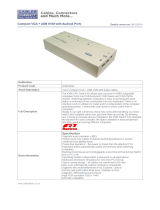Page is loading ...

1
Owner’s Manual
Dual Display DVI/USB
KVM Switch with Audio and
Peripheral Sharing
Models: B004-2DUA2-K, B004-2DUA4-K
Package Contents 2
System Requirements 3
Features 4
Safety Instructions 7
Installation 9
Basic Operation 13
Firmware Upgrade 21
Factory Default Settings 22
Specifications 23
Warranty and Product Registration 24
1111 W. 35th Street, Chicago, IL 60609 USA • tripplite.com/support
Copyright © 2020 Tripp Lite. All rights reserved.
WARRANTY REGISTRATION
Register your product today and be
automatically entered to win an ISOBAR
surge protector in our monthly drawing!
tripplite.com/warranty
Este manual esta disponible en español en la página de Tripp Lite: tripplite.com/support
Ce manuel est disponible en français sur le site Web de Tripp Lite : tripplite.com/support
20-02-241-933242-EN.indd 120-02-241-933242-EN.indd 1 2/21/2020 11:53:32 AM2/21/2020 11:53:32 AM

2
Package Contents
• B004-2DUA2-K or B004-2DUA4-K KVM Switch
• (x2) 6 ft. USB KVM Cable Kits (B004-2DUA2-K only)
• (x2) 6 ft. DVI-D Dual Link Cables (B004-2DUA2-K only)
• (x4) 6 ft. USB KVM Cable Kits (B004-2DUA4-K only)
• (x4) 6 ft. DVI-D Dual Link Cables (B004-2DUA4-K only)
• External Power Supply (Input: 100-240V, 50/60Hz, 0.5A Output: 5.3V, 2.4A)
• Rackmount Hardware (B004-2DUA4-K only)
• Owner’s Manual
Optional Accessories:
• P312-Series Mini Stereo Audio Cables
• P556-Series DVI to VGA Adapter Cables
• P560-Series DVI-D Dual Link Cables
• P561-Series DVI-D Single Link Cables
• P759-Series DVI/USB + Audio KVM Cable Kits
• U022-Series USB 2.0 A/B Device Cables
20-02-241-933242-EN.indd 220-02-241-933242-EN.indd 2 2/21/2020 11:53:32 AM2/21/2020 11:53:32 AM

3
System Requirements
Console:
• Two DVI or VGA* monitors capable of supporting the highest resolution out of any
computer in the installation
• USB keyboard and mouse
• Microphone and speakers with 3.5 mm Mini Stereo connectors (If using the
microphone and speakers audio feature)
*Requires an adapter, such as Tripp Lite’s P556-Series DVI to VGA adapter cables
Computer:
• (x2) DVI or VGA* ports
• (x4) DVI or VGA* ports (for Quad-View Mode**)
• A USB port
• 3.5 mm Mini Stereo microphone and speaker jacks (If using the microphone and
speakers audio feature)
*Requires an adapter, such as Tripp Lite’s P556-Series DVI to VGA adapter cables. Note that
the included DVI cables and cable kits are DVI-D only, and cannot be converted to VGA using an
adapter.
**See the Quad-View Mode section of this manual for details
Supported Operating Systems:
OS Version
Windows 2000 and higher
Mac OS 9.0 and higher
Linux Kernel 2.6 and higher
Linux RedHat 9.0 and higher
Linux Fedora Core 4 and higher
Linux SuSE 9.0 and higher
OS Version
UNIX AIX 4.3 and higher
UNIX FreeBSD 4.2 and higher
UNIX Sun Solaris 9 and higher
Novell Netware 6.0 and higher
DOS 6.22 and higher
20-02-241-933242-EN.indd 320-02-241-933242-EN.indd 3 2/21/2020 11:53:32 AM2/21/2020 11:53:32 AM

4
Features
• 2- and 4-Port Dual Display DVI/USB KVM switch with 2.1 channel surround-sound
audio and USB 2.0 peripheral sharing
• Quad-View Mode allows computers with four DVI output ports to share KVM, audio and
USB peripherals by connecting two Dual Display KVM switches together
• Built-in 2-Port USB 2.0 hub allows USB devices to be shared among computers
connected to the KVM switch
• 3.5 mm Mini Stereo Speaker and Microphone jacks allow a single microphone to
provide audio input to each of the connected computers, letting you listen to the audio
output of each computer on a single set of speakers
• Additional console audio jacks are conveniently located on the front panel of the
KVM switch, making them ideal for use with IP phones
• The KVM, USB and Audio can be switched independently. For example, you can
access one computer while listening to audio from another computer and printing from
a third computer simultaneously
• Features mouse port switching functionality*, which allows users accessing the
KVM switch with a scroll mouse to switch between ports by double-clicking the
mouse’s scroll wheel
• Switch between connected computers via front panel pushbuttons, keyboard hotkeys,
and the mouse switching function*
• Auto Scan mode allows you to scan the connected computers without having to
manually switch between them
• Supports both analog and digital video signals, allowing for the connection of a
VGA computer and/or monitor with a DVI to VGA adapter
• Supports digital video resolutions up to 2560 x 1600 and analog video resolutions up
to 2048 x 1536
• Multi-platform support – Compatible with Windows, Mac, Sun and Linux
• Supports hot plugging – Computers and devices can be unplugged and re-plugged
without having to shut down the KVM switch
• The KVM switch stores the monitor’s EDID (Extended Display Identification Data) to
optimize display resolution
• LEDs provide for easy monitoring of the connected computers
• Power-On-Detection recognizes when a connected computer has been powered-off
and automatically switches to the next powered-on computer
• HDCP compliant
• Complete keyboard emulation for error-free booting
• Quick installation without the need for software
• Sun/Mac keyboard support and emulation**
• Firmware upgradeable
*The mouse switching function is disabled by default, and needs to be turned on via keyboard
hotkey command. It is only available when using a mouse with a scroll wheel.
**PC keyboard combinations emulate Sun/Mac keyboards. Sun/Mac keyboards only work with their
own computers.
20-02-241-933242-EN.indd 420-02-241-933242-EN.indd 4 2/21/2020 11:53:33 AM2/21/2020 11:53:33 AM

5
Features
Front Panel
No. Component Description
1
Port Selection
Pushbuttons
Pressing one of the port selection pushbuttons will bring he focus
of one of the following to the corresponding port; KVM only, Audio
only, USB only, or KVM, Audio and USB simultaneously. What
functionality is switched is determined by the Mode Selection
Pushbutton (see below).
Pressing and holding pushbuttons 1 and 2 simultaneously
for more than 2 seconds will initiate an auto scan. On the
B004-2DUA4-K, pressing and holding pushbuttons 3 and 4
simultaneously for more than 2 seconds will perform a USB
keyboard/mouse reset.
2
Mode
Selection
Pushbutton
Press this pushbutton to determine the functionality that is
switched to a port when its pushbutton is pressed. Pressing the
mode selection pushbutton once highlights the KVM, Audio and
USB functionality icons all at the same time. Pressing it twice
highlights KVM only; three times Audio only; and four times USB
only.
3
Port LEDs
Each port contains three LEDs; KVM, Audio, and USB. The
corresponding LED will illuminate under the port that has its
focus. For example, if port 1 has the focus of the KVM, Audio, and
USB all at the same time, then all three LEDs will illuminate under
port 1.
4
Console Audio
Connectors
A separate set of Console Speaker and Microphone jacks are
located on the front panel of the unit for greater accessibility.
Devices plugged into these ports will take priority over devices
plugged into the Console Speaker and Microphone jacks on the
back panel of the unit.
5
USB 2.0
Peripheral Port
USB 2.0 devices (flash drives, printers, scanners, etc.) can
be plugged into this port and shared between the connected
computers.
11 2
3 3
4 5
20-02-241-933242-EN.indd 520-02-241-933242-EN.indd 5 2/21/2020 11:53:33 AM2/21/2020 11:53:33 AM

6
Features
Back Panel
4
No. Component Description
1
Quad-View
Mode Port
This port is used to connect two Dual Display KVM switches
together via standard Cat5e/6 cable. When connected together,
computers with four DVI output ports can share KVM, audio and
USB peripherals (see the Quad-View Mode section in this manual
for details).
2
Quad-View
Mode Switch
This switch determines which unit is the Client and which is the
Host in a Quad-View Mode installation (see the Quad-View Mode
section in this manual for details).
3
USB 2.0
Peripheral Port
USB 2.0 devices (flash drives, printers, scanners, etc.) can
be plugged into this port and shared between the connected
computers.
4
Power Jack
The included power supply connects to the KVM switch here.
5
Console Ports
Your monitors, keyboard, mouse, microphone and speakers plug
into these ports.
6
Computer
Ports
The included DVI cables and KVM cable kits connect from an
available set of ports to a computer.
1 2 3
5 6
20-02-241-933242-EN.indd 620-02-241-933242-EN.indd 6 2/21/2020 11:53:33 AM2/21/2020 11:53:33 AM

7
Safety Instructions
• Read all of these instructions. Save them for future reference.
• Follow all warnings and instructions marked on the device.
• Do not place the device on any unstable surface (cart, stand, table, etc.). If the device
falls, serious damage will result.
• Do not use the device near water.
• Do not place the device near, or over, radiators or heat registers. The device cabinet is
provided with slots and openings to allow for adequate ventilation. To ensure reliable
operation, and to protect against overheating, these openings must never be blocked
or covered.
• The device should never be placed on a soft surface (bed, sofa, rug, etc.) as this will
block its ventilation openings. Likewise, the device should not be placed in a built-in
enclosure unless adequate ventilation has been provided.
• Never spill liquid of any kind on the device.
• Unplug the device from the wall outlet before cleaning. Do not use liquid or aerosol
cleaners. Use a damp cloth for cleaning.
• The device should be operated from the type of power source indicated on the marking
label. If you are not sure of the type of power available, consult your dealer or local
power company.
• Do not allow anything to rest on the power cord or cables. Route the power cord and
cables so that they cannot be stepped on or tripped over.
• If an extension cord is used with this device make sure that the total of the ampere
ratings of all products used on this cord does not exceed the extension cord ampere
rating. Make sure that the total of all products plugged into the wall outlet does not
exceed 15 amperes.
• Position system cables and power cables carefully; be sure that nothing rests on any
cables.
• To help protect your system from sudden transient increases and decreases in
electrical power, it is recommended that you plug your devices into a Tripp Lite surge
protector, line conditioner, or uninterruptible power supply (UPS).
• When connecting or disconnecting power to hot-pluggable power supplies, observe the
following guidelines:
o Install the power supply before connecting the power cable to the power supply.
o Unplug the power cable before removing the power supply.
o If the system has multiple sources of power, disconnect power from the system by
unplugging all power cables from the power supplies.
• Never push objects of any kind into or through cabinet slots. They may touch
dangerous voltage points or short out parts resulting in a risk of fire or electrical shock.
• Do not attempt to service the device yourself. Refer all servicing to qualified service
personnel.
20-02-241-933242-EN.indd 720-02-241-933242-EN.indd 7 2/21/2020 11:53:33 AM2/21/2020 11:53:33 AM

8
Safety Instructions
• If the following conditions occur, unplug the device from the wall outlet and bring it to
qualified service personnel for repair.
o The power cord or plug has become damaged or frayed.
o Liquid has been spilled into the device.
o The device has been exposed to rain or water.
o The device has been dropped, or the cabinet has been damaged.
o The device exhibits a distinct change in performance, indicating a need for service.
o The device does not operate normally when the operating instructions are followed.
• Only adjust those controls that are covered in the operating instructions. Improper
adjustment of other controls may result in damage that will require extensive work by a
qualified technician to repair.
• Use of this equipment in life support applications where failure of this equipment
can reasonably be expected to cause the failure of the life support equipment or to
significantly affect its safety or effectiveness is not recommended. Do not use this
equipment in the presence of a flammable anesthetic mixture with air, oxygen or
nitrous oxide.
20-02-241-933242-EN.indd 820-02-241-933242-EN.indd 8 2/21/2020 11:53:33 AM2/21/2020 11:53:33 AM

9
Installation
Rackmounting the B004-2DUA4-K
1
Attach the rack-mount brackets to the B004-2DUA4-K using the supplied screws.
2
Fasten the rack-mount brackets to the rack with user-supplied screws.
Standard Installation
Refer to the following steps and diagram to set up your KVM switch installation.
Notes:
1. Before making any connections, make sure that power to all devices being connected to the KVM
switch is turned off. Unplug the power cords of any computers that have the Keyboard Power On
function.
2. The diagram below shows the B004-2DUA4-K installation. Installation for the B004-2DUA2-K is
the same except there are fewer ports.
1 2 4
4 4
4
10
5
5
3
1
Connect a monitor to the DVI console A port on the back panel of the KVM switch.
2
Connect a monitor to the DVI console B port on the back panel of the KVM switch.
3
Connect a USB keyboard and mouse to the corresponding USB keyboard and
mouse console ports on the back of the KVM switch.
4
Optional – Connect your microphone and speakers to the corresponding 3.5 mm
Mini Stereo console jacks on the front panel or the back panel. The jacks on the
front panel of the unit will take priority over those on the back panel.
5
Optional – Connect your USB device(s) to the USB 2.0 hub port(s) on the front and
back of the KVM switch.
6
Connect the end of the KVM Cable Kit that includes the USB Type B Male connector
to an available set of computer ports on the back panel of the unit. Connect the
DVI connector to the DVI A port, and the USB and 3.5 mm connectors to the
corresponding USB and 3.5 mm ports.
86 7
20-02-241-933242-EN.indd 920-02-241-933242-EN.indd 9 2/21/2020 11:53:33 AM2/21/2020 11:53:33 AM

10
Installation
7
Connect the other end of the KVM Cable Kit to the corresponding ports on the
computer you wish to add to the installation.
Note: The B004-2DUA2-K and B004-2DUA4-K come with 6 ft. Cable Kits. If you need a
longer cable, use a P759-Series DVI/USB + Audio KVM Cable Kit (sold separately), available in
lengths up to 15 ft.
8
Connect a DVI cable to the DVI B port on the back of the KVM, and then into a
DVI port on the computer being added to the installation.
Note: The B004-2DUA2-K and B004-2DUA4-K come with 6 ft. DVI-D Dual Link Cables. If you
need a longer cable, use a P560-Series (DVI-D Dual-Link) or P561-Series (DVI-D Single-Link
cable (sold separately), available in lengths up to 10 ft.
9
Repeat steps 6 through 8 for each additional computer you are adding to the
installation.
10
Connect the included power supply to the KVM switch, and then plug it into an
appropriate power source. To help protect your system from sudden transient
increases and decreases in electrical power, it is recommended that you plug your
devices into a Tripp Lite surge protector, line conditioner, or uninterruptible power
supply (UPS).
11
Turn on the power to all connected devices.
20-02-241-933242-EN.indd 1020-02-241-933242-EN.indd 10 2/21/2020 11:53:33 AM2/21/2020 11:53:33 AM

11
COMPUTER 1
HOST KVM
CLIENT KVM
Installation
Quad-View Mode Installation
Refer to the following steps and diagram to set up your KVM switch Quad-View Mode
installation.
Notes:
1. Before making any connections, ensure power to all devices being connected to the KVM switch
is turned off. Unplug the power cords of any computers that have the Keyboard Power On
function.
2. In Quad-View Mode, the keyboard and mouse console ports on the Client KVM are disabled, as
are the front-panel pushbuttons of the Client KVM.
3. The diagram below shows the B004-2DUA4-K installation. Installation for the B004-2DUA2-K is
the same except there are fewer ports.
1
43 8 8
6 2
18
18
9
5
7
1
Connect the RJ45 QUAD port on one Dual Display KVM switch to the RJ45 QUAD
port on a second Dual Display KVM switch.
2
Flip the Quad-View Mode Switch of one KVM to the Host position, and the switch of
the other KVM to the Client position.
3
Connect a monitor to the DVI console A port on the back panel of the Host
KVM switch.
4
Connect a monitor to the DVI console B port on the back panel of the Host
KVM switch.
5
Connect a monitor to the DVI console A port on the back panel of the Client
KVM switch.
6
Connect a monitor to the DVI console B port on the back panel of the Client
KVM switch.
7
Connect a USB keyboard and mouse to the corresponding USB keyboard and
mouse console ports on the back of the Host KVM switch. The USB keyboard and
mouse console ports on the back of the Client KVM switch can remain open.
15 16141311 12
20-02-241-933242-EN.indd 1120-02-241-933242-EN.indd 11 2/21/2020 11:53:34 AM2/21/2020 11:53:34 AM

12
Installation
8
Optional – Connect your microphone and speakers to the corresponding 3.5 mm
Mini Stereo console jacks on the front panel or the back panel of the Host KVM
switch. The jacks on the front panel of the unit will take priority over those on the
back panel. The 3.5 mm Mini Stereo console ports on the Client KVM switch can
remain open.
9
Optional – Connect your USB device(s) to the USB 2.0 hub port(s) on the front and
back of the Host KVM switch.
10
Optional – Connect your USB device(s) to the USB 2.0 hub port(s) on the front and
back of the Client KVM switch.
Note: The USB ports on the back of the Client KVM must be connected to the computers for
these ports to work. See step 16.
11
Connect the end of the KVM Cable Kit that includes the USB Type B Male connector
to an available set of computer ports on the back panel of the Host KVM switch.
Connect the DVI connector to the DVI A port, and the USB and 3.5 mm connectors
to the corresponding USB and 3.5 mm ports.
12
Connect the other end of the KVM Cable Kit to the corresponding ports on the
computer you wish to add to the installation.
Note: The B004-2DUA2-K and B004-2DUA4-K come with 6 ft. Cable Kits. If you need a
longer cable, use a P759-Series DVI/USB + Audio KVM Cable Kit (sold separately), available in
lengths up to 15 ft.
13
Connect a DVI cable to the DVI B port on the back of the Host KVM switch, and
then into a DVI port on the computer being added to the installation.
Note: The B004-2DUA2-K and B004-2DUA4-K come with 6 ft. DVI-D Dual Link Cables. If you
need a longer cable, use a P560-Series (DVI-D Dual-Link) or P561-Series (DVI-D Single-Link
cable (sold separately), available in lengths up to 10 ft.
14
Connect a DVI cable to the DVI A port on the back of the Client KVM switch, and
then into a DVI port on the computer being added to the installation.
15
Connect a DVI cable to the DVI B port on the back of the Client KVM switch, and
then into a DVI port on the computer being added to the installation.
16
In order for the USB 2.0 Hub functionality of the Client KVM switch to work, the USB
computer ports on the back of the Client KVM must be connected to USB ports on
the computers being added to the installation. If you are using this functionality,
connect the USB computer port on the Client KVM switch to a USB port on
the computer being added to the installation using a standard USB 2.0 cable.
Otherwise, the USB and 3.5 mm Mini Stereo KVM ports on the Client KVM switch
can remain open.
17
Repeat steps 11 through 16 for each additional computer you are adding to the
installation.
18
Connect the included power supplies to the KVM switches, and then plug them into
an appropriate power source. To help protect your system from sudden transient
increases and decreases in electrical power, it is recommended that you plug your
devices into a Tripp Lite surge protector, line conditioner, or uninterruptible power
supply (UPS).
19
Turn on the power to all connected devices.
20-02-241-933242-EN.indd 1220-02-241-933242-EN.indd 12 2/21/2020 11:53:34 AM2/21/2020 11:53:34 AM

13
Basic Operation
Powering Off and Restarting
In the event that you need to power off the KVM switch, you must follow the steps below:
1. Shut down all computers connected to the KVM switch
2. Unplug the power supply from the KVM switch
3. Wait 10 seconds and then plug the power supply back into the KVM switch
4. Power on all of the connected computers
Port Switching
There are three ways of accessing computers and devices connected to the KVM switch:
• Manual Pushbuttons
• Mouse port switching functionality
• Hotkeys
Manual Pushbuttons
Pressing a pushbutton will bring the focus of one of the following to the corresponding
port; KVM only, Audio only, USB only, or KVM, Audio and USB focus simultaneously.
What functionality is switched is determined by the Mode Selection pushbutton.
Press the Mode Selection pushbutton to determine the functionality that is switched to
a port when its pushbutton is pressed. Pressing the mode selection pushbutton once
highlights the KVM, Audio and USB functionality icons all at the same time. Pressing it
twice highlights KVM only; three times Audio only; and four times USB only.
After selecting the desired functionality via the Mode Selection pushbutton, press the
pushbutton of the port you want to switch that functionality to.
Pressing and holding pushbuttons 1 and 2 simultaneously for more than 2 seconds will
initiate Auto Scan mode at the default interval of 5 seconds per port. Auto Scan mode
switches between ports at regular intervals. During Auto Scan mode, only the KVM focus
switches between ports, while Audio and USB remain on the port they were at when Auto
Scan mode was initiated. To exit Auto Scan mode, press the [Esc] or [Spacebar] key. On
the B004-2DUA4-K, pressing and holding pushbuttons 3 and 4 simultaneously for more
than 2 seconds performs a keyboard/mouse reset.
Mouse Port Switching Functionality
When enabled, the Mouse Port Switching Functionality allows users with scroll mice
to simultaneously switch the focus of the KVM, Audio and USB between ports by
double-clicking the scroll wheel on their mouse. When used, ports will be accessed in
sequential order. (e.g. port 1 will switch to port 2; port 2 to port 3, and so on).
This function is disabled by default. Enable it via hotkey command. See Mouse Port
Switching in the Hotkeys section of this manual for details.
For Mouse Port Switching Functionality to work, Mouse Emulation must be turned on.
Hotkeys
Hotkeys allow you to switch functionality focus between ports using only the keyboard,
as well as configure KVM switch settings. The following section describes the hotkey
functionality available for the B004-2DUA2-K and B004-2DUA4-K.
20-02-241-933242-EN.indd 1320-02-241-933242-EN.indd 13 2/21/2020 11:53:34 AM2/21/2020 11:53:34 AM

14
Basic Operation
Port Switching Hotkeys
To switch functionality between ports, a keyboard hotkey command is entered that
determines what port is accessed and which functionality is assigned to it. This
command starts by pressing [Scroll Lock] [Scroll Lock] or [Ctrl] [Ctrl]. [Scroll Lock]
[Scroll Lock] is used by default. To toggle between these two, see Alternate Port
Switching Hotkey Command in the Hotkey Setting Mode section of this manual.
The table below contains the Port Switching Hotkeys used to determine what port is
accessed and which functionality is assigned to it.
Note: The table below uses the [Scroll Lock] [Scroll Lock] preceding sequence. Simply substitute
[Ctrl][Ctrl] if you decide to change the Hotkey Preceding Sequence.
Hotkey Command Action
[Scroll Lock] [Scroll Lock] [Enter] Switches focus of the KVM, Audio and USB
from the port that currently has the KVM
focus to the port that follows it. (e.g. 1 to 2,
2 to 3, etc.)
[Scroll Lock] [Scroll Lock] [K] [Enter] Switches focus of the KVM only from the port
that currently has the KVM focus to the port
that follows it.
[Scroll Lock] [Scroll Lock] [U] [Enter] Switches focus of the USB only from the port
that currently has the USB focus to the port
that follows it.
[Scroll Lock] [Scroll Lock] [S] [Enter] Switches focus of the Audio only from the
port that currently has the Audio focus to the
port that follows it.
[Scroll Lock] [Scroll Lock] [n]* [Enter] Switches focus of the KVM, Audio and USB to
the selected port number.
[Scroll Lock] [Scroll Lock] [n]* [K] [Enter] Switches focus of the KVM only to the se-
lected port number.
[Scroll Lock] [Scroll Lock] [n]* [U] [Enter] Switches focus of the USB only to the se-
lected port number.
[Scroll Lock] [Scroll Lock] [n]* [S] [Enter] Switches focus of the Audio only to the se-
lected port number.
[Scroll Lock] [Scroll Lock] [n]* [K] [U] [Enter] Switches focus of the KVM and USB to the
selected port number.
[Scroll Lock] [Scroll Lock] [n]* [K] [S] [Enter] Switches focus of the KVM and Audio to the
selected port number.
[Scroll Lock] [Scroll Lock] [n]* [U] [S] [Enter] Switches focus of the USB and Audio to the
selected port number.
[Scroll Lock] [Scroll Lock] [n]* [K] [S] [U] [Enter] Switches focus of the KVM, Audio and USB to
the selected port number.
[Scroll Lock] [Scroll Lock] [A] [Enter] Initiates Auto Scan mode at the default inter-
val of 5 seconds per port. Press the [Esc] or
[Spacebar] key to exit Auto Scan mode.
[Scroll Lock] [Scroll Lock] [A] [n]* [Enter] Initiates Auto Scan mode at the selected time
interval. Press the [Esc] or [Spacebar] key to
exit Auto Scan mode.
* [n] stands for the port number of the computer that you are switching to, or the number of
seconds (from 1 to 99) that an Auto Scan remains on each port.
20-02-241-933242-EN.indd 1420-02-241-933242-EN.indd 14 2/21/2020 11:53:34 AM2/21/2020 11:53:34 AM

15
Hotkey Setting Mode
All configuration of the KVM’s settings takes place in Hotkey Setting mode. All
commands in Hotkey Setting mode start by entering the Hotkey Setting Mode Activation
Command. When Hotkey Setting Mode is activated, the [Scroll Lock] and [Caps Lock]
keyboard LEDs flash in succession and ordinary keyboard and mouse functions are
suspended. The section that follows describes how to activate Hotkey Setting mode, and
the commands that can be performed in it. A table at the end of this section summarizes
all of the commands.
Hotkey Setting Mode Activation Command
To activate Hotkey Setting mode, do the following.
1. Press and hold down the [Num Lock] key
2. While holding down the [Num Lock] key, press and release the minus [-] key
3. After releasing the minus [-] key, release the [Num Lock] key
Alternate Hotkey Setting Mode Activation Command
The Hotkey Setting Mode Activation Command defaults at [Scroll Lock] [-], but can be
switched to use [Ctrl] [F12]. When switched to [Ctrl] [F12], the [Ctrl] key takes the place
of the [Scroll Lock] key, and [F12] takes the place of the [-] key. To activate the Alternate
Hotkey Setting Mode Activation Command, perform the following steps. To revert back to
the previous command, perform these steps again.
1. Activate Hotkey Setting Mode using the aforementioned command
2. Press and release the [H] key
Alternate Port Switching Hotkey Command
By default, the hotkey proceeding sequence used in Port Switching Hotkeys is [Scroll
Lock] [Scroll Lock]. To toggle between [Scroll Lock] [Scroll Lock] and [Ctrl] [Ctrl], do the
following.
1. Activate Hotkey Setting Mode using the aforementioned command
2. Press and release the [T] key
Keyboard Operating System
The B004-2DUA2-K and B004-2DUA4-K default keyboard configuration is for use with
PC compatible keyboards. If you have a Mac or Sun computer, you can enable the
KVM to emulate Mac or Sun keyboard commands. When enabled, your PC compatible
keyboard can be used to perform commands specific to Mac or Sun (See the Keyboard
Emulation section in this manual for details). To set the Keyboard Operating System, do
the following.
1. Navigate to the port whose Keyboard Operating System setting you wish to change
2. Activate Hotkey Setting Mode using the aforementioned command
3. Press and release the [F2] (for Mac), [F3] (for Sun), or [F10] (for Auto-Detect) key
When enabled for Auto-Detect, a pass-through keyboard mode is enabled in which
keystrokes are sent directly to the computer without first going through the Mac or Sun
emulator.
Basic Operation
20-02-241-933242-EN.indd 1520-02-241-933242-EN.indd 15 2/21/2020 11:53:34 AM2/21/2020 11:53:34 AM

16
Basic Operation
List KVM Settings
This function allows you to display a list of the current KVM settings; Hotkeys, Keyboard
OS, Keyboard Emulation, Mouse Emulation, Mouse Port Switching, Power On Detection
and Keyboard Language. To perform this function, do the following.
1. Open up a Word, Wordpad, Notepad or Excel file
2. Activate Hotkey Setting Mode using the aforementioned command
3. Press and release the [F4] key
USB Keyboard/Mouse Reset
In the event that the keyboard and mouse are not operating correctly, a reset may be
needed. To perform a USB keyboard/mouse reset, do the following.
1. Activate Hotkey Setting Mode using the aforementioned command
2. Press and release the [F5] key
Hotkey Beeper Control
When performing a keyboard hotkey command, a beeper sounds to indicate that the
command is taking place. This beeper sound can be toggled on/off by performing the
following command.
1. Activate Hotkey Setting Mode using the aforementioned command
2. Press and release the [B] key
Disable Port Switching Hotkeys
By default, Port Switching Hotkeys are available that allow you to switch between ports.
To disable the Port Switching Hotkeys and require the front panel pushbuttons to be used
for switching functions, do the following.
1. Activate Hotkey Setting Mode using the aforementioned command
2. Press and release the [x] key and then press and release the [Enter] key
Firmware Upgrade Mode
The B004-2DUA2-K and B004-2DUA4-K firmware can be upgraded as updates become
available on Tripp Lite’s website (See the Firmware Upgrade section in this manual for
details). In order to perform a firmware upgrade, Firmware Upgrade Mode must first be
initiated. To initiate Firmware Upgrade Mode, do the following.
1. Activate Hotkey Setting Mode using the aforementioned command
2. Key in the text “upgrade”
3. Press and release the [Enter] key
The LEDs on the front of the KVM flash to indicate that Firmware Upgrade Mode has
been initiated.
Restore Default Settings
To restore the KVM to its factory default settings, do the following.
1. Activate Hotkey Setting Mode using the aforementioned command
2. Press and release the [R] key, and then press and release the [Enter] key
20-02-241-933242-EN.indd 1620-02-241-933242-EN.indd 16 2/21/2020 11:53:35 AM2/21/2020 11:53:35 AM

17
Basic Operation
Power on Detection
By default, the KVM is set to recognize when a connected computer is powered off,
at which time it automatically switches to the next powered on port. To turn Power on
Detection on/off, do the following.
1. Activate Hotkey Setting Mode using the aforementioned command
2. Press and release the [E] key
Video Sync
Video Sync allows the KVM to store the monitor’s EDID (Extended Display Identification
Data), which helps to ensure optimal video settings are being used. To initiate a Video
Sync, do the following.
1. Activate Hotkey Setting Mode using the aforementioned command
2. Press and release the [D] key
Keyboard Emulation
By default, Keyboard Emulation is enabled. To toggle keyboard emulation on/off, do the
following.
1. Activate Hotkey Setting Mode using the aforementioned command
2. Press and release the [N] key
Mouse Emulation
By default, Mouse Emulation is enabled. To toggle mouse emulation on/off, do the
following.
1. Activate Hotkey Setting Mode using the aforementioned command
2. Press and release the [M] key
Mouse Port Switching
When enabled, the Mouse Port Switching Functionality allows users with scroll mice
to simultaneously switch the focus of the KVM, Audio and USB between ports by
double-clicking the scroll wheel on their mouse. When used, ports will be accessed
in sequential order. (e. g. port 1 will switch to port 2; port 2 to port 3, and so on). By
default, Mouse Port Switching Functionality is disabled. To toggle Mouse Port Switching
Functionality on/off, do the following.
1. Activate Hotkey Setting Mode using the aforementioned command
2. Press and release the [W] key
SPC Mode
The keyboard/mouse can be set to work under special operating systems as a standard
(104 key) keyboard/mouse. To turn SPC Mode on/off, do the following.
1. Activate Hotkey Setting Mode using the aforementioned command
2. Press and release the [F1] key
20-02-241-933242-EN.indd 1720-02-241-933242-EN.indd 17 2/21/2020 11:53:35 AM2/21/2020 11:53:35 AM

18
Basic Operation
Pushbutton 1 and 2 Command
By default, pressing pushbuttons 1 and 2 at the same time for two seconds will initiate
Auto Scan Mode, but you can set it to perform any Hotkey Setting Mode command that
you want. The Restore Default Settings, Disable Port Switching Hotkeys, and Firmware
Upgrade Mode commands cannot be used. To set the Pushbutton 1 and 2 Command,
do the following.
1. Activate Hotkey Setting Mode using the aforementioned command
2. Press and release the [C] key
3. Perform the command that you wish to set. (e.g. Press and release the [W] key to set
the Pushbutton 1 and 2 Command to turn Mouse Port Switching Functionality on/off.
To return the Pushbutton 1 and 2 Command to its default, press and release the [A] key
in step 3.
Pushbutton 3 and 4 Command
By default, pressing pushbuttons 3 and 4 at the same time for two seconds will perform
a USB Keyboard/Mouse Reset, but you can set it to perform any Hotkey Setting Mode
command that you want. The Restore Default Settings, Disable Port Switching Hotkeys,
and Firmware Upgrade Mode commands cannot be used. To set the Pushbutton 3 and 4
Command, do the following.
1. Activate Hotkey Setting Mode using the aforementioned command
2. Press and release the [C] key, and then press and release the [2] key
3. Perform the command that you wish to set. (e.g. Press and release the [W] key to set
the Pushbutton 3 and 4 Command to turn Mouse Port Switching Functionality on/off.)
To return the Pushbutton 3 and 4 Command to its default, press and release the [F5]
key in step 3.
20-02-241-933242-EN.indd 1820-02-241-933242-EN.indd 18 2/21/2020 11:53:35 AM2/21/2020 11:53:35 AM

19
Hotkey Setting Mode Command Summary Table
Action Hotkey Command
Activate Hotkey Setting Mode Press and hold the [Num Lock] key, press and release the
minus [-] key, release the [Num Lock] key.
Change Hotkey Setting Mode
activation command to [Ctrl] [F12]
Activate Hotkey Setting Mode, [H]
Change the Port Switching Hotkey
Command to [Ctrl] [Ctrl]
Activate Hotkey Setting Mode, [T]
Change the Keyboard Operating
System
Activate Hotkey Setting Mode, [F2] (for Mac), [F3]
(for Sun), or [F10] (for Auto-Detect)
List KVM Settings Open a Word, Wordpad, Notepad or Excel file, Activate
Hotkey Setting Mode, [F4]
USB Keyboard/Mouse Reset Activate Hotkey Setting Mode, [F5]
Hotkey Beeper Control Activate Hotkey Setting Mode, [B]
Disable Port Switching Hotkeys Activate Hotkey Setting Mode, [X], [Enter]
Firmware Upgrade Mode Activate Hotkey Setting Mode, upgrade, [Enter]
Restore Default Settings Activate Hotkey Setting Mode, [R], [Enter]
Video Sync Activate Hotkey Setting Mode, [D]
Power on Detection Activate Hotkey Setting Mode, [E]
Keyboard Emulation Activate Hotkey Setting Mode, [N]
Mouse Emulation Activate Hotkey Setting Mode, [M]
Mouse Port Switching Activate Hotkey Setting Mode, [W]
SPC Mode Activate Hotkey Setting Mode, [F1]
Pushbutton 1 and 2 Command Activate Hotkey Setting Mode, [C], Choose your hotkey
Press [A] for the last step when returning command to
default.
Pushbutton 3 and 4 Command Activate Hotkey Setting Mode, [C], [2], Choose your hotkey
Press [F5] for the last step when returning command to
default.
Mac Keyboard Emulation
The PC compatible (101/104 key) keyboard can emulate the functions of the Mac
keyboard using the PC keystrokes in the table below.
Note: When more than one key is required on the PC Keyboard to emulate the Mac keyboard, press
and release the first key, and then press and release the second key.
PC Keyboard Mac Keyboard
[Shift] [Shift]
[Ctrl] [Ctrl]
[Ctrl], [1]
[Ctrl], [2]
[Ctrl], [3]
[Ctrl], [4]
Basic Operation
PC Keyboard Mac Keyboard
[Alt] [Alt]
[Print Screen] [F13]
[Scroll Lock] [F14]
[=]
[Enter] [Return]
[Backspace] [Delete]
[Insert] [Help]
[Ctrl],
[F15]
20-02-241-933242-EN.indd 1920-02-241-933242-EN.indd 19 2/21/2020 11:53:35 AM2/21/2020 11:53:35 AM

20
Basic Operation
Sun Keyboard Emulation
The PC compatible (101/104 key) keyboard can emulate the functions of the Sun
keyboard using the PC keystrokes in the table below.
Note: When more than one key is required on the PC Keyboard to emulate the Sun keyboard, press
and release the first key, and then press and release the second key.
PC Keyboard Sun Keyboard
[Ctrl], [T] [Stop]
[Ctrl], [F2] [Again]
[Ctrl], [F3] [Props]
[Ctrl], [F4] [Undo]
[Ctrl], [F5] [Front]
[Ctrl], [F6] [Copy]
[Ctrl], [F7] [Open]
[Ctrl], [F8] [Paste]
[Ctrl], [F9] [Find]
PC Keyboard Sun Keyboard
[Ctrl], [F10] [Cut]
[Ctrl], [1]
[Ctrl], [2]
[Ctrl], [3]
[Ctrl], [4]
[Ctrl], [H] [Help]
[Compose]
20-02-241-933242-EN.indd 2020-02-241-933242-EN.indd 20 2/21/2020 11:53:35 AM2/21/2020 11:53:35 AM
/