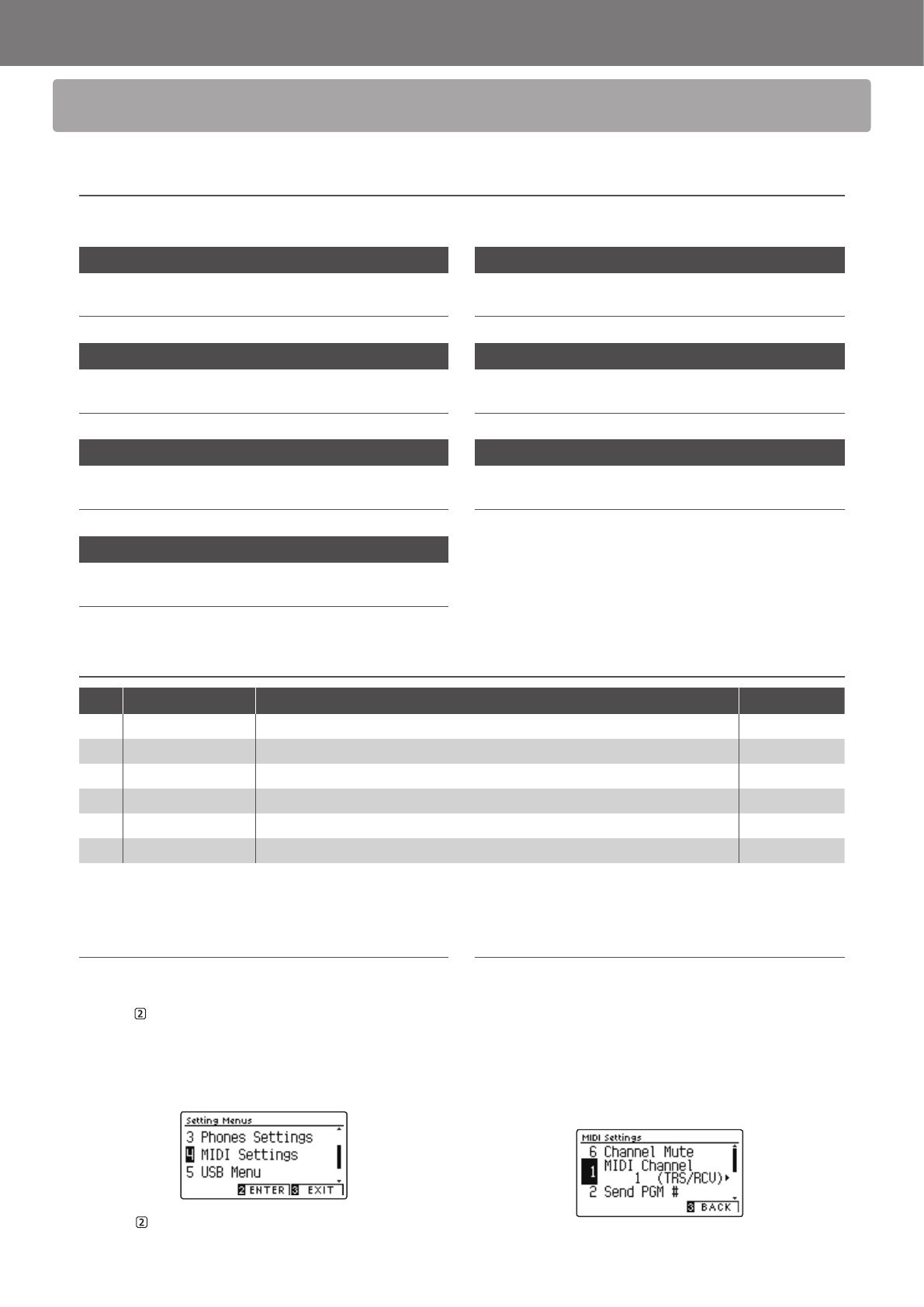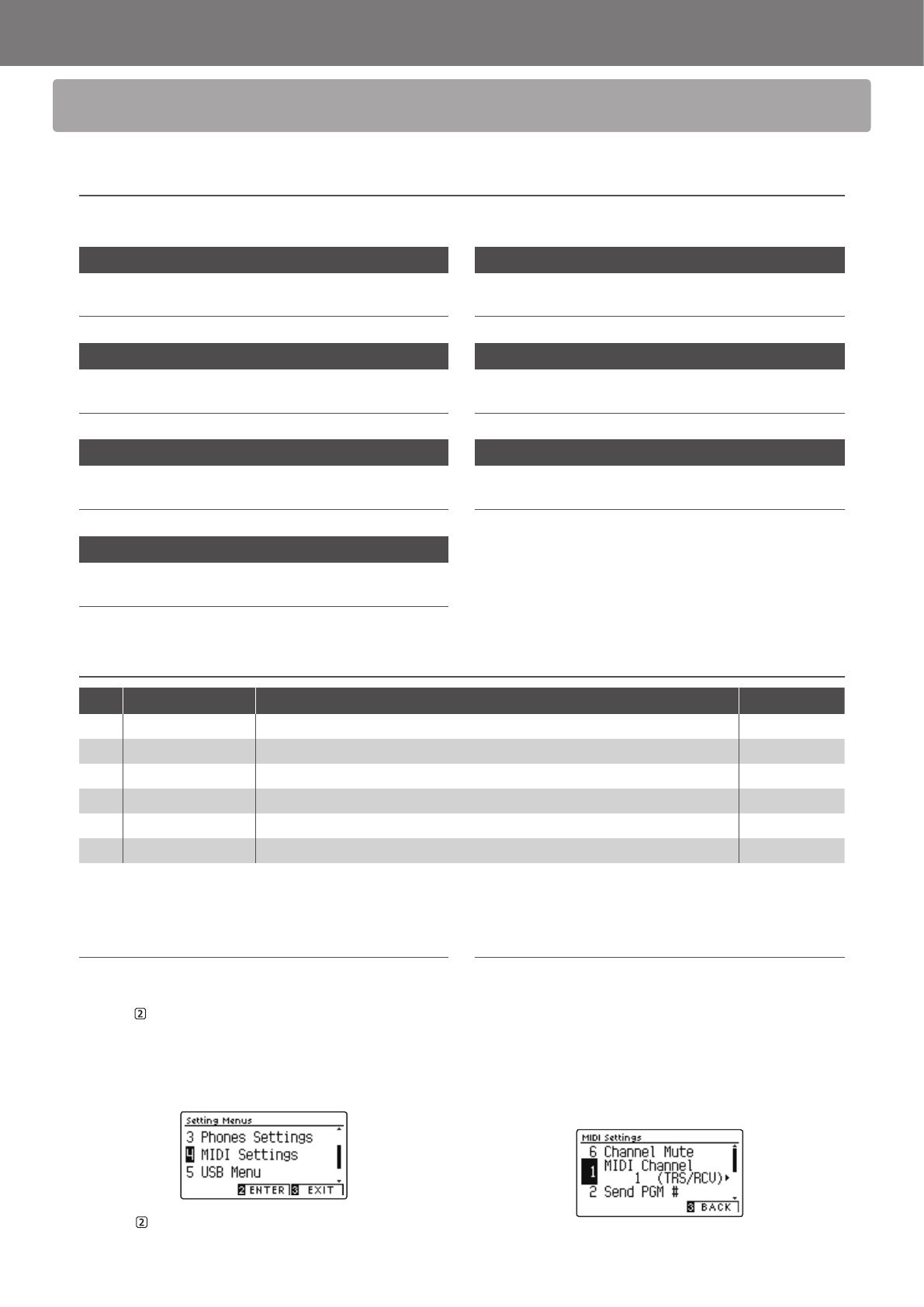
CA59 MIDI Settings Manual
2
MIDI Settings
MIDI Functions
The CA59 digital piano supports the following MIDI functions:
Transmit/receive note information
Transmit/receive note information to/from a MIDI-connected
musical instrument or device.
Transmit/receive program change information
Transmit/receive program change data to/from a MIDI-
connected musical instrument or device.
Transmit/receive channel settings
Specify transmit/receive channels within the range of 1 to 16.
Transmit/receive pedal data
Transmit/receive sustain, sostenuto, and soft pedal data to/
from a MIDI-connected musical instrument or device.
Transmit/receive exclusive data
Transmit/receive front panel or menu function settings as
exclusive data.
Receive volume data
Receive MIDI volume data sent from a MIDI-connected
musical instrument or device.
Multi-timbral mode setting
Receive multiple channel MIDI data from a MIDI-connected
musical instrument or device.
* Please refer to the “MIDI Implementation Chart” on page 10 for further
information regarding the MIDI capabilities of the CA59 digital piano.
MIDI Settings
No. Setting Description Default setting
1 MIDI Channel Specify the channel that is used to transmit/receive MIDI information. 1
2 Send PGM Change # Send a MIDI program change number from 1 to 128. 1
3 Local Control Specify whether internal sounds will be heard when the keyboard is pressed. On
4 Trans. PGM Change Specify whether program change data is sent when sounds are changed. On
5 Multi-timbral Mode Specify whether the instrument can receive Multi-timbral MIDI information. O
6 Channel Mute Specify which channels (1-16) are activated to receive MIDI information. Play All
* Default settings will be shown in the rst LCD display illustration (i.e. Step 1) for each setting explanation below.
Entering the MIDI Settings menu
While the normal playing mode screen is shown in the LCD display:
Press the
FUNCTION button (MENU).
The Function menus will be shown in the LCD display.
Press the
or
buttons to select the MIDI Settings menu.
Press the FUNCTION button (ENTER) again to enter the MIDI
Settings menu.
Selecting and adjusting the desired setting
After entering the MIDI Settings menu:
Press the
or
buttons to move the selection cursor over the
desired setting.
Press the
or
buttons to adjust the selected setting.
* To reset the current setting to the default value, press the
and
buttons simultaneously.