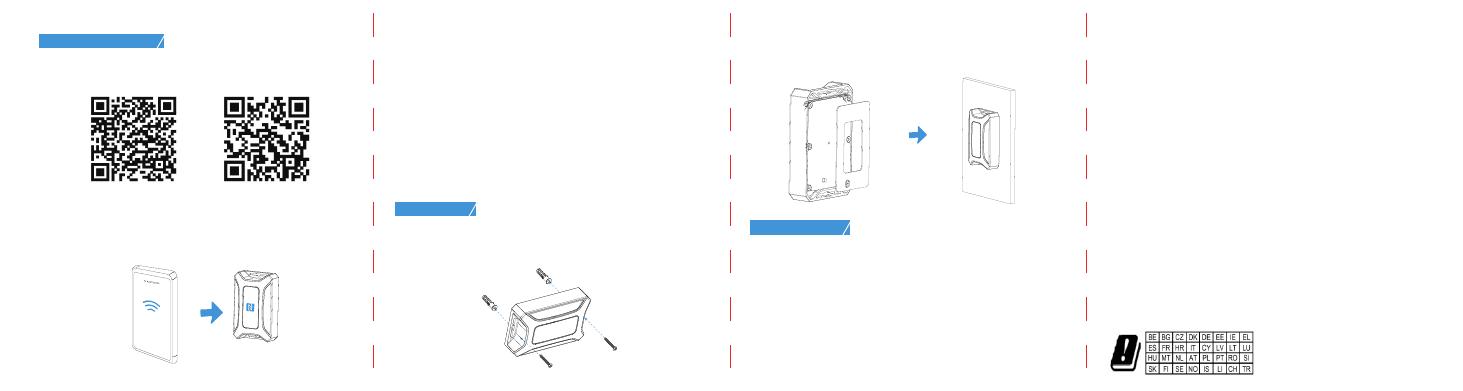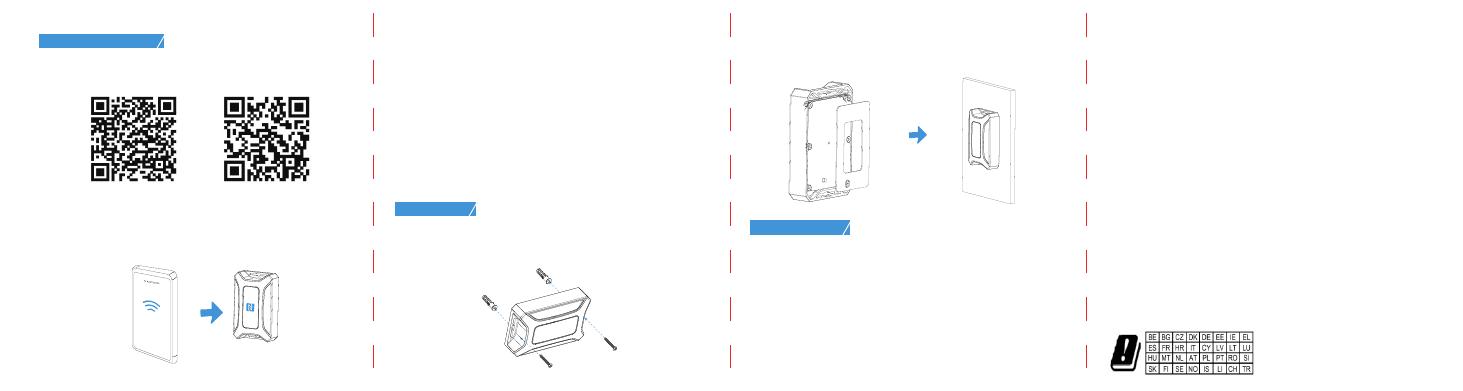
4.Configuration Guide
1.Download “Milesight ToolBox” App on a Bluetooth-supported
smartphone.
2.Enable the Bluetooth function on your smart phone before opening
ToolBox App. Click “Bluetooth Connect” and enter the Bluetooth
password to read/write the device until App shows a successful
prompt. (The default Bluetooth password: 123456).
5.Installation
Note:
1.NFC password is the same as Bluetooth password.
2.If the Bluetooth password is entered over 1min, please re-enter the
password.
3.The waiting interval will be increased gradually after the fifth time if
entering the incorrect password continuously, the maximum interval is
15min.
4.It will disconnect Bluetooth automatically and require re-enter
password if there is no data interaction after establishing the Bluetooth
connection.
5.It’s not supported to connect one sensor to multiple phones via
Bluetooth at the same time; the connection on phone A will be
disconnected after phone B is connected to the sensor via Bluetooth.
Fixed by Mounting Kits
Install the device to target places by using two M4 mounting
screws and wall plugs.
Fixed by 3M Tape
Attach the 3M Tape to the back of AT101, tear another part and attach
it to the measured object.
NFC
6.FCC Statement
Any Changes or modifications not expressly approved by the party
responsible for compliance could void the user’s authority to operate the
equipment.
This device complies with part 15 of the FCC Rules. Operation is subject
to the following two conditions:
(1) This device may not cause harmful interference, and.
(2) This device must accept any interference received, including
interference that may cause undesired operation.
Note: This equipment has been tested and found to comply with the limits
for a Class B digital device, pursuant to part 15 of the FCC Rules. These
limits are designed to provide reasonable protection against harmful
interference in a residential installation. This equipment generates, uses
and can radiate radio frequency energy and, if not installed and used in
accordance with the instructions, may cause harmful interference to radio
communications.
—Reorient or relocate the receiving antenna.
—Increase the separation between the equipment and receiver.
—Connect the equipment into an outlet on a circuit different from that to
which the receiver is connected.
—Consult the dealer or an experienced radio/TV technician for help.
This equipment complies with FCC radiation exposure limits set forth for an
uncontrolled environment. This equipment should be installed and operated
with minimum distance 20cm between the radiator& your body. This
transmitter must not be co-located or operating in conjunction with any
other antenna or transmitter.
FCC Radiation Exposure Statement:
However, there is no guarantee that interference will not occur in a particular
installation. If this equipment does cause harmful interference to radio or
television reception, which can be determined by turning the equipment off
and on, the user is encouraged to try to correct the interference by one or
more of the following measures:
iOSAndroid