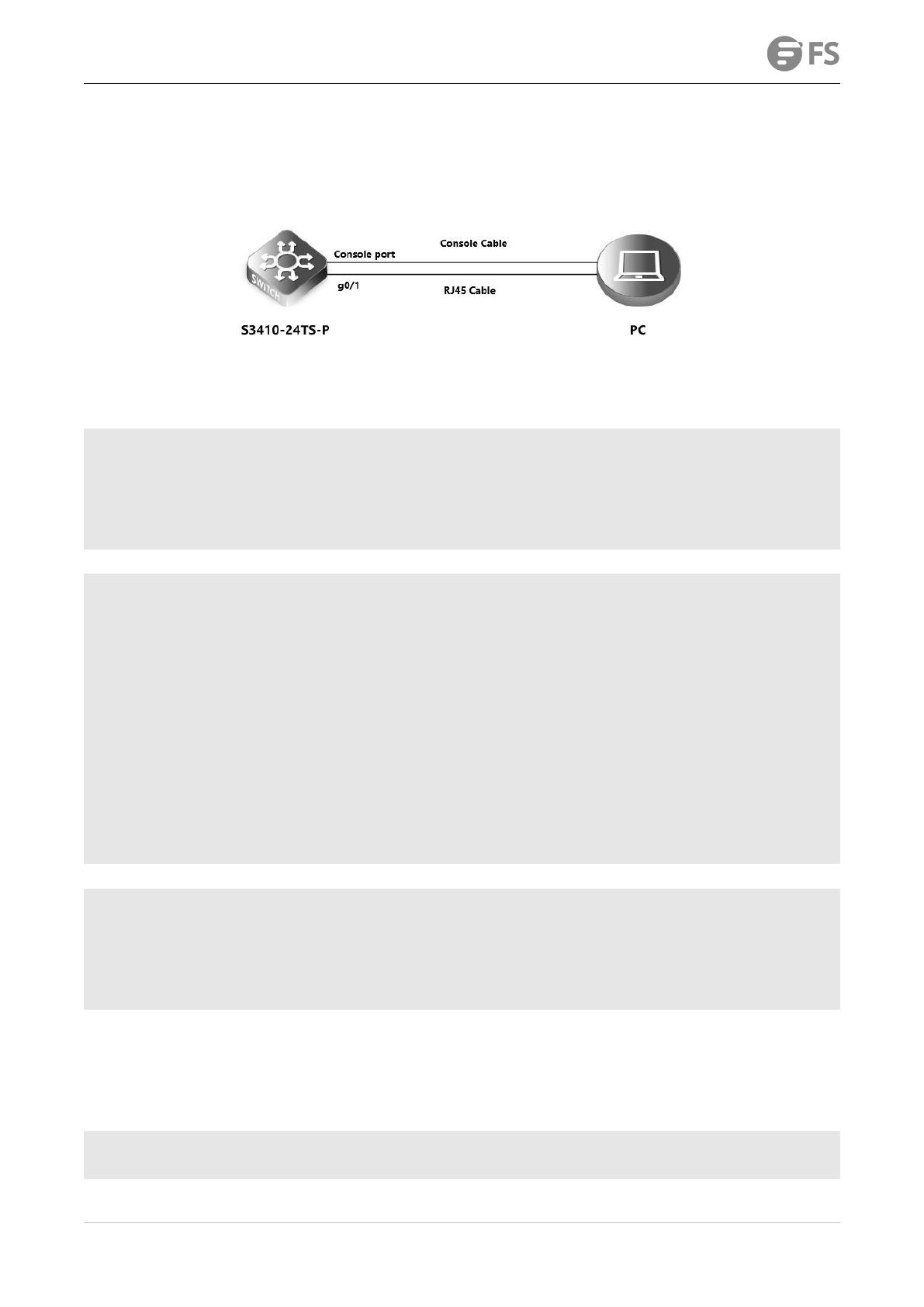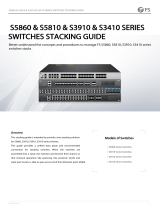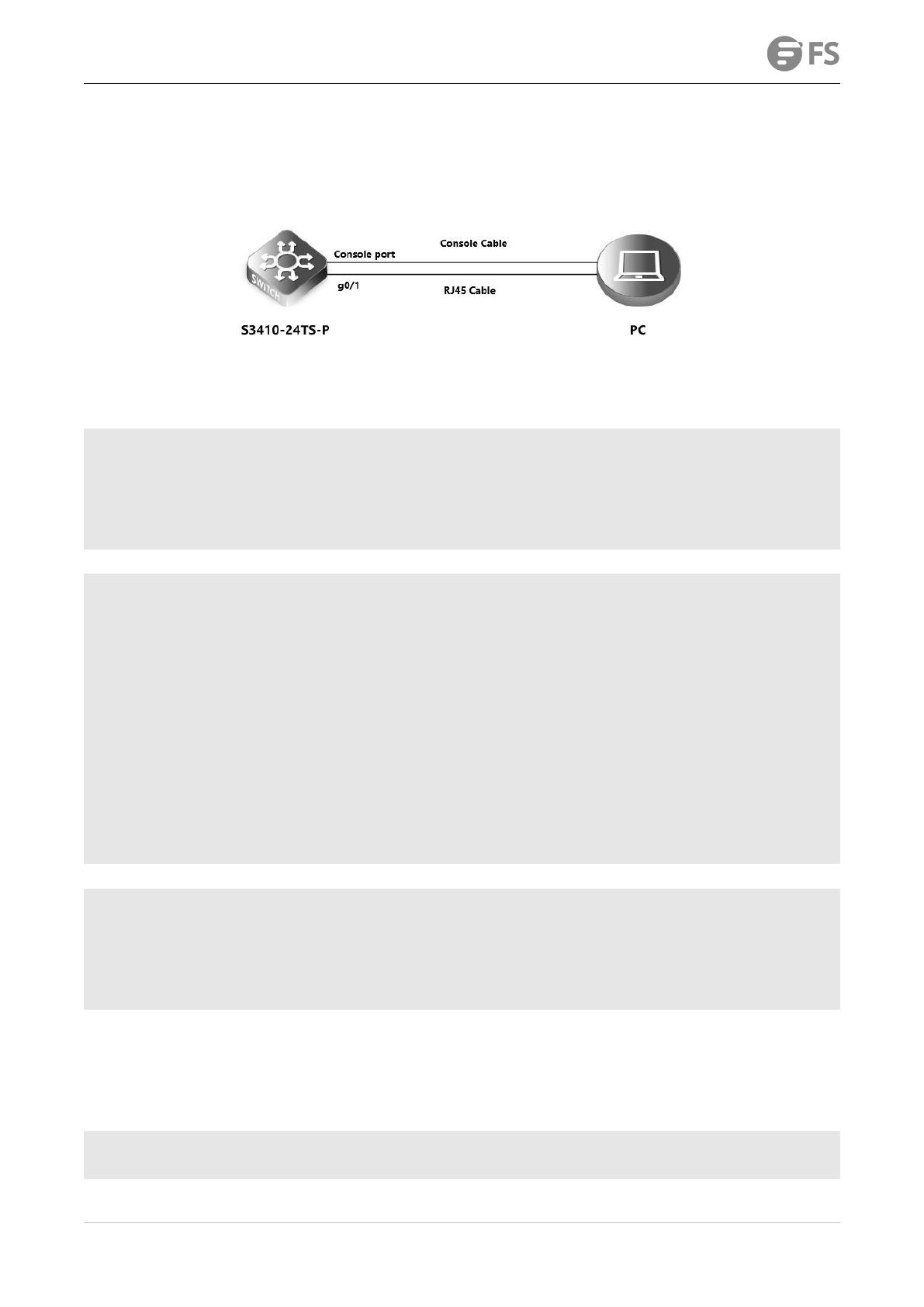
S3410 SERIES SWITCHES SOFTWARE UPGRADE GUIDE
www.fs.com
4. Upgrade Steps
4.1 Upgrade Under the Main Program
4.1.1 Network Topology
4.1.2 Configuration Steps
Set the IP address of the console port of the switch
S3410-24TS-P>enable ------->Enter privileged mode
S3410-24TS-P#configure terminal ------->Enter global configuration mode
S3410-24TS-P(config)#interface vlan 1 ------->Enter vlan 1 interface
S3410-24TS-P(config-if)#ip address 192.168.1.200 255.255.255.0 ------->Set management ip on vlan 1 interface
S3410-24TS-P(config-if)#exit ------->Return to global configuration mode
Set the computer IP address, and confirm that the computer can ping the switch, and the switch can also ping the computer
C:\Users\FS>ping 192.168.1.200
Ping 192.168.1.200 with 32 bytes of data:
Reply from 192.168.1.200: Byte=32 Time=3ms TTL=64
Reply from 192.168.1.200: Byte=32 Time=2ms TTL=64
Reply from 192.168.1.200: Byte=32 Time=2ms TTL=64
Reply from 192.168.1.200: Byte=32 Time=2ms TTL=64
Ping statistics of 192.168.1.200:
Packet: Sent = 4, Received = 4, Lost = 0 (0% lost),
Estimated time of round trip (in milliseconds):
Shortest = 2ms, longest = 3ms, average = 2ms
S3410-24TS-P#ping 192.168.1.100
Sending 5, 100-byte ICMP Echoes to 192.168.1.100, timeout is 2 seconds:
< press Ctrl+C to break >
!!!!!
Success rate is 100 percent (5/5), round-trip min/avg/max = 1/1/2 ms.
NOTE: The firewall function of the computer must be turned off, and the anti-virus software must be exited, otherwise the upgrade may
not succeed
Put the tftp software (tftp software can be downloaded from the Internet) and the new software version into the same directory.
Start the tftp tool and execute the following commands on the switch, the device will be automatically upgraded:
S3410-24TS-P#upgrade download tftp://192.168.1.100/S3410-24TS-P_FSOS11.4(1)B70P1_install.bin
Upgrade the device must be auto-reset after finish, are you sure upgrading now?[Y/N]y