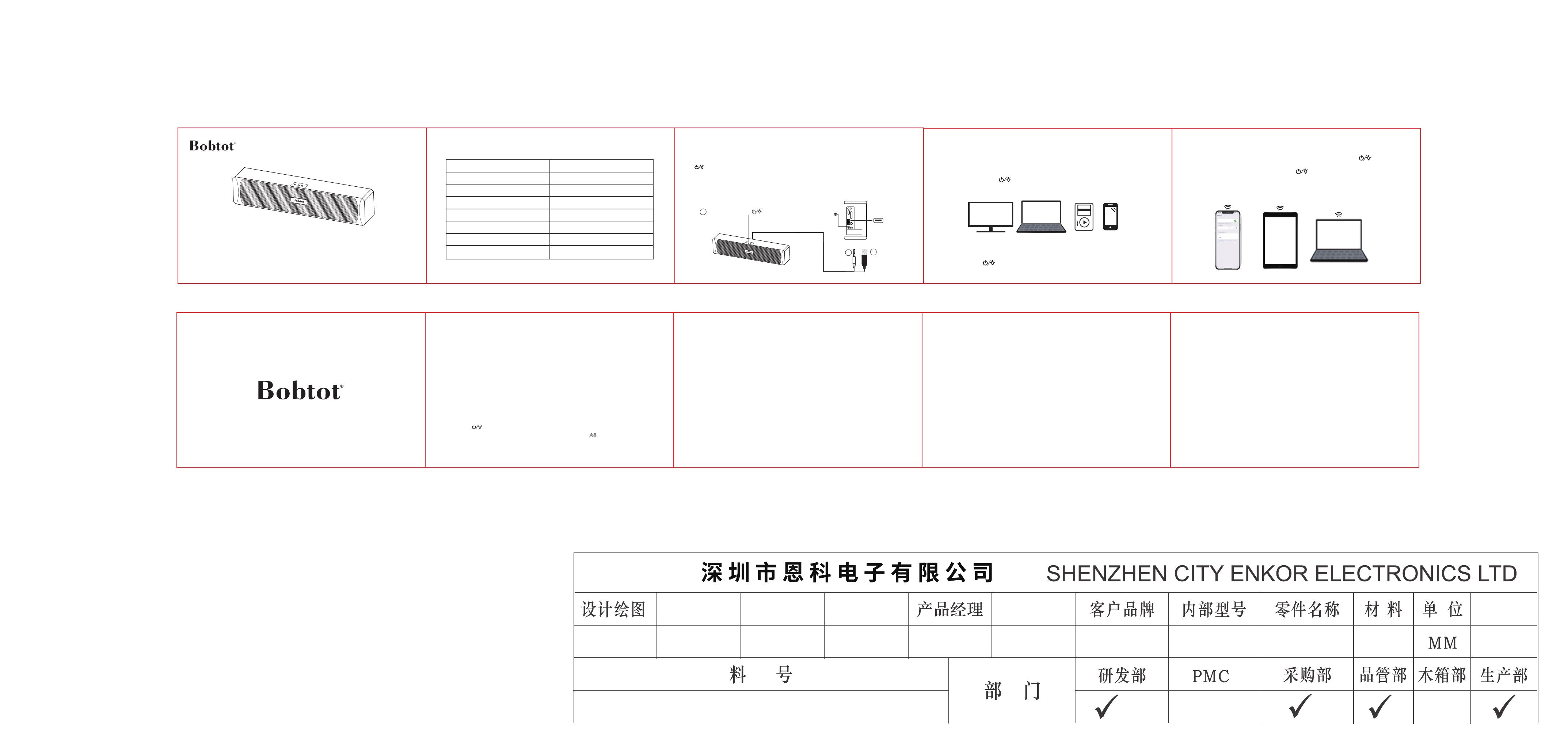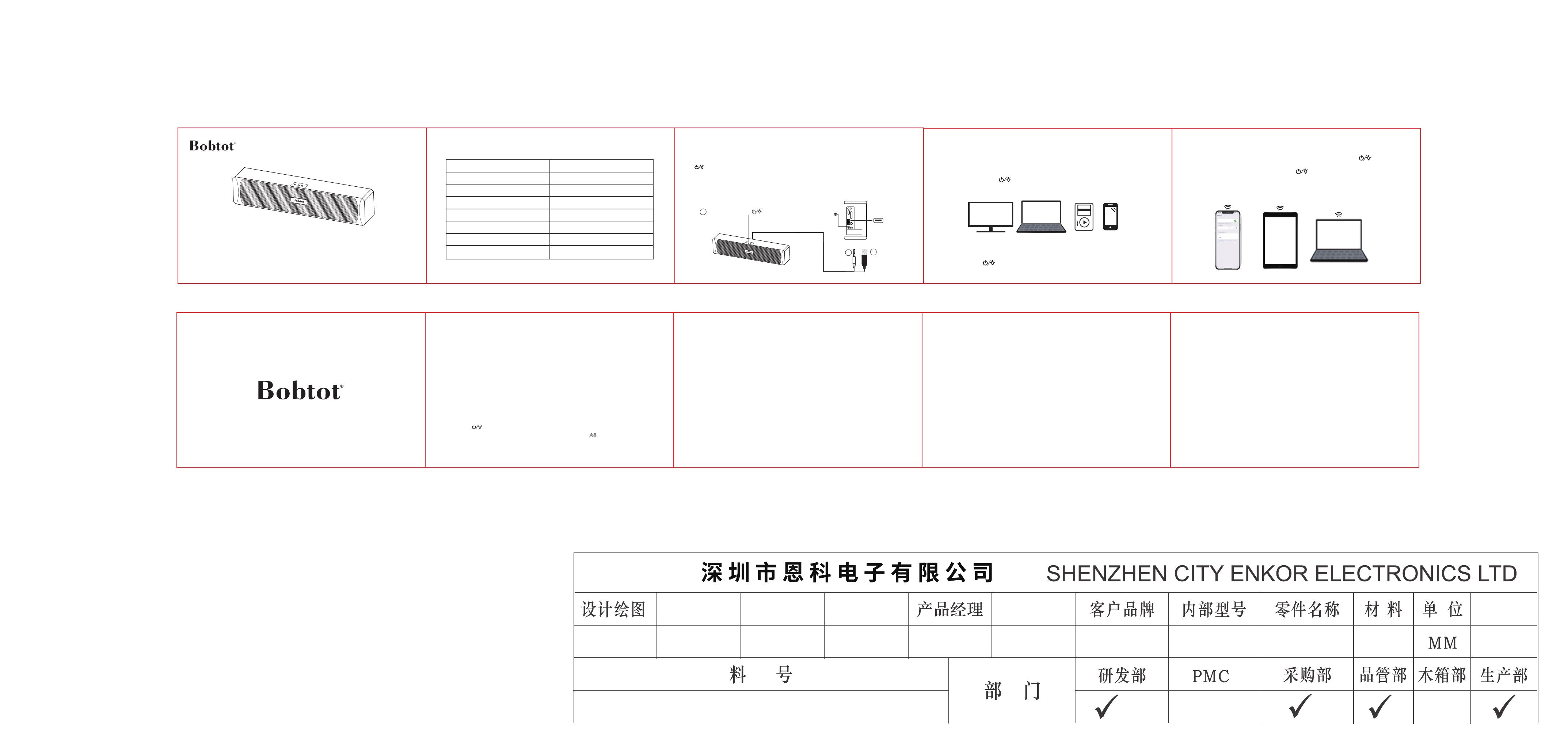
Quick Start Guide
V-
V+
Function Description
Note: The appearance of the speaker is for reference only, please refer to the actual product!
V- : Short press to decrease the volume.
: Long press 3 seconds to Turn On/Off the speaker.
Quickly double-click to switch between AUX audio and BT mode.
Short press to switch the RGB LED light mode or Turn the light Off.
V+ : Short press to increase the volume.
BZ0-ET10SMSB03
版本测试员
技术要求:
1.成品尺寸120*75mm
2.128g铜版纸
3.风琴折
4.单黑色双面印刷
5.注意排版
品质经理 业务经理 研发经理
Multimedia Speaker
Connection via BT
1. Power the Speaker: Plug the USB Power cable into the power source(USB port of
Computer/Laptop/Power Bank/USB Power Adapter) Long press" " for 3
seconds, hear a prompt " power on-du",
2. Enter BT Mode: Quick double-click the " ", a prompt "du du du" enter the BT
mode.
3. Pair with Your Device: Turn on the BT of your device, search " A8 " and connect it,
you will hear a prompt sound "connected". Now you can enjoy the music now.
1. Make sure the BT of the speaker is not connected by other devices(Quickly Triple-
click the " " can manually disconnect the BT that is connected by others).
2. Delete" A8" memorized on your device, then search for "A8" and connect again.
1. Power the Speaker: Connect the USB cable to the desktop/laptop USB port for
power supply.
2. Audio Source Connection: Plug the 3.5mm audio cable to the audio headphone
jack of your computer/laptop
3. Turn on the power " ", the LED light flashes and hear prompt sound
" power on, du", it's in wired (AUX)mode, you could directly play the music.
AUX Wired Connection
If there is no sound response after plugged it into the computer USB and 3.5mm port,
please make sure:
1. The USB interface and 3.5mm AUX slot to your computer can work normally or not?
2. The audio drive of your computer sound is up to date or not?
3. Click the "Speaker" icon in the taskbar, and make sure that " Speaker [Realtek (R)
Audio]" is selected as your computer playback device.
Connect operation
1
2
3
PC computer
socket location
Computer
USB output
jack
V+ V-
V-
V+
Button control
3.5mm
Audio
output
jack
Switch RGB light mode (Turn the light Off)
Short press the " " in any mode. You can switch from RGB Breath Flash - RGB
Slow Flash - RGB Fast Flash - Light Off
Need help?
Customer Care Guide
At our company, we strive to provide exceptional customer care to every one of our clients.
We believe that building strong relationships with our customers is essential to the success
of our business. To help us achieve this goal, we have put together the following customer
care guide.
Here at Bobtot, we take customer care very seriously. Our customers are our first priority,
and we are committed to providing the highest quality service. If you have any questions or
concerns, please don't hesitate to reach out to us.
We will be happy to assist you:
Call or Message: +1 888 572 1718
bobtot.net
2023 BOBTOT//Features and specifications are subject to change and or improvement without notice.
A8
Specifications
Device model A8
Two connection options AUX cable & wireless BT
Power supply USB plug(not built-in battery)
Output power RMS 3W*2 (THD=10%
Frequency reponse 20Hz-20KHz
Signal to noise ratio ≥80dB
Impedance 4Ω
Distortion ≤ 0.5%
A8
BT
Time
We understand that our customers' time is valuable, so we will respond to any inquiries
within 24 hours.
Feedback
We know that our customers are the heart of our business so we value your feedback.
We encourage you to share your thoughts and ideas with us.
Solutions
If our customers encounter any issues, we will try our best to find a quick and efficient
solution that meets your needs.
Troubleshooting of Sound
Troubleshooting of BT Connection
Any changes or modifications not expressly approved by the party responsible for
compliance could void the user’s authority to operate the equipment.
– Reorient or relocate the receiving antenna.
– Increase the separation between the equipment and receiver.
– Connect the equipment into an outlet on a circuit different from that to which the
receiver is connected.
– Consult the dealer or an experienced radio/TV technician for help.
This equipment complies with FCC radiation exposure limits set forth for an uncontrolled
environment. This transmitter must not be co-located oroperating in conjunction with any
other antenna or transmitter.
FCC Requirement
(1) this device may not cause harmful interference, and (2) this device must accept
any interference received, including interference that may cause undesired operation
Note: This equipment has been tested and found to comply with the limits for a Class
B digital device, pursuant to Part 15 of the FCC Rules. These limits are designed to
provide reasonable protection agains tharmful interference in a residential installation.
This equipment generates, uses, and can radiate radio frequency energy, and if not
installed and used in accordance with the instructions, may cause harmful interference
to radio communications. However, there is no guarantee that interference will not
occur in a particular installation. If this equipment does cause harmful interference to
radio or television reception, which can be determined by turning the equipment off
and on, the user is encouraged to try to correct the interference by one or more of the
following measures:
This device complies with Part 15 of the FCC Rules. Operation is subject to the
following two conditions:
3.5mm
Aux plug
USB plug