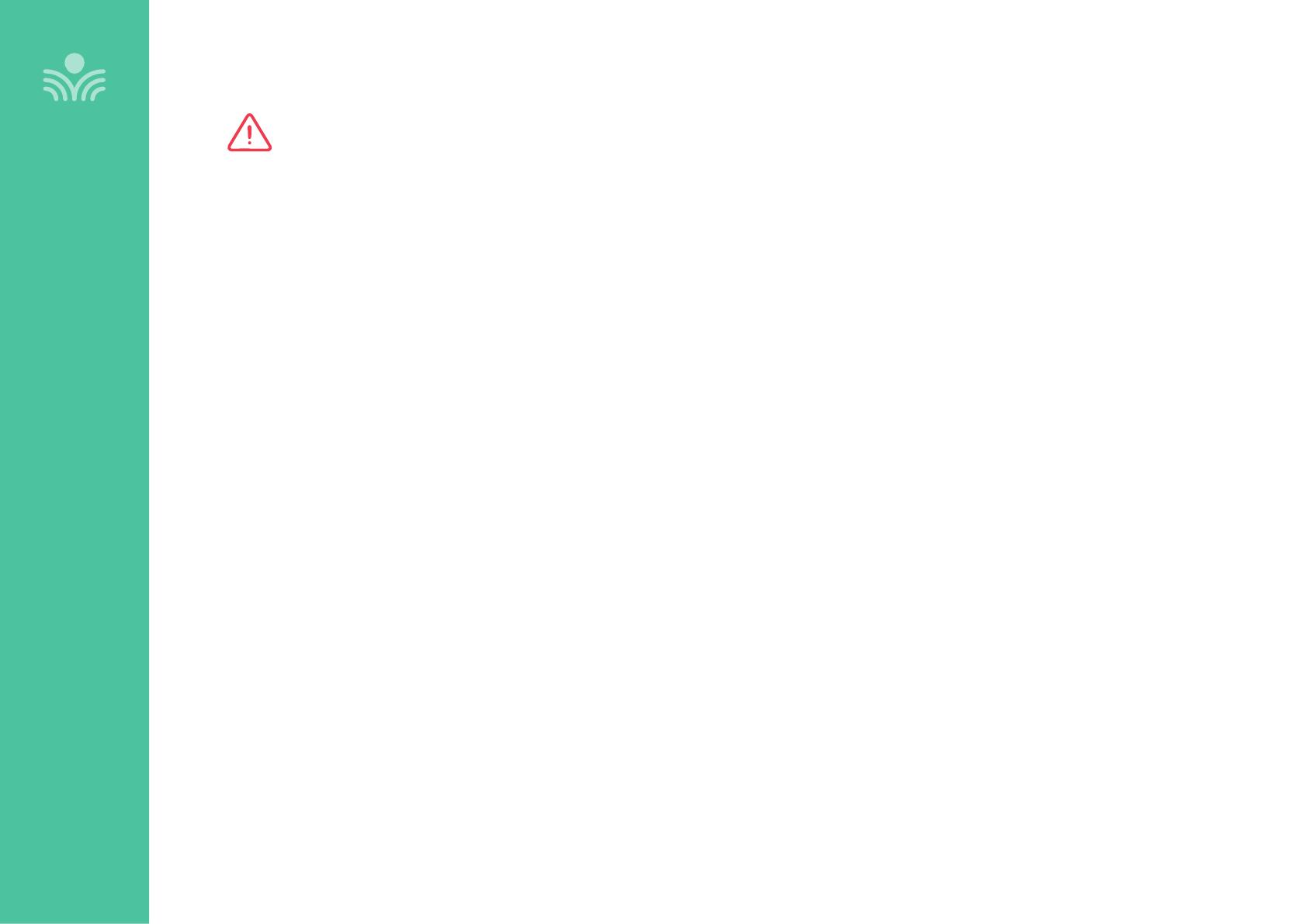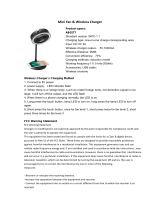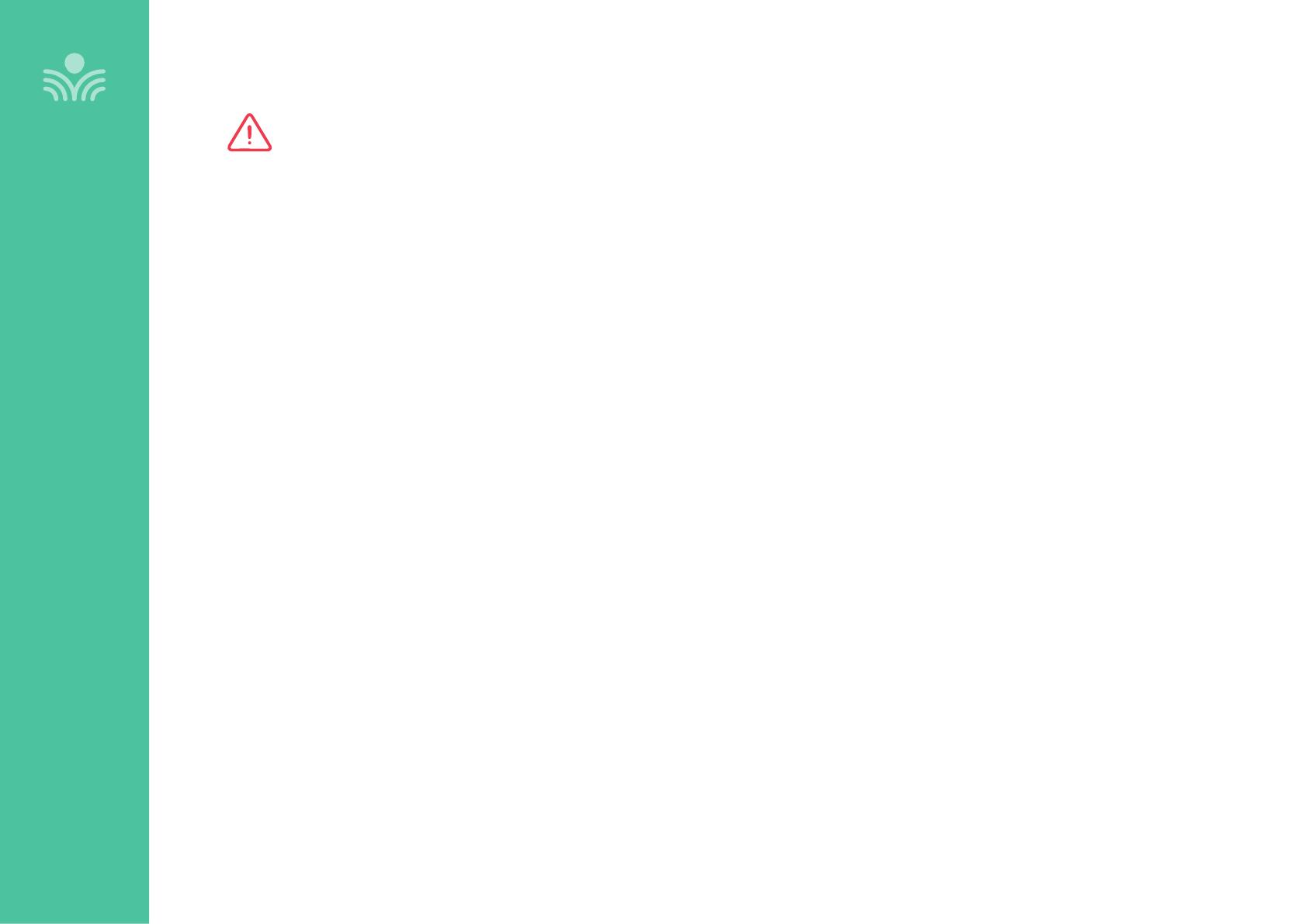
3
OVERVIEW
Important Safety Instructions
OVERVIEW
1. Do not use the apparatus near water.
2. Clean only with dry cloth.
3. Do not block any ventilation openings.
4. Do not install near any heat sources such as radiators, heat
registers, stoves, or other apparatus (including amplifiers) that
produce heat.
5. Do not defeat the safety purpose of the polarized or
grounding-type plug. A polarized plug has two blades with one
wider than the other. A grounding- type plug has two blades
and a third grounding prong. The wide blade or the third prong
is provided for your safety. If the provided plug does not fit
into your outlet, consult an electrician for replacement of the
outlet.
6. Protect the power cord from being walked on or pinched
particularly at plugs, convenience receptacles, and the point
where they exit from the apparatus.
7. Unplug this apparatus during lightning storms or when unused
for long periods of time.
8. Refer all servicing to qualified service personnel. Servicing is
required when the apparatus has been damaged in any way,
such as power-supply cord or plug is damaged, liquid has been
spilled or objects have fallen into the apparatus, the apparatus
has been exposed to rain or moisture, does not operate
normally, or has been dropped.
9. When the mains plug or appliance coupler is used as the
disconnect device, it shall remain readily operable.
10. Please keep the unit in a good ventilation environment.
11. WARNING: To reduce the risk of fire or electric shock, do not
expose this apparatus to rain or moisture.
12. Apparatus shall not be exposed to dripping or splashing and no
objects filled with liquids, such as vases, shall be placed on the
apparatus.
13. WARNING: Battery pack shall not be exposed to excessive heat
such as sunshine, fire or the like. (1) The battery pack is not
serviceable. Do not open, disassemble, or service any battery
pack. (2) Do not crush or cut or puncture the internal battery cell.
(3) Do not short-circuit the battery, or expose it to water or other
liquids. (4) Do not touch the internal battery cell for any reason.
(5) Keep the battery away from fire or a hot oven. Do not dispose
of the battery into fire or a hot oven. (6) Keep the product with
battery away from extremely low air pressure or high temperature
surrounding environment. Battery subjected to extremely low air
pressure may result in an explosion or the leakage of flammable
liquid or gas. (7) Stop using the battery pack if it is damaged, or
if you notice any discharge or the buildup of foreign materials
on the battery contacts. (8) Do not put the battery in trash that
is disposed of in landfills. When disposing of the battery pack,
comply with local ordinances or regulations.
14. CAUTION: Risk of explosion if battery is replaced by any battery
other than Lightspeed Part # L3.7V