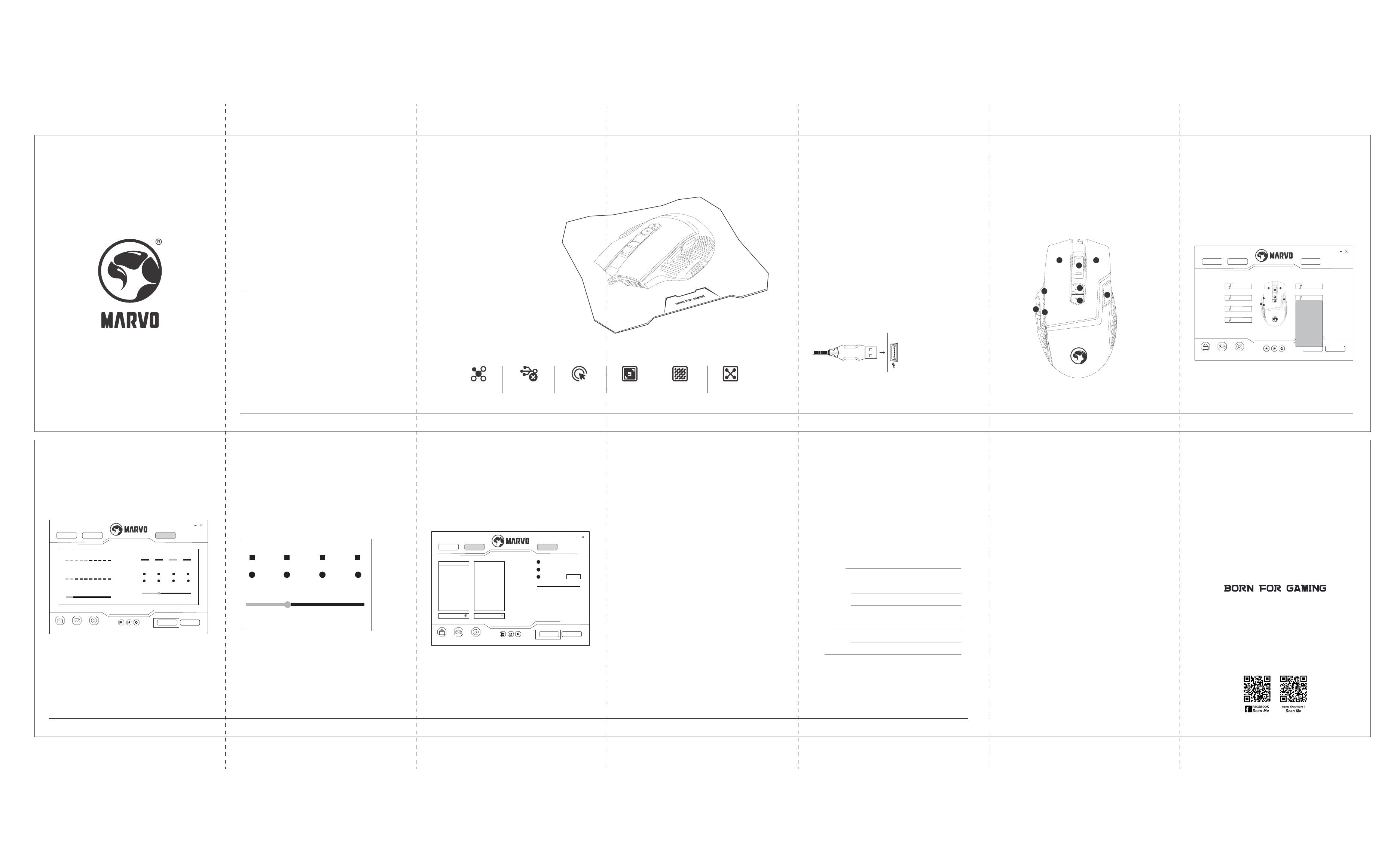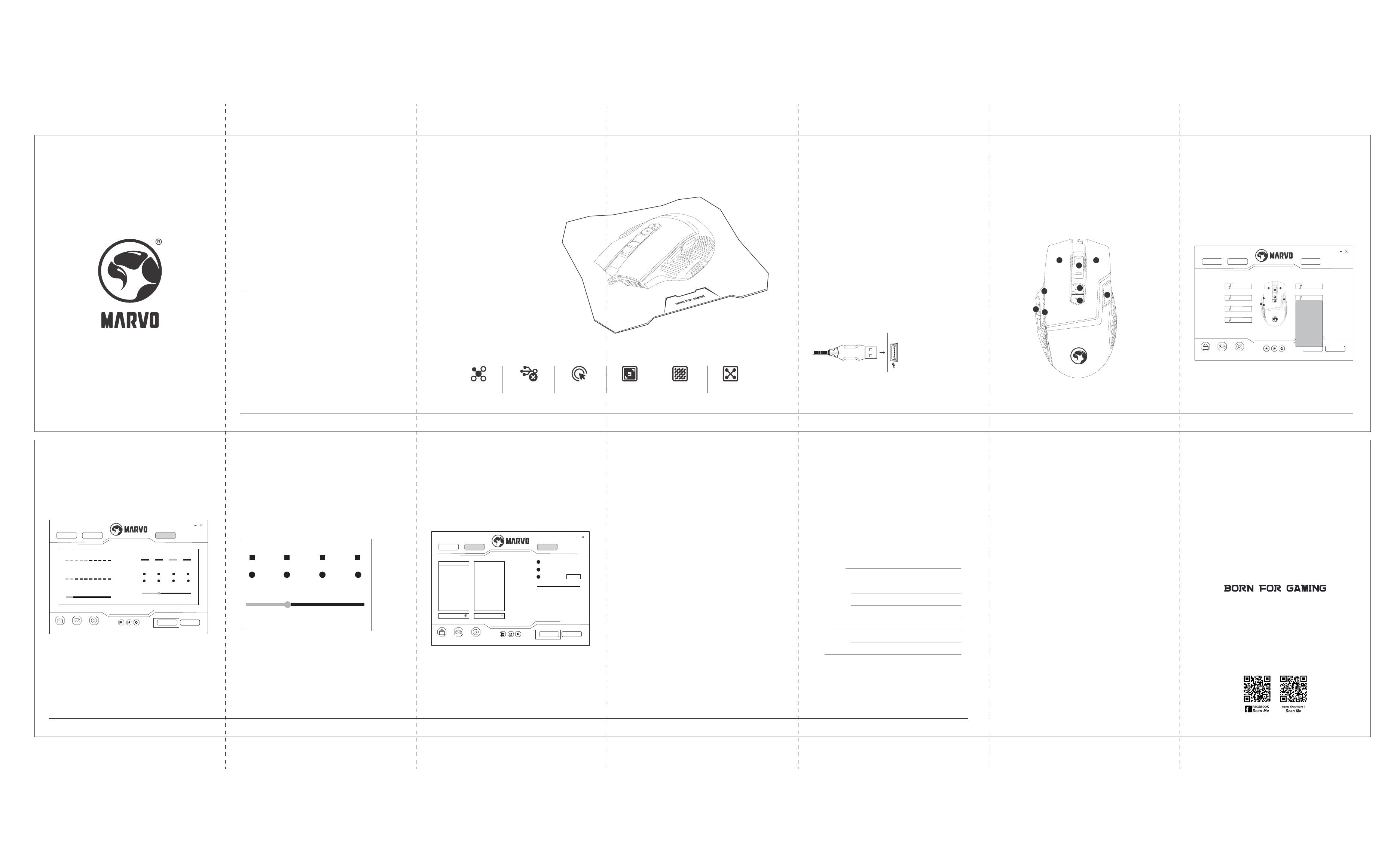
- Keep the equipment dry. Keep away from precipitation, humidity,
all types of liquids and condensation.
- Do not use the product with wet hands.
- Do not use or store the equipment in dusty or dirty areas.
- Do not store the equipment under high-temperature or low-temperature
conditions (this may damage it).
- Do not drop, knock or shake the equipment as it may damage it.
USE
MOUSE
Press the button below the scroll wheel to change the sensitivity
according to predened DPI steps.
SAFETY NOTES
Connect the mouse to an available USB port on your computer.
When connecting for the rst time, wait 15 seconds until the
generic driver is installed.
NOTE:
This mouse does not have a specialized driver and does not require one for
proper operation and functionality.
INSTALLATION
USB
MOUSE DRIVER USE
www.marvo-tech.com
PRODUCT
USE
GUIDE
QUICK
INSTALLATION
GUIDE
M355+G1
GAMING COMBO
Mouse
- Sensor: Optical
- DPI: 1200-2400-4800-7200 (default)
- Buttons: 9 (programmable)
- Switch rating: 3 million clicks
- Backlight: 7 colors
- Polling rate: up to 1000 Hz
- Interface: USB 2.0
- Cable length: 1.5 m
- OS support: Windows 7 or newer
Mousepad
- High-density cloth material for
optimized tracking accuracy
- The anti-sweating design prevents
edge warping
- Anti-skid rubber base
- Size: 287 x 244 x 3 mm
TECH SPECS
PRODUCT PRESENTATION
- Right-handed ergonomic shape with thumb rest
- Fast Key to execute a double click with only one key press
- Advanced customization software
- Instantly adjust and improve your aiming precision with a press
of a button at your ngertip.
1. FEATURES
PC system or compatible with one USB port available,
Windows 7 or newer operating system.
2. SYSTEM REQUIREMENTS
QUICK
INSTALLATION
GUIDE
QUICK
INSTALLATION
GUIDE
QUICK
INSTALLATION
GUIDE
QUICK
INSTALLATION
GUIDE
QUICK
INSTALLATION
GUIDE
QUICK
INSTALLATION
GUIDE
QUICK
INSTALLATION
GUIDE
QUICK
INSTALLATION
GUIDE
QUICK
INSTALLATION
GUIDE
One click the key you want to set then choose a new function.
Click “Apply” to save the setting.
Product Model
Product Serial No
Date of Purchase
Customer Name
TEL
Address
Distributor Name
TEL
Warranty Card
Warranty Card is the important certicate for
after-sale service of Marvo products, please keep it safe.
www.marvo-tech.com
GENERAL INFORMATION
In case of incorrect operation follow the steps below:
- Check the integrity of the connectors;
- Check the connection to the computer;
- Check your computer settings;
- Disconnect and reconnect the equipment; restart the computer.
If the problem persists, please contact your local seller.
TROUBLESHOOTING
- Unauthorized repairs or disassembly of the product will void the warranty
and may cause its damage.
- This product is safe and complies to EU requirements.
- This product is manufactured conforming with the European RoHS standard.
This standard was introduced to reduce the amount of electrical and electronic
waste emitted into the atmosphere.
- Using the WEEE symbol (the crossed-out bin) indicates that the electrical and
electronic equipment inside the package can be recycled. When recycling waste
properly, you protect the environment and people health. Segregated household
waste collection, aids recycle materials and components used for the production
of this device. For detailed information about recycling, please contact your retailer
or a local authority.
QUICK
INSTALLATION
GUIDE
www.marvo-tech.com
DPI Setting
The default DPI: 1200-2400-4800-7200, you can set the DPI from
1200-7200.
Click “Apply” to save the setting.
Macro Setting
Macro management can record any keys of keyboard, the time of keys reaction and
the number of keys cycles.
Right click “PUBG”, and left click New macro to create a new macro.
And then click “Stop” to end recording process.
Execute a macro, such as the mouse button “4” key set to “macro”, press the mouse “4”
key to play the recorded content.
Key Setting
Select “Base Setting” tab and set user-dened function of each key as following graph.
1 for Left Click, 2 for Right Click, 3 for Middle click, 4 for forward, 5 for backward, 6 for
DPI +, 7 for DPI -, 8 for Show Desktop, 9 for Fire, is kept as default.
4
5
2
1
3
6
7
8
9
>>
>>
>>
>>
>>
>>
>>
left button
mid button
right button
backward
forward
DPI loop
extend
media
macro
shortcut
mode
pubg
convert to a macro
Base Settinng
1Left Button
Macro Advance Setting
2Right Button
3Mid Button
4Forward
Game I Game II Game III Import Export Reset
Apply Cancel
5Backward
6DPI+
4
5
2
1
3
6
7
8
9
1200
0
2400 4800 7200
7200
Base Settinng Macro Advance Setting
Game I Game II Game III Import Export Reset
Apply Cancel
pointer precision
10
USB report
125Hz
1200
0
2400 4800 7200
7200
250Hz 500Hz 1000Hz
5
wheel speed
fire speed
10
2
300
50ms
Base Settinng Macro Advance Setting
Game I Game II Game III Import Export Reset
Apply Cancel
Record Insert
Macro Key list
Run until release
Run until click
1
PUBG
PUBG
Repeat on
3 MILLION
SWITCH RATING
NO-DRIVER
NEEDED
SMALL
SIZE
ERGO
DESIGN
TEXTILE
MICROFIBER SURFACE
STEADY-GRIP
BASE