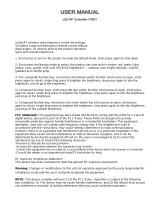WHITE NOISE MACHINE WHAT ’S IN THE BOX
WHITE NOISE MACHINE WITH WAKE-UP LIGHT
ABOUT YOUR Different Methods to Control Y2
Mobile APP
Full functions
1.ON/OFF
Control Method
Supported Function
2.Snooze
3.Tap top button once
T ap Y2 top)
4.Brightness Adjustment
5.Volume Adjustment
6.Play/Pause Music
7.Switch Music
8.RGB Light
9.White Light
10. Favourite
11.Theme
12.Music Mode
13.Timer
14. Sleep Routine
15.Sunrise Alarm
16.Focus/Meditation
17.Time Adjustment
18.Toddler Lock
19. Reset
Remote Control
Quick controls on
common functions
Device Buttons
Immediate access
Device Buttons
Getting Started Remote Control
Y2 Power Adapter
Remote Control User Manual
Step1 Step2
Step3
Step4
Power on the Y2 with included power adapater
and USB cable. Wait until the bottom indicator
BLUE.
Note:If the indicator does not blink in BLUE, go
to step 4 to reset Y2.
Download LaView app
Set up Y2
-Then, select Y2 icon and click 'add'.
-Finally,follow the steps in the LaView app to connect your device.
Note:Please allow authorization for Bluetooth access in LaView app.
How to reset Y2
If you keep having trouble connecting Y2 to network
or Y2 is in abnormal status, you need to reset the Y2.
BLUE,Click'+' in the upper right corner and
click 'add device', after that turn on Bluetooth ,select ‘smart home essentials' and click
T urn on: Single tap top to turn on the warm light
T urn off: Long press & hold top for 2 sec
Snooze: When alarm goes on , single tap top
T urn off Alarm: When alarm goes on , long press & hold
top for 2 sec
R eset: Hold for 5 seconds to reset the device
T urn on Bluetooth: Hold for 2 seconds
Single tap t o increase brightness
L ong press to constantly increase brightness
Single tap t o decrease brightness
L ong press to constantly decrease brightness
Single tap t o turn up volume
L ong press to constantly turn up volume
Single tap t o turn down volume
L ong press to constantly turn down volume
Function annotations:
Increase
Brightness
Decrease
Brightness
Volume UP
Volume
Down
Right Side Left Side
1.Turn off Y2 2.Turn on Y2
3.Play/Pause 4.Switch music
5.RGB light 6.Favorite
7.Theme
8.Volume up
9.Volume down
11.Decrease brightness
12.Timer
10.Increase brightness
Snooze
Reset
Indicator
Remote Control Receiver
Top View
Bottom View
with
Wake-up Light
Power on Y2
01 02
03 04
1.Turn off Y2
1 Turn off the lights and music of the current device;
2 You can also turn off the sunrise alarm or sleep routine alarm anytime it rings.
5.RGB light You can quickly select RGB light with a total of 6 colors.
6.Favorite The Favorite Mode switch opens the default ‘Favorite 1’ combination. If you need to update the Favourite
7.Theme You can quickly select rhythm light with a total of 6 themes such as Rainbow, Ocean, Beach, Colorful, Fireplace, Joy.
12.Timer There are three settings for timed shutdown 15 minutes, 30 minutes, and 60 minutes . After the timer is set, the
clock will display the countdown time for 5 seconds, indicating that the operation was successful.
User Guide
Up to 8 Up to 1
8 6
Laview
-Search and download our LaView app on the app
store and register your account.
-Open the app, select 'sign up'to create a new account
or log in with an existing account.
Need help
Should you have any questions about
using Y2 Wake-up Light,
please contact LaView support team at
FCC Compliance
info@laviewusa.com
This device complies with Part 15 of the FCC Rules. Operation is subject to the following two condi-
tions:
(1)This device may not cause harmful interference,
(2)This device must accept any interference received, including interference that may cause
undesired operation.
The manufacturer is not responsible for any radio or 1V interference caused by unauthorized modi-
to operate the equipment.
This equipment has been tested and found to comply with the limits for a Class B digital device,
pursuant to Part 15 of the FCC Rules. These limits are designed to provide reasonable protection
against harmful interference in a residential installation. This equipment generates, uses and can
radiate radio frequency energy, if not installed and used in accordance with the instructions, may
cause harmful interference to radio communications. However, there is no guarantee that inter-
ference will not occur in a particular installation. If this equipment does cause harmful interfer-
ence to radio or television reception, which can be determined by turning the equipment off and
on, the user is encouraged to try to correct the interference by one or more of the following mea-
sures:
-Reorient or relocate the receiving antenna.
-Increase the separation between the equipment and receiver.
-Connect the equipment into an outlet on a circuit different from that to which the receiver is
connected.
-Consult the dealer or an experienced radio /TV technician for help.
RF Warning Statements:
To maintain compliance with FCC's RF exposure guidelines, this equipment should be installed
and operated with a minimum distance of 20cm between the radiator and your body.
?
Press and hold the RESET button for 5 sec. Do not
release your hand when you hear Y2 says 'Bluetooth
mode', after warm light is on, release your hand.
For more set up instructions and video tutorials,please scan the
QR code on the left or visit: www.laviewusa.com/pages/y2
All c ontrol methods are included with your Y2