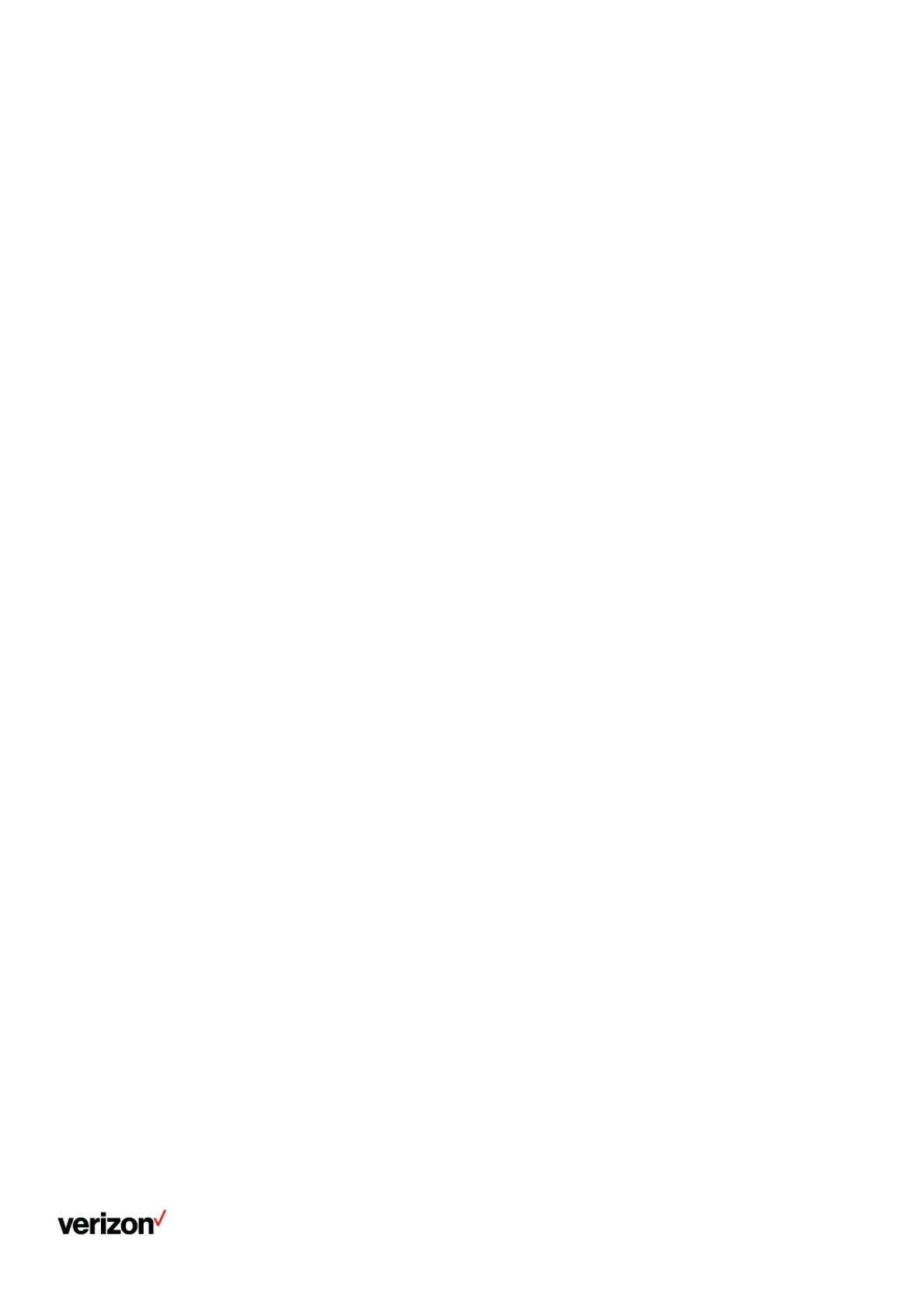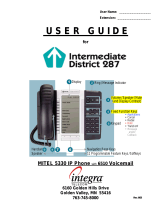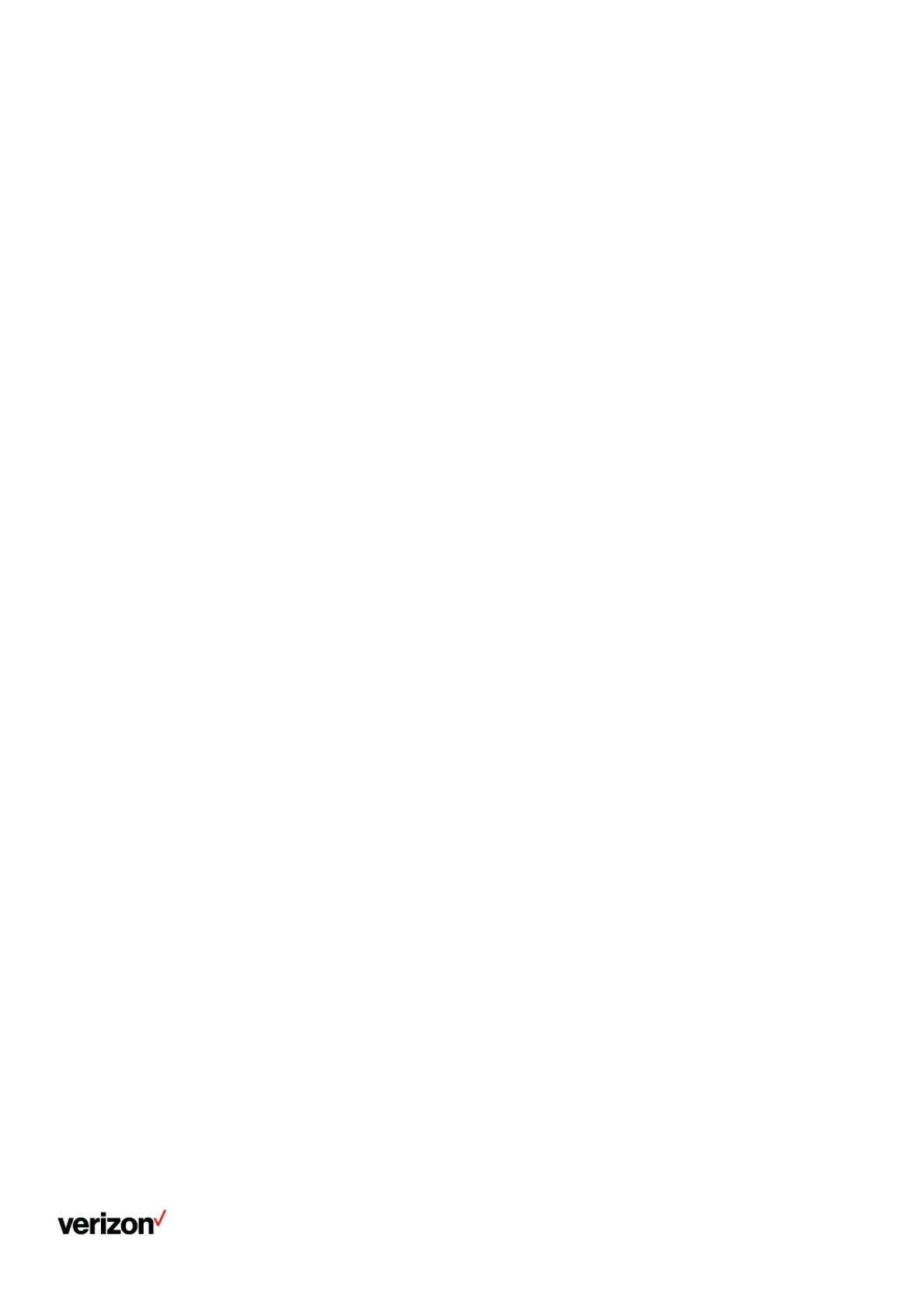
verizon
✓
Verizon Voicemail User Guide
Table of contents
About Your Verizon Business Voicemail Service ...................................................................... 2
Additional Dialing Rates That May Apply .................................................................................... 5
Customizing Your Business Voicemail Service ......................................................................... 5
Getting Started ................................................................................................................................... 6
Entering Your Mailbox The First Time...........................................................................................7
From your own telephone: ........................................................................................................................................................7
From a remote telephone:.........................................................................................................................................................7
Whenever You Want To Use Your Business Voicemail Service ............................................ 8
Special Keys That Are Always Available ..................................................................................... 8
Listening To Your Messages........................................................................................................... 9
*Listen menu ........................................................................................................................................................................... 10
*Save ......................................................................................................................................................................................10
*Erase .....................................................................................................................................................................................10
Reply .......................................................................................................................................................................................10
Copy........................................................................................................................................................................................10
*Options ..................................................................................................................................................................................10
*Rewind...................................................................................................................................................................................10
*Pause ....................................................................................................................................................................................10
*Fast-forward...........................................................................................................................................................................10
Sending Messages That You Create............................................................................................ 11
Mailbox-to-mailbox Messaging1 ..............................................................................................................................................11
To send a mailbox-to-mailbox message to another Verizon mailbox subscriber:...............................................................11
Group Lists..............................................................................................................................................................................11
Delivery Options......................................................................................................................................................................12
Scheduling Reminder Calls1 ...........................................................................................................12
Mailbox Options.................................................................................................................................13
Greetings ................................................................................................................................................................................13
Passcode ................................................................................................................................................................................15
Time and Date Announcement1..............................................................................................................................................15
Ring Count (Business Answer Call only) ................................................................................................................................16
Optional Services..............................................................................................................................16
Special Delivery® Service.......................................................................................................................................................16
Personal Receptionist1............................................................................................................................................................17
Wireless Notification1 ..............................................................................................................................................................18
* Indicates most frequently used features.
1 Usage charges may apply per use.