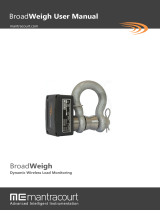3
Crosby BlokCam M3 Camera System – Installation & User Manual V1.0.1 Issue Date 12/05/2021
Remarks
1. Always adhere to the machine manufacturer’s instructions.
2. BlokCam ® should be used to assist the operator’s
judgement, not replace it.
3. All aspects of installation, removal, charging, use and fault
finding should only be carried out by trained and competent
persons.
4. Ensure BlokCam ® parts and components do not interfere
with machine manufacturers and/or third-party components,
parts and systems, moving or otherwise.
5. Prior to adverse weather conditions or in any situation where
BlokCam parts or components may become dislodged or
come into unfavourable contact with the machine and/or
third-party components, moving or otherwise, all
magnetically mounted BlokCam parts and components
must be removed.
6. Always ensure that Lanyards are connected, and Rapid
Links are tightened. Consider that the machine and/or
mounting point may change configuration, shape, and size.
7. High powered magnets in use. Neodymium magnets are
permanent and strong, use correct protective equipment to
avoid trapping hazard.
8. If possible, installation work should be completed at ground
level to avoid working at height. For working at height,
please refer to regional and site-specific regulations and
guidelines and ensure installation team are competent and
adequately trained.
9. In Wi-Fi networking, a point-to-point wireless bridge lets
users wirelessly connect two or more locations together.
This bridge connects two or more locations to share data
across the network.
10. BlokCam ® transceivers operate within the 5GHz band. For
best results ensure a direct line of sight between paired
wireless transceivers and antennas.
11. Frequency selection and transmit power may vary. Please
refer to regional regulations, guidelines, and authorities to
ensure legal operation.
12. A competent person should carry out pre-use checks prior
to the commencement of work. Pre-use check sheets are
available online from www.blokcorp.com
13. Parts and components may differ from renders.
14. Manual subject to change without notice
15. Subject to Copyright
Introduction
BlokCam ® is a wireless camera system that can be quickly and
easily deployed to a ferrous surface, including steel. The sound
and view captured by the camera is then transmitted and
received wirelessly to a viewing platform such as a Laptop,
tablet, or monitor. This allows the operator to see and hear the
load and surroundings, giving an unobstructed, live, audio-
visual feed of the previously unseen critical areas.
The Process Explained
1. A Battery provides power to the Transmitter and the
Sensors.
2. The Sensors capture, encode, and push the data through
the transmitter to the next wireless transceiver.
3. Depending on the required configuration, the data may be
transmitted through one or more battery powered
transceivers.
4. Finally, the data will reach the transceiver and decoder
within the M3 display which projects the image and audio
through the Monitor.
What’s Included
Qty Description
4 6mm Rapid Links.
2 90 Degree N-Type Connector.
1 Ram Mount Arm - Double Socket Arm - 4.5 inch.
2 7 dBi Duck Bill Antenna.
1 USB Memory Stick - 2GB.
1 3mm x 600mm Lanyard - Stainless.
1 Triple Suction Cup c/w Monitor Mount Stickers.
3 Stainless Lanyard c/w Retaining Magnet.
1 M3 Camera System Case.
1 PC2 - Power Cable - Battery to Transceiver.
2 PSC1 - Power Supply Cable (DC-DC).
1 PSU1 - Power Supply Unit (AC-DC).
1 AN1 - 14dBi Flat Panel Antenna Assembly
2 B5 - Battery Pack
1 CS1 - Charging Station
1 M3 - All in One Monitor
1 S4 - Sensor
1 X2 - Transmitter
1 Power Lead – (Regional - C13 Kettle)