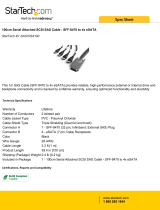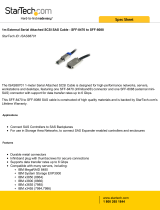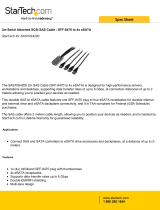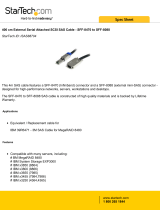CRU-WiebeTech
R AX 4 10 - NJ Us e r M a nu a l ( A9 -4 1 0 -0 0 02 ) R E V 1 .0 - 4 -
2. Installation Steps
2.1 Installing a Host Bus Adapter (optional)
Install a host bus adapter (HBA) with
Infiniband™ (SFF-8470)
or
mini-SAS (SFF-8088) connections into an empty expansion slot
inside your computer. Compatible cards are available from
WiebeTech (http://www.wiebetech.com/products/pci.php).
The following general steps will work for most cards. Instructions
for individual cards may vary, so consult your card’s user manual.
a) Power down the computer system.
b) Insert the PCI card into an available PCI slot. Do not force it, but it will take firm pressure to fully
seat the interface. It may help to gently rock the card back and forth as you apply pressure.
c) Once the card is fully seated in the slot, secure it in place with a screw.
d) Turn the computer back on.
Note: If you are intending to use WiebeTech’s TeraCard™ PCIE-2XR RAID HBA we recommend that you
read the TeraCard PCIE-2XR User Manual. The manual can be found on the product CD, but for the
most up to date manual we suggest going to WiebeTech’s website:
http://www.wiebetech.com/techsupport.php
You will also need a data cable with a SFF-8470 connector on one end (for the RAX unit) and an
appropriate connector for the HBA on the other end. Infiniband and mini-SAS cables are available from
WiebeTech (http://www.wiebetech.com/products/cables.php).
2.2 Installing Hard Drives
RAX410-NJ is compatible with 3.5-inch SATA hard drives of any brand.
2.2.1 Front Bay HDD Installation
Follow these steps for installing or removing a hard drive from the front bays.
a) Pull on the ejection handle and open the door.
b) If there is a hard drive inside remove it, or just slide in your SATA hard drive.
c) Shut the door behind it.
d) The drive slides in with the label up and the SATA connection on the drive is the side that slides
in first.
2.2.2 Internal HDD Installation
Follow these steps for installing or removing a hard drive from the internal ports.
a) Disconnect any power or data cables that may be plugged into the RAX unit.
b) Remove the RAX unit from any rack mount that it may be installed in.
c) Remove the ten cover screws as shown below.
d) Remove the drive tray.
e) Install the drive in the drive tray and secure it with the four screws on the bottom of the drive tray.
f) Slide the drive tray back into place so that the hard drive connects to the SATA port.
g) Secure the drive tray with the provided screws.
h) To enable the drive activity LEDs and fan failure support change the corresponding drive switch
to the “drive present” position.