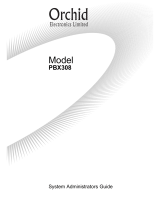Page is loading ...

Page 1
DCS
DIGITAL COMMUNICATION SYSTEM
S
YSTEM
A
DMINISTRATION
A
ND
S
PECIAL
F
EATURES
G
UIDE

Page 2

Page 1
ABOUT THIS DOCUMENT
This book contains instructions for special features that every telephone user may not need to know.
The owner can decide who the System Administrator will be and who will have access to these
features. Station users can be trained on only the items that apply to them. This procedure will help
ensure your system and communications are managed effectively.
Several of the features listed in this book are specific to the system operator or attendant position. You
can have more than one operator or set your system up to be used without an operator.
The designated System Administrator can access specific programs and modify some functions to tailor
the DCS200, DCS 70, DCS 24 and DCS Compact telephone system to suit your needs. Instructions are
detailed and easy to follow. Where a feature is specific to one of the systems above it will be clearly
identified otherwise all features are applicable to all DCS systems.
When assistance is needed, contact your Samsung Communications Specialist
.

Page 1
1. SPECIAL FEATURES
NOTE: Please note that features marked with an * may not be available on all models and software versions.
Please check with your Samsung DCS supplier.
1.1 NIGHT SERVICE OPERATION
(AUTOMATIC OR MANUAL)
Your system is designed to have an alternate mode of operation generally designated as Night Service.
Night Service permits incoming calls to answered differently to normal day operation. Night Service is
available on an individual tenant basis and may be set manually or automatically. While in
NIGHT
mode, stations will be limited to their individual night class of service dialling restrictions. You can put
the system in or out of Night Service at any time. For automatic Night Service, each tenant has an on-
time and an off-time for each day. If no automatic timer is set, Night Service must be turned on and off
manually.
1.2 AUTOMATIC NIGHT SERVICE
Automatic Night Service is turned on or off according to the programmed on and off times. These
programmed times use the system clock as a reference, so the system clock must be set correctly.
Pressing the manual
NIGHT
key will override the automatic mode until the next programmed time in all
software versions prior to July 1998 (Version 5.0). In Version 5.0 software manual setting will have
priority over automatic night mode ie. the system once manually set will stay in night mode until
changed manually.
1.3
MANUAL
NIGHT
SERVICE
Press the
NIGHT
button on any keyset associated with the tenant group that wants to enter Night
service. Enter the Night service passcode and press 1 to enter Night Service. The NIGHT key on all
keysets in that tenant group will light red to indicate that Night Service has been set for that tenant.
To enter day service, press the
NIGHT
button, enter the night service passcode followed by the digit 0
to exit night service and enter day service.
1.4 HOLIDAY MODE *
This feature allows up to 120 holiday dates to be programmed into the system, so that when automatic
night service is selected the system will remain in night service for the programmed holiday. When
using the optional Automated Attendant or Digital Voice Mail system your callers will receive the night
greeting. This feature is programmable in later software releases.
1.5 CALLING THE SYSTEM OPERATOR
Any station that dials
9
will ring its assigned operator. (If tenant service is used, each tenant may have a
different operator or operator group.) Calls to the system or tenant operator are easily identified
because the CALL key will have a rapidly flashing red light. Station users will never receive a busy
signal when they dial
9
or the operator group number. The calls will continue ringing in queue until
answered.

Page 2
1.6 OPERATOR RECALLS *
Transferred calls that go unanswered will recall to the station that originated the transfer. Should the
station that originated the transfer not answer the recall, the call will be sent to the system or tenant
group operator as a transfer recall.
A call left on hold will recall the station that put it on hold. If the hold recall is unanswered at the station
that originated the hold, the call will be sent to the system or tenant group operator.
Both types of recalls will ring and have a slow flashing amber or red light on the
LINE
key or
CALL
key.
1.7 EXECUTIVE BARGE-IN
If you want to break into another station's conversation, you must be allowed to barge-in and the other
station must not be secure.
• Dial the desired extension number and listen for the busy signal.
• Press the BARGE-IN button and begin speaking after the tone.
• Hang up when you are finished.
The system must be programmed for this feature. Consult your Samsung Communication Specialist.
1.8 WALKING CLASS OF SERVICE
You can change a restricted station's class of service to the same class as your station is in, allowing
you to make calls or use features that would otherwise be restricted from that station.
• Lift the handset or press the SPEAKER key.
• Dial 59 and then your extension number.
• Dial your station passcode and receive internal dial tone.
• Dial an access code and then the telephone number - OR - use the desired feature as usual.
• Hang up. The station will be returned to its restricted status
NOTE: The default station passcode 1234 cannot be used to activate this feature.
1.9 IN/OUT OF GROUP
Any station assigned to a station group can remove itself from that group and then re-enter the group at
a later time. When out of the group, a station can receive calls to its extension number but not to the
group. There are 30 groups and the access codes are 500 - 529.
To create a backup or relief operator position, assign the main operator and one or more backup
individuals to the operator group. All but the main operator should be out of the group. When it is
necessary to use a backup operator, put the desired backup station in the group and remove the main
operator. When incoming call traffic is heavy, you can have another station put itself in the operator
group along with the main operator to handle the extra call load.
If the station does not have an
IN/OUT
key:
• Lift the handset and dial
53
.
• Dial the group number.
• Dial
0
to be out of the group
- OR-
dial
1
to be in the group.
• Receive confirmation tone and hang up.
If the station has an
IN/OUT
key assigned to it:
• Press the
IN/OUT
key. It will light red when the station is in the group.
• Press the
IN/OUT
key again. The light is off when the station is out of the group.
NOTE: A station can be in more than one group.

Page 3
1.10 DIRECT INWARD SYSTEM ACCESS (DISA)
DISA allows the use of an incoming line to gain access to system resources for the purpose of dialling
an intercom, accessing a outside line, internal paging or changing external forward setting.
From outside of the office, selected individuals can call into the DCS system on special DISA line(s). A
security code must be entered to gain access. Once these individuals are in the system, they can:
• Make outside calls using the office lines
• Call stations within the system
OR
• Access paging resources
• Set/reset their external forward database.
Individuals who use DISA must have their stations assigned for DISA access and they must
change their station passcodes. The default passcode 1234 cannot be used. To use DISA:
• Call in on the DISA line from any phone with tone dialling.
• When you hear the DISA dial tone, dial your security code (the extension number plus your station
passcode).
• If you are allowed access, you will receive system dial tone.
• Dial any line access code, receive outside dial tone and then dial a telephone number
- OR -
dial any extension number to call a station in the system.
• To make a second intercom call press ¦R, receive dial tone and dial another extension number.
• Press
#
and hang up when finished.
NOTE: Outgoing DISA calls are controlled by the dialling class of the station identified by the
security code. The DISA line must have disconnect supervision from the central office. Insist that this
condition be verified by your service company.
1.11 DISA SECURITY
A common practice among hackers is to repeatedly dial a known DISA access number (usually with a
computer) and try a different passcode each time. The hacker hopes to eventually chance upon the
correct passcode and thus gain access to your system. The SAMSUNG DCS' security
feature will count the number of sequential incorrect passcode attempts, and if a certain number is
reached, DISA will be disabled and the system will alert designated stations. The number of incorrect
passcodes and the disable duration are both programmable. In addition, the DCS system will print an
SMDR record (a customer-provided printer and a SIM are required) each time an incorrect passcode is
entered.
To clear the DISA alarm, follow the following procedure:
• Lift the handset and dial the access code 58.
• Enter the DISA alarm passcode (see your Samsung Communication Specialist for this number).
• Replace the handset.
Warning
As it is impossible to prevent unauthorised access to your telephone system by hackers, we
suggest that you do not turn the DISA feature on unless you intend to use it. If you do use this
feature, it is good practice to frequently change access passcodes and periodically review your
telephone records for unauthorised use.

Page 4
1.12 FORCED ACCOUNT CODES
Account codes are used to provide accountability for the calls that are made. These account codes can
be either forced or optional; if forced, they are always verified from a system list of up to 500 entries.
1.12.1 USING FORCED ACCOUNT CODES
• Lift the handset and press the ACCT CODE key or dial 47.
• Enter the account code.
• Press the account code button again, then press
TRSF
(or hookflash on an standard telephone).
If a correct code is entered, you will hear DCS dial tone and you can make an outside call in the usual
manner. If an incorrect code is entered, the station returns error tone.
For information on entering and changing forced account codes, see the System Administrator
programming section of this book.
1.13
AUTHORISATION CODES
Authorisation codes are used to validate a station user and give permission to make a call. These four
digit authorisation codes can be either forced or optional; if used, they are always verified from a
system list of up to 250 entries.
Each authorisation code has an associated class of service. When the code is entered, the class of
service is changed to the dialling class of the authorisation code.
1.13.1 USING AUTHORISATION CODES
After going off-hook, you must dial * followed by a four digit authorisation code. If you enter a correct
code, you will hear a confirmation tone and then receive DCS dial tone and you can make an outside
call in the usual manner. The station then follows the dialling class for that authorisation code. If you
enter an incorrect code, the station returns error tone. This code may or may not print on SMDR reports
depending on SMDR programming.
1.14 USING THE TIELINE
OUTGOING
Your office can be connected to another system with a tieline. Use this line to make calls to
stations in the other system. If programming allows, you can access lines in the other system to make
outside calls. Tieline calls can be put on hold, transferred and conferenced in the same manner as
other outside calls.
• Lift the handset or press the SPEAKER key.
• Dial the tie line access code or press the tie line key.
• When you receive dial tone from the other system, you can dial extension numbers or access
outside lines. You must know the extension numbers and the line access codes for the other system.
• Finish the call by replacing the handset or pressing ANS/RLS key.
•
NOTE: Outgoing calls are controlled by the station's dialling class.

Page 5
INCOMING
Station users in the other system can access the tieline and make intercom calls to stations in your
system.
Answer tieline calls ringing at your station as you would any other outside call. They can be put on hold,
transferred and conferenced in the same manner as other outside calls.
IN AND OUT ON TIELINE
Users accessing the tieline from the other system can get a line in your system and make outgoing
calls. These calls can be controlled by assigning a dialling class to the tieline. For further information,
see your Samsung Communication Consultant.
1.15 ALARM SENSOR OPERATION
Your system may be equipped with an alarm sensor. When this sensor is activated, the designated
stations will ring and will display a related message.
To clear the alarm:
• Lift the handset and dial 57.
• Enter the alarm clear passcode (must be obtained from your service company).
• Replace the handset.

Page 1
2. CLIP (Calling Line Identification
Presentation) SPECIAL FEATURES
2.1 INTRODUCTION
The Call Line identification Presentation (CLIP) feature requires that ISDN is connected to the system
or the network provider to supply the information via the analog network (PSTN). In both cases the
system requires the appropriate hardware and or software so please speak to your Samsung
Communication Specialist to ensure your system can support this feature. The DCS Compact can
support ISDN CLIP only.
2.2 INVESTIGATE
Investigate allows selected stations with a special class of service to investigate any call in progress. If
CLIP information is available for an incoming call, you will know to whom this station user is speaking.
For outgoing calls, you can see the number that was dialled. After investigating, you may barge-in on
the conversation, disconnect the call or hang up your phone to end the investigation.
• At your keyset, press the
INVESTIGATE
key.
• Enter your station passcode. (Default passcodes cannot be used).
• You can now press
BARGE
to barge-in on the conversation.
OR
You can press
NND
to view more information about the call.
OR
You can press
DROP
to disconnect the call.
NOTE:
1. If the call is an outgoing call, the
NND
key will not appear.
2.3 ABANDON CALL LIST (50)
The system has a system-wide abandoned calls list that stores CLIP information for the last 50 calls
that rang but were not answered and were accompanied with valid CLIP information. The abandoned
calls list is accessed using the System Administrator's passcode. When reviewing this list, you are
provided options to
CLEAR
the entry or
DIAL
the number. You can use the
NND
key to toggle between
the CLIP name, CLIP number and the date and time the call came in. To view the list of abandoned
incoming calls for which CLIP information has been received:
• Dial 64 and dial the System Administrator passcode.
• Scroll through the entries using the VOL keys.
2.4 NUMBER TO NAME TRANSLATION (250)
The system provides a translation table of 250 entries (200 entries for the DCS 70 and DCS 24) for
displaying names on your LCD instead of numbers. When the CLIP number is received, the table is
searched and when a match is found, the system displays the corresponding name from the table.

Page 1
3. SYSTEM ADMINISTRATOR PROGRAMMING
3.1 CUSTOMER-LEVEL ACCESS
Before any customer programs can be accessed, you must first open system programming using the
passcode you have been assigned. This must be done using an LCD 24B keyset. Should it become
necessary to change this passcode, see your Service company.
• While your handset is on-hook, press
TRSF
and then dial
200
.
The display shows [ENABLE CUS. PROG. PASSCODE].
• Dial the four digit passcode.
The display shows [ENABLE CUS. PROG. - DISABLE].
• Dial 1 to enable.
The display shows [ENABLE CUS. PROG - ENABLE].
• Press
TRSF
. The keyset returns to its idle condition.
• Now press
TRSF
and the three digit program code you want to access. Follow the
instructions for that program.
NOTE: You must begin programming within 30 seconds. Once you are in programming, any
delay of more than 30 seconds between key strokes will cause the system to
automatically close programming.
3.2 SET DATE AND TIME DISPLAY
Should it ever become necessary to correct the date and time displayed on all of the keysets, do so as
soon as you notice that they are incorrect. Automatic Night Service will not work correctly and SMDR
records will be of no value if the date and time are not correct.
The display format is as follows:
W (Day of the week, 0-6): eg., enter
0
for Sunday and
6
for Saturday.
MM (Month, 01-12): eg., enter
01
for January and
12
for December.
DD (Day of the month): enter a number in the range 01 - 31.
YY (Year): enter the last two digits of the year, eg. 95.
HH (Hours): use the 24-hour clock and enter a number in the range
00 - 24
.
MM (Minutes): enter a number in the range of 00 - 59.
Failure to enter the time using the 24-hour clock will cause the date to change at 12:00 PM Open
customer programming and follow the instructions below.
ACTION DISPLAY
1 Press
TRSF 505
Display shows
OLD : 6010184 : 0047
NEW : WNNDDYY : HHMM
2. Enter the new time and date using the
above format
OLD : 6010184 : 0047
NEW : 3020994 : 1445
3. Verify the time and date and re-enter
them if necessary
4. Press
TRSF
to store and exit
programming OR press
SPEAKER
to
store and advance to the next program

Page 2
If you have entered invalid data, you will receive an [INVALID ENTRY] message for three
seconds. Re-enter the correct date and time. If the information you entered is incorrect, repeat the
procedure.
3.3 RESET STATION PASSCODES TO DEFAULT
Individual keyset users can set or change their own individual passcodes. These passcodes are used to
lock and unlock keysets, override toll restriction and access the DISA feature. At times, it may be
necessary for the System Administrator to reset a station's passcode to default "1234." This program
cannot be used to display passcodes, only to reset them.
PROGRAM KEYS
UP & DOWN
- Select the extension number.
HOLD
- Press to reset the passcode.
Open customer programming and follow the instructions below.
ACTION DISPLAY
1 Press
TRSF 101
Display shows
[201] PASSCODE
PASSCODE : * * * *
2. Dial the station (eg. : 205) OR use the
UP
and
DOWN
keys to scroll through
[205] PASSCODE
PASSCODE : * * * *
the keyset numbers and press the RIGHT
soft key to move the cursor to the right
3. Press
HOLD
to reset passcode
[205] PASSCODE
PASSCODE : 1234
4. Press the RIGHT soft key to return to
step 2 OR press
TRSF
to store and exit
programming OR press
SPEAKER
to
store and advance to the next program

Page 3
3.4 PROGRAM STATION ANSWER MODE
Allows a System Administrator to change the answer mode of any keyset or add-on module. Each
keyset or add-on module can have its answer mode set to one of the following options:
0. RING: The keyset will ring in one of eight custom ring patterns. Calls are answered by pressing the
ANS/RLS key or by lifting the handset.
1. AUTO: After giving a short attention tone, the keyset will automatically answer calls on the speaker
phone. When a CO line is transferred to a keyset in Auto Answer, the screened portion of the call will be
Auto Answer, but the keyset or add-on module (AOM) will ring when the transfer is made if the user has
not pressed the ANS/RLS key or lifted the handset.
2. VOICE: ANNOUNCE after a short attention tone, callers can make an announcement but the
ANS/RLS key or handset must be used to answer calls.
PROGRAM KEYS
UP & DOWN
Used to scroll through options
KEYPAD
Used to enter selections
SOFT KEYS
Move cursor left and right
SPEAKER
Used to store data and advance to next program
HOLD
Used to clear previous entry
ANS/RLS
Used to select ALL
ACTION DISPLAY
1. Press
TRSF
103
[201] ANS MODE
Display shows RING MODE
2. Dial keyset number (eg.,
205
) OR
[205] ANS MODE
Press
UP or DOWN
to select keyset OR
RING MODE
Press
ANS/RLS
to select all Stations
[ALL] ANS MODE
Press RIGHT soft key to move cursor ?
3. Dial
0, 1
or
2
to change ring mode OR
[205] ANS MODE
press
UP or DOWN
to select ring mode
VOICE ANNOUNCE
and press RIGHT soft key to return to
step 2above
4. Press
TRSF
to store and exit OR
press
SPEAKER
to store and advance
to next program

Page 4
3.5 PROGRAM STATION NAMES
This program is used to add or replace a 11-character name or identification for each extension. You
may assign a name 11 characters long.
PROGRAM KEYS
UP & DOWN
- Used to scroll and move cursor.
KEYPAD
- Used to enter characters.
HOLD
- Press to clear entry. Open customer programming and follow the instructions below.
ACTION DISPLAY
1 Press
TRSF
104
Display shows
[201] STN NAME
2. Dial the station (eg. : 205) OR use the
UP
and
DOWN
keys to scroll through
[205] STN NAME
_
the keyset numbers and press the RIGHT
soft key to move the cursor
3. Enter the station name using the
procedure described on the next page
[205] STN NAME
SAM SMITH
and press the RIGHT soft key to return
to step 2
4. Press
TRSF
to store and exit
programming OR press
SPEAKER
to
store and advance to the next program
NOTE: Directory information cannot exceed 11 characters.
Names are written using the keypad. Each press of a key selects a character. Pressing the dial pad key
moves the cursor to the next position. For example: if the directory name is "SAM SMITH," press the
number "7" three times to get the letter "S." Now press the number "2" once to get the letter "A."
Continue selecting characters from the table below to complete your message. Pressing the "A" key
changes the letter from upper case to lower case.
NOTE: When the character you want appears on the same dial pad key as the previous character, press
the VOL
UP
key to move the cursor to the right.
COUNT 1 2 3 4 5
DIAL 0 ( ) . & 0
DIAL 1 space ? , ! 1
DIAL 2 A B C @ 2
DIAL 3 D E F # 3
DIAL 4 G H I $ 4
DIAL 5 J K L % 5
DIAL 6 M N O ^ 6
DIAL 7 P Q R S 7
DIAL 8 T U V * 8
DIAL 9WXYZ9
DIAL * : = [ ] *
The # key can be used for the following special characters: #, space, &, !, :, ?, ., %, $, -, /, =, [, ], @, ^, (,
), _, +, {, }, |, ;, \, " and ~.

Page 5
3.6 PROGRAM OUTSIDE LINE NAMES
This program is used to add or replace a 11-character name or identification for each outside line. You
may assign a name 11 characters long.
PROGRAM KEYS
UP & DOWN
- Used to scroll and move cursor.
KEYPAD
- Used to enter characters.
HOLD
- Press to clear entry.
Open customer programming and follow the instructions below.
ACTION DISPLAY
1 Press
TRSF 404
Display shows
[701] TRUNK NAME
2. Dial the station (eg. :
704
) OR use the
UP
and
DOWN
keys to select a
[704] TRUNK NAME
_
trunk and press the RIGHT
soft key to move the cursor
3. Enter the station name using the
procedure described above
[704] TRUNK NAME
SAMSUNG
and press the RIGHT soft key to return
to step 2
4. Press
TRSF
to store and exit
programming OR press
SPEAKER
to
store and advance to the next program

Page 6
3.7 PROGRAM STATION GROUP NAMES
This program is used to assign a 11-character name or identification for each station group (501-
519/529). You may assign a name 11 characters long.
PROGRAM KEYS
UP & DOWN
- Used to scroll and move cursor.
KEYPAD
- Used to enter characters.
HOLD
- Press to clear entry.
Open customer programming and follow the instructions below.
ACTION DISPLAY
1. Press
TRSF 602
Display shows
[501] SGR NAME
2. Dial the group number (eg. 505 ) OR
press the
UP or DOWN
key to make a
[505] SGR NAME
_
selection and press the LEFT or RIGHT
soft key to move the cursor
3. Enter in the name using the method
in 3.5 Program Station Names
[505] SGR NAME
SAMSUNG
4. Press the LEFT or RIGHT soft keys to
return to step 2 OR press
TRSF
to store
and exit programming OR press
SPEAKER
to store and advance to the
next program

Page 7
3.8 PROGRAM SYSTEM SPEED DIAL NUMBERS
The system list starts with 200 numbers (
DCS Compact, DCS 24 & DCS 70
) and 500 numbers (
DCS
)
and can be increased in blocks of 10. The maximum amount is 500 numbers if no more than 1000
station speed dial numbers are assigned on the
DCS
and no station speed dial numbers are assigned on
the
DCS Compact
. Speak to your Samsung Communications Specialist to increase or decrease the
system list.
Speed dial codes are 500 - 699 or 500 - 999. Each speed dial number consists of a line access code and
the telephone number to be dialled. The access code can be any line group, individual line, station group
or individual extension. The speed dial number can be up to 18 characters long including
#
,
FLASH
and
PAUSE
.
NOTE: If Least Cost Routing (LCR) is being used, the LCR access code must be entered.
When you are entering a speed dial number, there are some special keys that you will need to use.
These are the last 6 programmable keys of the right hand row are known as
A, B, C, D, E
and
F
and are
defined below.
PROGRAM KEYS
UP & DOWN
- Select the speed dial bin.
KEYPAD
- Used to enter number.
HOLD
- Press to clear entry.
ANS/RLS
- Save data and advance to next program.
A
- Does not have a function.
B
- Inserts a FLASH.
C
- Inserts a PAUSE.
D
- Changes the dialling type from pulse to tone.
E
- Hides and displays digits.
F
- Toggles program between Station speed dial numbers and names
Open customer programming and follow the instructions below.
ACTION DISPLAY
1. Press
TRSF 705
Display shows
SYS SPEED DIAL
500 :
2. Dial the speed dial bin desired (eg. 505)
OR press
UP or DOWN
to make a
SYS SPEED DIAL
505 :_
selection and press the RIGHT soft key
to move the cursor
3. Enter the access code (eg. 0 - the
system automatically inserts a dash)
SYS SPEED DIAL
505 :0-121223456789
followed by the phone number (up to 18
digits long) and press the RIGHT soft to
return to step 2
4. Press the
F
key to toggle to program
System Speed Dial Names, step 3, to
SYS SPEED NAME
500 :_
enter the name
5. Press
TRSF
to store and exit
programming OR press
SPEAKER
to
store and advance to the next program

Page 8
3.9
PROGRAM SYSTEM SPEED DIAL NAMES
This procedure allows a 11-character name to be assigned for each system speed dial location.
The name enables you to locate the speed dial number when you are using the directory dial feature.
You may assign a name a 11 characters long.
PROGRAM KEYS
UP & DOWN
- Used to scroll through options.
KEYPAD
- Used to enter selections.
SOFT KEYS
- Move cursor left and right.
SPEAKER
- Used to store data and advance to next program.
HOLD
- Used to clear previous entry.
ACTION DISPLAY
1. Press
TRSF
706
Display shows
SYS SPEED NAME
500 :
2. Dial the system speed number (eg. 505)
OR press the UP and DOWN keys to
SYS SPEED NAME
505 :_
select the entry number and press the
RIGHT soft key to move the cursor
3. Enter the name as shown in 3.4 Program
Station Names and press the RIGHT
SYS SPEED DIAL
505 : 0- 121223456789
soft key to return to step 2 OR press the
F key to toggle to the speed dial number
to return to System Speed Dial Numbers,
step 4
4. Press the RIGHT soft key to return to
step 2 above OR press
TRSF
to store
and exit programming OR press
SPEAKER to store and advance to the
next program
3.10 PROGRAM PERSONAL SPEED DIAL NUMBERS FOR OTHER
STATIONS
Individual station users can program their own numbers, but in cases where this is not practical, or for
standard telephone users, this program allows a System Administrator to view or change any station's
speed dial numbers. The station speed dial codes are 00 - 19. Each station begins with 10 numbers (00 -
09) and can be assigned more in blocks of 10 (up to a maximum of 50 numbers).
Each speed dial number consists of a line access code and the telephone number to be dialled. The
access code can be any line group, individual line, station group or individual extension. The speed dial
number can be up to 18 characters long including
#, FLASH
and
PAUSE
.
NOTE: If Least Cost Routing (LCR) is being used, the LCR access code must be entered.
When you are entering a speed dial number, there are some special keys that you will need to use.
These are the last 6 programmable keys of the right hand row are known as
A, B, C, D, E
and
F
and are
defined below.

Page 9
PROGRAM KEYS
UP & DOWN
- Selects a station.
KEYPAD
- Used to enter number.
HOLD
- Press to clear entry.
A
- Does not have a function.
B
- Inserts a FLASH.
C
- Inserts a PAUSE.
D
- Changes the dialling type from pulse to tone.
E
- Hides and displays digits.
F
- Toggles program between Station speed dial numbers and names
Open customer programming and follow the instructions below.
ACTION DISPLAY
1. Press
TRSF 105
Display shows
[205] SPEED DIAL
00 :
2. Dial the station number (eg.
205
) OR
press
UP or DOWN
keys to select the
[205] SPEED DIAL
00 :
station and press the RIGHT soft key to
move the cursor OR press the LEFT
soft key to go to step 4
3. If the selected station has no speed dial
bins, this display will be shown and a new
[205] SPEED DIAL
SPDBLK NOT EXIST
station may be selected
4. Dial the location number (eg,
05
) OR
press
UP or DOWN
to select a location
[205] SPEED DIAL
05 : 0-4264100_
and press the RIGHT soft key to move
the cursor OR press the LEFT soft key to
return to step 2
5. Enter the line access code (eg.
0
)
followed by the number to be stored
(eg. 4264100) OR press the RIGHT soft
key to return to step 2 OR press the
Left soft key to return to step 3 OR press
HOLD
to clear an entry (if you make an
error, use the
DOWN
key to step back)
6. Press the
F
key to access program
System Speed Dial Names OR press
TRSF
to store and exit programming OR
press
SPEAKER
to save and advance
to the next program

Page 10
3.11 PROGRAM PERSONAL SPEED DIAL NAMES FOR OTHER STATIONS
Each individual station user can program his/her own names, but in cases where this is not
practical, this program allows the System Administrator to view or change any station's speed dial
names. The station speed dial codes are 00 - 19. Each station begins with 20 numbers (00 - 19) and can
be assigned more in blocks of 10 up to a maximum of 50 numbers.
PROGRAM KEYS
UP & DOWN
- Used to scroll through options.
KEYPAD
- Used to enter selections.
SOFT KEYS
- Move cursor left and right.
SPEAKER
- Used to store data and advance to next program.
HOLD
- Used to clear previous entry.
ANS/RLS
- Used to select ALL.
ACTION DISPLAY
1. Press
TRSF 106
Display shows
[201] SPEED NAME
00 :
2. Dial the station number(eg.
205
) OR
press
UP or DOWN
keys to select the
[205] SPEED NAME
00 :
station and press the RIGHT soft key to
the cursor
3. If the selected station has no speed dial
bins, this display will be shown and a new
[205] SPEED NAME
SPDBLK NOT EXIST
station may be selected
4. Dial the speed dial bin location(eg.
05
)
OR use the
UP or DOWN
keys to scroll
[205] SPEED NAME
05 :_
through the bin locations and use the
RIGHT soft key to move the cursor OR
press the LEFT soft key to return to step
2
5. Enter the name using the procedure in
3.5 Program Station Names and press the
[205] SPEED NAME
05 : SAM SMITH
RIGHT soft key to return to step 2 OR
press the LEFT soft key to return to step
3
6. Press the
F
key to access program
Personal Speed Dial Numbers for Other
Stations OR press
TRSF
to store and
exit programming OR press
SPEAKER
to
store and advance to the next program

Page 11
3.12 CREATE PROGRAMMED STATION MESSAGES
Messages 1 - 10 are fixed and cannot be changed. However, you can create 10 additional 16 character
messages (11 - 20) that fit your company's needs. After programming these messages, inform other
employees so they can add the new messages to the list on the back of their user guides.
PROGRAM KEYS
UP & DOWN
- Select the message number.
KEYPAD
- Used to enter characters.
HOLD
- Press to clear entry.
Open customer programming and follow the instructions below.
ACTION DISPLAY
1. Press
TRSF 715
Display shows
VAC. MESSAGE (01)
IN A MEETING
2. Dial the message number (eg, 11)
OR press the
UP or DOWN
key to make
VAC. MESSAGE (11)
_
the selection and press the RIGHT soft
3. Enter the message using the
procedure in 3.5 Program Station Names
VAC. MESSAGE (11)
IN THE SHOWROOM_
and press the RIGHT soft key to return
to step 2 above
4. Press
TRSF
to store and exit
programming OR press
SPEAKER
to
store and advance to the next program
3.13 SET ALARM/APPOINTMENT REMINDER WITH MESSAGE
Keyset users can set their own alarms but standard telephone users cannot. The System
Administrator can set alarm/appointment reminders for other stations in the system. Three alarms may
be set for each station and each alarm may be defined as a one time alarm or TODAY alarm or as a
DAILY alarm which rings everyday at the same time
PROGRAM KEYS
UP & DOWN
- Select a station.
HOLD
- Press to clear data.
KEYPAD
- Used to enter data.
ANS/RLS
- Used to select ALL stations
Entry Alarm Type
DIAL 1 NOTSET
DIAL 2 TODAY
DIAL 3 DAILY
/