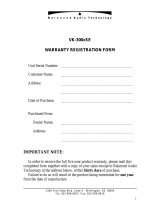Page is loading ...

MasterPage: Cover
GZ-MG505AA/AG/AH/AS
LYT1620-001A
EN
ENGLISH
HARD DISK CAMCORDER
GETTING STARTED
8
RECORDING
18
DUBBING
60
To deactivate the demonstration mode, set “DEMO
MODE” to “OFF”. (
墌 pg. 55)
Dear Customer,
Thank you for purchasing this
hard disk camera. Before use,
please read the safety
information and precautions
contained in pages 4 and 5 to
ensure safe use of this product.
FURTHER
INFORMATION
INSTRUCTIONS
PLAYBACK
28
EDITING/PRINTING
MENU SETTINGS
22
32
38
49
54
M6E8Asia_01Cover.fm Page 1 Friday, May 26, 2006 1:28 PM

2 EN Major Features
The camera has a built-in high-capacity HDD (hard disk drive) that enables you to record videos and
still images in massive quantities.
DVD Creation Function
(墌 pg. 49)
You can connect the camera to a DVD
burner (sold separately) with a USB
mini A/B cable to save recorded files
easily to a DVD disc.
Video Event
Registration
(墌 pg. 19)
You can register recorded videos to
events according to their content. This
enables you to search and select files by
content (event).
Editing Files on Your PC
(墌 SOFTWARE INSTALLATION
AND USB CONNECTION GUIDE)
USB 2.0 enables the smooth transfer of
video and still images to a computer.
With the bundled image editing software,
you can easily edit video and create your
own DVDs.
Direct Printing
(墌 pg. 48)
If your printer is compatible with
PictBridge, still images can be printed
easily by connecting the camera directly
to the printer with a USB cable.
SD Memory Card
You can also record onto
SD cards.
“When Using an SD
Card” (墌 pg. 17)
● To record videos (墌 pg. 18)
● To playback videos (墌 pg. 28)
Auto/Manual Recording Mode
You can record without using any complicated
operations in Auto recording mode.
Manual recording mode, on the other hand, enables
you to use special effects and make manual
adjustments to record videos that are even more vivid.
“To change to manual recording mode” (墌 pg. 24)
● To record still images (墌 pg. 22)
● To playback still images
(墌 pg. 32)
M6E8Asia.book Page 2 Friday, May 26, 2006 11:25 AM

EN 3
Read This First! – How to Handle the Hard Disk Camera
Please read the following instructions before
using the camera.
It is recommended to copy your important recorded
data to a DVD or other recording media for storage.
(墌 pg. 49)
Before the actual recording of important data,
make a trial recording and play back the recorded
data to check that the video and sound have been
recorded correctly.
● The SD cards that are guaranteed to work with
this camera are those by Panasonic, TOSHIBA,
pqi (still image only) and SanDisk. If other media
are used, they may fail to record data correctly, or
they may lose data that had already been
recorded.
● For video recording, use a high-speed SD card
(at least 10 MB/s).
● MultiMediaCards are not supported.
Before using this camera, format the built-in hard
disk or SD cards. This will also ensure stable
speeds and operation when accessing the
recording medium. (墌 pg. 41)
Do not cover the area near the lens, stereo
microphone, or camera sensor with your finger or
other object while recording. (墌 pg. 10)
● When using the battery, the power will turn off
automatically to conserve power. Use the power
switch to turn on the power again.
● When using the AC adapter, the access lamp
lights up, and the LCD turns off (the camera
enters the sleep mode).
This camera uses a microcomputer. Factors such
as background noise and interference can prevent
it from operating correctly. If the camera does not
operate correctly, reset the camera. (墌 pg. 60)
When requesting repairs for breakdowns by your
dealer or JVC service centre, be sure to bring your
camera together with the SD card. If one of them is
not included, the cause cannot be diagnosed, and
the repair cannot be made properly.
● When discarding batteries, environmental
problems must be considered and the local rules
or laws governing the disposal of these batteries
must be strictly followed.
● If the camera is subjected to electrostatic
discharge, turn the power off before using it
again.
● This product includes patented and other
proprietary technology and will only operate with
a JVC Data Battery. Use the JVC BN-VF707U/
VF714U/VF733U battery packs. Using generic
non-JVC batteries can cause damage to the
internal charging circuitry.
● If the battery operation time remains extremely
short even after the battery is fully charged, the
battery is worn out and needs to be replaced.
Please purchase a new one.
● Since the AC adapter processes electricity
internally, it becomes warm during use. Be sure
to use it only in well-ventilated areas.
● After 5 minutes has elapsed in record-standby
mode, the camera will automatically turn off its
power supplied from the AC adapter. In this case,
battery charge starts if the battery is attached to
the camera.
Make a backup of important recorded data
Make a trial recording
Check the compatibility of recording
media
Format recording medium before use
Make sure you hold the camera correctly
during recording
When a certain length of time passes
without operation
Reset the camera if it does not operate
correctly
If a problem occurs with the SD card, bring
the card together with the camera for
repairs
Precautions on handling batteries
INFORMATION
Video recording (with sound) that was made
especially for demonstration at shops might be
remaining on the hard disk of the camera that you
have purchased.
To delete this video file, please refer to “Deleting
Files on Menu Screen” (墌 pg. 38)/“Formatting a
Recording Medium” (墌 pg. 41).
M6E8Asia.book Page 3 Friday, May 26, 2006 11:25 AM

4 EN Safety Precautions
WARNING: TO PREVENT FIRE OR SHOCK HAZARD,
DO NOT EXPOSE THIS UNIT TO RAIN OR MOISTURE.
CAUTIONS:
● If you notice smoke or a peculiar smell coming
from the camcorder or AC Adapter, shut it
down and unplug it immediately. Continue
using the camcorder or AC Adapter under
these conditions could lead to fire or electric
shock. Contact your JVC dealer. Do not
attempt to repair the malfunction yourself.
● To prevent shock, do not open the cabinet. No
user serviceable parts inside. Refer servicing to
qualified personnel.
● When you are not using the AC adapter for a long
period of time, it is recommended that you
disconnect the power cord from AC outlet.
● In certain areas, use the conversion plug
depending on the type of your AC wall outlet.
NOTES:
● The rating plate and safety caution are on the
bottom and/or the back of the main unit.
●
The serial number plate is on the battery pack mount.
● The rating information and safety caution of the AC
adapter are on its upper and lower sides.
CAUTION:
To avoid electric
shock or damage
to the unit, first
firmly insert the
small end of the
power cord into
the AC Adapter
until it is no longer
wobbly, and then
plug the larger
end of the power cord into an AC outlet.
Caution on Replaceable lithium battery
The battery used in this device may present a fire or
chemical burn hazard if mistreated.
Do not recharge, disassemble, heat above 100°C or
incinerate.
Replace battery with Panasonic (Matsushita
Electric), Sanyo, Sony or Maxell CR2025.
Danger of explosion or Risk of fire if the battery is
incorrectly replaced.
● Dispose of used battery promptly.
● Keep away from children.
●
Do not disassemble and do not dispose of in fire.
When the equipment is installed in a cabinet or on a
shelf, make sure that it has sufficient space on all sides
to allow for ventilation (10 cm or more on both sides, on
top and at the rear).
Do not block the ventilation holes.
(If the ventilation holes are blocked by a newspaper,
or cloth etc. the heat may not be able to get out.)
No naked flame sources, such as lighted candles,
should be placed on the apparatus.
When discarding batteries, environmental problems must
be considered and the local rules or laws governing the
disposal of these batteries must be followed strictly.
The apparatus shall not be exposed to dripping or
splashing.
Do not use this equipment in a bathroom or places
with water.
Also do not place any containers filled with water or
liquids (such as cosmetics or medicines, flower vases,
potted plants, cups etc.) on top of this unit.
(If water or liquid is allowed to enter this equipment, fire
or electric shock may be caused.)
M6E8Asia.book Page 4 Friday, May 26, 2006 11:25 AM

EN 5
Do not point the lens directly into the sun. This can
cause eye injuries, as well as lead to the
malfunctioning of internal circuitry. There is also a
risk of fire or electric shock.
CAUTION!
The following notes concern possible physical
damage to the camera and to the user.
Carrying or holding the camera by the LCD monitor can
result in dropping the unit, or in a malfunction.
Do not use a tripod on unsteady or unlevel surfaces. It
could tip over, causing serious damage to the camera.
CAUTION!
Connecting cables (Audio/Video, S-Video, etc.) to
the camera and leaving it on top of the TV is not
recommended, as tripping on the cables will cause
the camera to fall, resulting in damage.
Remember that this camera is intended for
private consumer use only.
Any commercial use without proper permission is
prohibited. (Even if you record an event such as a show,
performance or exhibition for personal enjoyment, it is
strongly recommended that you obtain permission
beforehand.)
Trademarks
● Manufactured under license from Dolby
Laboratories. Dolby and double-D symbol are
trademarks of Dolby Laboratories.
●
MascotCapsule is a registered trademark of HI
CORPORATION in Japan.
Copyright © 2001 HI CORPORATION. All rights
reserved.
●
Other product and company names included in this
instruction manual are trademarks and/or registered
trademarks of their respective holders.
M6E8Asia.book Page 5 Friday, May 26, 2006 11:25 AM

6 EN Contents
Accessories .......................................................8
Attaching the Shoulder Strap ..........................8
Attaching the Lens Cap ...................................9
Attaching the Core Filter .................................9
Attaching/Detaching the Lens Hood ...............9
Index ..............................................................10
Indications on LCD Monitor ...............................12
Necessary Settings before Use .........................14
Power Related Preparations (Using the Battery
Pack) .............................................................14
Language Setting ..........................................15
Date/Time Setting .........................................15
Other Settings .................................................16
Grip Adjustment ............................................16
Tripod Mounting ............................................16
Data Battery System .....................................16
When Using an SD Card ...............................17
Video Recording ..............................................18
Registering Files to Events ...........................19
Zooming ........................................................20
Changing the Screen Size ............................20
Recording with Higher Quality Sound ...........20
Deleting a File ...............................................21
Checking the Remaining Space on the
Recording Media ...........................................21
Still Image Recording .......................................22
Zooming ........................................................23
Continuous Shooting .....................................23
Flash .............................................................23
Deleting a File ...............................................23
Manual Recording ............................................24
Manual Focus ...............................................24
Nightscope ....................................................24
Backlight Compensation ...............................25
Spot Exposure Control ..................................25
Manual Setting in MSET Menu .....................26
Video Playback ...............................................28
Various Operations during Playback ............29
File Search Function .....................................30
Date Index Screen ....................................30
Event Screen ............................................31
To Play Back Files in the [EXTMOV] Folder ......31
Deleting a Video File ....................................31
Still Image Playback ........................................32
File Search Function .....................................32
Slide Show ....................................................33
Image Rotation .............................................33
Playback Zoom .............................................33
Deleting a Still Image File .............................33
Watching Images on TV/Remote Control ..........34
Connecting to a TV, VCR or DVD Recorder ........34
Playback on TV ............................................34
Playback Using the Remote Control .............35
Playback with Special Effects ...........................36
Managing Files ................................................38
Deleting Files on Menu Screen ....................38
Viewing File Information ...............................39
Protecting Files from Accidental Erasure ....... 40
Formatting a Recording Medium ..................41
Cleaning Up a Recording Medium ................42
Resetting the File Number ............................42
Changing the Event Registration of Video Files
after Recording .............................................43
GETTING STARTED
RECORDING
Video
Still image
Video / Still image
PLAYBACK
Video
Still image
Video / Still image
EDITING/PRINTING
Video / Still image
M6E8Asia.book Page 6 Friday, May 26, 2006 11:25 AM

EN 7
Playlists .........................................................44
Creating Playlists ..........................................44
Playing Back Playlists ...................................46
Other Operations of Playlists ........................46
Print Setting ...................................................47
DPOF Print Setting .......................................47
Direct Printing with PictBridge Printer ...........48
Dubbing Video Files to DVD Discs .....................49
Using a DVD Burner for Dubbing (DVD Creation
Function) .......................................................49
Using a VCR/DVD Recorder for Dubbing .....52
Copying/Moving Still Image Files .....................53
Changing the Menu Settings .............................54
Common Menus for All Modes .....................55
Video Recording Menus ...............................57
Video Playback Menus .................................58
Still Image Recording Menus ........................59
Still Image Playback Menus ..........................59
Troubleshooting ..............................................60
Warning Indications .........................................64
Cleaning the Camera ........................................66
Cautions .........................................................67
Specifications ..................................................70
TERMS .............................................. Back cover
Video
Still image
DUBBING
Video
Still image
MENU SETTINGS
FURTHER INFORMATION
Regarding This Manual
Button operations
● Button operations are illustrated as shown
below.
● Regarding the control lever (墌 pg. 11)
There are two kinds of operation using the
control lever: moving the lever towards up/
down/left/right, or pressing down the lever.
They are described and illustrated as
shown below.
ex.)
1) Move the control lever downward:
2) Press down the control lever:
3) Operate 1) and 2) continuously:
Icons at the top of pages
When there are icons at the top of pages, they
show whether the page is related to videos and/
or still images.
ex.)
Press .
Press 49.
Select
Set
Press / / /
to select, then press
49.
EN
27
s
ed
o
tion playback
Forward
Backward
Page related to videos
Page related to still images
Page common to videos and still
images
M6E8Asia.book Page 7 Friday, May 26, 2006 11:25 AM

8 EN Accessories
AC Adapter
AP-V14A/AP-V14E/AP-V17E
Power Cord
(for AP-V14A/
AP-V14E only)
Battery Pack
BN-VF707U
Audio/Video Cable USB Cable
(墌 SOFTWARE
INSTALLATION AND
USB CONNECTION
GUIDE)
Shoulder Strap
(墌 pg. 8)
Lens Cap (墌 pg. 9)
CD-ROM Remote Control Unit
RM-V750U (墌 pg. 35)
Lithium Battery
CR2025 (for remote
control unit)
Pre-installed in the
remote control unit at
time of shipment.
Lens Hood
Already attached to the
camera. (墌 pg. 9)
Core Filter (墌 pg. 9)
Attaching the Shoulder Strap
Buckle
Strap Guide
Eyelet
Peel off the pad and thread the
end of the strap through the
eyelet.
Thread the strap through the
buckle, adjust its length, and use
the strap guide to fix it in place.
Position the buckle near the
eyelet and reattach the pad.
OR
NOTE:
Make sure to use the provided cables for connections. Do not use any
other cables.
M6E8Asia.book Page 8 Friday, May 26, 2006 11:25 AM

EN 9
To protect the lens, attach the provided lens cap to the camera as shown in the illustration.
Attach the core filter to the DC cord. The
core filter reduces interference.
Attachment position (墌 right)
The provided lens hood helps block out glare
when shooting under bright sunlight.
To attach
Align the lens hood with the camera’s lens, and
then turn the hood clockwise. (A)
To detach
Turn the hood counterclockwise. (B)
Detach the hood only when using an optional
conversion lens or lens filter.
Attaching the Lens Cap
Attaching the Core Filter
Place here during
recording.
AC Adapter
DC Cord
Core Filter
Attaching/Detaching the Lens Hood
Release the stopper.
3 cm
Wind once.
A
B
GETTING STARTED
M6E8Asia.book Page 9 Friday, May 26, 2006 11:25 AM

10 EN Index
26
13
20
19
18
21
22
23
25
24
31 30
29
343332
17
28
27
How to open the LCD monitor
Push and open the LCD monitor fully.
Power-linked operation
When the power switch is set to , you
can also turn the camera on/off by
opening/closing the LCD monitor.
A
The LCD monitor can rotate 270°.
M6E8Asia.book Page 10 Friday, May 26, 2006 11:25 AM

EN 11
a Power Switch [OFF, , ] (墌 pg. 14)
b Lock Button (墌 pg. 14)
c Zoom Lever [W /T ] (墌 pg. 20)
Speaker Volume Control [–VOL+] (墌 pg. 28)
d Flash Button [FLASH] (墌 pg. 23)/
Information Button [INFO] (墌 pg. 39)
e Mode Switch [MODE] (墌 pg. 18, 22, 28, 32)
f Auto/Manual Mode Button [AUTO]
(墌 pg. 24)
g Menu Button [MENU] (墌 pg. 54)
h Delete Button [ ] (墌 pg. 21)
i Recording Start/Stop Button [REC/SNAP]
(墌 pg. 18, 22)
j Control Lever
: Reverse Skip (墌 pg. 29)/Up/Backlight
Compensation [ ] (墌 pg. 25)/Spot
Exposure Control [ ] (墌 pg. 25)
:Forward Skip (墌 pg. 29)/Down/Manual
Set [ ] (墌 pg. 26)
: Reverse Search [
3
] (墌 pg. 29)/Left/
Nightscope [NIGHT] (墌 pg. 24)
: Forward Search [
5
] (墌 pg. 29)/Right/
Switch Screen Size (16:9/4:3) [16:9]
(墌 pg. 20)
Press down: Play/Pause (49)
(墌 pg. 28, 32)/Manual Focus [FOCUS]
(墌 pg. 24)
k Index Button [INDEX] (墌 pg. 30)/Remaining
Space Button [ ] (墌 pg. 21)/Data Battery
Button [ ] (墌 pg. 16)
l Battery Release Button [BATT.] (墌 pg. 14)
The connectors are located beneath the covers.
M S-Video Output Connector [S] (墌 pg. 34)
N Audio/Video Output Connector [AV]
O USB (Universal Serial Bus) Connector [ ]
(墌 SOFTWARE INSTALLATION AND USB
CONNECTION GUIDE)
P DC Input Connector [DC] (墌 pg. 14)
Q Microphone Input Connector [PLUG IN
POWER] (墌 pg. 20)
R Power/Charge Lamp [POWER/CHARGE]
(墌 pg. 14)
S Access Lamp [ACCESS] (Lights up or blinks
when you access files. Do not turn off the
power or remove the battery pack/AC
adapter while accessing files.)
T Auto Lamp [AUTO] (Lights up in Auto
recording mode. Also lights up when
connecting to a DVD burner [sold
separately].) (墌 pg. 49)
U Reset Button [RESET] (墌 pg. 60)
V Speaker (墌 pg. 28)
W Battery Pack Mount (墌 pg. 14)
X Camera Sensor
Y Lens
a Lens Hood (墌 pg. 9)
b Flash Sensor
c Flash (墌 pg. 23)
d Stereo Microphone
e Remote Sensor (墌 pg. 35)
f Grip Strap (墌 pg. 16)
g SD Card Cover [OPEN] (墌 pg. 17)
h Stud Hole (墌 pg. 16)
i Tripod Mounting Socket (墌 pg. 16)
Controls
Connectors
Indicators
Other Parts
A
TTENTION:
● Be careful not to cover X, Y, b, c, d and e
during shooting.
● Carrying or holding the camera by the LCD
monitor can result in dropping the unit, or in a
malfunction.
GETTING STARTED
M6E8Asia.book Page 11 Friday, May 26, 2006 11:25 AM

12 EN Indications on LCD Monitor
a
Selected Operation Mode Indicator
(
墌
pg. 24)
: Auto Mode
: Manual Mode
b Tele Macro Mode Indicator (墌 pg. 57, 59)
c Approximate Zoom Ratio (墌 pg. 20, 23)
d Zoom Indicator (墌 pg. 20, 23)
e Iris Lock Indicator (墌 pg. 26)
f Shutter Speed (墌 pg. 27)
g Brightness Control Indicator (墌 pg. 56)
h Battery Indicator (墌 pg. 64)
i Date/Time (墌 pg. 56)
j Selected Medium Indicator (墌 pg. 17, 56)
k Drop Detection Indicator (Appears when
[DROP DETECTION] is set to [OFF].)
(墌 pg. 55)
l Manual Focus Adjustment Indicator
(墌 pg. 24)
m Effect Mode Indicator (墌 pg. 27)
n Program AE Mode Indicator (墌 pg. 27)/
: Nightscope Indicator (墌 pg. 24)
o White Balance Indicator (墌 pg. 26)
p Aperture Value (F-Number) (墌 pg. 27)
q ±: Exposure Adjustment Indicator (墌 pg. 26)
: Backlight Compensation Indicator
(墌 pg. 25)
: Spot Exposure Control Indicator
(墌 pg. 25)
a Mode Indicator (墌 pg. 18)
b Screen Size Indicator (墌 pg. 20)
c Wind Cut Indicator (墌 pg. 57)
d Picture Quality: [U] (ultra fine), [F] (fine), [N]
(normal), [E] (economy) (墌 pg. 57)
e Remaining Time (墌 pg. 18, 71)
f Counter (墌 pg. 56)
g
7
REC: (Appears during recording.) (
墌
pg. 18)
79: (Appears during record-standby mode.)
h Digital Image Stabiliser (DIS) Indicator
(墌 pg. 57)
i External Microphone Input Level Indicator
(墌 pg. 20)
a Mode Indicator (墌 pg. 22)
b ISO sensitivity (GAIN) (墌 pg. 59)
(When set to [AUTO], there is no indication.)
c Focus Indicator (墌 pg. 22)
d Image Size: 2560 (2560 x 1920), 2048 (2048
x 1536), 1600 (1600 x 1200), 1280 (1280 x
960), 640 (640 x 480) (墌 pg. 59)
e Picture Quality: FINE (fine) or STD
(standard) (墌 pg. 59)
f Flash Mode Indicator (墌 pg. 23)
g Remaining Number of Shots (墌 pg. 71)
h : Continuous Shooting Mode Indicator
(墌 pg. 23)
: Bracket Shooting Mode Indicator
(墌 pg. 23)
i Shooting Indicator (墌 pg. 22)
j Self-Timer Recording Indicator (墌 pg. 59)
During both Video and Still Image Recording
11:30
10.11.2006
F2.0
During Video Recording Only
During Still Image Recording Only
[7h10m]
16:9
2560
FINE
PHOTO
9999
M6E8Asia.book Page 12 Friday, May 26, 2006 11:25 AM

EN 13
a Mode Indicator (墌 pg. 28)
b : Playlist Playback Indicator (Appears
when playing back a playlist. 墌 pg. 46)
: Event Search Playback Indicator
(Appears when playing back a video file from
the event search. 墌 pg. 31)
: Date Search Playback Indicator
(Appears when playing back a video file from
the date search. 墌 pg. 30)
c Picture Quality: [U] (ultra fine), [F] (fine), [N]
(normal), [E] (economy) (墌 pg. 57)
d Playback Mode (墌 pg. 29)
U : Playback
9 : Pause
5
: Forward High-Speed Search
3
: Reverse High-Speed Search
9U : Forward Slow-Motion
Y9 : Reverse Slow-Motion
(The number on the left shows speed.)
e Counter (墌 pg. 56)
f Volume Level Indicator
g Battery Indicator (墌 pg. 64)
h Date/Time (墌 pg. 56)
i Selected Medium Indicator (墌 pg. 17, 56)
j Drop Detection Indicator (Appears when
[DROP DETECTION] is set to [OFF].)
(墌 pg. 55)
k Effect Mode Indicator (墌 pg. 36)
l Wipe/Fader Effect Indicator (墌 pg. 36)
a Mode Indicator (墌 pg. 32)
b Folder/File Number
c Slide Show Playback Indicator (墌 pg. 33)
d Battery Indicator (墌 pg. 64)
e Date/Time (墌 pg. 56)
f Selected Medium Indicator (墌 pg. 17, 56)
g Drop Detection Indicator (Appears when
[DROP DETECTION] is set to [OFF].)
(墌 pg. 55)
h Effect Mode Indicator (墌 pg. 36)
During Video Playback
10.11.2006
11:30
2006
During Still Image Playback
10.11.2006
11:30
2006
GETTING STARTED
M6E8Asia.book Page 13 Friday, May 26, 2006 11:25 AM

14 EN
Controls in this section
Necessary Settings before Use
Be sure to configure the following three settings
before use.
Power Related Preparations
(Using the Battery Pack)
1
Set the power switch to OFF.
Slide while pressing down the lock button.
2
Attach the battery pack.
Slide the battery pack down until it locks in
place.
Power off
Playback
Recording
Lock button
Bottom of the Camera
BATT.
To detach the battery pack
Slide and hold BATT. (墌 step 2), then remove
the battery pack.
To check the remaining battery power
(墌 pg. 16)
Required charging / recording time
The times shown above are approximate times.
3
Charge the battery pack by
connecting to the AC adapter.
* If the provided AC adapter is AP-V14A or
AP-V14E, connect the power cord to the AC
adapter, and plug the power cord into an AC
outlet.
● The power/charge lamp blinks to indicate
charging has started.
● When the lamp goes out, charging is
finished. Unplug the AC adapter (or the
power cord) from the AC outlet and
disconnect the AC adapter from the camera.
Battery pack Charging time
Recording
time
BN-VF707U
(Provided)
1 hr. 30 min. 50 min.
BN-VF714U 2 hr. 40 min. 1 hr. 45 min.
BN-VF733U 5 hr. 40 min. 4 hr. 15 min.
NOTE:
You can also use the camera with just the AC
adapter.
Open the cover.
DC
Connector
To AC Outlet
(110V to 240V)
AC Adapter
(ex. AP-V17E)
*
MENU
INDEX
Power Switch
/ /// 49
Power/Charge Lamp
M6E8Asia.book Page 14 Friday, May 26, 2006 11:25 AM

EN 15
The language on the display can be changed.
(墌 pg. 56)
The recording start date/time is recorded on the
video/still image file and it can be checked by
pressing INFO. (墌 pg. 28, 32)
In addition, you can find the desired file from
the date index screen. (墌 pg. 30)
After performing step 1-4 in “Language
Setting” (墌 pg. 15)
Language Setting
1
Open the LCD monitor. (墌 pg. 10)
2
Set the power switch to or .
Slide while pressing down the lock button.
3
4
Select [DATE/DISPLAY].
5
Select [LANGUAGE].
6
Select the desired language.
7
Power off
Playback
Recording
Lock button
CAMERA SETTING
BASIC SETTING
REC MEDIA SETTING
DATE/DISPLAY
REGISTER EVENT
QUALITY
EXTERNAL MIC LEVEL
DATE/TIME
SCENE COUNTER
LANGUAGE
DATE DISPLAY ORDER
CLOCK ADJUST
Select
Set
ENGLISH
Select
Set
Select
Set
Date/Time Setting
5
Select [CLOCK ADJUST].
6
Set the date and time.
7
You have now finished configuring the
necessary settings.
To use the camera right away
To record videos (墌 pg. 18)
To record still images (墌 pg. 22)
To configure other settings (墌 pg. 16)
CLOCK ADJUST
31
01
11 07:
DATE TIME
2006
Select
Set
Repeat this step to input the month, day,
year, hour and minute.
Select
Set
GETTING STARTED
M6E8Asia.book Page 15 Friday, May 26, 2006 11:25 AM

16 EN Other Settings
Check which buttons to use in the illustration of
“Controls in this section” on page 14.
Open the pad and make grip adjustments.
You can check the remaining battery power and
the recordable time.
When the battery is attached
Grip Adjustment
Tripod Mounting
NOTE:
Do not use a tripod on unsteady or unlevel
surfaces. It could tip over, causing serious
damage to the camera.
Align the camera
stud hole with the
tripod stud, and the
mounting socket
with the screw, and
then rotate the
camera clockwise
to mount it to the
tripod.
Bottom of the
Camera
Data Battery System
1
Set the power switch to OFF.
Slide while pressing down the lock button.
2
NOTES:
● Battery information is displayed for approx. 5
seconds if the button is pressed and released
quickly, and for approx. 15 seconds if the button
is pressed and held for several seconds.
● If “COMMUNICATING ERROR” appears
instead of the battery status even though you
tried to press several times, there may be a
problem with your battery. In such a case,
consult your nearest JVC dealer.
● The recordable time display should only be
used as a guide. It is displayed in 10 minute
units.
Power off
Playback
Recording
Lock button
BATTERY CONDITION
0%
50%
100%
MAX TIME
min
M6E8Asia.book Page 16 Friday, May 26, 2006 11:25 AM

EN 17
By default, the HDD is set as the recording
medium. If you want to record to an SD card,
the following three operations need to be
performed.
Insert and remove the SD card only while the
power is turned off. Otherwise, data on the card
may be corrupted.
\
To remove an SD card
Push the SD card once.
After the card comes out a little, pull it out.
Preparation:
● Set the power switch to or .
To change the recording medium back to
the HDD
Select [HDD] in step 4.
This will also ensure stable speeds and
operation when accessing the SD card.
For details on how to format an SD card, see
“Formatting a Recording Medium” (墌 pg. 41).
When Using an SD Card
NOTE:
For details on compatible SD cards, see “Check
the compatibility of recording media” (墌 pg. 3).
Insert an SD card
1
Open the SD card cover.
2
Firmly insert the card with its clipped
edge first.
Do not touch the terminal on the reverse
side of the label.
3
Close the SD card cover.
Bottom of the
Camera
Clipped Edge
Change the recording medium
1
2
Select [REC MEDIA SETTING].
3
Select [VIDEO MODE] or [IMAGE
MODE].
4
Select [SD].
5
Format an SD card when using it for
the first time
EXTERNAL MIC LEVEL
DIS
CAMERA SETTING
BASIC SETTING
REC MEDIA SETTING
DATE/DISPLAY
REGISTER EVENT
Select
Set
COPY/MOVE
NO. RESET
VIDEO MODE
CLEAN UP
FORMAT
IMAGE MODE
00
Select
Set
SD
HDD
Select
Set
GETTING STARTED
M6E8Asia.book Page 17 Friday, May 26, 2006 11:25 AM

18 EN Video Recording
Preparation: Open the LCD monitor. (墌 pg. 10)
To stop recording
Press the REC/SNAP button again.
To change the picture quality (墌 pg. 57)
To register a file to an event (墌 pg. 19)
12
3
MENU
INDEX
Set the power switch to .
Slide while pressing down the lock
button.
Power off
Playback
Recording
Lock button
Set the MODE switch to .
● The camera is programmed to
record videos on the built-in hard
disk when it is shipped from the
factory. To change the recording
medium, see page 17.
: Video mode
: Still image mode
Press the REC/SNAP
button to start recording.
● Approximate remaining time for
recording appears.
[7h10m]
/ ///49
Zoom Lever
M6E8Asia.book Page 18 Friday, May 26, 2006 11:25 AM

EN 19
If you select an event to register the file to
before starting recording, the file will be
registered to the selected event, thus making
the file easy to find at playback. There are up to
3 different destinations within each event (for
example: BABY1, BABY2, BABY3).
Preparation:
● Set the power switch to .
● Set the MODE switch to .
To search by event for a file to play back
(墌 pg. 31)
NOTES:
● By default, the camera is set to record videos in
4:3 size. To record videos in 16:9 size, see
“Changing the Screen Size” (墌 pg. 20).
● If the camera is not operated for 5 minutes
while the power is on using the battery pack, it
turns itself off automatically to conserve power.
To turn the camera on again, set the power
switch to OFF, then to or . When using
the AC adapter, the camera enters the sleep
mode (the access lamp lights and the LCD
monitor turns off). To cancel the sleep mode,
perform any operation such as zooming.
● When the camera heats up, the 7REC
indicator flashes. If the camera continues to
heat up, shooting may be stopped to protect the
recording medium. In this case, turn off the
power, and then wait until the camera cools
down.
● If data cannot be recorded or saved properly,
the video files are not saved to the [SD_VIDEO]
folder, which is for regular videos. Instead, the
files are saved to the [EXTMOV] folder. To play
back these files, see “To Play Back Files in the
[EXTMOV] Folder” (墌 pg. 31).
● Video files are given the names
MOV_001.MOD to MOV_009.MOD,
MOV_00A.MOD to MOV_00F.MOD, and
MOV_010.MOD in order of recording.
● After recording video for 12 consecutive hours,
recording stops automatically.
● A new file will be created for every 4 GB of
continuous shooting.
● This camera records video in MPEG2 format
compliant with SD-VIDEO format. Remember
that this camera is not compatible with other
digital video formats.
● Before recording important video, be sure to
make a trial recording.
● Do not move or shake the camera suddenly
during recording. If you do so, the sound of the
hard disk drive may be recorded.
Registering Files to Events
1
2
Select [REGISTER EVENT].
3
Select [ON/SELECT].
4
Select the event that you want to
register the file to.
● To select a different destination, select
[NEXT PAGE].
● To cancel the event registration, select
[NON SECTION].
The selected event is displayed on the
screen. Press the REC/SNAP button to
start recording.
NOTE:
Once you select to register a file to a certain
event, the setting will remain even if you turn the
power off. Unless you change the setting, you will
register a file to the same event that you had
previously selected.
Select
Set
Select
Set
11111
11111
NEXT PAGENON SECTION
1/3
SELECT EVENT
VACATION
Select
Set
RECORDING
M6E8Asia.book Page 19 Friday, May 26, 2006 11:25 AM

20 EN Video Recording (Continued)
While recording
● You can zoom in up to 10x by using the optical
zoom.
● Zoom magnification over 10x is done through
digital image processing, and is therefore called
digital zoom. Digital zooming is possible up to
300x. Set [ZOOM] to [40X] or [300X]. (墌
pg. 57)
You can record videos at 4:3 size and 16:9 size.
By default, the camera is set to record videos at
the 4:3 size.
Preparation:
● Set the power switch to .
● Set the MODE switch to .
Each press switches the screen size.
Press the REC/SNAP button to start recording.
By using an external microphone (optional), you
can record videos with high-quality sound.
Preparation:
● Set the power switch to .
● Set the MODE switch to .
Zooming
NOTES:
● Macro shooting is possible as close as approx.
5 cm to the subject when the zoom lever is set
all the way to W.
● When you zoom into a subject close to the lens,
the camera may automatically zoom out
depending on the distance to the subject. In this
case, set [TELE MACRO] to [ON]. (墌 pg. 57)
Changing the Screen Size
Zoom out
Zoom in
T: Telephoto
W: Wide angle
300101
Optical zoom (up to 10x)
Digital zoom (up to 300x)
16:9
A
TTENTION:
Videos which have been recorded in 16:9 mode
may appear to be slightly vertically stretched on a
4:3 screen TV. Record videos in 4:3 size if playing
back on a 4:3 screen TV.
NOTES:
● If the recording mode is set to ECONOMY, you
cannot change the screen size.
● If you want to burn the recorded videos onto
DVD discs, it is recommended not to mix 16:9
size videos and 4:3 size videos.
● If you record videos in 16:9 size, the image may
appear to be slightly vertically stretched when
playing back on TV with the 4:3 screen.
Recording with Higher Quality Sound
1
Connect the microphone.
2
Set the [EXTERNAL MIC LEVEL] to
[ON]. (墌 pg. 57)
The external microphone input level is
displayed.
Press the REC/SNAP button to start
recording.
Front of the unit
Open the cover.
M6E8Asia.book Page 20 Friday, May 26, 2006 11:25 AM
/