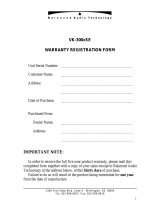Classe 300X
Installation Manual
4
General information
Warnings and recommendations
It is important to read this manual carefully before proceeding with the installation.
The guarantee automatically expires for negligence, misuse, tampering by unauthorized
personnel.
The Classe 300X Video internal unit must only be installed indoors; it must not be exposed to water
drops or splashes; it must be used only on BTicino 2 wire digital systems.
The Classe 300X video internal unit must be connected to a Wi-Fi network with the following
features:
– IEEE 802.11 b/g/n (2,4 GHz) 13 canali
– Metodo di criptazione ed autenticazione supportati:
– IEEE 802.11 b/g/n (2,4 GHz) 13 channels
– Encrypting and authentication methods supported:
– OPEN WPA-PSK networks
– TKIP WPA2-PSK included
– included AES WEP 64 bits (ASCII 5 figure or hexadecimal 10 figure codes)
– WEP 128 bits (ASCII 13 figure or hexadecimal 26 figure codes)
– WPS authentication (supported for WPA2-PSK)
NOTE: a domestic Wi-Fi with internet access is needed for the connection between the Classe 300X
video internal unit and the smartphone.
To use the service, the Customer must acquire the technical equipment which allows access to the
Internet, on the basis of an agreement made by the Customer himself with an ISP (Internet Service
Provider). BTicino plays no part in this.
The customer must install the DOOR ENTRY APP on his smartphone so that he can use some services
which BTicino supplies as extras to the normal basic functions of the Classe 300X.
The services offered by means of the APP require being able to interact with Classe 300X remotely and
through the Internet.
In these cases the integration and good working between Classe 300X and APP may depend on:
– a) quality of the Wi-Fi signal;
– b) type of access contract to the home internet;
– c) type of data contract on the smartphone.
When one of these 3 elements does not conform with the specifications required for product operation,
BTicino accepts no responsibility for any faults.
The DOOR ENTRY APP operation with screen off (background) may be compromised by the applications
installed on the smartphone that:
– optimise the use of the battery and the energy saving;
– protect the device (antivirus or similar programs)
The product in fact supports a VoIP streaming system. You must therefore check with your smartphone
data network contract that it does not block it.
We would like to inform you that the service provided by BTicino by means of remote use via the APP
involves the use of data. The cost linked to data usage depends on the type of contract which the
customer has with his ISP (Internet Service Provider) and is solely the customer’s responsibility.
Hello, my name is BTTrick and my job is to help you with the device configuration.
In this manual the standard configurations are simple and well explained, but I want to
teach you the “tricks” to use your new Classe 300X at its best.
Hello, my name is BTTrick and my job is to help you with the device configuration.
In this manual the standard configurations are simple and well explained, but I want to
teach you the “tricks” to use your new Classe 300X at its best.
When you find the symbol
, move the mouse over it.