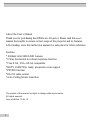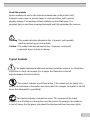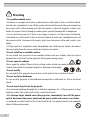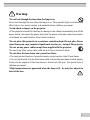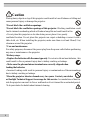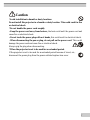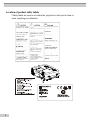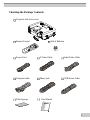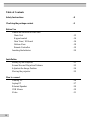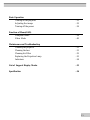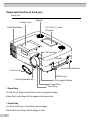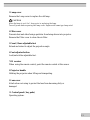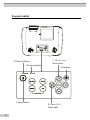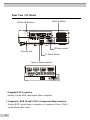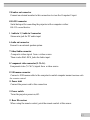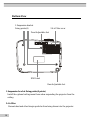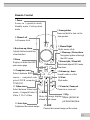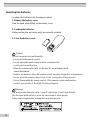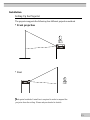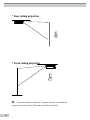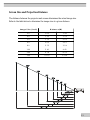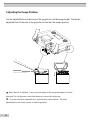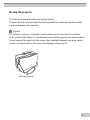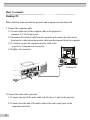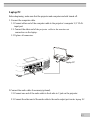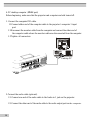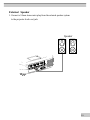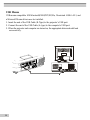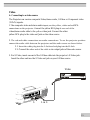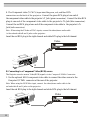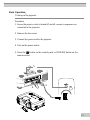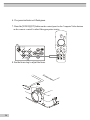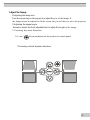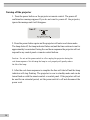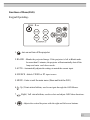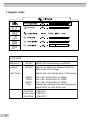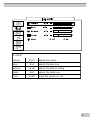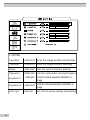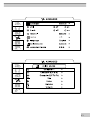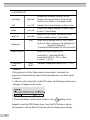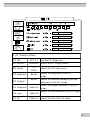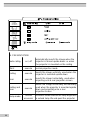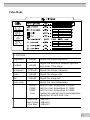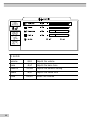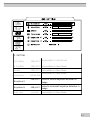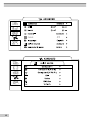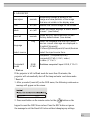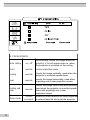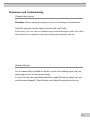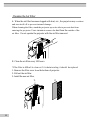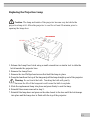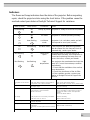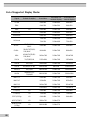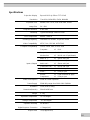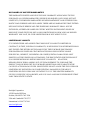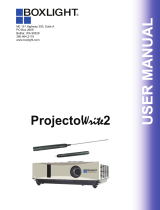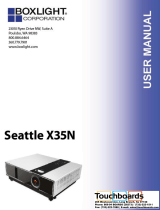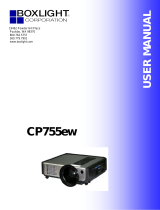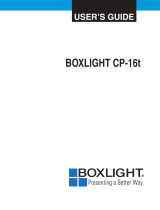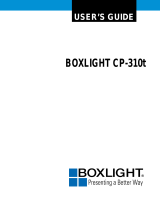BOXLIGHT MP60e User manual
- Category
- Data projectors
- Type
- User manual
This manual is also suitable for

USER’S GUIDE
BOXLIGHT MP60e/63e

2
Abo ut the User ’s Manua l
Thank yo u fo r purchas ing t he MP60e/63e Pro ject o r. Please read t his user's
manual t ho ro ughly t o ensure co rrect usage of the projector and its features.
After read ing, st o re t his inst ruc t io n manual in a safe place fo r fut ur e refere nce.
Feat ures
* Brilliant 3000/360 0 AN SI Lume ns
*2- Way (horizontal & vertical) ke yst o ne funct io n
*True XGA, VGA~ SXGA compatible
*HDTV 1080i/7 20p ready, progressive scan suppo rt
*PIP/PIG funct io n
*RS-232 cable control
*Aut o Ceiling Mount Detection
Th e con ten t of th is man ual is subject to chan ge with out prior n otice
All rights reserved.
Issue of edition 03.09_01

3
About the symbols
Various symbols are used in this instruction manual and on the product itself
to en sure corr ect usage, to pr even t dan ger to users an d oth er s, an d to pr even t
property damage. The meanings of these symbols are described below. It is
impor tan t th at you r ead th ese warnings th oroughly an d fully un der stan d th e contents.
Warning This symbol indicates information that, if ignored, could possibly
result in person al in jur y or even death.
Caution This symbol indicates information that, if ignored, could result
in per son al in jury or ph ysical damage.
Typical Symbols
Th is symbol indicates an additional warn ing (including caution s). An illustration
is pr ovided to clar ify th e con ten ts (for example, th e illustr ation to th e left
indicates danger of electrical shock).
This symbol indicates a prohibited action. The contents will be clearly indi-
cated in an illustr ation or description near the symbol (for example, th e symbol to the left
shows that disassembly is pr oh ibited).
This symbol indicates a compulsory action. The contents will be clearly
in dicated in an illustr ation or description near the symbol (for example, th e symbol to
to the left shows that th e power plug sh ould be discon n ected fr om th e power outlet).

4
*If a problem should occur.
• If smoke or a strange odors arise, continued use could result in fire or electrical shock.
In such case, immediately turn off the power switch and disconnect the power plug from
the power outlet. After making sure that the smoke or odor has stopped, contact your
dealer for repairs. Never attempt to make repairs yourself because this is dangerous.
• Do not use this projector if there is no image or sound, or if the sound is distorted.
Continued use could result in fire or electrical shock.In such case, immediately turn off
the power switch, disconnect the power plug from the power outlet and contact your
dealer.
• If the projector is exposed to water, immediately turn off the power switch, disconnect
the power plug from the power outlet and contact your dealer
*Do not install on an unstable surface.
Do not install this projector on an unstable surface such as a wobbly stand or incline
because this could result in the projector falling and causing injury.
*Do not open the cabinet.
Never open the cabinet.There is high voltage inside which can cause electrical shock.
Contact your dealer for internal inspection, adjustment and repair.
*Do not modify.
Do not modify this projector because this could result in fire or electrical shock.
*Do not use in the bathroom.
Do not use this projector in the bathroom because this could result in fire or electrical
shock.
*Do not insert objects into the projector.
• Do not insert anything throungh the ventilation openings, etc., of this projector or drop
anything inside, this could result in fire or electrical shock.
• If a foreign object should enter this projector, immediately turn off the power
switch, disconnect the power plug from the power outlet and contact your dealer.
• Continued use could result in fire or electrical shock. Use special caution in households
where children are present.
Warning

5
*Do not look through the lens when the lamp is on.
Never look through the lens when the lamp is on. The powerful light could adversely
affect vision. Use special caution in households where children are present.
*Avoid shock or impact on the projector.
• If the projector should fall resulting in damage to the cabinet, immediately turn off the
power switch, disconnect the power plug from the power outlet and contact your dealer.
• Continued use could result in fire or electrical shock.
*Do not place this projector in a container containing liquid.Do not place flower
vases, flower pots, cups, cosmetics, liquids such as water, etc., on top of this projector.
*Do not use any power cables except those supplid with the projector.
The use of any other power cable could result in fire or electrical shock.
*Do not shine the laser beam onto yourself or others..
• The laser pointer function of projector remote control emits a class II laser beam.
• Do not look directly into the laser beam outlet or direct the laser beam at other people.
Vision can be impaired if the laser beam is shined into the eyes. Use special care if
children are present.
*High temperatures are generated when the lamp is lit, do not place objects in
front of the lens.
Warning

6
Placing heavy objects on top of this projector could result in loss of balance or falling and
cause personal injury or damage the projector.
*Do not block the ventilation openings.
*Do not block the ventilation openings of this projector. Blocking ventilation could
lead to internal overheating which will reduce lamp life and could result in fire.
• Do not place this projector on its side during use or place it in a poorly
ventilated location. Do not place this projector on carpet or bedding or cover it with a
table cloth, etc. When installing the projector, make sure there is at least 30cm(12 in)
clearance around the projector.
*Care and maintenance.
For safety purposes, disconnect the power plug from the power outlet before performing
any care or maintenance o the projector.
*Battery usage.
• Replace the batteries with the same type only. Do not mix old and new batteries , this
could result in fire or personal injury due to battery cracking or leakage.
• Make sure the plus and minus terminals are correctly aligned when
loading the batteries.
• Incorrect loading could result in personal injury or contamination of the surroundings
due to battery cracking or leakage.
*Have the projector interior cleaned every two years. Contact your dealer
or Boxlight Technical Support to arrange for this service. Accumulations of dust in-
side the projector can result in fire or malfunction if not cleaned for an extended period.
*Ask your dealer for details about internal cleaning.
Caution

7
*Avoid installation in humid or dusty locations.
Do not install this projector in a humid or dusty location. This could result in fire
or electrical shock.
*Do not handle the power cord roughly.
• Keep the power cord away from heaters, the heat could melt the power cord and
cause fire or electrical shock.
• Do not touch the power plug with wet hands, this could result in electrical shock.
• When disconnecting the power plug, do not pull on the power cord. This could
damage the power cord and cause fire or electrical shock.
Always grip the plug when disconnecting.
*When the projector is not to be used for an extended period.
If the projector is not to be used for an extended period because of travel, etc.,
disconnect the power plug from the power outletnd replace lens cover
Caution

8
Lo cat io n o f produc t s afe ty labels
*Safety labels are used on or within the projector to alert you to items or
areas requiring your attention.

9
Checking the Package Contents
Projector with Lens cover
Remote Con trol 2AAA Batteries
Power Cord S-Video Cable Audio/Video Cable
Computer cable Phone Jack USB Mouse Cable
Filter Sponge User Manual

1
0
Table of Content s
Safety Instructions ..8
Checking the package content ..9
Before Use
Names and Function of Each Part
Main Unit ..12
Keypad control ..14
Rear View / IO Board ..16
Bottom View ..18
Remote Controller ..19
Inserting the batteries ..20
Installation
Setting Up the Projector ..21
Screen Size and Projection Distance ..23
Adjusters the Image Position ..24
Moving the projector ..25
How to connect
Desktop PC ..26
Laptop PC ..27
External Speaker ..29
USB Mouse ..30
Video ..31

1
1
Basic Operation
Turning on the projector ..33
Adjusting the image ..35
Turning off the power ..36
Function of Menu(OSD)
Computer Mode ..38
Video Mode ..45
Maintenance and Troubleshooting
Cleaning the projector ..51
Cleaning the lens ..51
Cleaning Air Filter ..52
Replacing the Projection Lamp ..53
Indicators ..54
List of Support Display Modes ..55
Specification ..56

1
2
Names and Function of Each part
Main Unit
3.Lamp Cover
Outlet Ventilation
Speaker
10.Control panel
(Keyp ad)
5.Rear adjustable foot
8.Handle
4.Filter cover
5.Front adjustable foot
2.Focus Ring
1.Zoom Ring
6.Foot adjuster button
9.Lens cover
7.IR receiver
1.Zoom Ring
Use the Zoom Ring to adjust the size of the projected image.
Rotate the Zoom Ring until the image is the desired size.
2.Focus Ring
Use the Focus Ring to focus the projected image.
Rotate the Focus Ring until the image is clear.

1
3
3.Lamp cover
Remove the Lamp cover to replace the old lamp.
CAUTION
Allow the lamp to cool for 1 hour prior to replacing the lamp.
Turn off power before opening this lamp cover. Replace with same type lamp rated.
4.Filter cover
Prevents dust and other foreign particles from being drawn into projector.
Remove the Filter cover to clean the air filter.
5.Front / Rear adjustable foot
Extend and retract to adjust the projection angle
6.Foot adjuster button
Lock/unlock the adjustable foot.
7.IR receiver
When using the remote control, point the remote control at this sensor
8.Projector handle
Holding the projector when lifting and transporting.
9.Lens cover
Attach when not using to protect the lens from becoming dirty or
damaged
10.Control panel ( key pads )
Operating system.

1
4
Keypad control
10.Power indicator
11.Lamp indicator
7 . Men u - u p /
Menu-down
8.Menu-left /
Menu-right
1.Power button
9.Keystone

1
5
1.Power button
Power on / operation mode, Standby mode, Cooling-down mode
2.Computer source
S e l e c t s b e t w e e n RG B i n p u t s o u r c es — C o m p u t e r 1 ,
Computer2/RGB (Computer 2/YPbPr), DVI
3.Video source
Select between Video input source – Composite Video, S-Video,,
Compon en t Video (YCbCr )
4. Blank
Blanks the projected image. If the projector is left in Blank mode for more than 15
minutes, the projector will automatically shut off the lamp and enter cool-down mode.
5.Auto
Automatically adjusts the settings to match the current input.
6.Menu
Displays or h ides th e OSD main menu page.
7.Menu-up / Menu-down
Used to navigate through the OSD menus.
8.Menu-right / Menu-left
Used to select an d adjust OSD men u functions.
9.Keystone
Adjusts the vertical keystone with menu-right, menu-left
10.Power indicator
Ligh ts or flash es to in dicate th e oper atin g status of th e pr ojector (see page 54)
11.Lamp indicator
In dicates the projector is in cool down mode, the internal temperature is too high, or
there is a problem with the lamp cover (see page54)

1
6
Rear View / IO Board
12.Rear IR Receiver
Inlet Ventilation
10.Power socket
11.Power Switch
Security lock
Input / Output connector
1.Computer1/ DVI connector
An alog / Digital RGB input sign al fr om a computer
2.Computer2 / RGB IN and Y Pb Pr (Component video) connector
A n a l o g R G B s i g n a l f r o m a c o m p u t e r o r Component Video (YPbPr )
sign al from a video sour ce .

1
7
3.Monitor out connector
Connect an external monitor to this connection to view the Computer 2 input.
4.RS-232 connector
Ser ial data por t for controlling the projector with a computer or other
RS-232 control device.
5. Audio in 1 / Audio in 2 connector
Ster eo min i jack for PC audio in put
6.Audio out connector
Con n ect to an exter nal speaker system.
7.Video/Audio connector
C o m p o s i t e v i d e o s i g n a l f r o m a v i d e o s o u r c e .
There is also R&L RCA Jacks for Audio input.
8.Component video connector(Y Cb Cr)
Compon en t video (Y Cb Cr ) sign al fr om a video sour ce.
9.USB mouse connector
Con n ect a USB mouse cable to the computer to control computer mouse functions with
10.Power inlet
Con nect th e power cord to this connection
11.Power switch
Tur ns th e projector power on /off .
12.Rear IR receiver
When using the remote control, point the remote control at this sensor.
the remote control.

1
8
Bottom View
1.Suspension bracket
fixing points(4)
Front Adjustable foot
2.Air Filter cover
EMI Label
Rear Adjustable foot
1.Suspension bracket fixing points(4 points)
Install the optional ceiling mount here when suspending the projector from the
ceiling.
2.Air filter
Prevents dust and other foregin particles from being drawn into the projector.

1
9
1.Power
Power on / operation mode,
Standby mode, Cooling-down
mode
10.Computer source
Selects between RGB input
source — computer1,com-
puter2/RGB,computer2/
YPbPr,DVI
11.Video source
Select between Video input
source – Composite Video, S-
Video, Y Cb Cr Video
6.Menu-up / Menu-down
Navigates up/down through
the OSD menu.
7.Menu-right / Menu-left
Selects an d adjusts OSD menu
functions.
2.Laser pointer
Press and hold to turn on the
laser pointer.
15.Still
Freezes the curr en t image on th e scr een .
14.Blank
Hi d es t h e im a g e, displays
a blank, black screen.
17.Zoom in / Zoom out
Zoom in or zoom out
4.Mouse Right
Right mouse click.
Remote Co ntrol
3.Mouse Left
Left mouse click.
16.Mute
Mute audio
12.Auto Sync
Optimizes th e cur r en t image.
9.Volume up / down
Soun d louder or softer
5.Menu
Displays or h ides th e OSD
main men u page.
8.Keystone up /down
Adjusts th e h orizon tal key-
stone function
13.Pip
Show picture in
picture function.

2
0
Inserting the batteries
Loading AAA batteries into the remote control.
1. Remove the battery cover.
Push the knob while lifting up the battery cover.
2. Loading the batteries.
Make sure the plus and minus poles are correctly oriented.
3. Close the battery cover.
Caution
• Avoid excessive heat and humidity.
• Do not drop the remote control.
• Do not expose the remote control to water or moisture, this
could result in malfunction.
• When the remote control will not be used for an extended period,
remove the batteries.
• Replace the batteries when the remote control becomse sluggish or unresponsive.
• Do not place the remote control close to the cooling fan of the projector.
• Do not disassemble the remote control. If the remote control needs service,
contact your dealer or Boxlight Technical Support.
Warning
The laser pointer function emits a class II laser beam. Do not look directly
into the laser beam outlet or point the laser beam at other people.
Vision can be impaired by shining the beam into the eyes.
Page is loading ...
Page is loading ...
Page is loading ...
Page is loading ...
Page is loading ...
Page is loading ...
Page is loading ...
Page is loading ...
Page is loading ...
Page is loading ...
Page is loading ...
Page is loading ...
Page is loading ...
Page is loading ...
Page is loading ...
Page is loading ...
Page is loading ...
Page is loading ...
Page is loading ...
Page is loading ...
Page is loading ...
Page is loading ...
Page is loading ...
Page is loading ...
Page is loading ...
Page is loading ...
Page is loading ...
Page is loading ...
Page is loading ...
Page is loading ...
Page is loading ...
Page is loading ...
Page is loading ...
Page is loading ...
Page is loading ...
Page is loading ...
Page is loading ...
Page is loading ...
-
 1
1
-
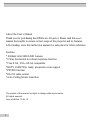 2
2
-
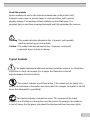 3
3
-
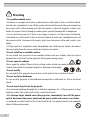 4
4
-
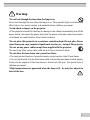 5
5
-
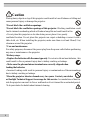 6
6
-
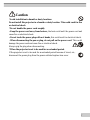 7
7
-
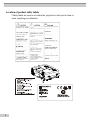 8
8
-
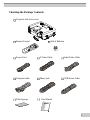 9
9
-
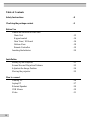 10
10
-
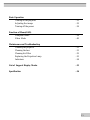 11
11
-
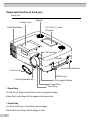 12
12
-
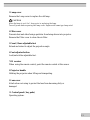 13
13
-
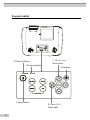 14
14
-
 15
15
-
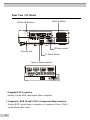 16
16
-
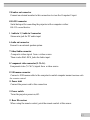 17
17
-
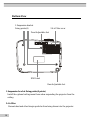 18
18
-
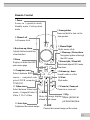 19
19
-
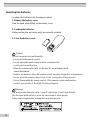 20
20
-
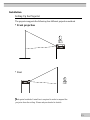 21
21
-
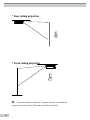 22
22
-
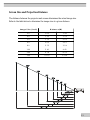 23
23
-
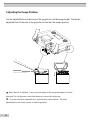 24
24
-
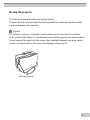 25
25
-
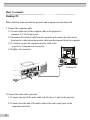 26
26
-
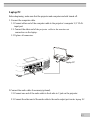 27
27
-
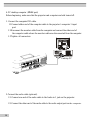 28
28
-
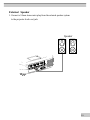 29
29
-
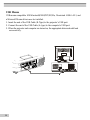 30
30
-
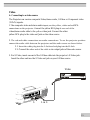 31
31
-
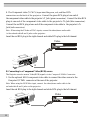 32
32
-
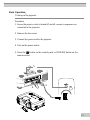 33
33
-
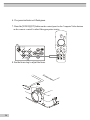 34
34
-
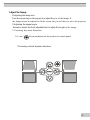 35
35
-
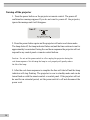 36
36
-
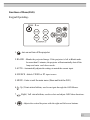 37
37
-
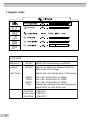 38
38
-
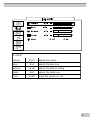 39
39
-
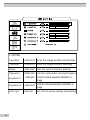 40
40
-
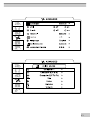 41
41
-
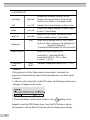 42
42
-
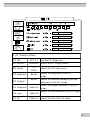 43
43
-
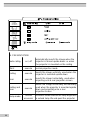 44
44
-
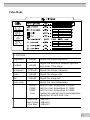 45
45
-
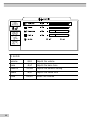 46
46
-
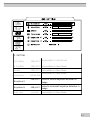 47
47
-
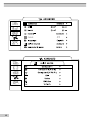 48
48
-
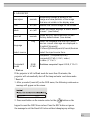 49
49
-
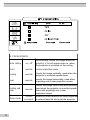 50
50
-
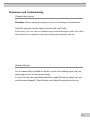 51
51
-
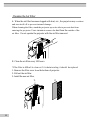 52
52
-
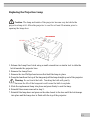 53
53
-
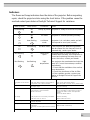 54
54
-
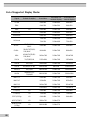 55
55
-
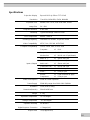 56
56
-
 57
57
-
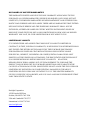 58
58
BOXLIGHT MP60e User manual
- Category
- Data projectors
- Type
- User manual
- This manual is also suitable for
Ask a question and I''ll find the answer in the document
Finding information in a document is now easier with AI
Related papers
-
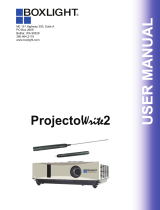 BOXLIGHT ProjectoWrite WX25N-S User manual
BOXLIGHT ProjectoWrite WX25N-S User manual
-
BOXLIGHT compact 334 User manual
-
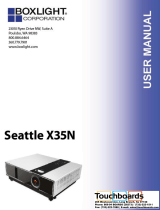 BOXLIGHT Seattle X35N Owner's manual
BOXLIGHT Seattle X35N Owner's manual
-
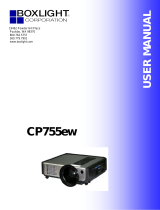 BOXLIGHT CP755ew User manual
BOXLIGHT CP755ew User manual
-
 BOXLIGHT CP-775i User manual
BOXLIGHT CP-775i User manual
-
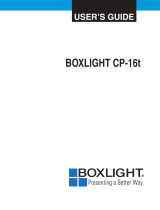 BOXLIGHT CP-16t User manual
BOXLIGHT CP-16t User manual
-
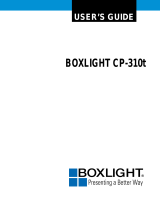 BOXLIGHT CP-310t User manual
BOXLIGHT CP-310t User manual
-
Christie Vivid LX35 38-VIV204-01 User manual
-
 BOXLIGHT CPX960WA User manual
BOXLIGHT CPX960WA User manual
-
BOXLIGHT CD-725c User manual
Other documents
-
 StarTech.com KEYSTONE2RD Datasheet
StarTech.com KEYSTONE2RD Datasheet
-
 Commercial Electric 5103-WH-BK/RD Operating instructions
Commercial Electric 5103-WH-BK/RD Operating instructions
-
Polaroid PV 360 User manual
-
Eiki LC-XSP2600 User manual
-
Hitachi CPX960WA User manual
-
Eiki LC-XSP2600 User manual
-
Liesegang dv475 User manual
-
Polaroid PV 360 User manual
-
Eiki LC-XIP2600 User manual
-
Ricoh PJ S2130 User manual